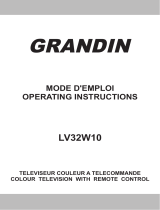Page is loading ...

English
English-2
Important Information
Refer to the “Safety Precautions, Maintenance & Recommended Use” of the LCD Monitor in the User’s
Manual for notes on handing.
Declaration
Declaration of the Manufacturer
We here by certify that the DTV & IPTV
Tuner Module SB-L009KV(L009KV) is in
compliance with
Council Directive 2004/108/EC:
– EN 55013
– EN 55020
– EN 55022
– EN 55024
and marked with
NEC Display Solutions, Ltd.
4-13-23, Shibaura,
Minato-Ku
Tokyo 108-0023, Japan

English-3
Installation
WARNING: Do not insert foreign objects inside the cabinet during installation.
1 2
Turn off the main power of the Display.
Unscrew the 2 screws (Screw-A) and
remove the handle.
Unscrew the 2 screws (Screw-B) and
remove the cover from the OPTION Slot.
3 4
Insert this module in the monitor. Secure this module to the monitor with 2
screws (Screw-B).
5
Secure the handle by 2 screws (Screw-A).
Screw-A
Screw-A
Screw-B
Screw-B

English
English-4
Parts Names
1. [RF IN] (IEC Female)
RF input that connects to your VHF/UHF Antenna.
2. [S/PDIF OUT] (optical)
Digital audio output for connection to external digital audio system.
3. Ethernet port [RJ-45]
Ethernet port for used IPTV input.
4. [USB]
USB connector for service use only.

English-5
Connections
NOTE: Do not connect/disconnect cables when turning on the monitor or other external equipment as this may result in a loss of the
monitor image.
Before making connections:
* First turn off the power of all the attached equipment and make connections.
* Refer to the user manual included with each separate piece of equipment.
Wiring Diagram
Streaming Server
Digital Audio System
VHF/UHF Antenna

English
English-6
Basic Operation
Selecting TV
Press the [OPTION] button on the remote.
Opening TV OSD menu
When the input signal of the monitor is [OPTION], press the [OPTION] button to turn on/off the TV OSD.
Wireless Remote Control
NOTE : Use the display’s Wireless Remote Control. For details about procedures other than those listed below, see the display user
manual.
1. [POWER ON] button
Switches the power on/standby.
2. [ASPECT] button
Selects picture aspect, [FULL],[NORMAL],[WIDE] and [ZOOM].
3. [OPTION] button
Set Input signal to [TV]. When [TV] is set, turn on/off the TV
OSD.
4. KEYPAD
Press buttons to set and change passwords and change
channel.
5. [ENT] button
Sets channels.
6. [DISPLAY] button
Turn on/off the information about the current channel.
7. [MENU] button
Turn on/off the monitor OSD menu.
8. UP/DOWN button
Act as
button to move the highlighted area up or down
to select items within OSD menu.
9. [SET] button
Makes selection
10. MINUS/PLUS [-/+] button
Act as
button to move the highlighted area right or left
to select items within OSD menu.
11. [EXIT] button
Returns to previous menu within OSD menu.
12. [VOL] +/- button
Increases or decreases audio output level.
13. [GUIDE] button
Turn on/off EPG (Electronic Program Guide).
14. [CH] +/- button
Moves channel up or down.
15. [MUTE] button
Turn on/off the audio mute.
When mute is on, [S/PDIF OUT] is also muted.
16. button
Turn on/off the Subtitle/Teletext menu.
17. [MTS] button
Select Multi-language (DVB-T) or Multi-channel television
sound mode (PAL/SECAM).

English-7
OSD (On-Screen-Display) Controls
[Initial Settings]
When powering on for the first time, you will be prompted to select Menu Language and Country.
1. On the [INITIAL SETTINGS] menu page, press
button on the remote control to select Menu
Language, then press [SET] button. You will see the [Country Setting] menu.
2. Press
button to select Country, then press [SET] button.
[Channel Search]
When powering on for the first time, you will be prompted to scan and memorize all available channels
from your RF input signal. To start this process, press [OPTION] button to display the TV OSD menu.
NOTE: When [Channel Lock] function is [On], the [Channel Search] cannot be used.
If [Channel Lock] is [On], set it to [Off] before proceeding.
[Auto Scan]
Depending upon the RF input signal, you will need to scan
for off air (antenna) channels.
1. On the [Tuner] menu page, press
button to select
[Channel Search], then press [SET] button. There are two
sub-menu are listed.
(1) [Auto Scan]
(2) [Manual Scan]
2. Select [Auto Scan], then press [SET] button.
3. Press
button and [SET] button to select the TV System,
Digital and Analog. Select [Scan], then press [SET] button
to start channel scanning.
NOTE: It takes several minutes to complete the scanning process; the percentage bar displays the progress.
4. When the scan had completed, press [OPTION] or [EXIT] button to leave this window. Press [CH+] and
[CH-] buttons to verify the channels are found and memorized.
[Manual Scan]
[Manual Scan] allows you to individually add new channels
into memory without running [Auto Scan].
1. On the [Channel Search] menu page, select [Manual
Scan], then press [SET] button.
2. Select [Digital] or [Analog], then press [SET] button.
3. Press the numeric buttons to enter the [Channel Number].
Then the [Frequency] and the [Bandwidth] will display
automatically.
NOTE: In Australia, select [A] for channel “9A”.
4. Select [Scan], then press [SET] button to scan for and load
the channel. The scanned channel will appear if the desired
scanning channel has been searched successfully.
5. When the scan had completed, press [OPTION] or [EXIT]
button to leave this window.
[Check DTV Signal]
This function indicates the status for the Digital TV signal
level and the [C/N].
1. On the [Tuner] menu page, press
button to select [Check
DTV Signal], then press [SET] button.
2. The status for the Digital TV signal level and the [C/N] will
be indicated. [Good/ Normal/ Weak]
3. Press [OPTION] or [EXIT] button to leave this window.

English
English-8
[Network Settings]
This module will automatically attempt to establish a network
connection using DHCP when an active network cable is
connected, or can be manually configured to use a static
IP address. (Contact your network administrator to acquire
the correct values for each parameter before making the
changes.)
[DHCP]
1. On the [Network Settings], press
button to select
[DHCP], then press [SET] button. You will see [DHCP]
menu.
2. Select [Yes], then press [SET] button to connect.
(To confirm a successful connection, select [System
Information] on the [System] menu page to check for the
presence of an IP address.)
3. Press [OPTION] or [EXIT] button to leave this window.
[Static IP]
1. On the [Network Settings], press
button to select [Static
IP], then press [SET] button.
2. Press the numeric buttons to enter the IP Address [IP],
Subnet mask [Netmask], [Gateway] and [DNS] parameters.
When finished, select [Done], then press [SET] button to
manually implement the network settings.
3. Press [OPTION] or [EXIT] button to leave this window.
[IP Program Settings]
1. On the [Tuner] menu page, press
button to select [IP
Program Settings], then press [SET] button.
2. Select [Add], then press [SET] button. There are two sub-
menus are listed.
(1) [Unicast]
Press
button to select [Unicast], then press [SET]
button, you will see the [Channel No.] and [Port] to be
typed. Select [Add], then press [SET] button to apply.
(2) [Multicast]
Press
button to select [Multicast], then press [SET]
button, you will see the [Channel No.], [IP Address]
and [Port] to be typed. Select [Add], then press [SET]
button to apply.
3. Select [Delete] on the step 2 above, then press [SET] button,
you can type the [Channel No.] to delete the IP channel
program.
4. Press [OPTION] or [EXIT] button to leave this window.

English-9
[Channel Edit]
This feature allows you to select which channels in memory
are tuned when using the [CH+] or [CH-] buttons.
NOTE: When a multicast channel is listed, the IP address is displayed with the
channel number.
1. On the [Tuner] menu page, press button to select
[Channel Edit], then press [SET] button to display the list of
memorized channels. Press [SET] button again to enter the
channel list.
2. Press
button to select each channel in the list.
Pressing [SET] button on a checked channel will remove
it from the list (skip), while pressing [SET] button on an
unchecked channel will add it to memory.
3. Press [OPTION] or [EXIT] button to leave this window.
[Menu Language]
This function selects OSD menu Language.
1. On the [Configuration] menu page, press
button to
select [Menu Language], then press [SET] button.
2. Select OSD Menu Language, then press [SET] button to
apply.
3. Press [OPTION] or [EXIT] button to leave this window.
[Country Setting]
This function selects Country.
1. On the [Configuration] menu page, press
button to
select [Country Setting], then press [SET] button.
2. Select Country, then press [SET] button to apply.
3. Press [OPTION] or [EXIT] button to leave this window.
[Time Zone]
This function selects the Time Zone and D.S.T. (Daylight
Saving Time) settings.
NOTE: When Australia is selected in [Country Setting], this function can be
changed.
1. On the [Configuration] menu page, press button to
select [Time Zone], then press the [SET] button.
2. Press
to highlight [Time Zone], then press [SET] button.
3. Press
to select the [Time Zone], then press [SET]
button.
4. Press
to highlight [D.S.T.], then press [SET] button.
5. Press
to select the [D.S.T.], then press [SET] button.

English
English-10
[Parental Control]
This function can block certain types of programming
based
on the rating.
NOTE: This function is protected by a password.
1. On the [Configuration] menu page, select [Parental
Control], then press [SET] button.
2. Press numeric buttons to enter the four digit password.
The default password is “0000”. Select [OK], then press
[SET] button.
3. Press [SET] and
buttons to select Rating, then press
SET button to apply.
4. Press [OPTION] or [EXIT] button to leave this window.
[Channel Lock]
This function controls the display of channels.
When [Channel Lock] is [On], the same channel is fixed until unlocked with a password.
NOTE: This function is protected by a password.
When [Channel Lock] function is [On], the [Channel Search] cannot be used.
1. On the [Configuration] menu page, press button to select [Channel Lock], then press [SET] button.
2. Press numeric buttons to enter the four digit password. The default password is “0000”. Select [OK],
then press [SET] button.
3. Select [On] or [Off], then press [SET] button to apply.
4. Press [OPTION] or [EXIT] button to leave this window.
[Password Setting]
The password controls access to [Parental Control],
[Channel Lock] and [Reset] functions.
CAUTION: Be sure to keep a record of or memorize the new password.
1. On the [Configuration] menu page, press button to
select [Password Setting], then press [SET] button.
2. Press numeric buttons to enter the four digit password.
The default password is “0000”. Select [OK], then press
[SET] button.
3. Press numeric buttons to enter [New Password] and
[Confirm Password]. Select [Change], then press [SET]
button to change the password. When the change is
completed, [Change password succeeded.] message appears.
4. Press [OPTION] or [EXIT] button to leave this window.
[Sound]
This function selects S/PDIF output format.
1. On the [Configuration] menu page, press
button to
select [Sound], then press [SET] button.
2. Select S/PDIF output format, then press [SET] button to
apply.
3. Press [OPTION] or [EXIT] button to leave this window.
NOTE: When [Off] is selected, the [S/PDIF] output will be muted.

English-11
[Information OSD]
The [Information OSD] displays channel, signal source, resolution and (if available) programming data
on the screen upon the channel change.
1. On the [System] menu page, press
button to select [Information OSD], then press [SET] button.
2. Select [On] or [Off], then press [SET] button to apply.
3. Press [OPTION] or [EXIT] button to leave this window.
[System Information]
This function displays the software version, the network
settings and the MAC address.
1. On the [System] menu page, press
button to select
[System Information], then press [SET] button. The system
information will appear.
2. Press [OPTION] or [EXIT] button to leave this window.
[Software Update]
This function is for service use only.
[Reset]
This function returns all OSD settings to their default settings. Password is also reset to default.
NOTE: This function is protected by a password.
1. On the [System] menu page, press button to select [Reset], then press [SET] button.
2. Press numeric buttons to enter the four digit password. The default password is “0000”. Select [OK],
then press [SET] button.
3. Select [Yes], then press [SET] button. All the settings will return to the default value, then this module
will reboot.

English
English-12
Controlling the module via LAN Control
This module can be controlled by connecting a personal computer via this module’s Ethernet port.
NOTE: This LAN control can not control the LCD monitor.
1. Connection
First turn off the power of the LCD monitor and the computer, then make connection with LAN cable.
NOTE: Use a category 5 or higher LAN cable.
2. Network Setting
Set the IP address of the module on the [Network Settings] OSD menu.
NOTE: Please refer to the [OSD Controls - Network Settings] section of this manual for the IP address setting.
3. Operation
1) Access is gained to the HTTP server function
by starting the Web browser on the computer
via the network connected to the module, then
entering the following URL.
http://<the module’s IP address>
Example: When the IP address of the
module is “192.168.0.1”, the URL is
http://192.168.0.1
2) Click the button on the control panel of the
computer to execute the function or the setting.
NOTE: Please refer to the “Basic Operation” section of this
manual for the function.
Example 1: Direct Channel Setting
Clicking numeric buttons
[1],[0],[0],[0],[ENT] will change the channel to “1000”.
Example 2: Current Channel Read
Clicking the [CURRENT CHANNEL] button will display the current channel number to the
Display Area.
DisplayArea

English-13
Troubleshooting
Problem Solution
No picture, but a message is
displayed.
• BesuretoperformachannelscanbeforeyouwatchtheTVprogram.
• Checktoseeifantennaisproperlyconnected.
No picture • ChecktomakesurethatVideoInputisselectedto[OPTION].
• Checktoseeifthismoduleisproperlyinstalled.Movethemawayfromthe
monitor if necessary.
No sound • Checktoseeifspeakercableisproperlyconnected.
• Checktoseeifmuteisactivated.
• Checktoseeifvolumeissetatminimum.
• ChecktomakesurethatAudioInputisselectedto[OPTION].
No sound from S/P DIF out • Checktoseeifopticalcableisproperlyconnected.
• Checktoseeifaudiooutputformat(PCM/DOLBYD)for[Sound]settingis
suitable for your digital audio system.
• Checktoseeifaudiooutputformatsettingisnotsetto[Off].
Not all channels are available after
performing an [Auto Scan]
• Performan[AutoScan]toscanthesemissingchannels.Oncethetuner
picks up the signal, all the transmission parameters will be stored in tuner’s
memory automatically.
No Subtitle/Teletext displayed • MakesurethechannelyouarewatchingcarriesSubtitle/Teletext
information.
• Pressthe
button on the Remote Control to check for Subtitle/Teletext
data output.
IPTV does not work • ChecktoseeifLANcableisproperlyconnected.
• Checktoseeifthenetworksettingsofbothofthismoduleandyoursystem
is correct.
Remote control does not work • Makesurethebatteriesareinsertedproperly.
• Testthebatteriesforstrength/life.
• Makesuretopointtheremotedirectlyatthesensoronthemonitor.
• CheckiftheremoteisinRemoteIDmode.
• Theremotecontrolmaynotfunctionwhenindirectsunlightorwhenthere
is strong illumination on the remote sensor of the monitor.

English
English-14
Specifications
TV System Analog: PAL B/G, PAL I, SECAM D/K, SECAM L
Digital: DVB-T
Channel Coverage PAL B/G: VHF E2-12 / UHF E21-69
VHF A-H,H1,H2
VHF AU0-12, 5A, 9A / UHF AU28-69
VHF NZ1-11 / UHF NZ21-62
PAL I : UHF B21-69
SECAM D/K: VHF R1-12 / UHF R21-69
SECAM L: VHF F2-10 / UHF F21-69
DVB-T: VHF: 5 - 12 ch, UHF: 21 - 69 ch
Demodulation QPSK, 16QAM, 64QAM
Bandwidth 7MHz, 8MHz
Format Decoding Video MPEG-2
H.264/AVC main and high profile to level 4.1
VC-1 advanced profile @ level 3
VC-1 simple and main profile
Audio AAC LC,AAC LC+SBR Level 2, AAC+Level 2, AAC+Level 4
Dolby Digital, Dolby Digital Plus *
MPEG I Layer1,2, 3 (MP3)
Windows media audio (WMA)
IPTV Streaming Type Unicast, Multicast
Network Protocol TCP/IP, UDP/IP, IPv4, HTTP 1.1, DNS Client, DHCP Client
Streaming Protocol RTP (Real-time Transport Protocol)
Multicast Protocol IGMP v2/v3
Interface Antenna Input IEC Female Connector x 1
Audio Output Digital Audio S/P DIF Optical Connector x 1
Ethernet RJ-45 Ethernet Port x 1 (10/100 Mbps Fast Ethernet)
USB USB (for service use only)
OSD language English/ French/ German
Power Supply +16VDC@580mA (from Option slot interface)
Power Consumption 9.3W
Operational Environment Temperature 5 - 40ºC
Humidity 20 - 80% (without condensation)
Storage Environment Temperature -10 - 60ºC
Humidity 10 - 90% (without condensation)
Dimensions Net 155.5(W) x 40.5(H) x 281.5(D) mm
Gross 218.0(W) x 86.0(H) x 369.0(D) mm
Weight Net 1.2kg
Gross 1.5kg
Complied Regulatory and Guidelines CE: Class B, C-tick: Class B
Accessories User’s manual
Limited Warranty 3 Years Parts and Labor
*Dolby Digital: Manufactured under license from Dolby Laboratories.

English-15
Manufacturer’s Recycling Information
NEC DISPLAY SOLUTIONS is strongly committed to environmental protection and sees recycling as
one of the company’s top priorities in trying to minimize the burden placed on the environment. We are
engaged in developing environmentallyfriendly products, and always strive to help define and comply
with the latest independent standards from agencies such as ISO (International Organisation for
Standardization) and TCO (Swedish Trades Union).
Disposing of your old NEC product
The aim of recycling is to gain an environmental benefit by means of re-use, upgrading, reconditioning
or reclamation of material. Dedicated recycling sites ensure that environmentally harmful components
are properly handled and securely disposed. To ensure the best recycling of our products, NEC
DISPLAY SOLUTIONS offers a variety of recycling procedures and gives advice on how to handle the
product in an environmentally sensitive way, once it has reached the end of its life.
All required information concerning the disposal of the product and country-specific information on
recycling facilities can be found on our following websites:
http://www.nec-display-solutions.com/greencompany/ (in Europe),
WEEE Mark (European Directive 2002/96/EC)
Within the European Union
EU-wide legislation, as implemented in each Member State, requires that waste
electrical and electronic products carrying the mark (left) must be disposed of
separately from normal household waste. This includes monitors and electrical
accessories, such as signal cables or power cords. When you need to dispose of
your NEC display products, please follow the guidance of your local authority, or ask
the shop where you purchased the product, or if applicable, follow any agreements
made between yourself and NEC.
The mark on electrical and electronic products only applies to the current European
Union Member States.
Outside the European Union
If you wish to dispose of used electrical and electronic products outside the European Union, please
contact your local authority so as to comply with the correct disposal method.

Deutsch-14
Technische Daten
TV System Analog: PAL B/G, PAL I, SECAM D/K, SECAM L
Digital: DVB-T
Kanalreichweite PAL B/G: VHF E2-12 / UHF E21-69
VHF A-H,H1,H2
VHF AU0-12, 5A, 9A / UHF AU28-69
VHF NZ1-11 / UHF NZ21-62
PAL I : UHF B21-69
SECAM D/K: VHF R1-12 / UHF R21-69
SECAM L: VHF F2-10 / UHF F21-69
DVB-T: VHF: 5 - 12 Kn., UHF: 21 - 69 Kn.
Demodulation QPSK, 16QAM, 64QAM
Bandbreite 7MHz, 8MHz
Formatdekodierung Video MPEG-2
H.264/AVC Main und High Profil auf Level 4.1
VC-1 Advanced Profil @ level 3
VC-1 Simple und Main Profil
Audio AAC LC,AAC LC+SBR Level 2, AAC+Level 2, AAC+Level 4
Dolby Digital, Dolby Digital Plus *
MPEG I Layer1,2, 3 (MP3)
Windows Media Audio (WMA)
IPTV Streaming-Art Unicast, Multicast
Netzwerkprotokoll TCP/IP, UDP/IP, IPv4, HTTP 1.1, DNS Client, DHCP Client
Streaming-Protokoll RTP (Real-Time Transport Protocol)
Multicast-Protokoll IGMP v2/v3
Schnittstelle Antenneneingang IEC-Buchse x 1
Audioausgabe Digital Audio S/P DIF Optischer Anschluss x 1
Ethernet RJ-45 Ethernet-Port x 1 (10/100 Mbps schnelles Ethernet)
USB USB (nur für Servicezwecke)
Bildschirmanzeigesprache Englisch/Französisch/Deutsch
Stromversorgung +16VDC@580mA (von der Schnittstelle des Option-Schlitzes)
Stromverbrauch 9,3W
Betriebsumgebung Temperatur 5 - 40ºC
Feuchtigkeit 20 - 80% (ohne Kondenswasser)
Lagerumgebung Temperatur -10 - 60ºC
Feuchtigkeit 10 - 90% (ohne Kondenswasser)
Abmessungen Netto 155,5(B) x 40,5(T) x 281,5(H) mm
Brutto 218,0(B) x 86,0(T) x 369,0(H) mm
Gewicht Netto 1,2kg
Brutto 1,5kg
Eingehaltene Vorschriften und Richtlinien CE: Klasse B, C-Tick: Klasse B
Zubehör Benutzerhandbuch
Garantieerklärung 3 Jahre Ersatzteile und Arbeitszeit
*Dolby Digital: Hergestellt unter Lizenz von Dolby Laboratories.
/