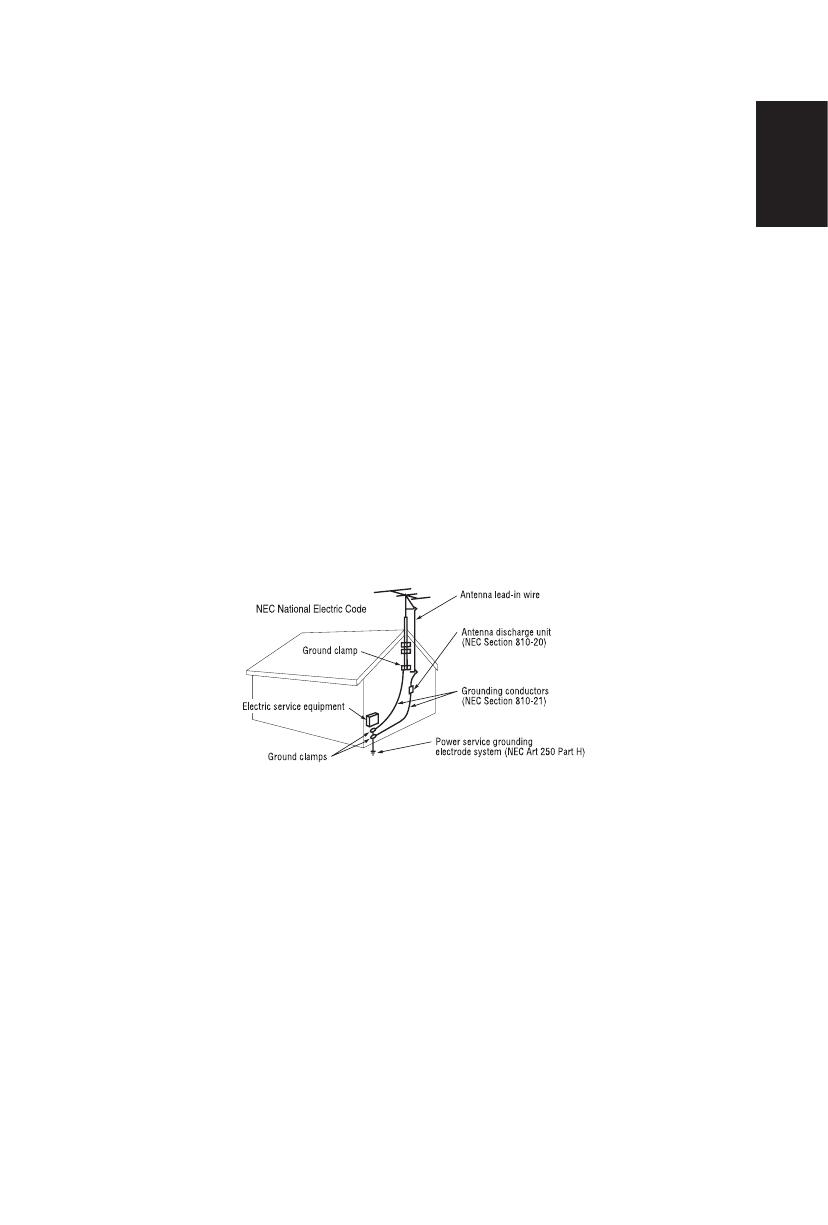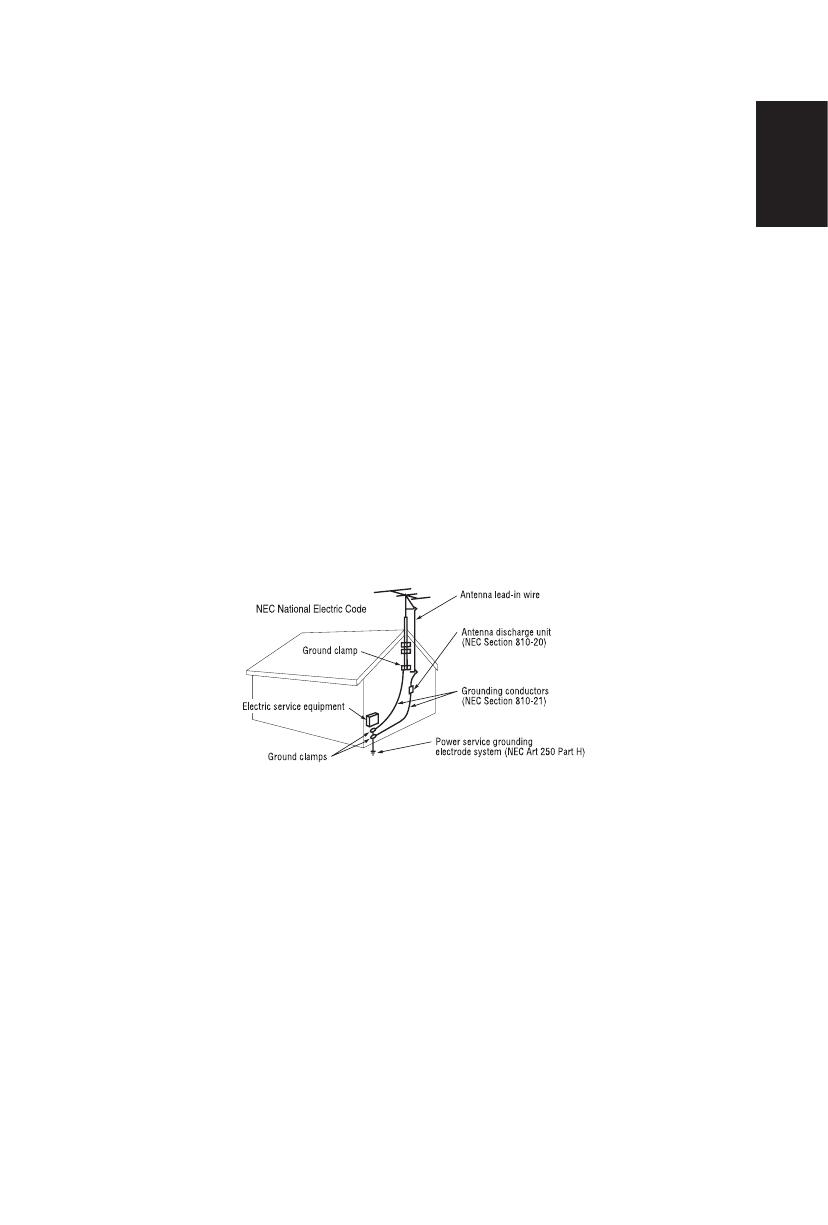
English-3English-2
English
the cabinet� This could cause the product to tip over and cause
damage and/or personal injury�
16� If monitor or glass is broken, do not come in contact with the liquid
crystal and handle with care�
17� Follow instructions for wall, shelf or ceiling mounting as
recommended by the manufacturer�
18� An outdoor antenna should not be located near overhead power
lines or any electrical circuits�
19� If an outside antenna is connected to the receiver, conrm that the
antenna system is grounded to protect against voltage surges and
built up static charges� Section 810 of the National Electric Code,
ANSI/NFPA No� 70-1984, provides information with respect to
proper grounding for the mast and supporting structure, grounding
of the lead-in wire to an antenna discharge unit, size of grounding
connectors, location of antenna discharge unit, connection
to grounding electrodes and requirements for the grounding
electrode�
NOTE: To the display system installer: This reminder is provided
to call attention to Article 820-44 of the National Electric Code that
provides guidelines for proper grounding and, in particular, species
that the cable ground shall be connected to the grounding system of
the facility, as reasonably close to the point of cable entry as possible
Power source
This LCD display operates on 120 volts 60 Hz, AC current� Insert the
power cord into a 120 volts 60 Hz outlet� The mains plug is used as
the disconnect device and shall remain readily operable�
To prevent electric shock from the display, do not use with an
extension cord, receptacle, or other outlet unless the blades and
ground terminal can be fully inserted to prevent blade exposure�
Never connect the LCD display to 50 Hz, direct current, or anything
other than the specied voltage.
CAUTION: Never remove the back cover of the LCD display as this
can expose you to very high voltages and other hazards� If the display
does not operate properly, unplug the LCD display and call your
authorized dealer or service center�
Adjust only those controls that are covered in the instructions, as
improper changes or modications not expressly approved by NEC
could void the user’s warranty�