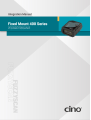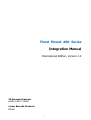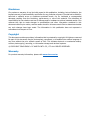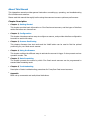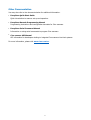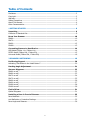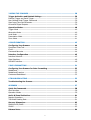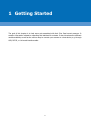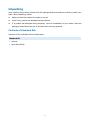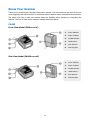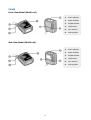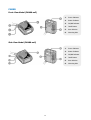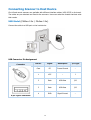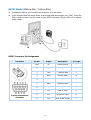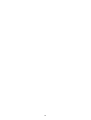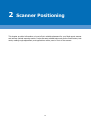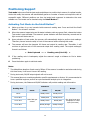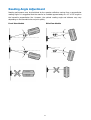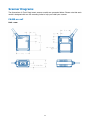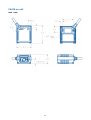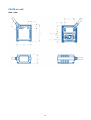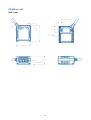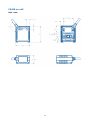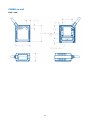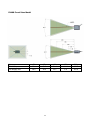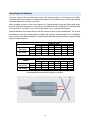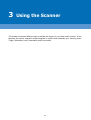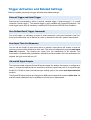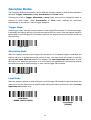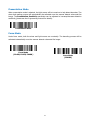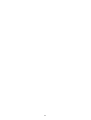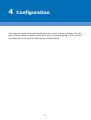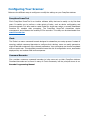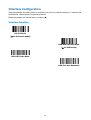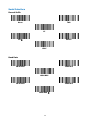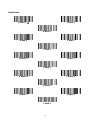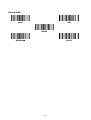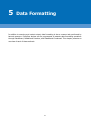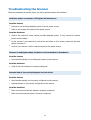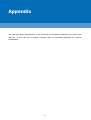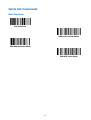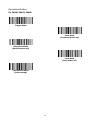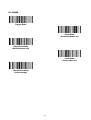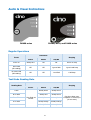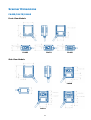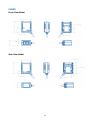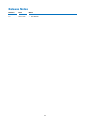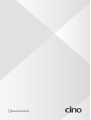Cino FuzzyScan FA480 Integration Manual
- Category
- Bar code readers
- Type
- Integration Manual
This manual is also suitable for



1
Fixed Mount 400 Series
Integration Manual
International Edition, Version 1.0
2D Barcode Scanners
FA480, FA470, FA460
Linear Barcode Scanners
FM480

2
Disclaimer
Cino makes no warranty of any kind with regard to this publication, including, but not limited to, the
implied warranty of merchantability and fitness for any particular purpose. Cino shall not be liable for
technical or editorial errors or omissions contained herein; nor for incidental or consequential
damages resulting from the furnishing, performance, or use of this material. Cino disclaims all
responsibility for the selection and use of software and/or hardware to achieve intended results. Cino
reserves the right to make changes in specifications and other information contained in this
document without prior notice, and the reader should in all cases consult Cino to determine whether
any such changes have been made. The information in this publication does not represent a
commitment on the part of Cino.
Copyright
This document contains proprietary information that is protected by copyright. All rights are reserved.
No part of this document may be photocopied, reproduced, or translated into another language in
any form without the prior written consent of Cino. This includes electronic or mechanical means,
such as photocopying, recording, or information storage and retrieval systems.
© COPYRIGHT CINO GROUP • PC WORTH INT’L CO., LTD. ALL RIGHTS RESERVED.
Warranty
For product warranty information, please visit www.cino.com.tw.

3
Safety Precautions
For safe and correct use, be sure to read the Safety Precautions in this manual before using the
scanners.
LED Product Precautions
Use of controls, adjustment, or performance of procedures other than those specified herein may
result in hazardous LED radiation exposure.
Be sure to observe the following precautions. Otherwise, bodily injuries may ensue.
Do not stare at LED light or its specular reflection. This product is not equipped with a mechanism
to stop radiation of LED light when disassembling. Never disassemble the product.
Do not look directly into the LED light with an optical instrument. Also, observing the LED light with
certain types of optical instruments (for example, loupe, magnifying glass, and microscope) within
the distance of 100 mm may be harmful to the eyes.
Notes on Proper Use
DO NOT disassemble or modify the scanner; doing so may cause function failure.
The scanner is a precision device, protect it against impacts and drops. Care should be taken,
especially when it is being carried or installed.
DO NOT carry the scanner by holding its cables alone. This may damage the cables or expose the
scanner to impacts, resulting in breakage.
Keep the scanner away from liquids, dust or oil. These can damage the scanner or cause reading
errors. Gently wipe off them with a soft, dry cloth. Do not soak the cloth in alcohol or the like.
DO NOT turn off power to the scanner during file access, as this may corrupt internal data.

4
About This Manual
This integration manual provides general instructions on setting up, operating, and troubleshooting
Cino’s fixed mount scanners.
Please read this manual thoroughly before using the scanners to ensure optimum performance.
Chapter Description
Chapter 1, Getting Started
This chapter provides basic information on Cino fixed mount scanners, and the types of interface
cables that users can choose from.
Chapter 2, Configuration
This chapter introduces various ways to configure a scanner, and provides interface configuration
barcodes to assist with setup.
Chapter 3, Scanner Positioning
This chapter discusses how test mode and the Intelli button can be used to find the optimal
positioning for your fixed mount scanner.
Chapter 4, Using the Scanner
This chapter outlines the different ways to activate the scanner’s trigger. It also presents various
operation modes. This
Chapter 5, Data Formatting
The chapter presents the means by which Cino fixed mount scanners can be programmed to
execute data formatting tasks.
Chapter 6, Troubleshooting
Description of basic troubleshooting procedures for FuzzyScan fixed mount scanners.
Appendix
Basic set-up commands and audio/visual indications.

5
Other Documentation
You may also refer to the documents below for additional information.
FuzzyScan Quick Start Guide
Quick introduction to scanner set-up and operation.
FuzzyScan Barcode Programming Manual
Programming instructions and configuration barcodes for Cino scanners.
FuzzyScan Serial Command Manual
Information on using serial commands to program Cino scanners.
Cino scanner API Manual
API information for developers wishing to integrate Cino scanners into their systems.
For more information, please visit www.cino.com.tw.

6
Table of Contents
Disclaimer ...................................................................................................................... 2
Copyright ....................................................................................................................... 2
Warranty ....................................................................................................................... 2
Safety Precautions .......................................................................................................... 3
About This Manual .......................................................................................................... 4
Other Documentation ...................................................................................................... 5
1 GETTING STARTED ................................................................................................. 8
Unpacking .................................................................................................................. 9
Contents of Standard Kits ................................................................................................ 9
Know Your Scanner ................................................................................................. 10
FA480 .......................................................................................................................... 10
FA470 .......................................................................................................................... 11
FA460 .......................................................................................................................... 12
FM480 ......................................................................................................................... 13
Connecting Scanner to Host Device ........................................................................ 14
USB Model (FM4xx-11x / FA4xx-11x) .............................................................................. 14
RS232 Model (FM4xx-00x / FA4xx-00x) .......................................................................... 15
Universal Model (FM4xx-99x / FA4xx-99x) ...................................................................... 16
2 SCANNER POSITIONING ...................................................................................... 19
Positioning Support ................................................................................................. 20
Activating Test Mode via the Intelli Button™ ................................................................... 20
Reading Angle Adjustment ...................................................................................... 21
Scanner Diagrams .................................................................................................... 22
FA480-xx-xxF ............................................................................................................... 22
FA480-xx-xxS ............................................................................................................... 23
FA470-xx-xxF ............................................................................................................... 24
FA470-xx-xxS ............................................................................................................... 25
FA460-xx-xxF ............................................................................................................... 26
FA460-xx-xxS ............................................................................................................... 27
FM480-xx-xxF............................................................................................................... 28
FM480-xx-xxS .............................................................................................................. 29
Field of View............................................................................................................. 31
Optical Diagrams .......................................................................................................... 31
Installing a Pane in Front of Scanner...................................................................... 35
Pane Materials .............................................................................................................. 35
Anti-Reflective or Protective Coatings ............................................................................. 35
Pane Angle and Distance ............................................................................................... 36

7
3 USING THE SCANNER ........................................................................................... 38
Trigger Activation and Related Settings ................................................................. 39
External Trigger and Serial Trigger ................................................................................. 39
User-Defined Serial Trigger Commands .......................................................................... 39
Scan Input Time-Out Parameter..................................................................................... 39
OK and NG Signal Outputs............................................................................................. 39
Operation Modes ...................................................................................................... 40
Trigger Mode ............................................................................................................... 40
Alternative Mode .......................................................................................................... 40
Level Mode .................................................................................................................. 40
Presentation Mode ........................................................................................................ 41
Force Mode .................................................................................................................. 41
4 CONFIGURATION .................................................................................................. 43
Configuring Your Scanner ....................................................................................... 44
FuzzyScan PowerTool .................................................................................................... 44
iCode ........................................................................................................................... 44
Command Barcodes ...................................................................................................... 44
Interface Configuration ........................................................................................... 45
Interface Selection ........................................................................................................ 45
Serial Interface ............................................................................................................. 46
USB-HID Interface ........................................................................................................ 48
5 DATA FORMATTING .............................................................................................. 51
Configuring Your Scanner for Data Formatting ...................................................... 52
DataWizard .................................................................................................................. 52
DataWizard Premium .................................................................................................... 52
Condensed DataWizard ................................................................................................. 52
6 TROUBLESHOOTING ............................................................................................. 53
Troubleshooting the Scanner .................................................................................. 54
APPENDIX ................................................................................................................ 57
Quick Set Commands ............................................................................................... 58
Host Interface .............................................................................................................. 58
Operation Modes .......................................................................................................... 59
Audio & Visual Indications ...................................................................................... 61
Regular Operations ....................................................................................................... 61
Test Mode Reading Rate ............................................................................................... 61
Scanner Dimensions ................................................................................................ 62
FA480/FA470/FA460 ..................................................................................................... 62
FM480 ......................................................................................................................... 63
Release Notes .......................................................................................................... 64

8
1 Getting Started
The goal of this chapter is to help users get acquainted with their Cino fixed mount scanners. It
contains information related to unpacking and standard kit contents. It also introduces the different
models available, as well as the various ways to connect your scanner to a host device, e.g. through
USB, RS232, or Universal interface cable.

9
Unpacking
Upon receiving the products, please verify the package labels and make sure that they match your
order. When unpacking, please:
1. Make sure that the product kit content is correct.
2.
Verify if any product was damaged during shipment.
3.
If a product was damaged during shipment, report it immediately to your vendor. Keep the
packaging materials as they are to be used when returning products.
Contents of Standard Kits
Contents of Cino’s standard kits are listed below.
Standard Kit
Scanner
Quick Start Guide

10
Know Your Scanner
Thank you for choosing the FuzzyScan fixed mount scanner. This robust scanner can work on its own
or be integrated with other devices. Its small size makes it ideal for space-constrained environments.
The option of a front or side scan window allows for flexibility when mounting or integrating the
scanner. Our line of fixed mount scanners include the models below.
FA480
Front-View Model (F480-xx-xxF)
Side-View Model (FA480-xx-xxS)
1. Power Indicator
2. Status Indicator
3. OK/NG Indicator
4. Intelli Button™
5. Scan Window
6. Mounting Hole
1. Power Indicator
2. Status Indicator
3. OK/NG Indicator
4. Intelli Button
5. Scan Window
6. Mounting Hole

11
FA470
Front-View Model (FA470-xx-xxF)
Side-View Model (FA470-xx-xxS)
1. Power Indicator
2. Status Indicator
3. OK/NG Indicator
4. Intelli Button™
5. Scan Window
6. Mounting Hole
1. Power Indicator
2. Status Indicator
3. OK/NG Indicator
4. Intelli Button™
5. Scan Window
6. Mounting Hole

12
FA460
Front-View Model (FA460-xxF)
Side-View Model (FA460-xxS)
1. Power Indicator
2. Status Indicator
3. OK/NG Indicator
4. Intelli Button
5. Scan Window
6. Mounting Hole
1. Power Indicator
2. Status Indicator
3. OK/NG Indicator
4. Intelli Button
5. Scan Window
6. Mounting Hole

13
FM480
Front-View Model (FM480-xxF)
Side-View Model (FM480-xxS)
1. Power Indicator
2. Status Indicator
3. OK/NG Indicator
4. Intelli Button
5. Scan Window
6. Mounting Hole
1. Power Indicator
2. Status Indicator
3. OK/NG Indicator
4. Intelli Button
5. Scan Window
6. Mounting Hole

14
Connecting Scanner to Host Device
Cino’s fixed mount scanners are available with different interface cables: USB, RS232 or Universal.
The cables are pre-attached and fixed to the scanners. Users can select the models that best suits
their needs.
USB Model (FM4xx-11x / FA4xx-11x)
Connect the cable to a USB port on the host device.
USB Connector Pin Assignment
Connector
Pin No. Signal Description I/O Type
4-pin Type A Connector
Case FG Frame Ground --
1 VCC -- I
2 Data USB Data I/O
3 Data USB Data I/O
4 GND Signal Ground --

15
RS232 Model (FM4xx-00x / FA4xx-00x)
1. Connect the cable to your host device’s serial port, as shown below.
2. If the serial port does not supply power, use the approved power supply unit (“PSU”). Insert the
PSU’s barrel connector into the socket of your RS232 connector. Plug the PSU into a suitable
power outlet.
RS232 Connector Pin Assignment
Connector Pin No. Signal Description I/O Type
9-pin D-SUB Female
Connector
Case FG Frame Ground --
1 -- -- --
2 TXD Transmit Data I
3 RXD Receive Data O
4 -- -- --
5 GND Signal Ground --
6 -- -- --
7 CTS Clear to Send I
8 RTS Request to Send O
9 VCC 5VDC Power Supply
I

16
Universal Model (FM4xx-98x / FA4xx-98x)
Connect the universal cable to the corresponding port on your host device.
If there is no such port, Cino offers optional USB/RS232 cable converters with trigger wires.
USB cable
converter
RS
232
cable
converter
These cable converters will faciliate connection to the host device’s USB or RS232 port. The trigger
wires can be joined to an external switch or another apparatus, if needed.

17
External Input / Output
Your scanner can be connected to various third-party devices using the universal cable. The external
trigger and OK/NG signal outputs may be programmed with the configuration barcodes found in
Cino’s Programming manual.
Universal Connector Pin Assignment
The universal connector’s pins allow third-party devices to activate the scanner’s trigger.
Connector Pin No.
Signal Description I/O Type
15-pin D-SUB Female
Connector
1 VCC 5Vdc Power Supply I
2 TXD Transmit Data O
3 RXD Receive Data I
4 GND Signal Ground --
5 -- -- --
6 RTS Request to Send O
7 OK OK Signal Output O
8 Data Request to Send I/O
9 Trigger External Trigger Input I
10 CTS Clear to Send I
11 -- -- --
12 Data USB Data i/O
13 Shield Frame Ground --
14 NG NG Signal Output P
15 Reserved -- --

18
Page is loading ...
Page is loading ...
Page is loading ...
Page is loading ...
Page is loading ...
Page is loading ...
Page is loading ...
Page is loading ...
Page is loading ...
Page is loading ...
Page is loading ...
Page is loading ...
Page is loading ...
Page is loading ...
Page is loading ...
Page is loading ...
Page is loading ...
Page is loading ...
Page is loading ...
Page is loading ...
Page is loading ...
Page is loading ...
Page is loading ...
Page is loading ...
Page is loading ...
Page is loading ...
Page is loading ...
Page is loading ...
Page is loading ...
Page is loading ...
Page is loading ...
Page is loading ...
Page is loading ...
Page is loading ...
Page is loading ...
Page is loading ...
Page is loading ...
Page is loading ...
Page is loading ...
Page is loading ...
Page is loading ...
Page is loading ...
Page is loading ...
Page is loading ...
Page is loading ...
Page is loading ...
Page is loading ...
-
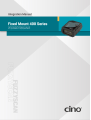 1
1
-
 2
2
-
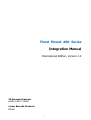 3
3
-
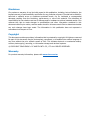 4
4
-
 5
5
-
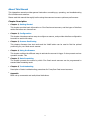 6
6
-
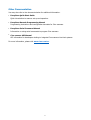 7
7
-
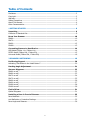 8
8
-
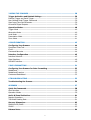 9
9
-
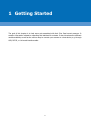 10
10
-
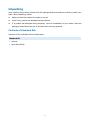 11
11
-
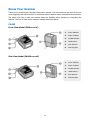 12
12
-
 13
13
-
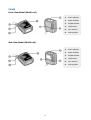 14
14
-
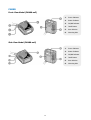 15
15
-
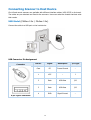 16
16
-
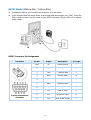 17
17
-
 18
18
-
 19
19
-
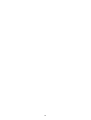 20
20
-
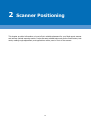 21
21
-
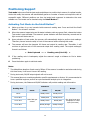 22
22
-
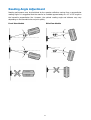 23
23
-
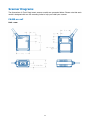 24
24
-
 25
25
-
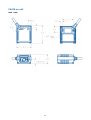 26
26
-
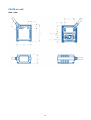 27
27
-
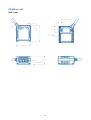 28
28
-
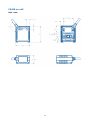 29
29
-
 30
30
-
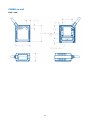 31
31
-
 32
32
-
 33
33
-
 34
34
-
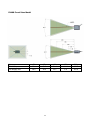 35
35
-
 36
36
-
 37
37
-
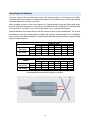 38
38
-
 39
39
-
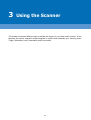 40
40
-
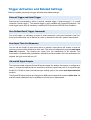 41
41
-
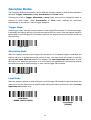 42
42
-
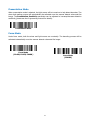 43
43
-
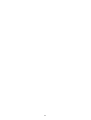 44
44
-
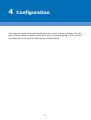 45
45
-
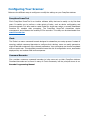 46
46
-
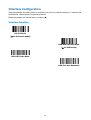 47
47
-
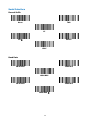 48
48
-
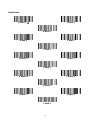 49
49
-
 50
50
-
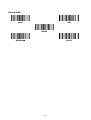 51
51
-
 52
52
-
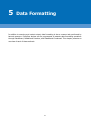 53
53
-
 54
54
-
 55
55
-
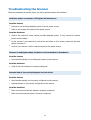 56
56
-
 57
57
-
 58
58
-
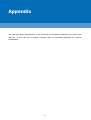 59
59
-
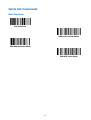 60
60
-
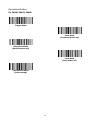 61
61
-
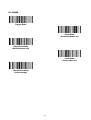 62
62
-
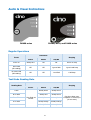 63
63
-
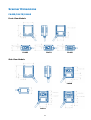 64
64
-
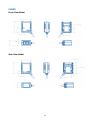 65
65
-
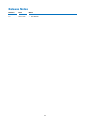 66
66
-
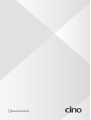 67
67
Cino FuzzyScan FA480 Integration Manual
- Category
- Bar code readers
- Type
- Integration Manual
- This manual is also suitable for
Ask a question and I''ll find the answer in the document
Finding information in a document is now easier with AI
Related papers
-
Cino FuzzyScan F560 Series Quick start guide
-
Cino F700BT User manual
-
Cino FIXEDMOUNT FM400 User manual
-
Cino FUZZYSCAN L600 Series Programming User manual
-
Cino FUZZYSCAN F680 User manual
-
Cino F400 User manual
-
Cino F760 User manual
-
Cino Barcode Reader F700 User manual
-
Cino F430 User manual
-
Cino MP3200 User manual
Other documents
-
Manhattan 460842 Datasheet
-
 REACT HEALTH 3B Luna QR APP Operating instructions
REACT HEALTH 3B Luna QR APP Operating instructions
-
SICK IDM Corded Quickstart
-
SICK IDM Corded / Bluetooth Hand-Held Scanners Operating instructions
-
SICK IDM Corded / Mobile Bluetooth Hand-Held Scanners Operating instructions
-
Opticon NFT 2100 User manual
-
Opticon NLV-5201 User manual
-
Baracoda 2922-287400 User manual
-
Datalogic DS8110 Reference guide
-
Datalogic DS8110 Reference guide