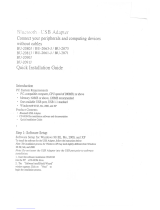Warranty
1 Year Limited Warranty
AmbiCom, Inc. warrants its product to be free from defects in materials and workmanship, under normal use
and service, for 1 year from the date of purchase from its Authorized Reseller with proof of purchase.
This warranty gives you specific legal rights. You may also have other rights that vary from state to state.
RMA number and Proof of Purchase are required for all warranty service.
USA/Canada
During the warranty period, AmbiCom, Inc. will, at its option, either repair or replace defective products with
similar parts and products. Should the product be identified as defective, the end user is responsible for
returning the product to the place of purchase
1
/ manufacturer
2
and the cost of shipping and handling. Any
replaced or repaired product has a ninety-day (90-day) warranty or the remainder of the initial warranty
period, whichever is longer.
Outside USA/Canada
During the warranty period, AmbiCom, Inc. will, at its option, either repair or replace defective products with
similar parts and products. Should the product be identified as defective, the end user is responsible for
returning the product to the place of purchase
1
/ manufacturer
2
and the cost of shipping and handling for
sending and returning the product. Any replaced or repaired product has a ninety-day (90-day) warranty
or the remainder of the initial warranty period, whichever is longer. AmbiCom, Inc. shall not be responsible
for any software, firmware, information or memory data of customer contained in, stored on, or integrated
with any products returned to AmbiCom, Inc. pursuant to any warranty.
1
if within store return policy period. Check with the store policy.
2i
if store return policy has expired or requesting for a warranty service.
Exclusion: The warranty on your products shall not apply to defect or damages resulting from:
• Improper or inadequate handling or installation of the product operation outside the environmental
specification for the products.
• Incidental, contingent, or consequential charges.
• Power spikes or other power related damage.
• Compatibility problems with any other software of hardware products.
• Installation of any other software of hardware products.
• Physical damage causes by misuse, misapplication or negligence.
Warranty Limitations
The warranty set forth above is exclusive and no other warranty, whether written or oral is expressed or
implied. AmbiCom, Inc. specifically disclaims the implied warranties of merchantability and fitness for a
particular purpose.
AmbiCom, Inc. also specifically disclaims any responsibility for any incidental or consequential damages that
its products may cause. A buyer’s recourse shall be strictly limited to those contained in this warranty. Some
states do not allow these limitations on the length of an implied warranty, so the above limitations or
exclusions may not apply to you. However, any implied warranty or merchantability of fitness for a particular
purpose is for a period of 1 year on this written warranty. AmbiCom, Inc. reserves the right to change its
warranty policy without prior notice. Information provided in this manual is subject to change without prior
notice.
For last minute warranty changes that is not printed as time of publishing, please contact
support@ambicom.com.