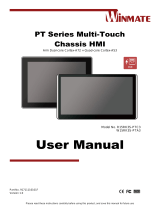Page is loading ...

Please read these instructions carefully before using this product, and save this manual for future use
15.6” Medical Display
W15L100-PTA3-ME
User Manual
Document Version 1.0
Document Part Number: 915211101038

2
15.6" Medical Display User Manual
Contents
Chapter 1: Read Me First 3
1.1 Advisory Conventions 4
1.2 Warning and Cautions 5
Chapter 2: Introduction 7
2.1 Unpacking 8
2.2 Description of Parts 9
2.3 Physical Buttons 10
Chapter 3: Installation 11
3.1 VESA Mount 12
3.2 Connecting Peripherals 13
Chapter 4: Operating the Device 14
4.1 Turning On and Off 15
4.2 Frequency Table 16
4.3 Troubleshooting 17
Chapter 4: Operating the Device 18
4.1 Important Information 19
Appendix 29
Appendix A: Technical Specifications 30

3
Chapter 1: Read Me First
Chapter 1: Read Me First
This chapter gives you product overview, describes features and
hardware specification. You will find all accessories that come
with the HMI in the packing list. Mechanical dimensions and
drawings included in this chapter.

4
15.6" Medical Display User Manual
1.1 Advisory Conventions
Four types of advisories are used throughout the user manual to provide helpful information or to alert you
to the potential for hardware damage or personal injury. These are Notes, Important, Cautions, and
Warnings. The following is an example of each type of advisory.
Note:
A note is used to emphasize helpful information
Important:
An important note indicates information that is important for you to know.
Caution
A Caution alert indicates potential damage to hardware and explains how to
avoid the potential problem.
Warning!
An Electrical Shock Warning indicates the potential harm from electrical
hazards and how to avoid the potential problem.

5
Chapter 1: Read Me First
1.2 Warning and Cautions
Warning!
The apparatus shall not be exposed to dripping or splashing. No
objects filled with liquids, such as vases, shall be placed on the
apparatus.
Warning!
To prevent injuries, firmly fix the unit to the floor or wall following the
installation manual.
Warning!
If the W15L100-PTA3 should be used adjacent to or stacked with
other equipment, it should be observed to verify normal operation in
the configuration in which it will be used.
Caution
When you dispose of the unit or accessories, you must obey the
laws in the relative area or country and the regulations in the relative
hospital regarding environmental pollution.
Caution
When installing, the installation space must be secured in
consideration of the ventilation and service operation. Leave a
space 4 cm (1 5/8 inches) or more behind, 10 cm (4 inches) or more
from the left and right sides of, 6 cm (2 3/8 inches) or more from the
bottom side of, and 30 cm (11 7/8 inches) or more above the unit.
Warning!
Warning on power connection:
Use a proper power cord for your local power supply. Use the
approved Power Cord (3-core mains lead) / Appliance Connector
/Plug with earthing-contacts that conforms to the safety regulations
of each country if applicable. Use the Power Cord (3-core mains
lead) / Appliance Connector / Plug conforming to the proper ratings
(Voltage, Ampere). If you have questions on the use of the above
Power Cord / Appliance Connector / Plug, please consult qualified
service personnel.

6
15.6" Medical Display User Manual
For the customers in U.S.A. and Canada
Please use the following power supply cord.
Note: Grounding reliability can only be achieved when the equipment is
connected to an equivalent receptacle marked “Hospital Only” or “Hospital
Grade”.
Caution
This unit is heavy. Make sure to unpack and move the unit with two or
more people.
United States and Canada
Plug Type
HOSPITAL GRADE*
Cord Type
Min. Type SJT Min. 18 AWG
Minimum Rating for Plug and
Appliance Couplers
10A/125V
Safety Approval
UL Listed and CSA

7
Chapter 2: Introduction
Chapter 2: Introduction
This chapter gives you product overview, describes features and
hardware specification. You will find all accessories that come
with the HMI in the packing list. Mechanical dimensions and
drawings included in this chapter.

8
15.6" Medical Display User Manual
2.1 Unpacking
Owner’s Record
The model and serial numbers are located at the rear of the unit. Record these numbers in the
spaces provided below. Refer to these numbers whenever you call upon your Winmate dealer
regarding this product.
Model No. ________________________________Serial No.___________________________
Check and identify the supplied accessories:
Display
User Manual
(Hardcopy)
AC Adapter
Power Cord
VGA Cable
HDMI Cable
USB Cable for Touch
Cable Clamp x 3 pcs
(Optional)
VESA Desk Stand
(Optional)

9
Chapter 2: Introduction
2.2 Description of Parts
Rear View
Connectors
1
Touch - Connects USB for touch capabilities.
2
DC IN – Provides power for the monitor, accepts 12V DC.
Example: AC cord or DC power supply. If both are provided, choose
only one.
3
Audio In (Optional) – Transmits audio input signal.
Example: Computer audio to be played through the monitor speakers.
4
HDMI - Transmits and protects copyrighted digital video and audio.
Example: An HD tuner to an HD ready TV.
5
VGA (RGB) - Transmits video from a PC to a monitor.
Example: A notebook PC to a monitor.

10
15.6" Medical Display User Manual
2.3 Physical Buttons
Physical buttons (OSD Control Panel) are located on the rear side of the Display.
Physical Buttons
Menu – Press to enable the main menu.
Input – Press to ENTER/ Change video source.
Right – Press to move right in the navigation menu/ Hot Key
manual enable.
Left – Press to move left in the navigation menu/ Hot Key
information.
Up – Press to Auto adjust settings.
Down – Press to exit/ Auto color.
Power – Press to power on or power off the device.

11
Chapter 3: Installation
Chapter 3: Installation
This chapter describes how to mount the display and tells you
important information on power supply, adapter and precautions tips.
Pay attention to power considerations.

12
15.6" Medical Display User Manual
3.1 VESA Mount
This device supports VESA mount and provides various types of mounting options
to fit any industrial use.
Size
VESA Plate
Screw Size
15.6”
75x75 mm, 200x100 mm
M4 x 5
Mounting Instruction
Use Philips M4x5 screws to fix the desk stand to VESA holes on the back cover of
the device.
*The picture is for demonstration purposes only. VESA Mounting accessories are
not supplied by Winmate.

13
Chapter 3: Installation
3.2 Connecting Peripherals
Use VGA or HDMI cable to connect your display to external device. Connect USB cable for touch
capabilities. Use cable clamps (optional accessory) to fix the position of cables.
Note:
Please adjust screen resolution to the native resolution.
Recommended resolution 1920 x 1080.

14
15.6" Medical Display User Manual
Chapter 4: Operating the Device
This chapter tells you important information on power supply,
adapter and precautions tips. Pay attention to power
considerations.

15
Chapter 4: Operating the Device
4.1 Turning On and Off
Follow the following steps to turn on your device:
1. Connect the AC adapter (12V/36W) to the DC power connector located on the back side
of the display.
2. Connect the power cord to AC adapter.
3. Plug the power cord to the AC outlet.
4. Press Power button on the rear OSD panel.
WARNING!
To avoid risk of electric shock, this equipment must only be
connected to a supply main with protective earth.
To turn off the device, please disconnect the power cord from an electric outlet.
Caution
To fully disengage the power, please disconnect the input plug from the ac
outlet.

16
15.6" Medical Display User Manual
4.2 Frequency Table
Signal Name
Vertical Frequency(Hz)
VGA
HDMI
640 x 480
60
✔
✔
72
✔
✔
75
✔
✔
480P
60
✔
✔
72
✔
✔
75
✔
✔
800 x 600
60
✔
✔
72
✔
✔
75
✔
✔
1024 x 768
60
✔
✔
72
✔
✔
75
✔
✔
720P
60
✔
✔
72
✔
✔
75
✔
✔
1280 x 1024
60
✔
✔
72
✔
✔
75
✔
✔
1600 x 1200
60
✔
✔
72
✔
✔
75
✔
✔
1920 x 1080
60
✔
✔
72
✔
✔
75
✔
✔

17
Chapter 4: Operating the Device
4.3 Troubleshooting
Problem
Check the following
There is a black dot or dead
pixel dot on the screen
A missing pixel does not constitute an out of spec.
defective product
Cannot turn power on
Turn off the power supply, and check that the AC cord or
DC cord are securely inserted. After checking, turn on
the power supply again.
It takes time for image to
appear
Since the monitor processes various signals digitally to
reproduce beautiful images, it may take time before
images appear when it is turned on, input is switched, or
when the mode is switched to “Multi Window”.
There are spots on the screen
There may be electrical distortion from vehicles, trains,
high voltage lines or fluorescent lamps.
Bad color
Color density or tint control may not be adjusted
properly. (See the adjusted value of image.)
Image appears and disappears
Input may not be connected properly.
When changing the scan size,
the top and bottom part of the
screen does not show images
When using a video software program (such as a cinema
size program) with a screen wider than one in the 16:9
mode, blank areas separate from the images are formed
at the top and bottom of the screen.
Image contour flickers
Due to the characteristics of the display control, contour
of animated parts of images may seem to flicker, but that
is not a breakdown.
Color is extremely bad
Input configuration “RGB”/“YPBPR” may not be selected
properly.
The Power indicator is
flashing orange
After checking the number of flashes, turn off the power
and contact the dealer where the monitor was
purchased.

18
15.6" Medical Display User Manual
Chapter 4: Operating the Device
This chapter includes important information to consider when
operating the device.

19
Chapter 4: Operating the Device
4.1 Important Information
Indications for Use / Intended Use
The LCD Monitor is intended to provide 1920 x 1080 video display from endoscopic/laparoscopic
camera systems and other compatible medical imaging systems. The Monitor is a widescreen,
high-definition, medical grade display for use during minimally invasive surgical procedures and is
suitable for hospital operating rooms, surgical centers, clinics, doctors’ offices and similar medical
environments. The PATIENT is an intended OPERATOR. But the PATIENT can not touch the I/O
part and the power supply part of the Display.
Classification information
Power by Class I power supply
No protection against ingress of water (IPX0)
No Applied part
Mode of operation: Continious operation
Provides isolation: MOPP
Customers in the U.S.A
This equipment has been tested and found to comply with the limits for a Class A digital device,
pursuant to part 15 of the FCC Rules. These limits are designed to provide reasonable protection
against harmful interference when the equipment is operated in a commercial environment. This
equipment uses and can radiate radio frequency energy and, if not installed and used in
accordance with the instruction manual, may cause harmful interference to radio communications.
All interface cables used to connect peripherals must be shielded to comply with the limits for a
digital device pursuant to Subpart B of part 15 of FCC Rules.
This device complies with part 15 of the FCC Rules. Operation is subject to the following two
conditions:
(1) This device may not cause harmful interference, and
(2) This device must accept any interference received, including interference that may cause
undesired operation.
Customers outside the U.S.A
This product has been manufactured by Winmate Inc.
Inquiries related to product compliance based on European Union legislation shall be addressed to
the authorized representative, Winmate. For any service or guarantee matters, please refer to the
addresses provided in the separate service or guarantee documents.

20
15.6" Medical Display User Manual
Important safeguards/notices for use in the medical environments
1. All the equipment connected to this unit shall be certified per Standard IEC60601-1,
IEC60950-1, IEC60065 or other IEC/ISO Standards applicable to the equipment.
2. Furthermore, all configurations shall comply with the system standard IEC60601-1-1.
Everybody who connects additional equipment to the signal input part or signal output part
configures a medical system, and is therefore, responsible that the system complies with
the requirements of the system standard IEC60601-1-1.
3. If in doubt, consult the qualified service personnel.
4. The leakage current could increase when connected to other equipment.
5. For this equipment, all accessory equipment connected as noted above, must be connected
to mains via an additional isolation transformer conforming to the construction requirements
of IEC60601-1 and providing at least basic insulation.
6. This equipment generates, uses, and can radiate radio frequency energy. If it is not
installed and used in accordance with the instruction manual, it may cause interference to
other equipment. If this unit causes interference (which can be determined by unplugging
the power cord from the unit), try these measures: Relocate the unit with respect to the
susceptible equipment. Plug this unit and the susceptible equipment into different branch
circuit.
Important EMC notices for use in the medical environments
The display needs special precautions regarding EMC and needs to be installed and put into
service per the EMC information provided in the instructions for use.
The portable and mobile RF communications equipment such as cellular phones can affect the
display.
Warning!
The use of accessories and cables other than those specified, with
the exception of replacement parts sold by Winmate Inc., may result
in increased emissions or decreased immunity of the device.
/