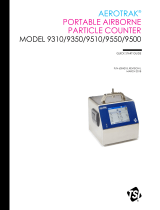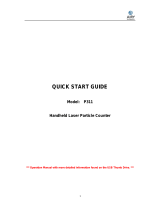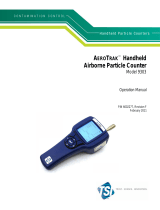Page is loading ...

Table of Contents
Specifications on page 3 Operation on page 14
General information on page 5 Maintenance on page 16
Installation on page 8 Diagnostics and Troubleshooting on page 17
Particle counter navigation on page 13
Additional information
Additional information is available on the manufacturer's website.
Specifications
Specifications are subject to change without notice.
Instrument specifications
Specification Detail
Power requirement Adapter (included in the ship kit): 100–240 VAC, 2.5 A, 50–60 Hz
Instrument: 24 VDC, 75 W maximum
Installation category I
Protection class III
Pollution degree 2
Altitude 2000 m (6562 ft)
Light source Long Life Laser
™
diode with 10-year Mean Time To Failure (MTTF), Class 3B Laser,
810 to 852 nm, 50 mW maximum
Pump type Air vacuum, rated for continuous use
Count display Color ¼ VGA TFT touch screen
Interface Windows CE
®
-based
Maximum count shown 9,999,999
Delay time 00:00:06 to 23:59:59
Sample and hold times Sample: 00:00:01 to 23:59:59
Hold: 00:00:00 to 23:59:59
Count alarms 1 to 9,999,999 counts
Data storage 50 to 5000 samples, scrollable on Historical Data review screen
3000 is the default value
Count cycles Up to 100 while in automatic mode
Locations Up to 999
Exhaust port 3/8-in. NPT thread
English 3

Specification Detail
Outputs Ethernet–10Base-T/100Base-TX
RS485 Serial
RS232 Serial
Optional wireless–802.11 b/g compatible
USB Client (Version 1.1)
USB Host (Version 1.1)
Manifold Supports A3432, 32-port manifold system (available on 1 CFM units only)
Enclosure material Stainless steel
Weight without battery 3413 and 3415—7.55 kg (16.6 lb)
3423 and 3425—8.33 kg (18.3 lb)
3445—8.65 kg (19.0 lb)
Size (W x D x H) 31.8 x 25.4 x 20.3 cm (12.5 x 10 x 8 in.)
Environment, operation 0 to 40 °C (32 to 104 °F); 10 to 90% relative humidity, non-condensing
Environment, storage –40 to 50 °C (–40 to 122 °F); 0 to 98% relative humidity, non-condensing
Sample measurement specifications
Sampling
Number of size ranges Standard 6, 8
Particle size ranges and
standard channels
Models 3413 and 3423—0.3, 0.5, 1.0, 3.0, 5.0, 10.0 µm
Models 3415 and 3425—0.5, 1.0, 2.0, 3.0, 5.0 and 10.0 or 25.0 µm
Models 3445—0.5, 1.0, 2.0, 3.0, 5.0, 10.0 µm
Flow rate Models 3413 and 3415—28.3 L/min (1.00 cfm) ± 5% (Default factory setting)
Models 3423 and 3425—50 L/min (1.77 cfm) ± 5% (Default factory setting)
Model 3445—100 L/min (3.53 cfm) ± 5% (Default factory setting)
Zero count Conforms to JIS B9921. 1 count or less in 5 minutes, 95% confidence level
Coincidence loss Models 3413 and 3415—10% at 20,000,000 particles/m
3
(566,570 particles/ft
3
)
Models 3423 and 3425—10% at 10,000,000 particles/m
3
(283,280 particles/ft
3
)
Model 3445—10% at 5,000,000 particles/m3 (141,640 particles/ft
3
)
Count efficiency Models 3413 and 3423—50% ± 20 % for 0.3 µm, (100% ± 10% at 1.5 times the
minimum sensitivity). Fully complies with ISO21501-4.
Models 3415, 3425 and 3445—50% ± 20% for 0.5 µm, (100% ± 10% at 1.5 times the
minimum sensitivity). Fully complies with ISO21501-4.
Battery specifications
Specification Detail
Battery type Lithium ion smart battery; can be charged, ejected and changed without disruption
to the system.
Quantity included One (two batteries are provided with the 3445)
4 English

Specification Detail
Battery life during operation Models 3413 and 3415—6 hours
Models 3423 and 3425—7 hours
Model 3445—3.5 hours
Battery recharge time 6.75 hours minimum, 10 hours maximum
Power 14.4 VDC, 6.6 Ah (2x)
Battery weight 0.66 kg (1.45 lb)
General information
In no event will the manufacturer be liable for direct, indirect, special, incidental or consequential
damages resulting from any defect or omission in this manual. The manufacturer reserves the right to
make changes in this manual and the products it describes at any time, without notice or obligation.
Revised editions are found on the manufacturer’s website.
Safety information
N O T I C E
The manufacturer is not responsible for any damages due to misapplication or misuse of this product including,
without limitation, direct, incidental and consequential damages, and disclaims such damages to the full extent
permitted under applicable law. The user is solely responsible to identify critical application risks and install
appropriate mechanisms to protect processes during a possible equipment malfunction.
Please read this entire manual before unpacking, setting up or operating this equipment. Pay
attention to all danger and caution statements. Failure to do so could result in serious injury to the
operator or damage to the equipment.
Make sure that the protection provided by this equipment is not impaired. Do not use or install this
equipment in any manner other than that specified in this manual.
Use of hazard information
D A N G E R
Indicates a potentially or imminently hazardous situation which, if not avoided, will result in death or serious injury.
W A R N I N G
Indicates a potentially or imminently hazardous situation which, if not avoided, could result in death or serious
injury.
C A U T I O N
Indicates a potentially hazardous situation that may result in minor or moderate injury.
N O T I C E
Indicates a situation which, if not avoided, may cause damage to the instrument. Information that requires special
emphasis.
English 5

Precautionary labels
Read all labels and tags attached to the instrument. Personal injury or damage to the instrument
could occur if not observed. A symbol on the instrument is referenced in the manual with a
precautionary statement.
This symbol, if noted on the instrument, references the instruction manual for operation and/or
safety information.
This symbol, when noted on a product enclosure or barrier, indicates that a risk of electrical shock
and/or electrocution exists.
Delicate internal electronic components can be damaged by static electricity, resulting in
degraded performance or eventual failure.
This symbol indicates a laser device is used in the equipment.
This symbol identifies the location of a fuse or current limiting device.
Electrical equipment marked with this symbol may not be disposed of in European public disposal
systems after 12 August of 2005. In conformity with European local and national regulations (EU
Directive 2002/96/EC), European electrical equipment users must now return old or end-of-life
equipment to the Producer for disposal at no charge to the user.
Note: For return for recycling, please contact the equipment producer or supplier for instructions on how to return
end-of-life equipment, producer-supplied electrical accessories, and all auxillary items for proper disposal.
Compliance
This symbol indicates that the instrument is a Class
1 LASER product.
This product complies with IEC/EN 60825-1:2007 and 21 CFR 1040.10 except for deviations
pursuant to Laser Notice No. 50, dated June 24, 2007. FDA accession number: 9020917.
This product is also CE compliant. Contact the manufacturer for complete compliance details.
Country-specific approval for Wi-Fi devices
C A U T I O N
Electromagnetic radiation hazard. Make sure that the antenna is kept at a minimum distance of 20 cm
(7.9 in.) from all personnel in normal use. The antenna cannot be co-located or operated in conjunction
with any other antenna or transmitters.
Products with the wireless option contain a modular RF Wi-Fi device that operates in the 2.4 GHz
range.
• United States FCC ID: R68WIPORTG
• Canada IC ID: 3867A-WIPORTG
Country ISO31662 letter code Country ISO31662 letter code
Austria AT Poland PL
Belgium BA Portugal PT
6 English

Country ISO31662 letter code Country ISO31662 letter code
Denmark DK Spain ES
Finland FI Sweden SE
France FR United Kingdom GB
Germany DE Iceland IS
Greece GR Norway NO
Hungary HU Switzerland CH
Ireland IE Turkey TR
Italy IT Netherlands NL
Mexico MX — —
Regulatory RF device approvals
• FCC: Approved as a Modular Device under a TCB Grant of Authorization. FCC ID: R68WIPORTG
• IC: Approved as a Modular Device under Certificat D'Acceptabilite' Technique C-REL ID : 3867A-
WIPORTG
Opinion: Compliant under the R&TTE Directive 1999/5/EC to the essentials requirements of Article
3.2 according to the assessment procedures in Article 10(5) and Annex IV for (class-2 equipment)
and marked as CE1177.
Certification
The device complies with Part 15 of the FCC Rules and Industry Canada license-exempt RSS
standard(s). Operation is subject to the following conditions:
1. The equipment may not cause harmful interference.
2. The equipment must accept any interference received, including interference that may cause
undesired operation.
Changes or modifications to this wireless communication equipment not expressly approved by the
party responsible for compliance could void the user's authority to operate the equipment. Any
change to the equipment will void the Industry Canada certification and FCC grant.
General product information
This manual describes the use of the MET ONE 3400 Series Particle Counter. The MET ONE
3400 Series Particle Counter counts and measures the size of airborne particles in cleanroom
environments. Refer to Table 1.
Table 1 MET ONE 3400 Series particle counter model numbers
Model number Flow rate Minimum particle size channel (µm)
L/min Ft
3
/min
3413 28.3 1 0.3
3415 28.3 1 0.5
3423 50 1.77 0.3
3425 50 1.77 0.5
3445 100 3.53 0.5
English 7

Installation
W A R N I N G
Multiple hazards. Only qualified personnel must conduct the tasks described in this section of the
document.
Unpack the instrument
Remove all items from the shipping container and inspect for damage. If any items are missing or
damaged, contact the manufacturer. Refer to Figure 1.
Figure 1 MET ONE 3400 components
1 3400 Series Particle Counter 8 Extension tube for isokinetic probe
2 Rechargeable battery (280-120-2024) 9 Zero count filter
3 AC-to-DC power supply (280-300-5000) 10 RS485 connector assembly
4 Power cord (US) 11 USB Flash drive
5 Power cord (EU) 12 Intake cleaning brush
6 Thermal paper rolls for printer (2x) 13 Wireless antenna for Wi-Fi
7 Isokinetic probe 14 Stylus for touchscreen interface
Wiring safety information
W A R N I N G
Electrocution hazard. Make sure that there is easy access to the local power disconnect.
8 English

N O T I C E
Always disconnect power to the instrument before electrical connections are made.
Obey all safety statements while connections are made to the instrument.
Electrostatic discharge (ESD) considerations
N O T I C E
Potential Instrument Damage. Delicate internal electronic components can be damaged by static
electricity, resulting in degraded performance or eventual failure.
Refer to the steps in this procedure to prevent ESD damage to the instrument:
• Touch an earth-grounded metal surface such as the chassis of an instrument, a metal conduit or
pipe to discharge static electricity from the body.
• Avoid excessive movement. Transport static-sensitive components in anti-static containers or
packages.
• Wear a wrist strap connected by a wire to earth ground.
• Work in a static-safe area with anti-static floor pads and work bench pads.
Electrical connections
Connect probes, external power, cables and USB devices as shown in Figure 2 and Figure 3.
Figure 2 Back view
1 Exhaust port 4 Manifold controller connector or standard
RS232 port (available on 1 CFM units only)
2 Serial communications RS485 connector 5 Battery ports
3 Auxiliary I/O port for the filter scan probe 6 Supplemental feet
English 9

Figure 3 Front and side view
1 Sample intake nozzle 8 USB host connector
2 Touchscreen 9 USB client connector
3 Power button 10 Relative humidity and temperature probe
connector
4 Battery status indicator 11 Air velocity probe connector
5 Ethernet connector 12 Handle
6 Handle 13 Wireless antenna connector
7 Printer 14 Power connector
Note: For best results, use USB flash drives supplied by the manufacturer. Contact Customer Service for additional
support at 800.866.7889 or +1.541.472.6500.
Install the batteries
W A R N I N G
Explosion hazard. To avoid fire and/or explosion, use only the battery type and power supply/charger specified by
the manufacturer. For part numbers, refer to Figure 1 on page 8.
10 English

1 2
3 4
English 11

Install the printer paper
To prevent damage to the printer, always operate the particle counter with the recommended thermal
paper installed in the printer. If the particle counter must be used without paper, set the print mode to
"None". To install a roll of thermal printing paper, refer to Figure 5.
Figure 5 Printer paper installation
Particle counter navigation
The functions of the particle counter are accessed from the Counter Navigation screen. Table 2
shows the functions that are accessible through the navigation screen.
Table 2 Screen icon descriptions
Icon Function Description
Sample Measure particle counts. Refer to Measure particle counts on page 14.
Historical Review measurement results in the buffer; print, export or filter data. Refer to the CD for
information.
Export Output file as comma separated value (CSV), tab separated, or PortAll files. Refer to the
CD for information.
English 13

Table 2 Screen icon descriptions (continued)
Icon Function Description
Printer Print sample data as hard-copy. Refer to How to use the Print Center on page 15.
Locations Add/edit/remove areas; copy location settings, edit locations settings; edit alarms for
specific locations. Refer to the CD for information.
Group Load/add/edit a group; delete a group. Refer to the CD for information.
System Time/Date; Sleep time/backlight timeout; set logon requirements; set sounds for alarms;
manage users; set the units for flow rates; manage the data buffer. Refer to the CD for
more information. Refer to the CD for information.
Sizes Add/edit/delete a size (optional). Refer to the CD for information.
Test wizard Test and report wizard for ISO, EU-GMP, FS or BS classification compliance. Refer to
the CD for information.
Return Return to the previous screen or menu.
Operation
Log on to the particle counter
Prerequisites
• Start the system.
1. Activate the backlight with a finger or stylus if needed.
2. Push the LOCK icon to log out a previous user. Push LOCK again to see the logon screen.
3. Enter the user name and password. Confirm.
Note: Push the ALT key to access special characters.
Measure particle counts
After a complete particle count measurement, the number of particles measured will show on the
screen and be stored as data. Other configured parameters, such as relative humidity, temperature
and air velocity will be shown and stored in data.
1. Remove the protective cap from the inlet tube on the counter.
2. On the Counter Navigation screen, push SAMPLE.
3. To start the particle count, push the RUN button. The RUN button will change to a STOP button
while the count is measured.
Note: Push STOP to end the test before the count is complete. Incomplete particle count data will not be stored
or printed.
4. When the count measurement is complete, the test will stop automatically.
14
English

Change the particle count location
There are two methods to change the location for a particle count.
• On the Sample screen, push the location name. Select the new location name and confirm.
• On the Sample screen, push the PLUS button to increment the location, or push the MINUS button
to decrement the location.
See settings during the particle count
Location and group settings can be seen at any time during the particle count cycle.
• On the Sample screen, select the Settings tab on the right side of the screen.
See historical data during the particle count
Historical sample data can be seen at any time during the particle count cycle.
1. On the Sample screen, select the ARROW button.
2. Select the HISTORICAL DATA icon to see the data.
Use the filter scan probe
N O T I C E
The filter scan probe function applies to 1 CFM and 50 LPM units only.
1. On the Counter Navigation screen, push SAMPLE.
2. In the Test screen, push the FILTER icon.
3. To start the test, push START FILTER PROBE TEST.
4. To end the test, push STOP FILTER PROBE TEST.
5. Push PRINTER to generate a brief report of the last completed test.
How to use the Print Center
About the Print Center
N O T I C E
To avoid damage to the printer, do not operate the printer without paper. If the particle counter must be used
without paper, be sure to set the print mode to "None".
The particle counter has a built-in printer. The Print Center screen is accessible from the:
• Counter Navigation screen
• Historical screen
• System Diagnostics screen
• Test/Report Wizard screen
• Area/Location Setup screen
On the Print Center screen the user can:
• Set automatic print functions
• Print buffer records or count averages
Note: Filtered data is printed from the Historical screen.
Print records manually
The buffer holds 5000 records maximum. The Print Center can print the entire buffer or the average
of count cycles. To print records manually:
English
15

1. On the counter Navigation screen, push PRINTER.
2. On the Print Center screen, select the print option for the data.
3. The data will begin to print.
• To cancel the print job, push CANCEL PRINT.
• To return to Counter Navigation, push RETURN.
Set automatic print functions
Note: If the sample period is very brief and the hold time is zero, some sample data may be skipped.
1. On the Counter Navigation screen, push PRINTER.
2. On the Print Center screen, select the Sample Print Mode field. Select an option for automatic
printing.
Option Description
None No data will print automatically
Alarms Prints results when a count alarm is exceeded
Cycles Prints the results of the first count cycle and multiples of the programmed count cycle
All Prints results after each count cycle is finished
3. Push ENTER to confirm.
Maintenance
W A R N I N G
Multiple hazards. Do not disassemble the instrument for maintenance or service. If the internal components must
be cleaned or repaired, contact the manufacturer.
C A U T I O N
Personal injury hazard. Only qualified personnel should conduct the tasks described in this section of the manual.
Clean the instrument exterior
The instrument exterior can be cleaned as needed. To avoid human exposure to potentially
dangerous chemicals, make sure to clean the touchscreen immediately after contact with chemicals.
N O T I C E
Do not leave visible moisture on the instrument or touchscreen. Moisture can penetrate the touchscreen and
damage electronics inside.
1. Put the cap on the sample air intake nozzle.
2. Spray a mild cleaning solution on a soft cloth. Wipe the outside of the instrument carefully.
3. Use a soft, dry cloth to wipe the touchscreen surface. If needed, moisten the soft cloth with a mild
cleaning solution.
Set the count to zero
Do this procedure after unexpectedly high particle counts. This procedure will verify that the particle
counter works correctly and will remove residual particles.
1. Put the zero-count filter on the intake tube. Refer to Figure 1 on page 8.
2. Turn on the unit and log in if needed.
3. Push SAMPLE.
16
English

4. Push RUN.
5. Repeat the process until the particle counts return to zero.
Charge the batteries in the particle counter
Batteries in the 3400 will begin to charge when the AC power cord is connected. A complete charge
in the instrument takes approximately 10 hours. The battery is considered to be fully charged when
they display shows the charge between 95% and 100%.
Prerequisite: Install the batteries in the instrument. Refer to Install the batteries on page 10.
N O T I C E
Discard the used batteries according to local regulations or contact the manufacturer. Do not put exhausted
batteries in the domestic waste.
1. Attach the power supply to the unit. Refer to Figure 3 on page 10.
2. Connect the unit power supply to the external power through the AC power adapter.
The battery status light will show the level of power in the battery. Refer to Table 3.
Table 3 Battery LED color indications
LED state LED color Battery status Charge status
Flashing Orange Low power Not charging
Flashing Green Low power Charging
Solid Green Charged Charging
Diagnostics and Troubleshooting
The Diagnostics screen shows information that may be needed for troubleshooting. Table 4 shows
an example of a failure notification on the Diagnostics screen.
Table 4 System Diagnostics screen example - Clock battery failure
Signal Value Status
Calibration 0.00 VDC OFF
Flow 0.00 VDC OFF
Clock battery 0.00 VDC FAIL
Battery 1 (bottom) 16.42 VDC PASS
Battery 2 (top) 16.44 VDC PASS
Laser current N/A – –
For troubleshooting that involves technical support from the manufacturer, the user may need to fax
a system status printout to technical support.
1. On the Counter Navigation screen, push DIAGNOSTICS.
2. Go to the Counter tab to see information about the system, such as serial number, model and
calibration date.
3. Go to the Calibration tab to see current calibration information.
4. On the Diagnostics screen, push PRINT.
The printout will show the serial number, date and time and other data about the system.
English
17

HACH COMPANY World Headquarters
P.O. Box 389, Loveland, CO 80539-0389 U.S.A.
Tel. (970) 669-3050
(800) 227-4224 (U.S.A. only)
Fax (970) 669-2932
www.hach.com
HACH LANGE GMBH
Willstätterstraße 11
D-40549 Düsseldorf, Germany
Tel. +49 (0) 2 11 52 88-320
Fax +49 (0) 2 11 52 88-210
www.hach-lange.de
HACH LANGE Sàrl
6, route de Compois
1222 Vésenaz
SWITZERLAND
Tel. +41 22 594 6400
Fax +41 22 594 6499
©
Hach Company/Hach Lange GmbH, 2011-2013.
All rights reserved. Printed in U.S.A.
/