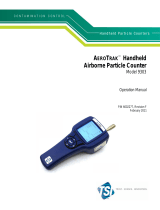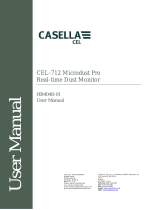Page is loading ...

Table of contents
Specifications on page 3 Startup on page 15
General information on page 4 Operation on page 16
Installation on page 8 Maintenance on page 23
Specifications
Specifications are subject to change without notice.
Specification Details
Dimensions (W x D x
H)
13.56 x 8.93 x 12.06 cm (5.34 x 3.52 x 4.75 in.)
Enclosure 304 stainless steel
Light source Long Life Laser
™
diode , Class 3B laser
Weight 0.82 kg (1.8 lb)
Pollution degree 2
Installation category I
Protection class III
Power requirements 9–28 VDC (source: Class 2 limited energy, < 150 VA)
Power consumption
(maximum)
Serial and pulse units: 3.3 W; Ethernet unit: 4.3 W;
Analog: 3.5 W; 1 A maximum
Operating
temperature
5 to 40 °C (40 to 104 °F); best performance: 10 to 32 °C
(50 to 90 °F)
Storage temperature –40 to 70 °C (–40 to 158 °F)
Humidity Operating and storage: 5 to 95% relative humidity, non-
condensing
Altitude 2000 m (6562 ft) maximum
Specification Details
Port sizes Model 6003, 6005: barb fitting for 0.32 cm (1/8-in.) ID
inlet tubing, 0.64 cm (¼-in.) ID outlet tubing
Model 6013, 6015: barb fitting for 0.64 cm (¼-in.) ID inlet
tubing, 0.64 cm (¼-in.) ID outlet tubing
Output signal options Pulse, analog 4–20 mA, serial RS232 with Modbus RTU
or FXB communication protocol (no networking), serial
RS485 with Modbus RTU or FXB communication
protocol, Ethernet with ModbusTCP protocol
Data storage 1000 samples/records (oldest records are written over
when the buffer is full)
Sample flow rate Model 6003, 6005: 0.1 cfm (2.83 Lpm) ± 5%
Model 6013, 6015: 1.0 cfm (28.3 Lpm) ± 5%
Inlet pressure Ambient to 2.5 mm (0.1 in) Hg vacuum
Vacuum requirement ≥ 406 mm (16 in.) Hg (542 mbar) minimum vacuum
measured at each instrument with flow through all
instruments.
Range Model 6003: 0.3 μm to 10.0 μm at 0.1 cfm (2.83 L/min)
Model 6005: 0.5 μm to 10.0 μm at 0.1 cfm (2.83 L/min)
Model 6013, 6015: 0.5 μm to 10.0 μm at 1.0 cfm
(28.3 L/min)
Sensitivity Model 6003: 0.3 μm at 0.1 cfm (2.83 L/min)
Model 6005: 0.5 μm at 0.1 cfm (2.83 L/min)
Model 6013: 0.3 μm at 1.0 cfm (28.3 L/min)
Model 6015: 0.5 μm at 1.0 cfm (28.3 L/min)
Counting efficiency Model 6003: 50% (± 20%) for 0.3 μm, (100% ± 10% at
1.5 times the minimum sensitivity)
1
.
Model 6005, 6013, 6015: 50% (± 20%) for 0.5 μm, (100%
± 10% at 1.5 times the minimum sensitivity)
1
.
Coincidence loss Model 6003, 6005 (all output options): 10% at
140,000,000 particles /m
3
(4,000,000 particles /ft
3
)
Model 6013, 6015 (all output options except for pulse):
10% at 20,000,000 particles/m
3
(566,000/ft
3
)
English 3

Specification Details
False count rate One or less in 5 minutes
Certifications CE
1
Fully complies with ISO21501-4.
General information
In no event will the manufacturer be liable for direct, indirect, special,
incidental or consequential damages resulting from any defect or
omission in this manual. The manufacturer reserves the right to make
changes in this manual and the products it describes at any time, without
notice or obligation. Revised editions are found on the manufacturer’s
website.
Expanded manual version
For additional information, refer to the CD for an expanded version of
this manual.
Safety information
N O T I C E
The manufacturer is not responsible for any damages due to misapplication or
misuse of this product including, without limitation, direct, incidental and
consequential damages, and disclaims such damages to the full extent permitted
under applicable law. The user is solely responsible to identify critical application
risks and install appropriate mechanisms to protect processes during a possible
equipment malfunction.
Please read this entire manual before unpacking, setting up or operating
this equipment. Pay attention to all danger and caution statements.
Failure to do so could result in serious injury to the operator or damage
to the equipment.
Make sure that the protection provided by this equipment is not impaired.
Do not use or install this equipment in any manner other than that
specified in this manual.
Use of hazard information
D A N G E R
Indicates a potentially or imminently hazardous situation which, if not avoided, will
result in death or serious injury.
W A R N I N G
Indicates a potentially or imminently hazardous situation which, if not avoided,
could result in death or serious injury.
C A U T I O N
Indicates a potentially hazardous situation that may result in minor or moderate
injury.
N O T I C E
Indicates a situation which, if not avoided, may cause damage to the instrument.
Information that requires special emphasis.
Precautionary labels
Read all labels and tags attached to the instrument. Personal injury or
damage to the instrument could occur if not observed. A symbol on the
instrument is referenced in the manual with a precautionary statement.
This symbol, if noted on the instrument, references the instruction
manual for operation and/or safety information.
This symbol, when noted on a product enclosure or barrier, indicates
that a risk of electrical shock and/or electrocution exists.
4 English

This symbol indicates a laser device is used in the equipment.
Electrical equipment marked with this symbol may not be disposed of
in European public disposal systems after 12 August of 2005. In
conformity with European local and national regulations (EU Directive
2002/96/EC), European electrical equipment users must now return
old or end-of-life equipment to the Producer for disposal at no charge
to the user.
Note: For return for recycling, please contact the equipment producer or supplier
for instructions on how to return end-of-life equipment, producer-supplied
electrical accessories, and all auxillary items for proper disposal.
Laser safety information
This instrument is a CLASS 1 LASER PRODUCT, CDRH Accession No.
9022243-029. Invisible laser radiation is present when opened. Avoid
direct exposure to the beam. Service of the internal components must be
done by factory-authorized personnel only.
The instrument complies with IEC/EN 60825-1 and 21 CFR
1040.10 except for deviations pursuant to Laser Notice No. 50, dated
June 24, 2007.
Certification
Canadian Radio Interference-Causing Equipment Regulation,
IECS-003, Class A:
Supporting test records reside with the manufacturer.
This Class A digital apparatus meets all requirements of the Canadian
Interference-Causing Equipment Regulations.
Cet appareil numèrique de classe A répond à toutes les exigences de la
réglementation canadienne sur les équipements provoquant des
interférences.
FCC Part 15, Class "A" Limits
Supporting test records reside with the manufacturer. The device
complies with Part 15 of the FCC Rules. Operation is subject to the
following conditions:
1. The equipment may not cause harmful interference.
2. The equipment must accept any interference received, including
interference that may cause undesired operation.
Changes or modifications to this equipment not expressly approved by
the party responsible for compliance could void the user's authority to
operate the equipment. This equipment has been tested and found to
comply with the limits for a Class A digital device, pursuant to Part 15 of
the FCC rules. These limits are designed to provide reasonable
protection against harmful interference when the equipment is operated
in a commercial environment. This equipment generates, uses and can
radiate radio frequency energy and, if not installed and used in
accordance with the instruction manual, may cause harmful interference
to radio communications. Operation of this equipment in a residential
area is likely to cause harmful interference, in which case the user will be
required to correct the interference at their expense. The following
techniques can be used to reduce interference problems:
1. Disconnect the equipment from its power source to verify that it is or
is not the source of the interference.
2. If the equipment is connected to the same outlet as the device
experiencing interference, connect the equipment to a different
outlet.
3. Move the equipment away from the device receiving the interference.
4. Reposition the receiving antenna for the device receiving the
interference.
5. Try combinations of the above.
Product overview
This instrument
counts airborne particles with a laser diode light source
and collection optics. Refer to Figure 1. Room air is pulled through the
particle counter by an attached, external vacuum system.
Multiple instruments can be installed at different locations in a clean
room to monitor the air quality. Count data is sent to the user-supplied
central monitoring software through the applicable communication
protocols. The central monitoring software is used to remotely operate
the instrument.
The sensor flow path is resistant to vaporous hydrogen peroxide (VHP)
for VHP-based standard clean room disinfection and cleaning cycles.
English 5

Figure 1 Product overview
1 Power input and communication
connector, 10-pin
1
7 Relative humidity (RH) and
temperature sensor port
2 Vacuum source fitting (or quick-
connect fitting)
8 Vacuum source fitting (alternate
location)
3 Sample air inlet fitting 9 Connection indicator lights
2
(Table 2)
4 Status indicator light (Table 1) 10 Ethernet RJ45 connector
2
5 Service port and optional light stack
port
11 Power input connector, 5-pin
2
6 DIP switch, network address
1
1
All units except Ethernet
2
Ethernet units only
Table 1 Status indicator light
Color Indication System status
Green Flashing (3 seconds) Normal, sampling
On Normal, not sampling
Table 1 Status indicator light (continued)
Color Indication System status
Blue On Sensor failure
One short flash, one long flash Air flow failure
Flashing Communication failure
Red On or flashing Count alarm
Yellow On Initialization
Flashing Count alert
1
Purple Flashing Setup utility is being used
1
The user-supplied central monitoring software can be used to make the yellow
light flash when a count alert occurs with ModBus protocol, not FX protocol.
The count alert settings are selected with the central monitoring software.
Table 2 Ethernet indicator lights
Color Indication Status
Yellow On Connected
Green Off 10Base-T
On 100Base-T
Isokinetic probe
For the best accuracy in laminar flow environments, always use the
supplied isokinetic probe with this
instrument. The velocity of air in the
probe is similar to that of a typical vertical or horizontal laminar flow
environment such as a clean room or clean hood. The supplied
isokinetic probe supplies the same vertical (or horizontal) flow speed of
the air in order to collect representative samples of the clean room
laminar flow for the instrument. Refer to Figure 2 for a comparison of
sampling with and without the isokinetic probe.
6 English

Figure 2 Isokinetic probe function
1 No probe in non-laminar air flow 3 No probe in laminar air flow—
particles are missed
2 To particle counter 4 Isokinetic probe in laminar air flow
—most accurate
Instrument configurations
This instrument is available in many configurations. Each configuration
has a different part number. Figure 3 shows the part number structure.
Table 3 gives descriptions of the part number codes.
Figure 3 Part number structure
1 Flow rate 3 Exhaust location 5 Communication
2 Sensitivity (minimum) 4 Flow measurement
Table 3 Parameter codes
Parameter Code Description Parameter Code Description
Flow rate 0 0.1 cfm
(for 0.3 µm
and 0.5 µm
sensitivity)
Flow
measurement
F With flow
measurement
1 1.0 cfm
(for 0.5 µm
sensitivity
only)
N Without flow
measurement
Sensitivity
(minimum)
3 0.3 µm Communication E Ethernet
5 0.5 µm S Serial I/O
options
Exhaust
location
D Down
(bottom)
A Analog
S Side
Example: An instrument with a 0.1 cfm flow rate, 0.5 μm sensitivity, bottom
exhaust port, flow measurement and RS485 communication will have the part
numbers 2088605-DF-S and 20888600-485. The second part number is
necessary to identify the type of serial communication (RS232 = 20888600-232,
RS485 = 20888600-485 or Pulse = 20888600-PLS). The second part number is
not necessary for any other communication type.
English 7

Product components
Make sure that all components have been received. Refer to Figure 4. If
any items are missing or damaged, contact the manufacturer or a sales
representative immediately.
Figure 4 Instrument components
1 MET ONE 6000 series particle
counter
5 10-pin connector with clam shell
3
2 Sample (isokinetic) probe with
tube
1
6 5-pin connector with clam shell
4
3 Sample (isokinetic) probe with
tube
2
7 Setup utility CD
4 DIN rail mounting kit 8 Service port cable (8-pin DIN to 9-
pin serial connector)
5
1
1.0 cfm units only
2
0.1 cfm units only
3
All units except Ethernet
4
Ethernet only
5
Only one service port cable is supplied per order.
Installation
Installation guidelines
N O T I C E
Before a cleaning or disinfecting cycle is started, stop the vacuum pump and put
a cover on the air inlet fitting.
N O T I C E
High internal temperatures cause damage to the instrument components.
• Install the instrument indoors in a clean, dry, well ventilated,
temperature controlled location with minimum vibration.
•
If the room is washed down at regular intervals, install the instrument
outside of the room. Only the air inlet and vacuum tubes will go into
the clean room. As an alternative, put the instrument in the clean room
in a sealed box. Connect all tubes and cables to the instrument
through the box. Operation of the instrument in an enclosed box may
increase the temperature around the instrument and decrease the
performance and life of the instrument.
• Do not operate the instrument in direct sunlight or next to a heat
source.
• Install the instrument as close to the sample source as possible. Make
sure that the distance is not more than 3 m (10 ft). An inlet tube length
longer than 3 m (10 ft) can cause a loss of particles larger than 1 μm.
If an inlet tube length longer than 3 m (10 ft) is necessary, compare
the results between a portable particle counter and this instrument.
• Keep the air flow in a constant downward direction. When possible,
mount the instrument directly below the sample point.
Vacuum system guidelines
• Put the vacuum pump in a central location. There must be sufficient
vacuum for all instruments in the network.
• Use a distribution manifold that keeps vacuum loss to a minimum.
Typical materials used for vacuum distribution include brazed copper
pipe, schedule 80 PVC pipe or tubing such as Cobolite
®
.
8 English

• Use short tubing lengths to supply the vacuum from the distribution
manifold to the individual
instrument. Use a distribution valve and a
barb fitting of the correct dimension at each instrument location.
• Keep the number of junctions, elbows and the tubing length from the
vacuum source to the instruments to a minimum to keep the vacuum
loss in a system to a minimum.
Mechanical installation
Instrument mounting
Install the instrument on a level surface or on a wall with one of these
mounting kits:
• DIN rail kit (supplied with the instrument)—use to quickly remove the
instrument from the wall.
• Wall mounting bracket (optional)—use for permanent installation.
Refer to the instructions supplied with the kit.
Refer to the illustrated steps in Figure 5 for DIN rail installation. To
remove the instrument from the rail, lift the bottom of the instrument.
Figure 5 DIN rail installation
English 9

Install the sample probe
Refer to Sample probe guidelines on page 10
before the installation to
prevent contamination of the instrument and to get a representative
sample of the area. The position of the sample (isokinetic) probe is
important for count accuracy.
Sample probe options
Optional kits are available for sample probe installation. Refer to
Figure 6.
• Direct mount—No kit is necessary. The sample probe is installed on
a short piece of tubing directly on top of the sample air inlet fitting on
the instrument. Use direct mount installation when the instrument can
be put in the location where the sample is collected. Use the direct
mount installation to keep particle loss to a minimum.
• Wall mount, 90 degree—The probe is connected to a stainless steel
tube (90 degree) and a wall bracket.
• T-type wall bracket—The sample probe is installed in a wall bracket.
The tubing is cut to connect the probe to the counter.
• Vertical wall mount—The sample probe is connected to a stainless
steel tube and bracket. Use vertical wall mount installation on
equipment with stainless steel tubing.
Figure 6 Sample probe installation options
1 Direct mount 3 Vertical wall mount
2 Wall mount, 90 degree 4 T-type wall bracket
Sample probe guidelines
N O T I C E
Do not use this instrument to monitor air that contains vapors from drying
adhesives or other chemicals. These vapors can permanently coat the sensor
optics or other internal parts.
N O T I C E
Do not use this instrument to monitor air that contains vapors with corrosives.
These vapor will quickly cause permanent damage to the optics or electronics of
the counter.
• Laminar flow—Install at least one sample probe for every 2.3 m
2
(25 ft
2
) of surface area.
10 English

• Turbulent flow—Install at least two sample probes in each clean room.
•
Make sure that the sample (isokinetic) probe points to the direction of
flow. Refer to Figure 2 on page 7.
• Keep the sample probe a minimum of 30 cm (12 in.) from loose
materials, dust, liquids and sprays.
• Keep the sample probe a minimum of 30 cm (12 in.) from potential
contamination sources such as an instrument exhaust fan.
• Do not use this instrument to monitor air that contains the substances
shown in Table 4.
Table 4 Contaminants
Substance Damage
Powders Contaminates the sensor and causes incorrect results or
instrument failure
Liquids Contaminates the internal optics of the sensor and changes the
calibration of the instrument
Note: Liquids can be in the air in the form of oil droplets.
Smoke Contaminates the sensor
Install the tubing
Use tubing hooks or cable ties to hold the tubing and prevent a bend in
the tubing. A bend in the tubing will decrease the air flow and cause the
problem that follow
s:
• A decrease in air inlet flow can cause particles to collect on the interior
walls of the tubing. The particles will not be counted. The collected
particles can release at random, which will cause spikes in the count
level.
Items to collect:
• Air inlet tubing—Hytrel
®
Bevaline, Tygon
®
or equivalent
• Vacuum tubing—Hytrel Bevaline, Tygon or equivalent
• Tubing hooks or cable ties
1. Cut the air inlet tubing to a length sufficient to connect the instrument
to the sample probe. Keep the tube length to a minimum. Make sure
that the length is not more than 3 m (10 ft).
2. Cut the vacuum tubing to connect the counter to the vacuum source.
Keep the tube length to a minimum.
3. Put a cover on the tube ends to make sure that unwanted material
does not go in the tubes during installation.
4. Attach the tubing with hooks or cable ties at intervals that are not
more than 1.2 m (4 ft) apart. Make sure that the tubing has a
minimum bend radius of 10 cm (4 in.) so air flow is not decreased.
5. Connect the air inlet tubing to the air inlet fitting on the
instrument.
Connect the other end of the tubing to the supplied sample probe.
6. Connect the vacuum tubing to the fitting on the bottom (or side) of
the counter. Do not connect the other end to the vacuum until the
room is ready for sampling.
Electrical installation
Wiring safety information
W A R N I N G
Electrocution hazard. Make sure that there is easy access to the local
power disconnect.
N O T I C E
Always disconnect power to the instrument before electrical connections are
made.
Obey all safety statements while connections are made to the
instrument.
Connect to power
Connect an external power source (24 VDC) to the 5-pin or 10-pin
connector. Refer to Figure 7 and Table 5 or Figure 8 and Table 6 for
wiring information. Make sure that the output voltage of the external
power source does not exceed 28 VDC.
The maximum number of
instruments that can connect to one external
power source can change with the communication option. Contact
technical support for more information.
Refer to the illustrated steps in Figure 9 for 5-pin connector wiring. Refer
to the illustrated steps in Figure 10 for 10-pin connector wiring.
English 11

Figure 7 5-pin connector
Table 5 5-pin connector wiring
Pin Description Pin Description
1 — 4 Unit main power (9–28 VDC, 1 A
maximum)
2 — 5 Common
3 Common (shield ground)
Figure 8 10-pin connector
Table 6 10-pin connector wiring
Pin RS485 unit RS232 unit Pulse unit Analog unit
1 RS485 A — Ch 1+ 24 VDC external loop power
source
2 RS485 B — Ch 1- Channel 1 loop out
3 RS485 A RS232 TX Ch 2+ Channel 2 loop out
4 RS485 B RS232 RX Ch 2- Channel 3 loop out
Table 6 10-pin connector wiring (continued)
Pin RS485 unit RS232 unit Pulse unit Analog unit
5 — — — Channel 4 loop out
6 — — Status + —
7 — — Status - —
8 Common (shield ground)
9 Unit main power (9–28 VDC, 1 A maximum)
10 Common
12 English

Figure 9 5-pin connector wiring Figure 10 10-pin connector wiring
English 13

Install serial communications
Refer to Figure 8 on page
12 and Table 6 on page 12 to connect an
instrument with serial communication (RS485, RS232 or pulse).
Network wiring
Up to 32 instruments (12 K load each) can be included in a
RS485 (EIA-485) network with RS485 Modbus or FXB communication.
Use a high-grade wire for serial communications such as Belden 9841.
The manufacturer recommends that the length of the network is not
more than 1200 m (3937 ft).
Figure 11 shows a typical network wiring diagram.
Figure 11 Network wiring
1 Particle counter 5 Cable
2 Particle counter 6 RS232 to RS485 converter
3 To additional particle counters 7 Network cable
4 PC
Connect to the Ethernet
Connect
instruments with Ethernet communication to an Ethernet
standard 10Base-T or 100Base-T network. Make sure that the wiring is
applicable for the speed of the network to prevent intermittent problems.
For this instrument, Ethernet standard 10Base-T is sufficient to transmit
data and is more tolerant of installation errors.
•
Length—100 m (328 ft) maximum, single wire length (repeaters can
be used to increase the distance)
• Repeaters—4 (maximum)
• Connector type—RJ45 (standard Ethernet wiring convention T-568B)
Connect the analog outputs
Connect instruments with the analog output feature to a data acquisition
system. Refer to Figure 8 on page 12 and Table 6 on page 12 for wiring
information.
When a +24 VDC power supply is used, the power supply can also be
used as the 4–20 mA loop power source if there is sufficient output for
the loop. Refer to Figure 12. Figure 13 shows the maximum limit of total
loop resistance (load and wiring combined) that is allowed.
Instruments with the analog output feature send a 4–20 mA signal that is
proportional to the number of counts in a given sampling time. The
analog outputs are updated at the end of each sample period. A data
acquisition system receives the signal. Instruments with the analog
output feature can have two or four channel sizes. Analog units cannot
be used in a network configuration.
Use the setup utility software to set the maximum number of counts that
correspond to the 20 mA signal. Refer to Configure the instrument
on page 17.
When power is applied, the analog outputs on the channels is 4 mA.
When power is removed or there is a sensor failure or flow failure, the
analog output on the channels is less than 2 mA. If a channel is disabled
by the user, the channel output is less than 2 mA. Any signal less than
4 mA (zero count value) causes a negative number in the data
acquisition system which identifies that there is a problem with the signal
from the instrument.
Configure the central monitoring software to alarm on any signal less
than 4 mA (zero count value) to get a sensor, flow or power loss alarm
as necessary.
14 English

Figure 12 Configuration for loop power
1 Configuration for common loop
power supply
5 Common
2 Configuration for separate loop
power supply
6 4–20 mA collection system
3 24 VDC loop power supply 7 24 VDC power supply
4 + Loop supply 8 + Power
Figure 13 Maximum limit for current loop operation
1 Loop supply voltage 3 Outside the operating range (below
line)
2 Acceptable operating range (above
line)
4 Maximum limit of total loop
resistance
Startup
Clean the exterior surfaces
N O T I C E
Never spray the instrument directly with liquid or a vaporous hydrogen peroxide
(VHP) stream. When liquid solutions get into the counter flow path or electronics,
sensor damage occurs.
N O T I C E
Do not allow disinfecting chemical vapor to get into the instrument enclosure and
come in contact with the
instrument electronics.
Wipe the exterior surfaces with a lint-free tissue made moist with
isopropyl alcohol (IPA). The sample (isokinetic) probe can be autoclaved
for cleaning.
English 15

Clean the interior surfaces
Use a
zero count filter to remove contaminants such as particles, lint or
dust from the interior surfaces of the instrument and the air inlet tubing.
When the count goes to zero, the interior surfaces and inlet air tubing
are clean.
Items to collect: zero count filter
1. Attach the zero count filter to the air inlet tube.
The zero count filter prevents any external particles from going in the
instrument.
2. Start sample collection and operate the instrument for at least
30 minutes. Refer to Manual operation on page 22.
3. Monitor the room air in 5-minute intervals and continue until the
particle count is 0–1.
Optional: To record the data, set the Sample Timing: Sample setting
to 5 minutes. Refer to Configure the instrument on page 17.
4. If the particle count does not go to 0–1 after nine or ten 5-minute
sample periods, purge the instrument overnight. Refer to Purge the
instrument on page 16.
Purge the instrument
Do a purge to get a particle count of 0–1. Typically, a purge is done
before a test to make sure that there is a baseline reference for the
instrument.
1. Remove approximately 2.5 cm (1 in.) of tubing from the sample
probe-end of the air inlet tube to remove any stretched or scored
section.
2. Attach a zero count filter to the air inlet tube.
3. Operate the instrument for 24 hours.
4. If a particle count of 0–1 is not shown after 24 hours, identify if the
source of the particles is the air inlet tubing.
a. Install the zero count filter directly on the air inlet fitting.
b. Operate the instrument for another 15 minutes.
c. Monitor the room air for 5 minutes and record the results. Do this
step up to four times until the particle count is 0–1 in a 5-minute
sample.
d. If a particle count of 0–1 is shown, the air inlet tubing is the
source of the particles. Replace the air inlet tubing.
e. If the particle count does not go to 0–1, contact technical support.
Operation
Configuration
For initial configuration, connect the
instrument to a PC.
After initial configuration, change the configuration settings as necessary
by direct connection to a PC or through a ModbusTCP connection. For
configuration through a network, only the LAN settings can be changed.
Refer to Configure the LAN settings through a network on page 19.
Connect to a PC
Items to collect:
• Setup utility CD
• Service port cable
• PC with Windows
®
2000 Professional, Windows XP Professional,
Windows Vista (32-bit), Windows 7 (32-bit or 64-bit in XP emulation
mode)
• USB to RS232 adapter if the PC does not have a RS232 port
1. Make sure that Microsoft .Net Framework is installed on the PC. If
not installed, open the dotnetfx.exe file on the setup utility CD and
install the application.
Note: The user must be logged on to the PC as an Administrator.
2. Copy and paste the SetupUtility.exe file from the setup utility CD to
the PC.
3. Connect the Service port cable to the Service port on the instrument
and a COM port on the PC.
16 English

Configure the instrument
Use the setup utility software to configure the parameters kept on each
instrument
. When power is applied to the instrument, it looks for a new
configuration. If a new configuration is not found, the previously saved
configuration is used.
1. Open the SetupUtility.exe file that is installed on the PC to start the
setup utility program.
2. Select the Basic Setup tab.
3. Find the Port field on the right side of the window. Select the COM
port on the PC to which the instrument is connected.
4. Click Read Instrument. The utility reads the data that is saved on
the instrument.
5. Make sure that the data in the Instrument Information section is
correct (model number, communication option, firmware version and
communication address, if applicable).
6. In the General section, select the settings.
Option Description
Count Mode Sets the count mode. Does not affect the analog
output of analog units.
Differential—The particle counts shown for each
channel are the counts for each channel size.
Cumulative (default)—The particle counts shown
for each channel are the counts for each channel
size plus the larger channel sizes. For example, if
the channel is 0.3 µm, particles that are 0.3 µm and
larger in size are included in the count.
Sample Timing:
Sample
Sets the length of time for each sample (default =
00:01:00 = 1 minute).
Sample Timing: Hold Sets the length of time that data collection stops
after samples are taken (default = 00:00:00).
Count Cycles Sets the number of samples taken before data
collection stops and the hold time starts (0 =
continuous sampling).
Option Description
Slave
Address/Location ID
Do not change (default = 1).
Comm Timeout Sets the number of seconds after a communication
failure before a communication (Comm) alarm
occurs. To disable communication alarms, set to 0.
For instruments with the analog output feature, set
to 0.
Location Name Sets a unique identifier for the instrument.
System Date/Time Sets the date (YYYY/MM/DD) and time
(HH:MM:SS, 24-hour format).
Moving Cumulative
Counts
Sets the number of sample counts for Channel 1 or
Channel 2 that are added together and shown in
Channel 3 and Channel 4. Channel 3 shows the
cumulative counts for Channel 1. Channel 4 shows
the cumulative counts for Channel 2.
Store Partial Records Enables partial sample data to be saved to the
buffer. Partial sample data occurs when a sample
is stopped before it is completed.
Temp Units °C Changes the temperature units from Fahrenheit
(default) to Celsius.
Remote LCD Not available (disabled)
Count Alarms Sets the minimum number of particles for each
channel that will trigger a count alarm.
To see the channel sizes, select the Data Display
tab. Refer to Figure 15 on page 22.
English 17

Option Description
Sample Mode Sets the sample mode.
Auto—Sample data collection starts automatically
when power is applied to the instrument.
Manual—Sample data collection does not start
automatically when power is applied to the
instrument. Sample data collection must be started
manually. Refer to Manual operation on page 22.
Note: Ethernet units with analog output cannot be
set to Manual because there is no bi-directional
communication with the central monitoring
software. These units always start in Auto mode.
Flow Units Sets the air flow units. Options: CFM (cubic feet per
minute) or LPM (liters per minute).
7. If an optional external light stack is connected to the
instrument, use
the Diagnostics section to set the status indicator light to flash or not
flash for one of the colors to identify that the wiring is correct.
Note: It is not possible to save the diagnostic settings and they have no effect
on the instrument operation.
8. For units with analog output, change the settings for the 4–20 mA
analog output in the Analog section.
Option Description
Full Scale Sets the particle count for each channel that corresponds to a
20 mA output signal (default = 1000). A zero particle count
corresponds to a 4 mA output signal.
Note: Count alarms are not reported to the central monitoring
software. Configure the central monitoring software to trigger
count alarms as necessary.
Output
State
Sets the output state. Set to Normal for normal operation.
Zero—Holds the output at 4 mA.
Span—Holds the output at 20 mA.
9. For serial communication (RS485 units only), change the
communication setting in the Serial section. Options: FXB, Modbus,
R48XX Compatibility, FXB1. If Modbus is selected, enter the slave
address. When the address is 31 or less, use the dip switches on the
bottom of the instrument to set the address. Refer to RS485 serial
output with Modbus RTU protocol on page
20.
Note: If an address of 32 or higher is entered, the dip switch setting are
ignored and the entered value is used.
10. For pulse communication (RS485 units only), select the channel size
for the Channel 2 pulse output in the Pulse section (default = Count
Channel 2). The Channel 1 pulse output always corresponds to the
Channel 1 particle size.
11. For Ethernet communication (Ethernet units only), refer to Configure
the Ethernet settings on page 18.
12. Click Save Settings to save the changes.
Configure the Ethernet settings
1. For Ethernet units without the analog output feature, change the
Ethernet settings in the Ethernet section. The Ethernet settings
should only be changed by a network professional.
Option Description
MAC Media access control—Shows the unique permanent
hardware address (read-only)
DHCP/APIPA Enables or disables static or dynamic IP addressing by
connection to a DHCP server (default = disabled). When
enabled, the instrument gets an IP address and subnet
mask automatically when power is applied.
If a DHCP server is not available, the instrument uses
APIPA for an IP address and subnet mask.
• APIPA IP address range: 169.254.0.0 to
169.254.255.255
• Subnet mask: 255.255.0.0 (Class B network)
IP Address For static IP addresses, each LAN-based instrument
must have a unique IP address. Range: 169.254.0.0 to
169.254.255.255 (default = 169.254.1.2).
Subnet Mask Instruments of the same type that communicate with a
single software package (i.e., FMS) use the same
subnet mask (default = 255.255.0.0). Range: 0 to 255,
integer only.
18 English

Option Description
Server Port ModbusTCP server listen port (default = 502). Range:
0 to 65535, integer only.
Client Port Not available (disabled)
Gateway Router or access point to another network (default =
169.254.1.5)
Remote Server
IP
Not available (disabled)
Ethernet
Protocol
Sets the Ethernet protocol to Modbus or FXB.
2. For Ethernet units with the analog output feature, refer to Configure
the LAN settings through a network on page 19
to configure the
Ethernet settings.
3. Click Save Settings to save the changes.
Configure the LAN settings through a network
1. In the setup utility software, select the LAN Setup tab. The software
looks for LAN instruments. The LAN instruments found are shown.
2. Select an instrument to show the LAN instrument settings.
3. Change the LAN settings. Refer to the options table in Configure the
Ethernet settings on page 18.
4. Click Save Settings to save the changes.
Do an analog output test
For instruments with the analog output feature, do an analog output test.
1. Connect the analog outputs to the load resistors of the data
acquisition system.
Note: As an alternative, install a set of load resistors with 0.1% accuracy and
at least 0.25 W capability across the analog output. Load resistor values of
100, 250 or 500 ohms are typically used.
2. Let a tiny amount of particles flow through the instrument to get a
count in the test channel.
Note: One method to get counts is to use a zero count filter, and put a pin-hole
in the tubing that is between the filter and the
instrument.
3. On the Basic Setup tab of the setup utility software, temporarily set:
• Count Cycles—1
• Sample Timing: Hold—10 seconds or more
4. Click Save Settings.
5. Select the Data Display tab, then click Monitor if shown so the data
shown can update continuously as each sample is taken.
6. Click Sample if shown to start sample collection.
7. When the Status value changes from "Count" to "Stop", measure the
voltage across the load resistors for each channel. Also note the
counts shown in the display for each channel.
8. Use the equation that follows to calculate the expected voltage from
the counts shown. Make sure that the measured and calculated
voltages agree.
Voltage = (((SC ÷ FC × 16) + 4) ÷ 1000) × RL
Where:
SC = sample count at the end of the sample period
FC = full-scale channel count. Refer to the analog settings in the
setup utility software.
RL = value of the load resistor in ohms
The expected output voltage when the full-scale channel count is
1000 with a 100, 250 and 500-ohm resistor is shown in Table 7.
9. To do the test again, do steps 7–8.
10. For units with a flow monitor, temporarily remove the central vacuum
from the instrument.
11. While a flow alarm is active, measure the voltage across the load
resistors for each channel.
12. Use the equation that follows to calculate the expected voltage.
Make sure that the measured and calculated voltages agree.
Voltage = < (0.002 × RL)
Where: RL = value of the load resistor in ohms
Example: for a 100-ohm resistor, the voltage should be less than
0.20 V.
English 19

13. On the Basic Setup tab, change the settings back to the previous
values.
14. Click Save Settings.
Table 7 Output voltage with 100, 250 and 500-ohm resistors
Sample count 100 Ω 250 Ω 500 Ω
0 0.40 V 1.00 V 2.00 V
100 0.56 V 1.40 V 2.80 V
200 0.72 V 1.80 V 3.60 V
300 0.88 V 2.20 V 4.40 V
400 1.04 V 2.60 V 5.20 V
500 1.20 V 3.00 V 6.00 V
600 1.36 V 3.40 V 6.80 V
700 1.52 V 3.80 V 7.60 V
800 1.68 V 4.20 V 8.40 V
900 1.84 V 4.60 V 9.20 V
1000 2.00 V 5.00 V 10.00 V
RS485 serial output with Modbus RTU protocol
Instruments with the RS485 Modbus communication option use industry-
standard Modbus RTU protocol. In this communication mode, a series of
registers hold data about measurement results and operation
parameters.
When a ModbusTCP connection is made, the user can use all the
configuration options in the Modbus register map. Refer to the company
website for the Modbus register map. Write drivers to communicate with
the instrument through these registers with the Modbus RTU protocol.
The RS485 serial network circuit supplies communications for a
maximum of 32 instrument
s and a control computer. Only one
instrument can transmit data at a time. Each instrument must have a
unique instrument address.
1. Turn the instrument over. The DIP switch is on the bottom of the
instrument.
2. Change the DIP switch setting to select a unique network address for
the instrument. Refer to Table 8.
Note: Address 0 can only be used with FXB protocol. Address 0 is reserved for
use as a broadcast address for Modbus RTU. If address 0 is set with Modbus
protocol, the instrument will use address 1.
Table 8 DIP switch settings for network address
Network address Switch 1 Switch 2 Switch 3 Switch 4 Switch 5
0 Off Off Off Off Off
1 On Off Off Off Off
2 Off On Off Off Off
3 On On Off Off Off
4 Off Off On Off Off
5 On Off On Off Off
6 Off On On Off Off
7 On On On Off Off
8 Off Off Off On Off
9 On Off Off On Off
10 Off On Off On Off
11 On On Off On Off
12 Off Off On On Off
13 On Off On On Off
14 Off On On On Off
15 On On On On Off
16 Off Off Off Off On
17 On Off Off Off On
20 English

Table 8 DIP switch settings for network address (continued)
Network address Switch 1 Switch 2 Switch 3 Switch 4 Switch 5
18 Off On Off Off On
19 On On Off Off On
20 Off Off On Off On
21 On Off On Off On
22 Off On On Off On
23 On On On Off On
24 Off Off Off On On
25 On Off Off On On
26 Off On Off On On
27 On On Off On On
28 Off Off On On On
29 On Off On On On
30 Off On On On On
31 On On On On On
RS485 serial output with FXB protocol
Instruments with the RS485 FXB communication option use industry-
standard FXB protocol. Refer to the company website for FXB protocol
information.
Pulse communication
Instruments with the pulse communication option send an 8-µs pulse
signal when a particle is detected. Refer to Figure 14. An external pulse
counter or data acquisition system receives the pulse signal and counts
the pulses as particles.
Instruments with pulse communication have two pulse output channels
(Ch 1 and Ch 2). Channel 1 sends a pulse signal when the Channel
1 particle size is detected. Channel 2 sends a pulse signal when the
channel size that is selected by the user is detected.
Pulse communication includes a status output signal that goes from low
to high when there is an active alarm. Pulse communication cannot be
used in a network configuration.
Set the network address for pulse communication
instruments to 1.
Refer to Table 8 on page 20.
The pulse signal can be sent in one of two count modes:
• Differential mode (default)—A signal is sent on Channel 1 when a
particle is between the first and the second channel size thresholds. A
signal is sent on the Channel 2 when a particle is larger than the user-
selected channel size threshold.
• Cumulative mode—A signal is sent on Channel 1 when a particle is
larger than the first or second channel size threshold. A signal is sent
on Channel 2 when a particle is larger than the user-selected channel
size threshold.
Figure 14 Differential versus cumulative count mode example
1 Pulse signal sent from counter 4 Channel 1
2 Data transfer in differential versus
cumulative mode
5 Differential count—one 0.3 µm and
two 5.0 µm particles
3 Channel 2 6 Cumulative count—three 0.3 µm
and two 5.0 µm particles
English 21

Manual operation
Use the setup utility software with a direct PC connection or over a LAN
connection to manually operate the
instrument.
1. Open the SetupUtility.exe file to start the setup utility software.
2. Select the Data Display tab. Refer to Figure 15 for the data shown.
3. Use the buttons to operate the instrument.
Note: The buttons change depending on the system status.
Option Description
Monitor Shows the updated data continuously in real time.
Stop Monitor Stops changes to the data shown.
Sample Starts sample collection. Samples are taken according
to the settings on the Basic Setup tab. Changes the
instrument to active mode if in inactive mode.
Stop Count Stops sample collection.
Active Mode Sets the internal laser to on. Enables alarms.
Inactive Mode Sets the internal laser to off. Disables alarms.
Display Buffered
Data
Shows the data from the last sample completed.
Updates as each sample is completed.
Download Buffer Saves a copy of the data records in the buffer to the
PC as a text (CSV) file.
Erase Buffer Erases all data records from the buffer.
Figure 15 Real-Time data display
1 Active alarms (Sensor, Flow,
Comm, Count
1
)
7 Air flow (cfm or L/min)
2 Channel sizes and particle counts 8 Air volume collected for the sample
(cfm or L/min)
3 Sample time 9 Values from the optional relative
humidity (RH) and temperature
sensor
4 Last sample start time and date 10 Not available
5 System status 11 Cal voltage—identifies the
cleanliness of the sensor optics
6 Service use only
1
When a count alarm occurs, the high particle count is shown in red.
22 English
/