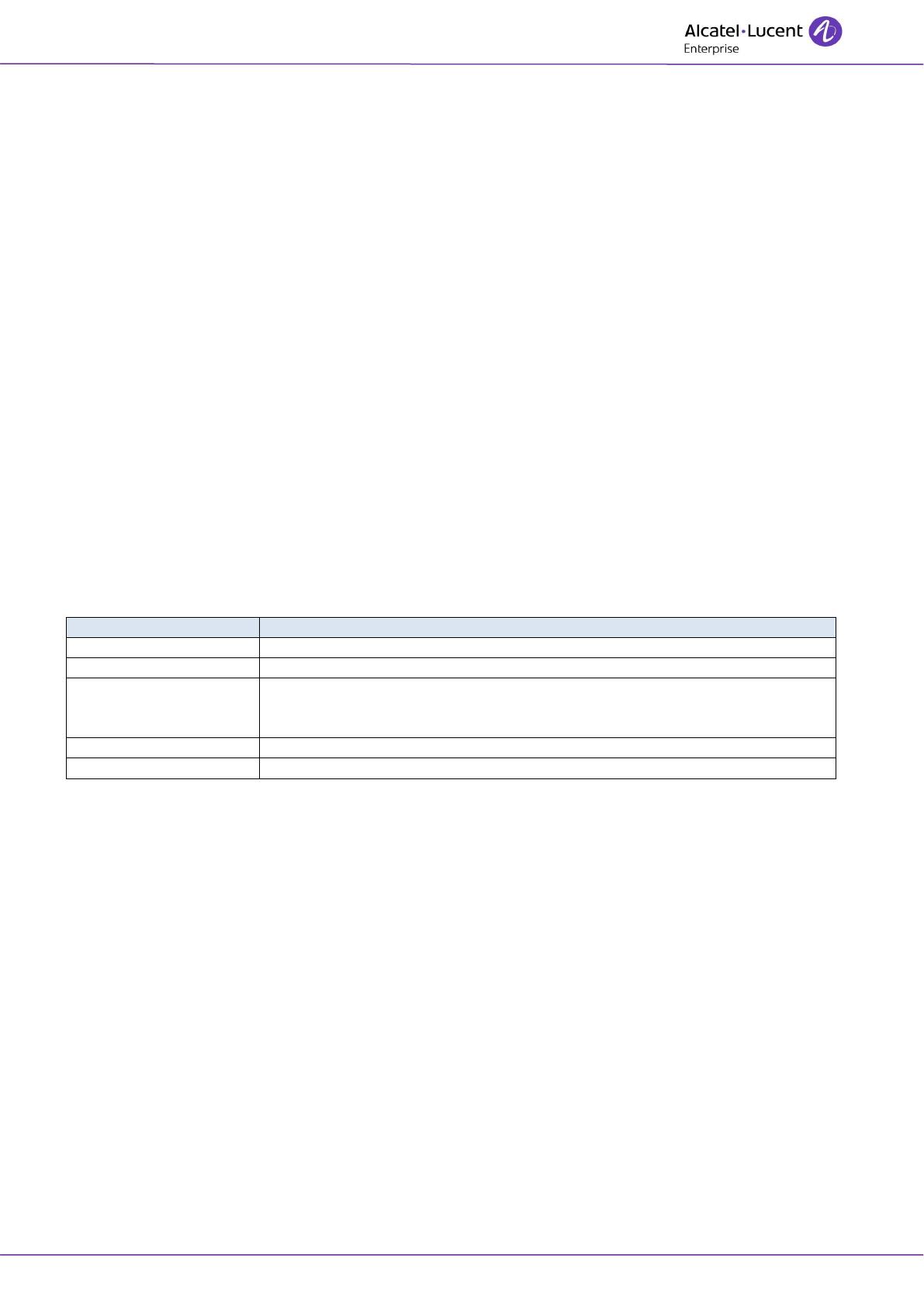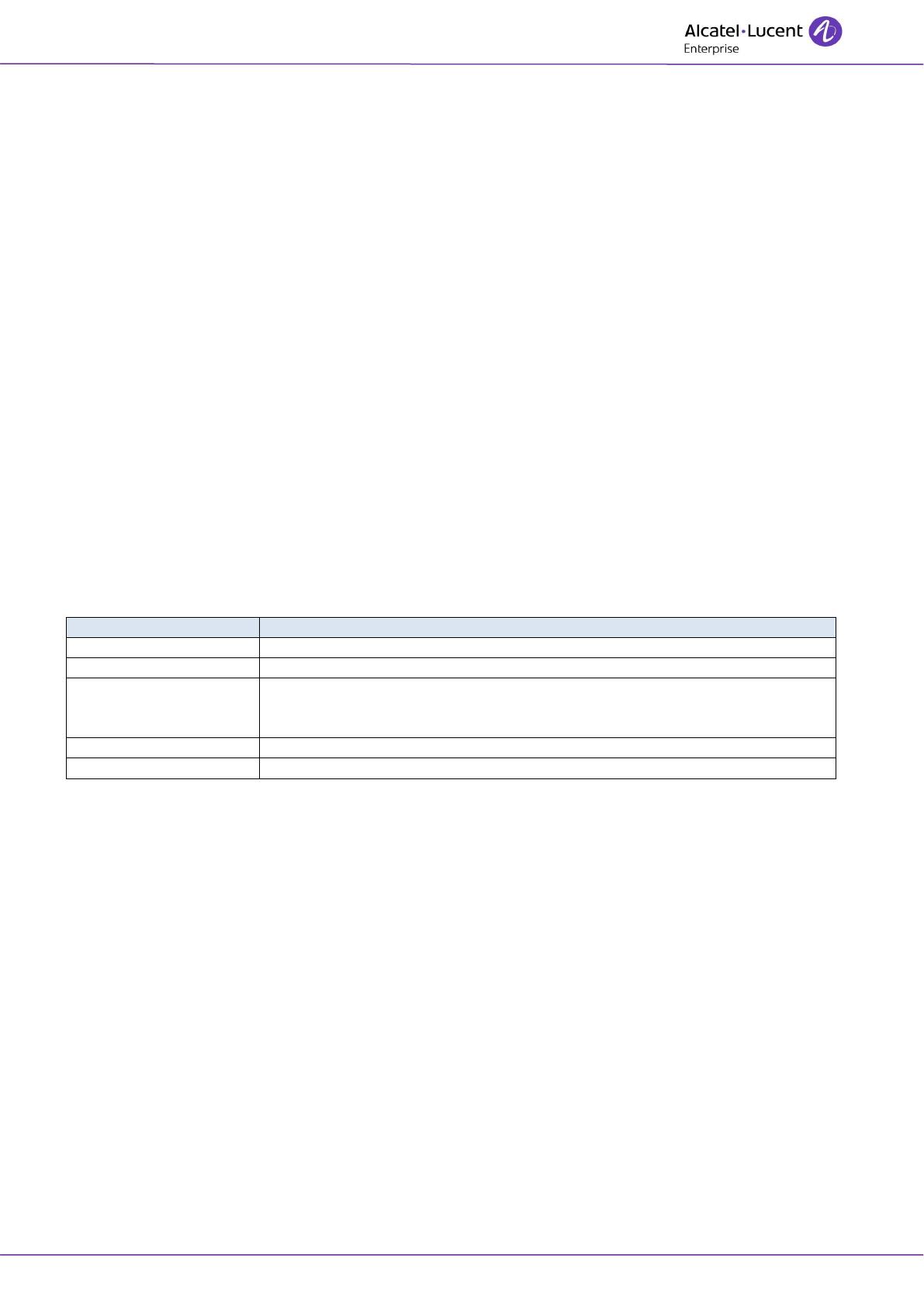
8AL90320ENABed02 17 /33
Answering an internal call
When receiving a call, the Alarm LED located at the top of the attendant set flashes and the incoming
call is presented on the “Next” page.
Pressing the softkey next to the name of the caller or pressing the “OK” key of the navigator, starts the
communication.
Answering an external call
When receiving a call, the Alarm LED located at the top of the attendant set flashes and the incoming
call is presented on the “Next” page.
Pressing the softkey next to the number (or name if known to the system) of the caller or pressing the
“OK” key of the navigator, starts the communication.
“Trunk group name” in the telephone area is the name of the group of external lines.
Answering a Call to the Attendant Group
When an internal user dials the group number, the call is presented on the Next page (If another
attendant takes the call, this one disappears on the attendant screen).
Pressing the softkey next to the name of the caller or pressing the “OK” key of the navigator, starts the
communication.
The following softkeys are:
To put the internal user set on hold with the music-on hold or waiting tone.
To release the current call.
To initialize a forwarding to another attendant by dialing his/her call prefix
(or the call prefix of the attendant group). As soon as dialing is complete,
forwarding is activated automatically.
To route the party to a meet-me conference.
To activate or deactivate DTMF transparency.
The attendant does not answer immediately
When the call is not answered, the normal call becomes an urgent call, the alarm led located at the top
of the assistant set flashes, and the ringing cycle speeds up.
The attendant set is put absent in case of no answer, and it is necessary to put the attendant set in
service again.
Answering a call back request
An authorized internal user can activate a callback request to the attendant.
To check the presence of a callback request, press the messaging key.
Press the softkey next to the notification key to consult the call back request.
Select the desired user by pressing the softkey next to his/her name.