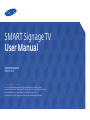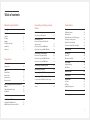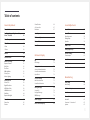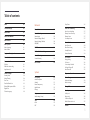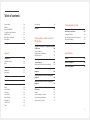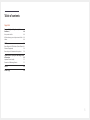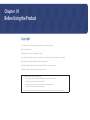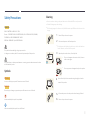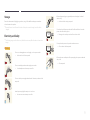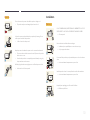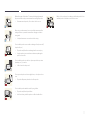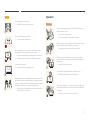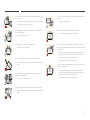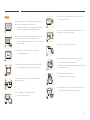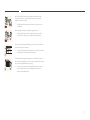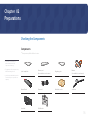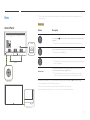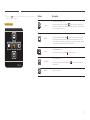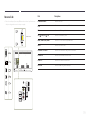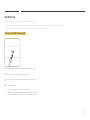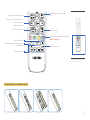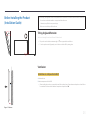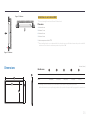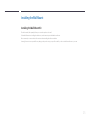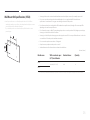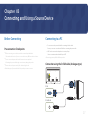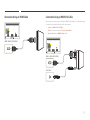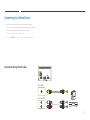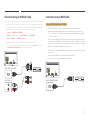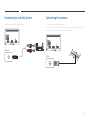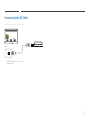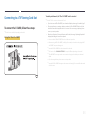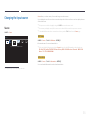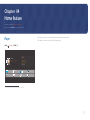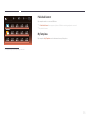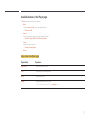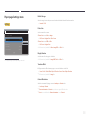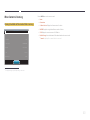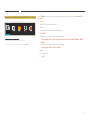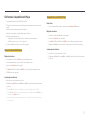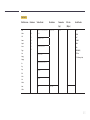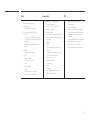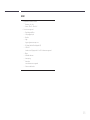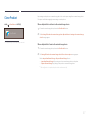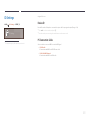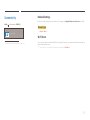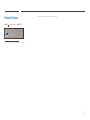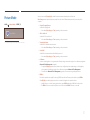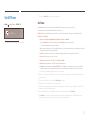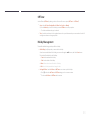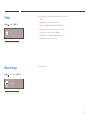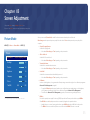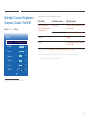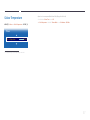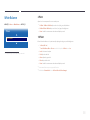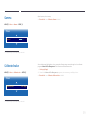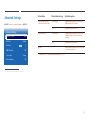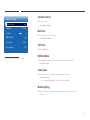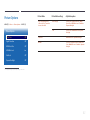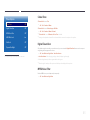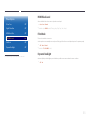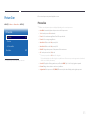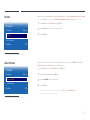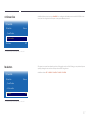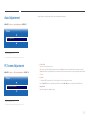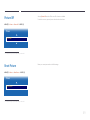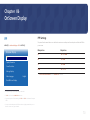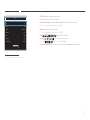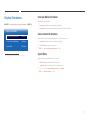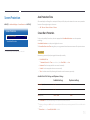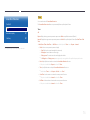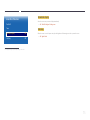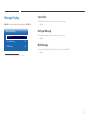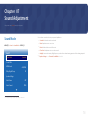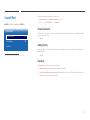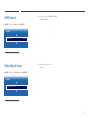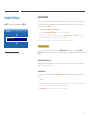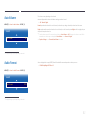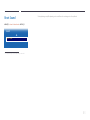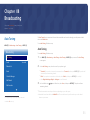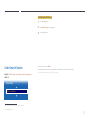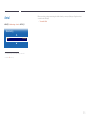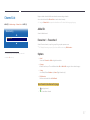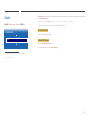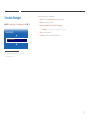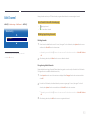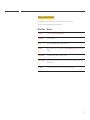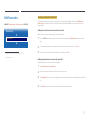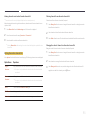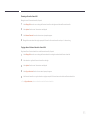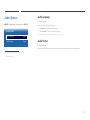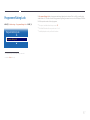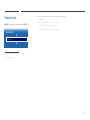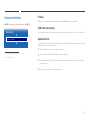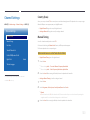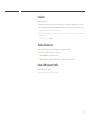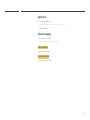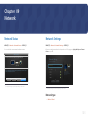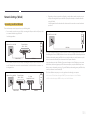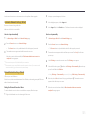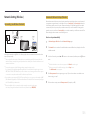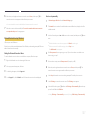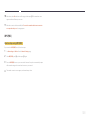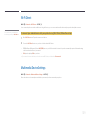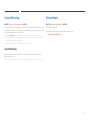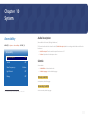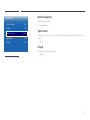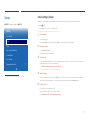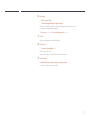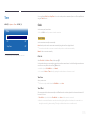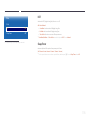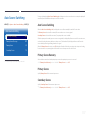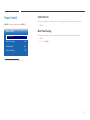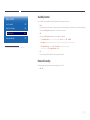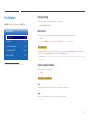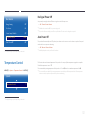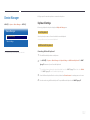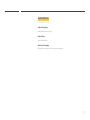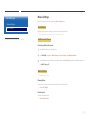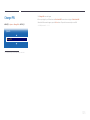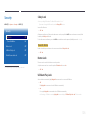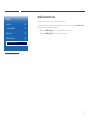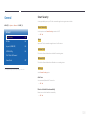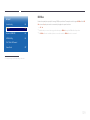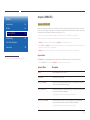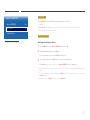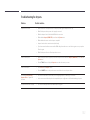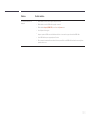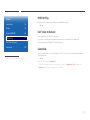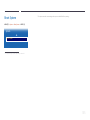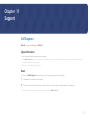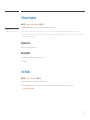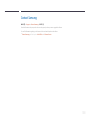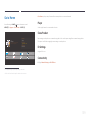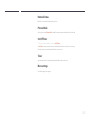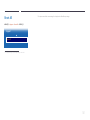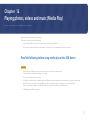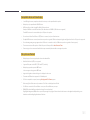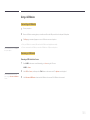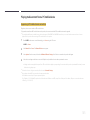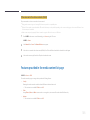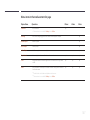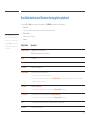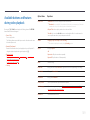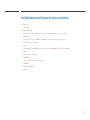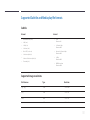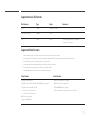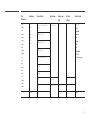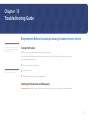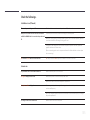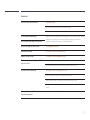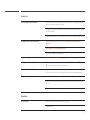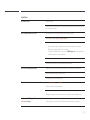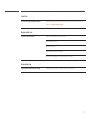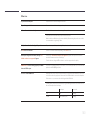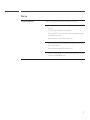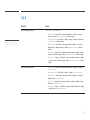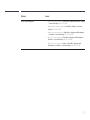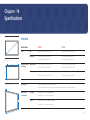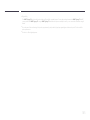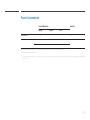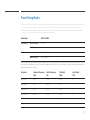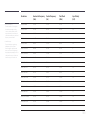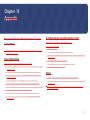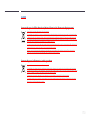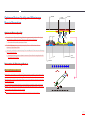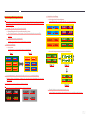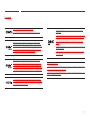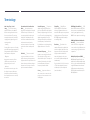SMART Signage TV
User Manual
The colour and the appearance may differ depending on the product, and the
specifications are subject to change without prior notice to improve the performance.
Recommended hours of use per day of this product is under 16 hours.
If the product is used for longer than 16 hours a day, the warranty may be void.
RH48E RH55E

Table of contents
Before Using the Product
Copyright 7
Safety Precautions 8
Symbols 8
Cleaning 8
Storage 9
Electricity and Safety 9
Installation 10
Operation 12
Preparations
Checking the Components 16
Components 16
Parts 17
Control Panel 17
Reverse Side 19
Anti-theft Lock 20
Remote Control 21
Before Installing the Product (Installation
Guide) 23
Tilting Angle and Rotation 23
Ventilation 23
Dimensions 24
Installing the Wall Mount 25
Installing the Wall Mount Kit 25
Wall Mount Kit Specifications (VESA) 26
Connecting and Using a Source
Device
Before Connecting 27
Pre-connection Checkpoints 27
Connecting to a PC 27
Connection using the D-SUB cable
(Analogue type) 27
Connection Using an HDMI Cable 28
Connection Using an HDMI-DVI Cable 28
Connecting to a Video Device 29
Connection Using the AV Cable 29
Connection Using an HDMI-DVI Cable 30
Connection Using an HDMI Cable 30
Connecting to an Audio System 31
Connecting the antenna 31
Connecting the LAN Cable 32
Connecting to a TV Viewing Card slot 33
To connect the CI CARD, follow these steps: 33
Changing the Input source 34
Source 34
Home feature
Player 35
Published Content 36
My Templates 36
Available features in the Player page 37
Player page Settings menu 38
When Content is Running 40
File Formats Compatible with Player 42
Clone Product 47
ID Settings 48
Device ID 48
PC Connection Cable 48
Connectivity 49
Network Settings 49
Wi-Fi Direct 49
Network Status 50
Picture Mode 51
On/Off Timer 52
On Timer 52
Off Timer 53
Holiday Management 53
Ticker 54
More settings 54
2

Table of contents
Screen Adjustment
Picture Mode 55
Backlight / Contrast / Brightness / Sharpness /
Colour / Tint (G/R)
56
Colour Temperature 57
White Balance 58
2 Point 58
10 Point 58
Gamma 59
Calibrated value 59
Advanced Settings 60
Dynamic Contrast 61
Black Tone 61
Flesh Tone 61
RGB Only Mode 61
Colour Space 61
Motion Lighting 61
Picture Options 62
Colour Tone 63
Digital Clean View 63
MPEG Noise Filter 63
HDMI Black Level 64
Film Mode 64
Dynamic Backlight 64
Picture Size 65
Picture Size 65
Position 66
Zoom/Position 66
4:3 Screen Size 67
Resolution 67
Auto Adjustment 68
PC Screen Adjustment 68
Picture Off 69
Reset Picture 69
OnScreen Display
PIP 70
PIP Settings 70
Display Orientation 72
Onscreen Menu Orientation 72
Source Content Orientation 72
Aspect Ratio 72
Screen Protection 73
Auto Protection Time 73
Screen Burn Protection 73
Message Display 76
Source Info 76
No Signal Message 76
MDC Message 76
Menu Language 77
Reset OnScreen Display 77
Sound Adjustment
Sound Mode 78
Sound Effect 79
Virtual Surround 79
Dialog Clarity 79
Equaliser 79
HDMI Sound 80
Dolby Digital Comp 80
Speaker Settings 81
Sound Output 81
Auto Volume 82
Audio Format 82
Reset Sound 83
Broadcasting
Auto Tuning 84
Auto Tuning 84
Cable Search Option 85
Aerial 86
Channel List 87
Added Ch. 87
Favourites 1 ~ Favourites 5 87
Options 87
3

Table of contents
Guide 88
Schedule Manager 89
Edit Channel 90
Edit Channel Number 92
Edit Favourites 93
Audio Options 96
Audio Language 96
Audio Format 96
Programme Rating Lock 97
Channel Lock 98
Common Interface 99
CI Menu 99
CAM video transcoding 99
Application Info 99
Channel Settings 100
Country (Area) 100
Manual Tuning 100
Fine Tune 101
Transfer Channel List 101
Delete CAM Operator Profile 101
Digital Text 102
Teletext Language 102
Network
Network Status 103
Network Settings 103
Network type 103
Network Settings (Wired) 104
Network Setting (Wireless) 106
WPS(PBC) 108
Wi-Fi Direct 109
Multimedia Device Settings 109
Screen Mirroring 110
Screen Mirroring 110
Device Name 110
System
Accessibility 111
Audio Description 111
Subtitle 111
Menu Transparency 112
High Contrast 112
Enlarge 112
Setup 113
Initial settings (Setup) 113
Time 115
Clock 115
DST 116
Sleep Timer 116
Auto Source Switching 117
Auto Source Switching 117
Primary Source Recovery 117
Primary Source 117
Secondary Source 117
Power Control 118
Auto Power On 118
Max. Power Saving 118
Standby Control 119
Network Standby 119
Eco Solution 120
Energy Saving 120
Eco Sensor 120
Screen Lamp Schedule 120
No Signal Power Off 121
Auto Power Off 121
Temperature Control 121
Device Manager 122
Keyboard Settings 122
Mouse Settings 124
Change PIN 125
Security 126
Safety Lock 126
Button Lock 126
USB Auto Play Lock 126
Mobile Connection Lock 127
General 128
4

Table of contents
Smart Security 128
BD Wise 129
Anynet+ (HDMI-CEC) 130
Troubleshooting for Anynet+ 132
HDMI Hot Plug 134
DivX® Video On Demand 134
Game Mode 134
Reset System 135
Support
Self Diagnosis 136
Signal Information 136
Reset 136
Software Update 137
Update now 137
Auto update 137
Use Mode 137
Contact Samsung 138
Go to Home 139
Player 139
Clone Product 139
ID Settings 139
Connectivity 139
Network Status 140
Picture Mode 140
On/Off Timer 140
Ticker 140
More settings 140
Reset All 141
Playing photos, videos and music
(Media Play)
Read the following before using media play with
a USB device 142
Using a USB device 144
Playing media content from a
PC/mobile device 145
Features provided in the media
content list page 146
Menu items in the media content list page 147
Available buttons and features during photo
playback 148
Available buttons and features during video
playback 149
Available buttons and features during music
playback 150
Supported Subtitle and Media play
file formats 151
Subtitle 151
Supported image resolutions 151
Supported music file formats 152
Supported Video Formats 152
Troubleshooting Guide
Requirements Before Contacting Samsung
Customer Service Centre 154
Testing the Product 154
Checking the Resolution and Frequency 154
Check the followings. 155
Q & A 162
Specifications
General 164
Power Consumption 166
Preset Timing Modes 167
5

Table of contents
Appendix
Responsibility for the Pay Service (Cost to
Customers) 169
Not a product defect 169
A Product damage caused by customer's fault 169
Others 169
WEEE 170
Correct Disposal of This Product (Waste Electrical &
Electronic Equipment) 170
Correct disposal of batteries in this product 170
Optimum Picture Quality and Afterimage Burn-
in Prevention 171
Optimum Picture Quality 171
Prevention of Afterimage Burn-in 171
Licence 173
Terminology 174
6

7
Before Using the Product
Copyright
The contents of this manual are subject to change without notice to improve quality.
© 2015 Samsung Electronics
Samsung Electronics owns the copyright for this manual.
Use or reproduction of this manual in parts or entirety without the authorization of Samsung Electronics is prohibited.
Microsoft, Windows are registered trademarks of Microsoft Corporation.
VESA, DPM and DDC are registered trademarks of the Video Electronics Standards Association.
Ownership of all other trademarks is attributed to their due owner.
•
An administration fee may be charged if either
-
(a) an engineer is called out at your request and there is no defect in the product
(i.e. where you have failed to read this user manual).
-
(b) you bring the unit to a repair centre and there is no defect in the product
(i.e. where you have failed to read this user manual).
•
The amount of such administration charge will be advised to you before any work or home visit is carried out.
Chapter 01

8
Safety Precautions
Caution
RISK OF ELECTRIC SHOCK DO NOT OPEN
Caution : TO REDUCE THE RISK OF ELECTRIC SHOCK, DO NOT REMOVE COVER. (OR BACK)
THERE ARE NO USER SERVICEABLE PARTS INSIDE.
REFER ALL SERVICING TO QUALIFIED PERSONNEL.
This symbol indicates that high voltage is present inside.
It is dangerous to make any kind of contact with any internal part of this product.
This symbol alerts you that important literature concerning operation and maintenance has been
included with this product.
Symbols
Warning
A serious or fatal injury may result if instructions are not followed.
Caution
Personal injury or damage to properties may result if instructions are not followed.
Activities marked by this symbol are prohibited.
Instructions marked by this symbol must be followed.
Cleaning
―
Exercise care when cleaning as the panel and exterior of advanced LCDs are easily scratched.
―
Take the following steps when cleaning.
―
The following images are for reference only. Real-life situations may differ from what is shown in the
images.
1
Power off the product and computer.
2
Disconnect the power cord from the product.
―
Hold the power cable by the plug and do not touch the cable with wet
hands. Otherwise, an electric shock may result.
!
3
Wipe the product with a clean, soft and dry cloth.
•
Do not use detergents that contain alcohol, solvent or
surface-active agents.
•
Do not spray water or detergent directly on the product.
4
Wet a soft and dry cloth in water and wring thoroughly to clean the
exterior of the product.
5
Connect the power cord to the product when cleaning is finished.
6
Power on the product and computer.

9
Storage
Due to the characteristics of high-glossy products, using a UV humidifier nearby may create white-
coloured stains on the product.
―
Contact Customer Service Centre if the inside of the product needs cleaning (service fee will be
charged).
Electricity and Safety
―
The following images are for reference only. Real-life situations may differ from what is shown in the
images.
Warning
Do not use a damaged power cord or plug, or a loose power socket.
•
An electric shock or fire may result.
Do not use multiple products with a single power socket.
•
Overheated power sockets may cause a fire.
Do not touch the power plug with wet hands. Otherwise, an electric shock
may result.
!
Insert the power plug all the way in so it is not loose.
•
An unsecure connection may cause a fire.
!
Connect the power plug to a grounded power socket (type 1 insulated
devices only).
•
An electric shock or injury may result.
Do not bend or pull the power cord with force. Be careful not to leave the
power cord under a heavy object.
•
Damage to the cord may result in a fire or electric shock.
Do not place the power cord or product near heat sources.
•
A fire or electric shock may result.
!
Clean any dust around the pins of the power plug or the power socket with
a dry cloth.
•
A fire may result.

10
Caution
Do not disconnect the power cord while the product is being used.
•
The product may become damaged by an electric shock.
!
Only use the power cord provided with your product by Samsung. Do not
use the power cord with other products.
•
A fire or electric shock may result.
!
Keep the power socket where the power cord is connected unobstructed.
•
The power cord must be disconnected to cut off power to the product
when an issue occurs.
•
Note that the product is not completely powered down by using only
the power button on the remote.
!
Hold the plug when disconnecting the power cord from the power socket.
•
An electric shock or fire may result.
Installation
Warning
DO NOT PLACE CANDLES, INSECT REPELLANTS OR CIGARETTES ON TOP OF
THE PRODUCT. DO NOT INSTALL THE PRODUCT NEAR HEAT SOURCES.
•
A fire may result.
!
Have a technician install the wall-mount hanger.
•
Installation by an unqualified person can result in an injury.
•
Only use approved cabinets.
Do not install the product in poorly ventilated spaces such as a bookcase or
closet.
•
An increased internal temperature may cause a fire.
!
Install the product at least 10 cm away from the wall to allow ventilation.
•
An increased internal temperature may cause a fire.
!
Keep the plastic packaging out of the reach of children.
•
Children may suffocate.

11
!
Bend and keep part of the outdoor TV antenna cable hanging downwards
(the part inside the room) to prevent rainwater from entering the product.
•
If rainwater enters the product, a fire or electric shock can occur.
!
When using an outdoor antenna, be sure to install the antenna away from
nearby power lines to prevent the antenna from collapsing onto them in
strong winds.
•
A collapsed antenna can cause an electric shock or injury.
Do not install the product on an unstable or vibrating surface (insecure shelf,
sloped surface, etc.)
•
The product may fall and become damaged and/or cause an injury.
•
Using the product in an area with excess vibration may damage the
product or cause a fire.
!
Do not install the product in a vehicle or a place exposed to dust, moisture
(water drips, etc.), oil, or smoke.
•
A fire or electric shock may result.
Do not expose the product to direct sunlight, heat, or a hot object such as a
stove.
•
The product lifespan may be reduced or a fire may result.
Do not install the product within the reach of young children.
•
The product may fall and injure children.
•
As the front is heavy, install the product on a flat and stable surface.
Edible oil, such as soybean oil, can damage or deform the product. Do not
install the product in a kitchen or near a kitchen counter.

12
Caution
!
Do not drop the product while moving.
•
Product failure or personal injury may result.
Do not set down the product on its front.
•
The screen may become damaged.
When installing the product on a cabinet or shelf, make sure that the
bottom edge of the front of the product is not protruding.
•
The product may fall and become damaged and/or cause an injury.
•
Install the product only on cabinets or shelves of the right size.
!
Set down the product gently.
•
Product failure or personal injury may result.
SAMSUNG
!
Installing the product in an unusual place (a place exposed to a lot of fine
dust, chemical substances, extreme temperatures or a significant presence
of moisture, or a place where the product will operate continuously for an
extended period of time) may seriously affect its performance.
•
Be sure to consult Samsung Customer Service Centre if you want to
install the product at such a place.
Operation
Warning
There is a high voltage inside the product. Never disassemble, repair or
modify the product yourself.
•
A fire or electric shock may result.
•
Contact Samsung Customer Service Centre for repairs.
!
Before moving the product, turn off the power switch and disconnect the
power cord, antenna cable and all other connected cables.
•
Damage to the cord may result in a fire or electric shock.
!
If the product generates abnormal sounds, a burning smell or smoke,
disconnect the power cord immediately and contact Samsung Customer
Service Centre.
•
An electric shock or fire may result.
Do not let children hang from the product or climb on top of it.
•
Children may become injured or seriously harmed.
If the product is dropped or the outer case is damaged, turn off the power
switch and disconnect the power cord. Then contact Samsung Customer
Service Centre.
•
Continued use can result in a fire or electric shock.

13
Do not leave heavy objects or items that children like (toys, sweets, etc.) on
top of the product.
•
The product or heavy objects may fall as children try to reach for the
toys or sweets resulting in a serious injury.
!
During a lightning or thunderstorm, remove the power cable and do not
touch the antenna cable.
•
A fire or electric shock may result.
!
Do not drop objects on the product or apply impact.
•
A fire or electric shock may result.
Do not move the product by pulling the power cord or any cable.
•
Product failure, an electric shock or fire may result from a damaged
cable.
!
GAS
If a gas leakage is found, do not touch the product or power plug. Also,
ventilate the area immediately.
•
Sparks can cause an explosion or fire.
Do not lift or move the product by pulling the power cord or any cable.
•
Product failure, an electric shock or fire may result from a damaged
cable.
!
Do not use or keep combustible spray or an inflammable substance near
the product.
•
An explosion or fire may result.
Ensure the vents are not blocked by tablecloths or curtains.
•
An increased internal temperature may cause a fire.
100
Do not insert metallic objects (chopsticks, coins, hairpins, etc) or objects
that burn easily (paper, matches, etc) into the product (via the vent or input/
output ports, etc).
•
Be sure to power off the product and disconnect the power cord
when water or other foreign substances have entered the product.
Then contact Samsung Customer Service Centre.
•
Product failure, an electric shock or fire may result.
Do not place objects containing liquid (vases, pots, bottles, etc) or metallic
objects on top of the product.
•
Be sure to power off the product and disconnect the power cord
when water or other foreign substances have entered the product.
Then contact Samsung Customer Service Centre.
•
Product failure, an electric shock or fire may result.

14
Caution
!
Leaving the screen fixed on a stationary image for an extended period of
time may cause afterimage burn-in or defective pixels.
•
Activate power-saving mode or a moving-picture screen saver if you
will not be using the product for an extended period of time.
-_-
!
Disconnect the power cord from the power socket if you do not plan on
using the product for an extended period of time (vacation, etc).
•
Dust accumulation combined with heat can cause a fire, electric shock
or electric leakage.
!
Use the product at the recommended resolution and frequency.
•
Your eyesight may deteriorate.
Do not hold the product upside-down or move it by holding the stand.
•
The product may fall and become damaged or cause an injury.
!
Looking at the screen too close for an extended period of time can
deteriorate your eyesight.
Do not use humidifiers or stoves around the product.
•
A fire or electric shock may result.
!
Rest your eyes for more than 5 minutes for every 1 hour of product use.
•
Eye fatigue will be relieved.
Do not touch the screen when the product has been turned on for an
extended period of time as it will become hot.
!
Store small accessories out of the reach of children.
!
Exercise caution when adjusting the product angle or stand height.
•
Your hand or finger may get stuck and injured.
•
Tilting the product at an excessive angle may cause the product to fall
and an injury may result.
Do not place heavy objects on the product.
•
Product failure or personal injury may result.
When using headphones or earphones, do not turn the volume too high.
•
Having the sound too loud may damage your hearing.

15
Be careful that children do not place the battery in their mouths when
removed from the remote control. Place the battery in a location that
children or infants cannot reach.
•
If children have had the battery in their mouths, consult your doctor
immediately.
When replacing the battery, insert it with the right polarity (+, -).
•
Otherwise, the battery may become damaged or it may cause fire,
personal injury or damage due to leakage of the internal liquid.
!
Use only the specified standardized batteries, and do not use a new battery
and a used battery at the same time.
•
Otherwise, the batteries may be damaged or cause fire, personal injury
or damage due to a leakage of the internal liquid.
!
The batteries (and rechargeable batteries) are not ordinary refuse and must
be returned for recycling purposes. The customer is responsible for returning
the used or rechargeable batteries for recycling.
•
The customer can return used or rechargeable batteries to a nearby
public recycling centre or to a store selling the same type of the
battery or rechargeable battery.

16
-
Contact the vendor where you
purchased the product if any
components are missing.
-
The appearance of the components may
differ from the images shown.
-
A stand is not provided with the product.
To install a stand, you can purchase one
separately.
Checking the Components
Components
―
Components may differ in different locations.
Quick Setup Guide
Warranty card
(Not available in some locations)
Regulatory guide
Batteries
(Not available in some locations)
Remote Control Power cord Mini Wall-mount Kit Stand base
Stand neck CI Slot Gender
Preparations
Chapter 02

17
Parts
Control Panel
PC IN
LAN
USB
(0.5A)
USB
(1.0A)
HDMI 1
ANT IN
HDMI 2
(ARC)
HDMI 3
AV IN
PC
AUDIO
IN
AUDIO
OUT
RS232C IN
VIDEO
AUDIO
RL
Panel Key
Speaker
POWER
Remote sensor
―
The colour and shape of parts may differ from what is shown. Specifications are subject to change without notice to
improve quality.
Panel Key
Buttons Description
Power on the product.
If you press the button when the product is turned on, the control menu will be
displayed.
―
To exit the OSD menu, press and hold the panel key for at least one second.
Move to the upper or lower menu. You can also adjust the value of an option.
―
Change the channel in TV mode.
Move to the left or right menu.
―
You can adjust the volume by moving the panel key left or right when the control
menu is not displayed.
Remote sensor
Press a button on the remote control pointing at the sensor on the front of the
product to perform the corresponding function.
―
Using other display devices in the same space as the remote control of this
product can cause the other display devices to be inadvertently controlled.
Use the remote control within 7 m to 10 m from the sensor on the product at an angle of 30
from the left and right.
―
Store used batteries out of reach of children and recycle.
―
Do not use a new and used battery together. Replace both batteries at the same time.
―
Remove batteries when the remote control is not to be used for an extended period of time.

18
―
If you press the button on the panel key when the product is turned on, the
control menu will be displayed.
Control menu
Return
Buttons Description
Source
Select the connected input source.
Move the panel key right to select Source
in the control menu. When the list of
input sources is displayed, move the panel key left or right to select the desired input
source. Next, press the panel key.
Menu
Display the OSD menu.
Move the panel key left to select Menu
in the control menu. The OSD control
screen will appear. Move the panel key right to select the desired menu. You can
select a sub-menu item by moving the panel key up, down, left, or right. To change
settings, select the desired menu and press the panel key.
Home
Enter Go to Home mode.
Move the panel key up to select Home
in the control menu.
Power o
Power off the product.
Move the panel key down to select Power off
in the control menu. Next, press
the panel key.
Return
Exit the control menu.

19
Reverse Side
―
The colour and shape of parts may differ from what is shown. Specifications are
subject to change without notice to improve quality.
PC IN
LAN
USB
(0.5A)
USB
(1.0A)
HDMI 1
ANT IN
HDMI 2
(ARC)
HDMI 3
AV IN
PC
AUDIO
IN
AUDIO
OUT
RS232C IN
VIDEO
AUDIO
RL
PC IN
LAN
USB
(0.5A)
HDMI 1
ANT IN
USB
(1.0A)
HDMI 2
(ARC)
HDMI 3
COMMON INTERFACE
AV IN
PC
AUDIO
IN
AUDIO
OUT
RS232C IN
VIDEO
AUDIO
RL
Port Description
COMMON INTERFACE
Connect to a CI card.
PC IN
Connects to a source device using a D-SUB cable.
LAN
Connects to MDC using a LAN cable.
USB (0.5A), USB (1.0A)
Connect to a USB memory device.
HDMI 1, HDMI 2 (ARC), HDMI 3
Connects to a source device using an HDMI cable.
ANT IN
Connect to an antenna cable.
AV IN VIDEO / L-AUDIO-R
Connect to an external device using a video or Audio cable.
PC AUDIO IN
Receives sound from a PC via an audio cable.
AUDIO OUT
Connects to the audio of a source device.
RS232C IN
Connects to MDC using an RS232C adapter.

20
Anti-theft Lock
―
An anti-theft lock allows you to use the product securely even in public places.
―
The locking device shape and locking method depend on the manufacturer. Refer to the user guide provided with your anti-theft locking device for details.
―
The following images are for reference only. Real-life situations may differ from what is shown in the images.
To lock an anti-theft locking device:
1
Fix the cable of your anti-theft locking device to a heavy object such as a desk.
2
Put one end of the cable through the loop on the other end.
3
Insert the locking device into the anti-theft lock slot at the back of the product.
4
Lock the locking device.
-
An anti-theft locking device can be purchased separately.
-
Refer to the user guide provided with your anti-theft locking device for details.
-
Anti-theft locking devices can be purchased at electronics retailers or online.
Page is loading ...
Page is loading ...
Page is loading ...
Page is loading ...
Page is loading ...
Page is loading ...
Page is loading ...
Page is loading ...
Page is loading ...
Page is loading ...
Page is loading ...
Page is loading ...
Page is loading ...
Page is loading ...
Page is loading ...
Page is loading ...
Page is loading ...
Page is loading ...
Page is loading ...
Page is loading ...
Page is loading ...
Page is loading ...
Page is loading ...
Page is loading ...
Page is loading ...
Page is loading ...
Page is loading ...
Page is loading ...
Page is loading ...
Page is loading ...
Page is loading ...
Page is loading ...
Page is loading ...
Page is loading ...
Page is loading ...
Page is loading ...
Page is loading ...
Page is loading ...
Page is loading ...
Page is loading ...
Page is loading ...
Page is loading ...
Page is loading ...
Page is loading ...
Page is loading ...
Page is loading ...
Page is loading ...
Page is loading ...
Page is loading ...
Page is loading ...
Page is loading ...
Page is loading ...
Page is loading ...
Page is loading ...
Page is loading ...
Page is loading ...
Page is loading ...
Page is loading ...
Page is loading ...
Page is loading ...
Page is loading ...
Page is loading ...
Page is loading ...
Page is loading ...
Page is loading ...
Page is loading ...
Page is loading ...
Page is loading ...
Page is loading ...
Page is loading ...
Page is loading ...
Page is loading ...
Page is loading ...
Page is loading ...
Page is loading ...
Page is loading ...
Page is loading ...
Page is loading ...
Page is loading ...
Page is loading ...
Page is loading ...
Page is loading ...
Page is loading ...
Page is loading ...
Page is loading ...
Page is loading ...
Page is loading ...
Page is loading ...
Page is loading ...
Page is loading ...
Page is loading ...
Page is loading ...
Page is loading ...
Page is loading ...
Page is loading ...
Page is loading ...
Page is loading ...
Page is loading ...
Page is loading ...
Page is loading ...
Page is loading ...
Page is loading ...
Page is loading ...
Page is loading ...
Page is loading ...
Page is loading ...
Page is loading ...
Page is loading ...
Page is loading ...
Page is loading ...
Page is loading ...
Page is loading ...
Page is loading ...
Page is loading ...
Page is loading ...
Page is loading ...
Page is loading ...
Page is loading ...
Page is loading ...
Page is loading ...
Page is loading ...
Page is loading ...
Page is loading ...
Page is loading ...
Page is loading ...
Page is loading ...
Page is loading ...
Page is loading ...
Page is loading ...
Page is loading ...
Page is loading ...
Page is loading ...
Page is loading ...
Page is loading ...
Page is loading ...
Page is loading ...
Page is loading ...
Page is loading ...
Page is loading ...
Page is loading ...
Page is loading ...
Page is loading ...
Page is loading ...
Page is loading ...
Page is loading ...
Page is loading ...
Page is loading ...
Page is loading ...
Page is loading ...
Page is loading ...
Page is loading ...
Page is loading ...
Page is loading ...
Page is loading ...
-
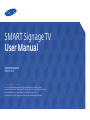 1
1
-
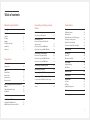 2
2
-
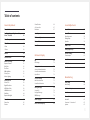 3
3
-
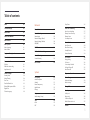 4
4
-
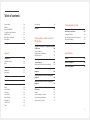 5
5
-
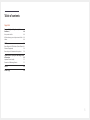 6
6
-
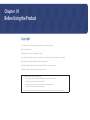 7
7
-
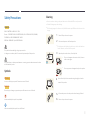 8
8
-
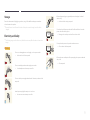 9
9
-
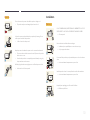 10
10
-
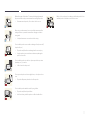 11
11
-
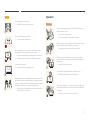 12
12
-
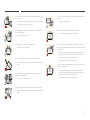 13
13
-
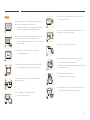 14
14
-
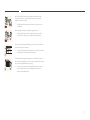 15
15
-
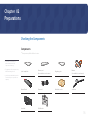 16
16
-
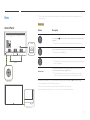 17
17
-
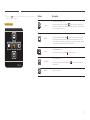 18
18
-
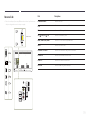 19
19
-
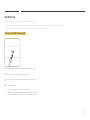 20
20
-
 21
21
-
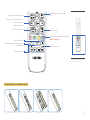 22
22
-
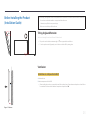 23
23
-
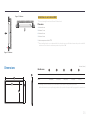 24
24
-
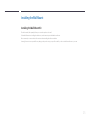 25
25
-
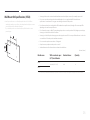 26
26
-
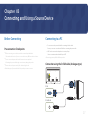 27
27
-
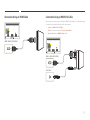 28
28
-
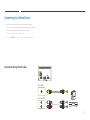 29
29
-
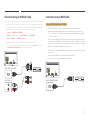 30
30
-
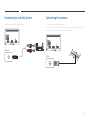 31
31
-
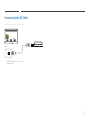 32
32
-
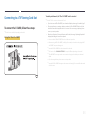 33
33
-
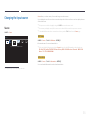 34
34
-
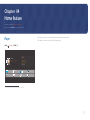 35
35
-
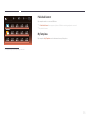 36
36
-
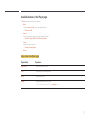 37
37
-
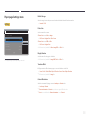 38
38
-
 39
39
-
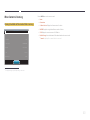 40
40
-
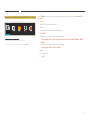 41
41
-
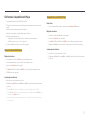 42
42
-
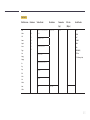 43
43
-
 44
44
-
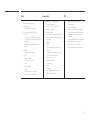 45
45
-
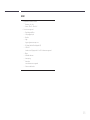 46
46
-
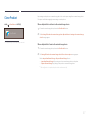 47
47
-
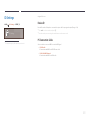 48
48
-
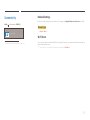 49
49
-
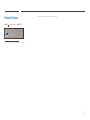 50
50
-
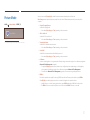 51
51
-
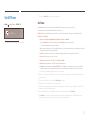 52
52
-
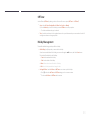 53
53
-
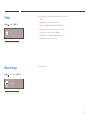 54
54
-
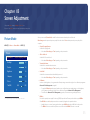 55
55
-
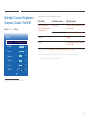 56
56
-
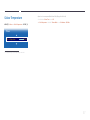 57
57
-
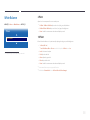 58
58
-
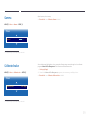 59
59
-
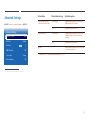 60
60
-
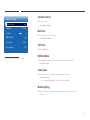 61
61
-
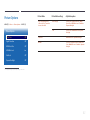 62
62
-
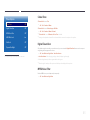 63
63
-
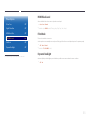 64
64
-
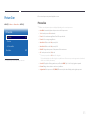 65
65
-
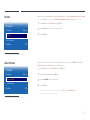 66
66
-
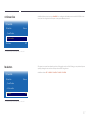 67
67
-
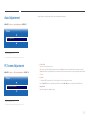 68
68
-
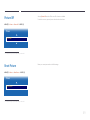 69
69
-
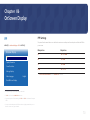 70
70
-
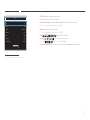 71
71
-
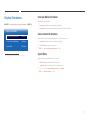 72
72
-
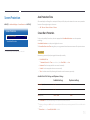 73
73
-
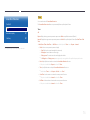 74
74
-
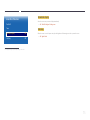 75
75
-
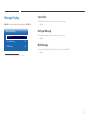 76
76
-
 77
77
-
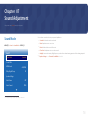 78
78
-
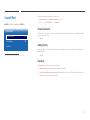 79
79
-
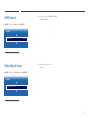 80
80
-
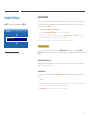 81
81
-
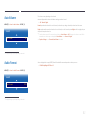 82
82
-
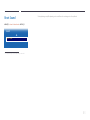 83
83
-
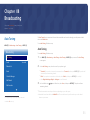 84
84
-
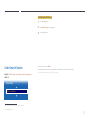 85
85
-
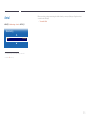 86
86
-
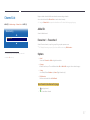 87
87
-
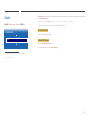 88
88
-
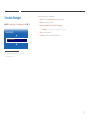 89
89
-
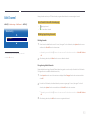 90
90
-
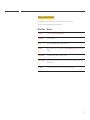 91
91
-
 92
92
-
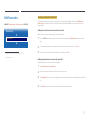 93
93
-
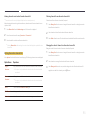 94
94
-
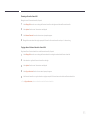 95
95
-
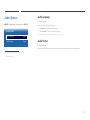 96
96
-
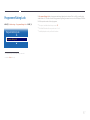 97
97
-
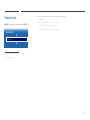 98
98
-
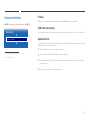 99
99
-
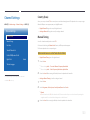 100
100
-
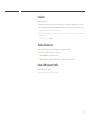 101
101
-
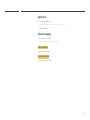 102
102
-
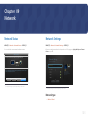 103
103
-
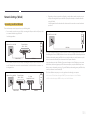 104
104
-
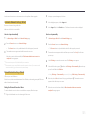 105
105
-
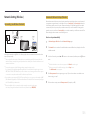 106
106
-
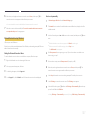 107
107
-
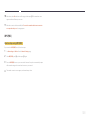 108
108
-
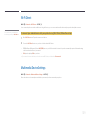 109
109
-
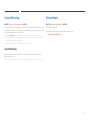 110
110
-
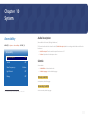 111
111
-
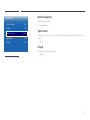 112
112
-
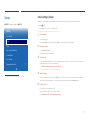 113
113
-
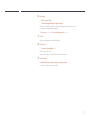 114
114
-
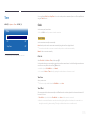 115
115
-
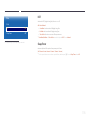 116
116
-
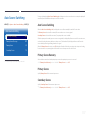 117
117
-
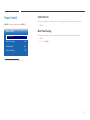 118
118
-
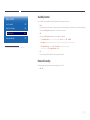 119
119
-
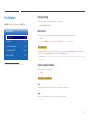 120
120
-
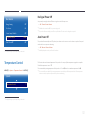 121
121
-
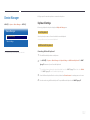 122
122
-
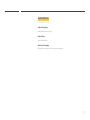 123
123
-
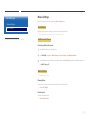 124
124
-
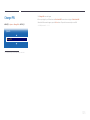 125
125
-
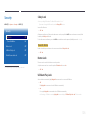 126
126
-
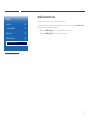 127
127
-
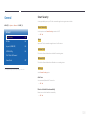 128
128
-
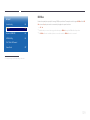 129
129
-
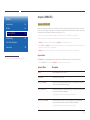 130
130
-
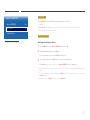 131
131
-
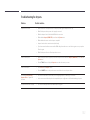 132
132
-
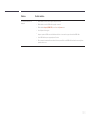 133
133
-
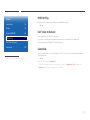 134
134
-
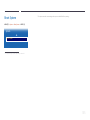 135
135
-
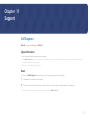 136
136
-
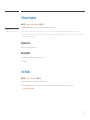 137
137
-
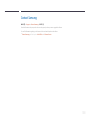 138
138
-
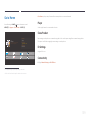 139
139
-
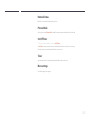 140
140
-
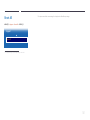 141
141
-
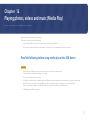 142
142
-
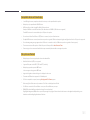 143
143
-
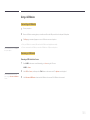 144
144
-
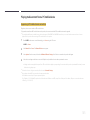 145
145
-
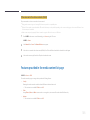 146
146
-
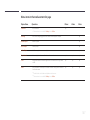 147
147
-
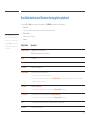 148
148
-
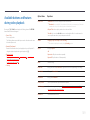 149
149
-
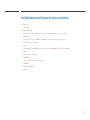 150
150
-
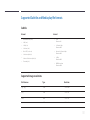 151
151
-
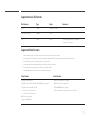 152
152
-
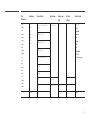 153
153
-
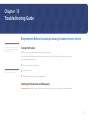 154
154
-
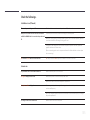 155
155
-
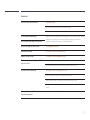 156
156
-
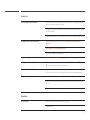 157
157
-
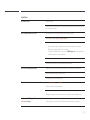 158
158
-
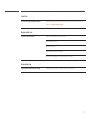 159
159
-
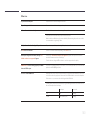 160
160
-
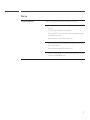 161
161
-
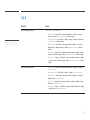 162
162
-
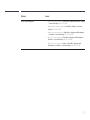 163
163
-
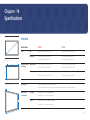 164
164
-
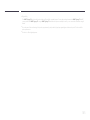 165
165
-
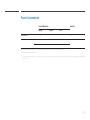 166
166
-
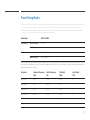 167
167
-
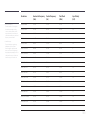 168
168
-
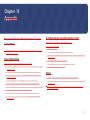 169
169
-
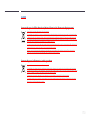 170
170
-
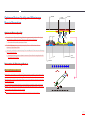 171
171
-
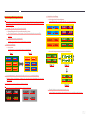 172
172
-
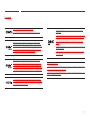 173
173
-
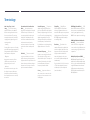 174
174
Ask a question and I''ll find the answer in the document
Finding information in a document is now easier with AI