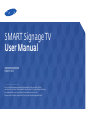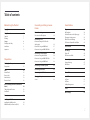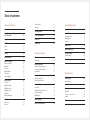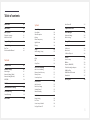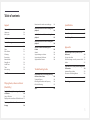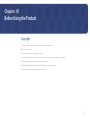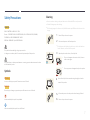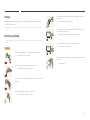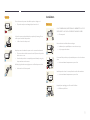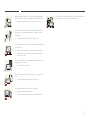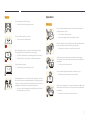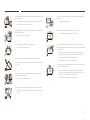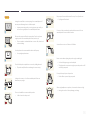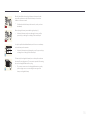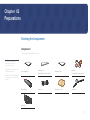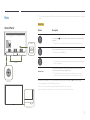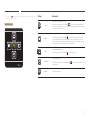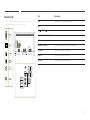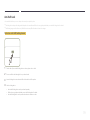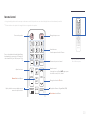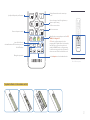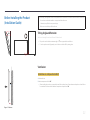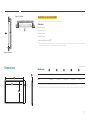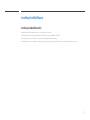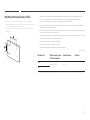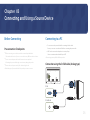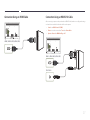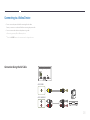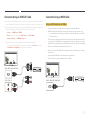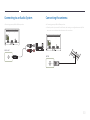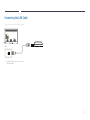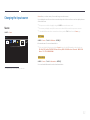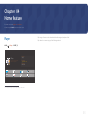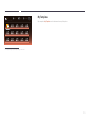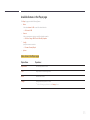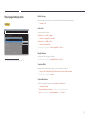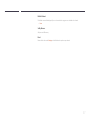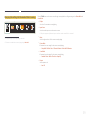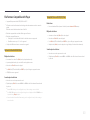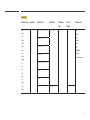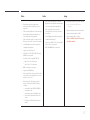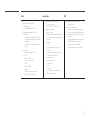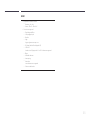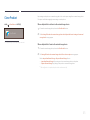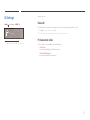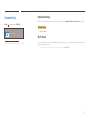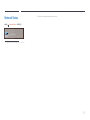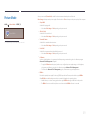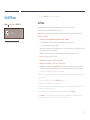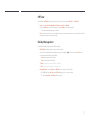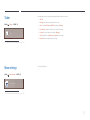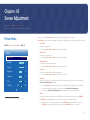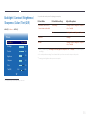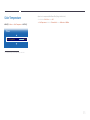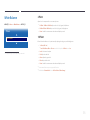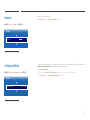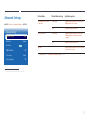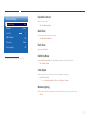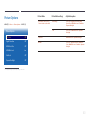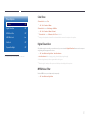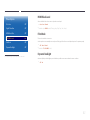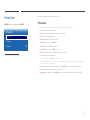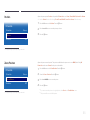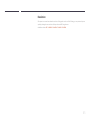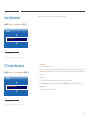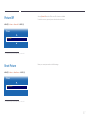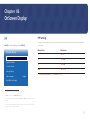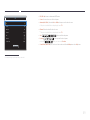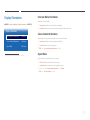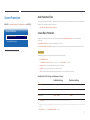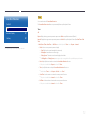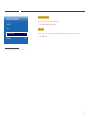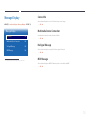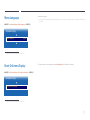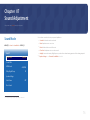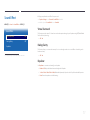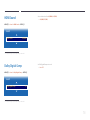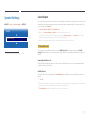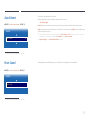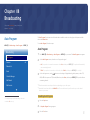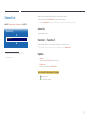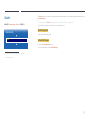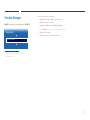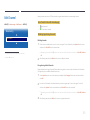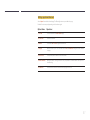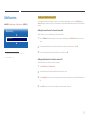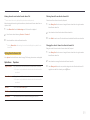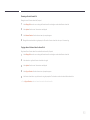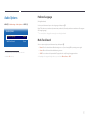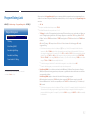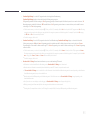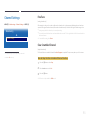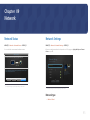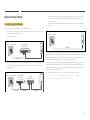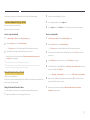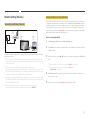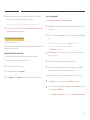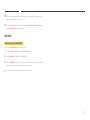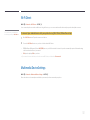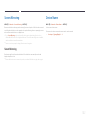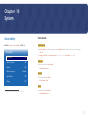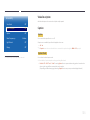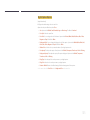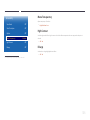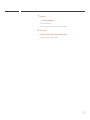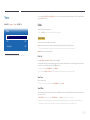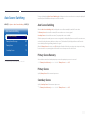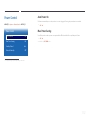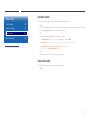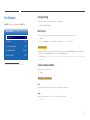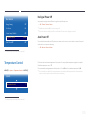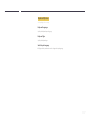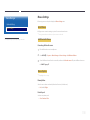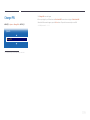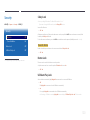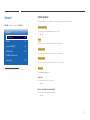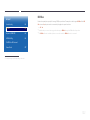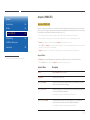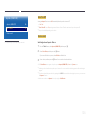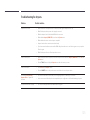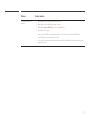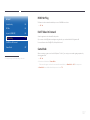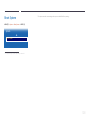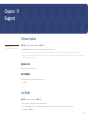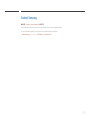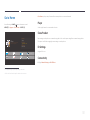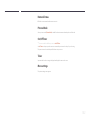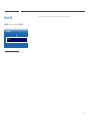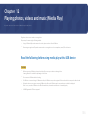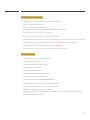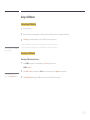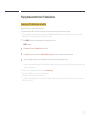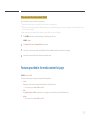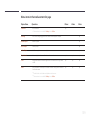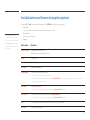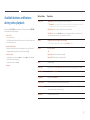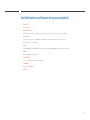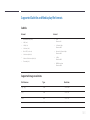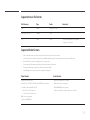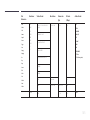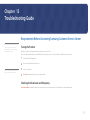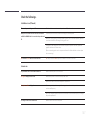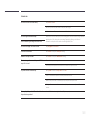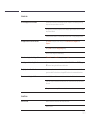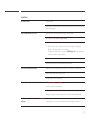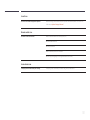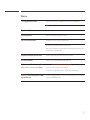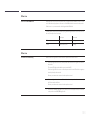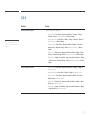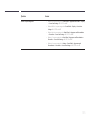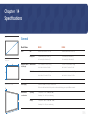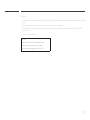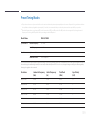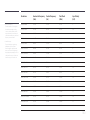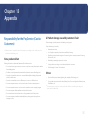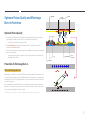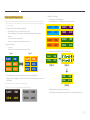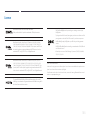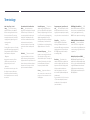SMART Signage TV
User Manual
The color and the appearance may differ depending on the product, and the
specifications are subject to change without prior notice to improve the performance.
Recommended hours of use per day of this product is under 16 hours.
If the product is used for longer than 16 hours a day, the warranty may be void.
RH48E RH55E

Table of contents
Before Using the Product
Copyright 6
Safety Precautions 7
Symbols 7
Cleaning 7
Storage 8
Electricity and Safety 8
Installation 9
Operation 11
Preparations
Checking the Components 15
Components 15
Parts 16
Control Panel 16
Reverse Side 18
Anti-theft Lock 19
Remote Control 20
Before Installing the Product (Installation
Guide) 22
Tilting Angle and Rotation 22
Ventilation 22
Dimensions 23
Installing the Wall Mount 24
Installing the Wall Mount Kit 24
Wall Mount Kit Specifications (VESA) 25
Connecting and Using a Source
Device
Before Connecting 26
Pre-connection Checkpoints 26
Connecting to a PC 26
Connection using the D-SUB cable
(Analog type) 26
Connection Using an HDMI Cable 27
Connection Using an HDMI-DVI Cable 27
Connecting to a Video Device 28
Connection Using the AV Cable 28
Connection Using an HDMI-DVI Cable 29
Connection Using an HDMI Cable 29
Connecting to an Audio System 30
Connecting the antenna 30
Connecting the LAN Cable 31
Changing the Input source 32
Source 32
Home feature
Player 33
My Templates 34
Available features in the Player page 35
Player page Settings menu 36
When Content is Running 38
File Formats Compatible with Player 40
Clone Product 45
ID Settings 46
Device ID 46
PC Connection Cable 46
Connectivity 47
Network Settings 47
Wi-Fi Direct 47
Network Status 48
Picture Mode 49
On/Off Timer 50
On Timer 50
Off Timer 51
Holiday Management 51
Ticker 52
More settings 52
2

Table of contents
Screen Adjustment
Picture Mode 53
Backlight / Contrast / Brightness / Sharpness /
Color / Tint (G/R)
54
Color Temperature 55
White Balance 56
2 Point 56
10 Point 56
Gamma 57
Calibrated Value 57
Advanced Settings 58
Dynamic Contrast 59
Black Tone 59
Flesh Tone 59
RGB Only Mode 59
Color Space 59
Motion Lighting 59
Picture Options 60
Color Tone 61
Digital Clean View 61
MPEG Noise Filter 61
HDMI Black Level 62
Film Mode 62
Dynamic Backlight 62
Picture Size 63
Picture Size 63
Position 64
Zoom/Position 64
Resolution 65
Auto Adjustment 66
PC Screen Adjustment 66
Picture Off 67
Reset Picture 67
OnScreen Display
PIP 68
PIP Settings 68
Display Orientation 70
Onscreen Menu Orientation 70
Source Content Orientation 70
Aspect Ratio 70
Screen Protection 71
Auto Protection Time 71
Screen Burn Protection 71
Message Display 74
Source Info 74
Multimedia Device Connection 74
No Signal Message 74
MDC Message 74
Menu Language 75
Reset OnScreen Display 75
Sound Adjustment
Sound Mode 76
Sound Effect 77
Virtual Surround 77
Dialog Clarity 77
Equalizer 77
HDMI Sound 78
Dolby Digital Comp 78
Speaker Settings 79
Sound Output 79
Auto Volume 80
Reset Sound 80
Broadcasting
Auto Program 81
Auto Program 81
Antenna 82
Channel List 83
Added Ch. 83
Favorites 1 ~ Favorites 5 83
Options 83
Guide 84
Schedule Manager 85
3

Table of contents
Edit Channel 86
Edit Favorites 88
Audio Options 91
Preferred Language 91
Multi-Track Sound 91
Program Rating Lock 92
Channel Settings 94
Fine Tune 94
Clear Scrambled Channel 94
Network
Network Status 95
Network Settings 95
Network type 95
Network Settings (Wired) 96
Network Setting (Wireless) 98
WPS(PBC) 100
Wi-Fi Direct 101
Multimedia Device Settings 101
Screen Mirroring 102
Screen Mirroring 102
Device Name 102
System
Accessibility 103
Voice Guide 103
Video Description 104
Caption 104
Menu Transparency 106
High Contrast 106
Enlarge 106
Setup 107
Initial settings (Setup) 107
Time 109
Clock 109
DST 110
Sleep Timer 110
Auto Source Switching 111
Auto Source Switching 111
Primary Source Recovery 111
Primary Source 111
Secondary Source 111
Power Control 112
Auto Power On 112
Max. Power Saving 112
Standby Control 113
Network Standby 113
Eco Solution 114
Energy Saving 114
Eco Sensor 114
Screen Lamp Schedule 114
No Signal Power Off 115
Auto Power Off 115
Temperature Control 115
Device Manager 116
Keyboard Settings 116
Mouse Settings 118
Change PIN 119
Security 120
Safety Lock 120
Button Lock 120
USB Auto Play Lock 120
General 121
Smart Security 121
BD Wise 122
Anynet+ (HDMI-CEC) 123
Troubleshooting for Anynet+ 125
HDMI Hot Plug 127
DivX
®
Video On Demand 127
Game Mode 127
Reset System 128
4

Table of contents
Support
Software Update 129
Update now 129
Auto Update 129
Use Mode 129
Contact Samsung 130
Go to Home 131
Player 131
Clone Product 131
ID Settings 131
Connectivity 131
Network Status 132
Picture Mode 132
On/Off Timer 132
Ticker 132
More settings 132
Reset All 133
Playing photos, videos and music
(Media Play)
Read the following before using media play with
a USB device 134
Using a USB device 136
Playing media content from a PC/mobile device 137
Features provided in the media content
list page 138
Menu items in the media content list page 139
Available buttons and features during photo
playback 140
Available buttons and features during video
playback 141
Available buttons and features during music
playback 142
Supported Subtitle and Media play file
formats 143
Subtitle 143
Supported image resolutions 143
Supported music file formats 144
Supported Video Formats 144
Troubleshooting Guide
Requirements Before Contacting Samsung
Customer Service Center 146
Testing the Product 146
Checking the Resolution and Frequency 146
Check the followings. 147
Q & A 154
Specifications
General 156
Power Consumption 158
Preset Timing Modes 159
Appendix
Responsibility for the Pay Service (Cost to
Customers) 161
Not a product defect 161
A Product damage caused by customer's fault 161
Others 161
Optimum Picture Quality and Afterimage Burn-
in Prevention 162
Optimum Picture Quality 162
Prevention of Afterimage Burn-in 162
License 164
Terminology 165
5

6
Before Using the Product
Copyright
The contents of this manual are subject to change without notice to improve quality.
© 2015 Samsung Electronics
Samsung Electronics owns the copyright for this manual.
Use or reproduction of this manual in parts or entirety without the authorization of Samsung Electronics is prohibited.
Microsoft, Windows are registered trademarks of Microsoft Corporation.
VESA, DPM and DDC are registered trademarks of the Video Electronics Standards Association.
Ownership of all other trademarks is attributed to their due owner.
Chapter 01

7
Safety Precautions
Caution
RISK OF ELECTRIC SHOCK DO NOT OPEN
Caution : TO REDUCE THE RISK OF ELECTRIC SHOCK, DO NOT REMOVE COVER. (OR BACK)
THERE ARE NO USER SERVICEABLE PARTS INSIDE.
REFER ALL SERVICING TO QUALIFIED PERSONNEL.
This symbol indicates that high voltage is present inside.
It is dangerous to make any kind of contact with any internal part of this product.
This symbol alerts you that important literature concerning operation and maintenance has been
included with this product.
Symbols
Warning
A serious or fatal injury may result if instructions are not followed.
Caution
Personal injury or damage to properties may result if instructions are not followed.
Activities marked by this symbol are prohibited.
Instructions marked by this symbol must be followed.
Cleaning
―
Exercise care when cleaning as the panel and exterior of advanced LCDs are easily scratched.
―
Take the following steps when cleaning.
―
The following images are for reference only. Real-life situations may differ from what is shown in the
images.
1
Power off the product and computer.
2
Disconnect the power cord from the product.
―
Hold the power cable by the plug and do not touch the cable with wet
hands. Otherwise, an electric shock may result.
!
3
Wipe the product with a clean, soft and dry cloth.
•
Do not use detergents that contain alcohol, solvent or
surface-active agents.
•
Do not spray water or detergent directly on the product.
4
Wet a soft and dry cloth in water and wring thoroughly to clean the
exterior of the product.
5
Connect the power cord to the product when cleaning is finished.
6
Power on the product and computer.

8
Storage
Due to the characteristics of high-glossy products, using a UV humidifier nearby may create white-
colored stains on the product.
―
Contact Customer Service Center if the inside of the product needs cleaning (service fee will be
charged).
Electricity and Safety
―
The following images are for reference only. Real-life situations may differ from what is shown in the
images.
Warning
Do not use a damaged power cord or plug, or a loose power socket.
•
An electric shock or fire may result.
Do not use multiple products with a single power socket.
•
Overheated power sockets may cause a fire.
Do not touch the power plug with wet hands. Otherwise, an electric shock
may result.
!
Insert the power plug all the way in so it is not loose.
•
An unsecure connection may cause a fire.
!
Connect the power plug to a grounded power socket (type 1 insulated
devices only).
•
An electric shock or injury may result.
Do not bend or pull the power cord with force. Be careful not to leave the
power cord under a heavy object.
•
Damage to the cord may result in a fire or electric shock.
Do not place the power cord or product near heat sources.
•
A fire or electric shock may result.
!
Clean any dust around the pins of the power plug or the power socket with
a dry cloth.
•
A fire may result.

9
Caution
Do not disconnect the power cord while the product is being used.
•
The product may become damaged by an electric shock.
!
Only use the power cord provided with your product by Samsung. Do not
use the power cord with other products.
•
A fire or electric shock may result.
!
Keep the power socket where the power cord is connected unobstructed.
•
The power cord must be disconnected to cut off power to the product
when an issue occurs.
•
Note that the product is not completely powered down by using only
the power button on the remote.
!
Hold the plug when disconnecting the power cord from the power socket.
•
An electric shock or fire may result.
Installation
Warning
DO NOT PLACE CANDLES, INSECT REPELLANTS OR CIGARETTES ON TOP OF
THE PRODUCT. DO NOT INSTALL THE PRODUCT NEAR HEAT SOURCES.
•
A fire may result.
!
Have a technician install the wall-mount hanger.
•
Installation by an unqualified person can result in an injury.
•
Only use approved cabinets.
Do not install the product in poorly ventilated spaces such as a bookcase or
closet.
•
An increased internal temperature may cause a fire.
!
Install the product at least 10 cm away from the wall to allow ventilation.
•
An increased internal temperature may cause a fire.
!
Keep the plastic packaging out of the reach of children.
•
Children may suffocate.

10
!
Bend and keep part of the outdoor TV antenna cable hanging downwards
(the part inside the room) to prevent rainwater from entering the product.
•
If rainwater enters the product, a fire or electric shock can occur.
!
When using an outdoor antenna, be sure to install the antenna away from
nearby power lines to prevent the antenna from collapsing onto them in
strong winds.
•
A collapsed antenna can cause an electric shock or injury.
Do not install the product on an unstable or vibrating surface (insecure shelf,
sloped surface, etc.)
•
The product may fall and become damaged and/or cause an injury.
•
Using the product in an area with excess vibration may damage the
product or cause a fire.
!
Do not install the product in a vehicle or a place exposed to dust, moisture
(water drips, etc.), oil, or smoke.
•
A fire or electric shock may result.
Do not expose the product to direct sunlight, heat, or a hot object such as a
stove.
•
The product lifespan may be reduced or a fire may result.
Do not install the product within the reach of young children.
•
The product may fall and injure children.
•
As the front is heavy, install the product on a flat and stable surface.
Edible oil, such as soybean oil, can damage or deform the product. Do not
install the product in a kitchen or near a kitchen counter.

11
Caution
!
Do not drop the product while moving.
•
Product failure or personal injury may result.
Do not set down the product on its front.
•
The screen may become damaged.
When installing the product on a cabinet or shelf, make sure that the
bottom edge of the front of the product is not protruding.
•
The product may fall and become damaged and/or cause an injury.
•
Install the product only on cabinets or shelves of the right size.
!
Set down the product gently.
•
Product failure or personal injury may result.
SAMSUNG
!
Installing the product in an unusual place (a place exposed to a lot of fine
dust, chemical substances, extreme temperatures or a significant presence
of moisture, or a place where the product will operate continuously for an
extended period of time) may seriously affect its performance.
•
Be sure to consult Samsung Customer Service Center if you want to
install the product at such a place.
Operation
Warning
There is a high voltage inside the product. Never disassemble, repair or
modify the product yourself.
•
A fire or electric shock may result.
•
Contact Samsung Customer Service Center for repairs.
!
Before moving the product, turn off the power switch and disconnect the
power cord, antenna cable and all other connected cables.
•
Damage to the cord may result in a fire or electric shock.
!
If the product generates abnormal sounds, a burning smell or smoke,
disconnect the power cord immediately and contact Samsung Customer
Service Center.
•
An electric shock or fire may result.
Do not let children hang from the product or climb on top of it.
•
Children may become injured or seriously harmed.
If the product is dropped or the outer case is damaged, turn off the power
switch and disconnect the power cord. Then contact Samsung Customer
Service Center.
•
Continued use can result in a fire or electric shock.

12
Do not leave heavy objects or items that children like (toys, sweets, etc.) on
top of the product.
•
The product or heavy objects may fall as children try to reach for the
toys or sweets resulting in a serious injury.
!
During a lightning or thunderstorm, remove the power cable and do not
touch the antenna cable.
•
A fire or electric shock may result.
!
Do not drop objects on the product or apply impact.
•
A fire or electric shock may result.
Do not move the product by pulling the power cord or any cable.
•
Product failure, an electric shock or fire may result from a damaged
cable.
!
GAS
If a gas leakage is found, do not touch the product or power plug. Also,
ventilate the area immediately.
•
Sparks can cause an explosion or fire.
Do not lift or move the product by pulling the power cord or any cable.
•
Product failure, an electric shock or fire may result from a damaged
cable.
!
Do not use or keep combustible spray or an inflammable substance near
the product.
•
An explosion or fire may result.
Ensure the vents are not blocked by tablecloths or curtains.
•
An increased internal temperature may cause a fire.
100
Do not insert metallic objects (chopsticks, coins, hairpins, etc) or objects
that burn easily (paper, matches, etc) into the product (via the vent or input/
output ports, etc).
•
Be sure to power off the product and disconnect the power cord
when water or other foreign substances have entered the product.
Then contact Samsung Customer Service Center.
•
Product failure, an electric shock or fire may result.
Do not place objects containing liquid (vases, pots, bottles, etc) or metallic
objects on top of the product.
•
Be sure to power off the product and disconnect the power cord
when water or other foreign substances have entered the product.
Then contact Samsung Customer Service Center.
•
Product failure, an electric shock or fire may result.

13
Caution
!
Leaving the screen fixed on a stationary image for an extended period of
time may cause afterimage burn-in or defective pixels.
•
Activate power-saving mode or a moving-picture screen saver if you
will not be using the product for an extended period of time.
-_-
!
Disconnect the power cord from the power socket if you do not plan on
using the product for an extended period of time (vacation, etc).
•
Dust accumulation combined with heat can cause a fire, electric shock
or electric leakage.
!
Use the product at the recommended resolution and frequency.
•
Your eyesight may deteriorate.
Do not hold the product upside-down or move it by holding the stand.
•
The product may fall and become damaged or cause an injury.
!
Looking at the screen too close for an extended period of time can
deteriorate your eyesight.
Do not use humidifiers or stoves around the product.
•
A fire or electric shock may result.
!
Rest your eyes for more than 5 minutes for every 1 hour of product use.
•
Eye fatigue will be relieved.
Do not touch the screen when the product has been turned on for an
extended period of time as it will become hot.
!
Store small accessories out of the reach of children.
!
Exercise caution when adjusting the product angle or stand height.
•
Your hand or finger may get stuck and injured.
•
Tilting the product at an excessive angle may cause the product to fall
and an injury may result.
Do not place heavy objects on the product.
•
Product failure or personal injury may result.
When using headphones or earphones, do not turn the volume too high.
•
Having the sound too loud may damage your hearing.

14
Be careful that children do not place the battery in their mouths when
removed from the remote control. Place the battery in a location that
children or infants cannot reach.
•
If children have had the battery in their mouths, consult your doctor
immediately.
When replacing the battery, insert it with the right polarity (+, -).
•
Otherwise, the battery may become damaged or it may cause fire,
personal injury or damage due to leakage of the internal liquid.
!
Use only the specified standardized batteries, and do not use a new battery
and a used battery at the same time.
•
Otherwise, the batteries may be damaged or cause fire, personal injury
or damage due to a leakage of the internal liquid.
!
The batteries (and rechargeable batteries) are not ordinary refuse and must
be returned for recycling purposes. The customer is responsible for returning
the used or rechargeable batteries for recycling.
•
The customer can return used or rechargeable batteries to a nearby
public recycling center or to a store selling the same type of the
battery or rechargeable battery.

15
-
Contact the vendor where you
purchased the product if any
components are missing.
-
The appearance of the components may
differ from the images shown.
-
A stand is not provided with the product.
To install a stand, you can purchase one
separately.
Checking the Components
Components
―
Components may differ in different locations.
Quick Setup Guide
Warranty card
(Not available in some locations)
Regulatory guide
Batteries
(Not available in some locations)
Remote Control
Power cord Mini Wall-mount Kit
Stand base
Stand neck
Preparations
Chapter 02

16
Parts
Control Panel
PC IN
LAN
USB
(0.5A)
USB
(1.0A)
HDMI 1
ANT IN
HDMI 2
(ARC)
HDMI 3
(DVI)
AV IN
PC
AUDIO
IN
AUDIO
OUT
RS232C IN
VIDEO
AUDIO
RL
Panel Key
Speaker
POWER
Remote sensor
―
The color and shape of parts may differ from what is shown. Specifications are subject to change without notice to improve
quality.
Panel Key
Buttons Description
Power on the product.
If you press the button when the product is turned on, the control menu will be
displayed.
―
To exit the OSD menu, press and hold the panel key for at least one second.
Move to the upper or lower menu. You can also adjust the value of an option.
―
Change the channel in TV mode.
Move to the left or right menu.
―
You can adjust the volume by moving the panel key left or right when the control
menu is not displayed.
Remote sensor
Press a button on the remote control pointing at the sensor on the front of the
product to perform the corresponding function.
―
Using other display devices in the same space as the remote control of this
product can cause the other display devices to be inadvertently controlled.
Use the remote control within 7 m to 10 m from the sensor on the product at an angle of 30
from the left and right.
―
Store used batteries out of reach of children and recycle.
―
Do not use a new and used battery together. Replace both batteries at the same time.
―
Remove batteries when the remote control is not to be used for an extended period of time.

17
―
If you press the button on the panel key when the product is turned on, the
control menu will be displayed.
Control menu
Return
Buttons Description
Source
Select the connected input source.
Move the panel key right to select Source
in the control menu. When the list of
input sources is displayed, move the panel key left or right to select the desired input
source. Next, press the panel key.
Menu
Display the OSD menu.
Move the panel key left to select Menu
in the control menu. The OSD control
screen will appear. Move the panel key right to select the desired menu. You can
select a sub-menu item by moving the panel key up, down, left, or right. To change
settings, select the desired menu and press the panel key.
Home
Enter Go to Home mode.
Move the panel key up to select Home
in the control menu.
Power O
Power off the product.
Move the panel key down to select
Power O
in the control menu. Next, press
the panel key.
Return
Exit the control menu.

18
Reverse Side
―
The color and shape of parts may differ from what is shown. Specifications are
subject to change without notice to improve quality.
PC IN
LAN
USB
(0.5A)
USB
(1.0A)
HDMI 1
ANT IN
HDMI 2
(ARC)
HDMI 3
(DVI)
AV IN
PC
AUDIO
IN
AUDIO
OUT
RS232C IN
VIDEO
AUDIO
RL
PC IN
LAN
USB
(0.5A)
HDMI 1
ANT IN
USB
(1.0A)
HDMI 2
(ARC)
HDMI 3
(DVI)
AV IN
PC
AUDIO
IN
AUDIO
OUT
RS232C IN
VIDEO
AUDIO
RL
Port Description
PC IN
Connects to a source device using a D-SUB cable.
LAN
Connects to MDC using a LAN cable.
USB (0.5A), USB (1.0A)
Connect to a USB memory device.
HDMI 1, HDMI 2 (ARC), HDMI 3 (DVI)
Connects to a source device using an HDMI cable.
ANT IN
Connect to an antenna cable.
AV IN VIDEO / L-AUDIO-R
Connect to an external device using a video or Audio cable.
PC AUDIO IN
Receives sound from a PC via an audio cable.
AUDIO OUT
Connects to the audio of a source device.
RS232C IN
Connects to MDC using an RS232C adapter.

19
Anti-theft Lock
―
An anti-theft lock allows you to use the product securely even in public places.
―
The locking device shape and locking method depend on the manufacturer. Refer to the user guide provided with your anti-theft locking device for details.
―
The following images are for reference only. Real-life situations may differ from what is shown in the images.
To lock an anti-theft locking device:
1
Fix the cable of your anti-theft locking device to a heavy object such as a desk.
2
Put one end of the cable through the loop on the other end.
3
Insert the locking device into the anti-theft lock slot at the back of the product.
4
Lock the locking device.
-
An anti-theft locking device can be purchased separately.
-
Refer to the user guide provided with your anti-theft locking device for details.
-
Anti-theft locking devices can be purchased at electronics retailers or online.

20
-
Remote control button functions may
differ for different products.
Remote Control
―
Using other display devices in the same space as the remote control of this product can cause the other display devices to be inadvertently controlled.
―
A button without a description in the image below is not supported on the product.
HOME
MENU
VOL
CH
GUIDE
MUTE
CH
LIST
SOURCE
PRE-CH
Change the input source.
Number buttons
Enter the password in the OSD menu.
Mute the sound.
Unmuting the sound: Press MUTE again or press
the volume control(+ VOL -) button.
Go to Home Launch Button.
Change the channel in TV mode.
Display or hide the onscreen display menu, or
return to the previous menu.
Power on the product.
Press to select additional channels (digital) being
broadcasted by the same station. For example, to
select channel “54-3”, press “54”, then press “-” and
“3”.
Adjust the volume.
Channel List Launch Button.
Displays the Electronic Program Guide (EPG).
Returns to the previous channel.
Page is loading ...
Page is loading ...
Page is loading ...
Page is loading ...
Page is loading ...
Page is loading ...
Page is loading ...
Page is loading ...
Page is loading ...
Page is loading ...
Page is loading ...
Page is loading ...
Page is loading ...
Page is loading ...
Page is loading ...
Page is loading ...
Page is loading ...
Page is loading ...
Page is loading ...
Page is loading ...
Page is loading ...
Page is loading ...
Page is loading ...
Page is loading ...
Page is loading ...
Page is loading ...
Page is loading ...
Page is loading ...
Page is loading ...
Page is loading ...
Page is loading ...
Page is loading ...
Page is loading ...
Page is loading ...
Page is loading ...
Page is loading ...
Page is loading ...
Page is loading ...
Page is loading ...
Page is loading ...
Page is loading ...
Page is loading ...
Page is loading ...
Page is loading ...
Page is loading ...
Page is loading ...
Page is loading ...
Page is loading ...
Page is loading ...
Page is loading ...
Page is loading ...
Page is loading ...
Page is loading ...
Page is loading ...
Page is loading ...
Page is loading ...
Page is loading ...
Page is loading ...
Page is loading ...
Page is loading ...
Page is loading ...
Page is loading ...
Page is loading ...
Page is loading ...
Page is loading ...
Page is loading ...
Page is loading ...
Page is loading ...
Page is loading ...
Page is loading ...
Page is loading ...
Page is loading ...
Page is loading ...
Page is loading ...
Page is loading ...
Page is loading ...
Page is loading ...
Page is loading ...
Page is loading ...
Page is loading ...
Page is loading ...
Page is loading ...
Page is loading ...
Page is loading ...
Page is loading ...
Page is loading ...
Page is loading ...
Page is loading ...
Page is loading ...
Page is loading ...
Page is loading ...
Page is loading ...
Page is loading ...
Page is loading ...
Page is loading ...
Page is loading ...
Page is loading ...
Page is loading ...
Page is loading ...
Page is loading ...
Page is loading ...
Page is loading ...
Page is loading ...
Page is loading ...
Page is loading ...
Page is loading ...
Page is loading ...
Page is loading ...
Page is loading ...
Page is loading ...
Page is loading ...
Page is loading ...
Page is loading ...
Page is loading ...
Page is loading ...
Page is loading ...
Page is loading ...
Page is loading ...
Page is loading ...
Page is loading ...
Page is loading ...
Page is loading ...
Page is loading ...
Page is loading ...
Page is loading ...
Page is loading ...
Page is loading ...
Page is loading ...
Page is loading ...
Page is loading ...
Page is loading ...
Page is loading ...
Page is loading ...
Page is loading ...
Page is loading ...
Page is loading ...
Page is loading ...
Page is loading ...
Page is loading ...
Page is loading ...
Page is loading ...
Page is loading ...
Page is loading ...
Page is loading ...
Page is loading ...
-
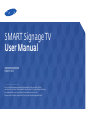 1
1
-
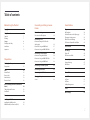 2
2
-
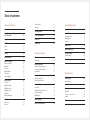 3
3
-
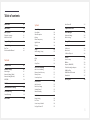 4
4
-
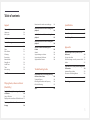 5
5
-
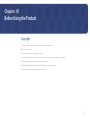 6
6
-
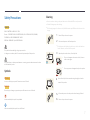 7
7
-
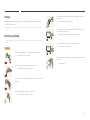 8
8
-
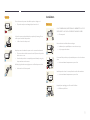 9
9
-
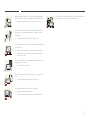 10
10
-
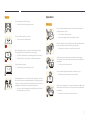 11
11
-
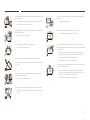 12
12
-
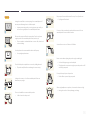 13
13
-
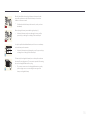 14
14
-
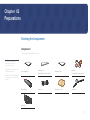 15
15
-
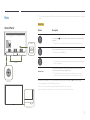 16
16
-
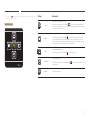 17
17
-
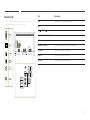 18
18
-
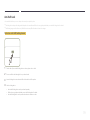 19
19
-
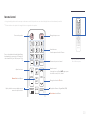 20
20
-
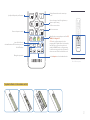 21
21
-
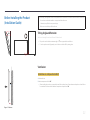 22
22
-
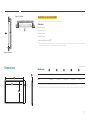 23
23
-
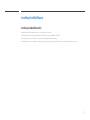 24
24
-
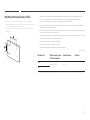 25
25
-
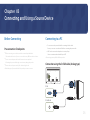 26
26
-
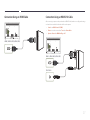 27
27
-
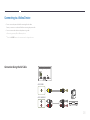 28
28
-
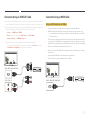 29
29
-
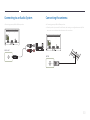 30
30
-
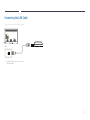 31
31
-
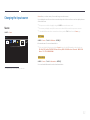 32
32
-
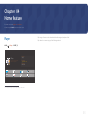 33
33
-
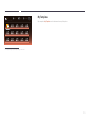 34
34
-
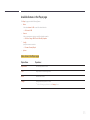 35
35
-
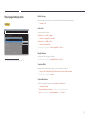 36
36
-
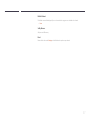 37
37
-
 38
38
-
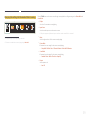 39
39
-
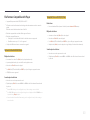 40
40
-
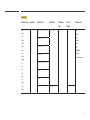 41
41
-
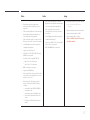 42
42
-
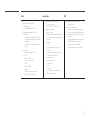 43
43
-
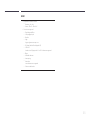 44
44
-
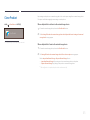 45
45
-
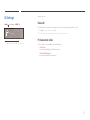 46
46
-
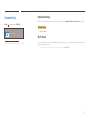 47
47
-
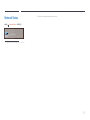 48
48
-
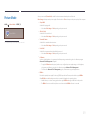 49
49
-
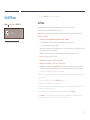 50
50
-
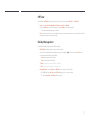 51
51
-
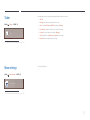 52
52
-
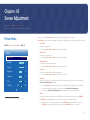 53
53
-
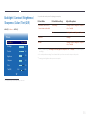 54
54
-
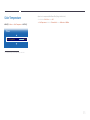 55
55
-
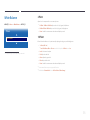 56
56
-
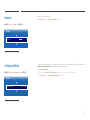 57
57
-
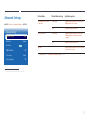 58
58
-
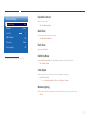 59
59
-
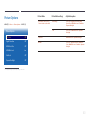 60
60
-
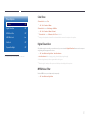 61
61
-
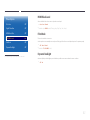 62
62
-
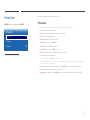 63
63
-
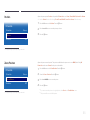 64
64
-
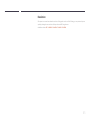 65
65
-
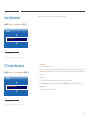 66
66
-
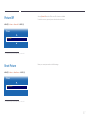 67
67
-
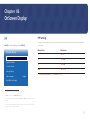 68
68
-
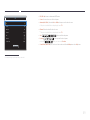 69
69
-
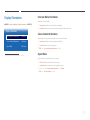 70
70
-
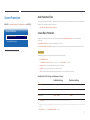 71
71
-
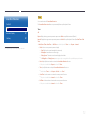 72
72
-
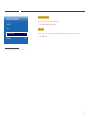 73
73
-
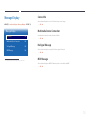 74
74
-
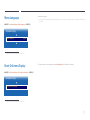 75
75
-
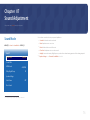 76
76
-
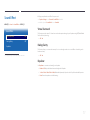 77
77
-
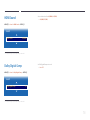 78
78
-
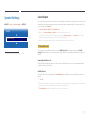 79
79
-
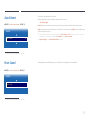 80
80
-
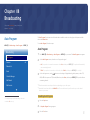 81
81
-
 82
82
-
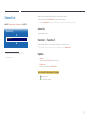 83
83
-
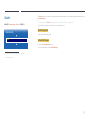 84
84
-
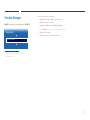 85
85
-
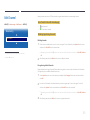 86
86
-
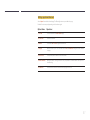 87
87
-
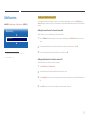 88
88
-
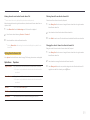 89
89
-
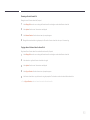 90
90
-
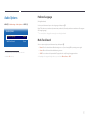 91
91
-
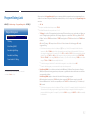 92
92
-
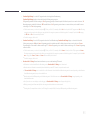 93
93
-
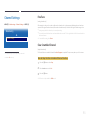 94
94
-
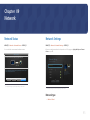 95
95
-
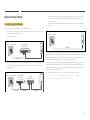 96
96
-
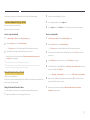 97
97
-
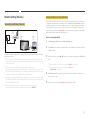 98
98
-
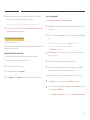 99
99
-
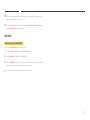 100
100
-
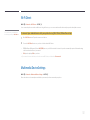 101
101
-
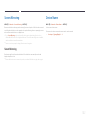 102
102
-
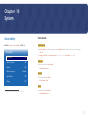 103
103
-
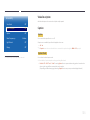 104
104
-
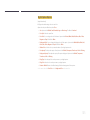 105
105
-
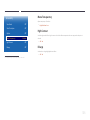 106
106
-
 107
107
-
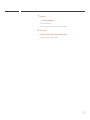 108
108
-
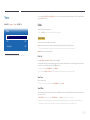 109
109
-
 110
110
-
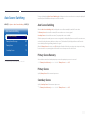 111
111
-
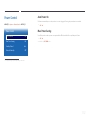 112
112
-
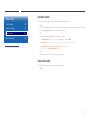 113
113
-
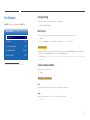 114
114
-
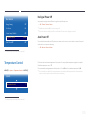 115
115
-
 116
116
-
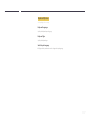 117
117
-
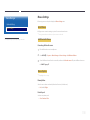 118
118
-
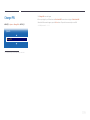 119
119
-
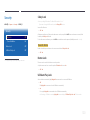 120
120
-
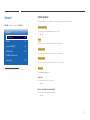 121
121
-
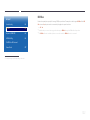 122
122
-
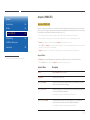 123
123
-
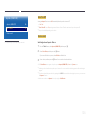 124
124
-
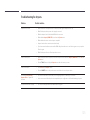 125
125
-
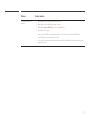 126
126
-
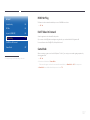 127
127
-
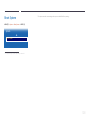 128
128
-
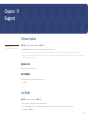 129
129
-
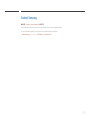 130
130
-
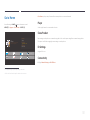 131
131
-
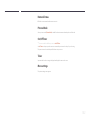 132
132
-
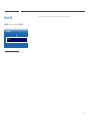 133
133
-
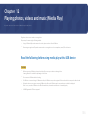 134
134
-
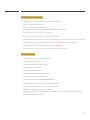 135
135
-
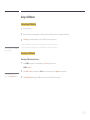 136
136
-
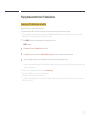 137
137
-
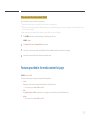 138
138
-
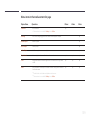 139
139
-
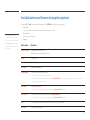 140
140
-
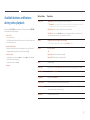 141
141
-
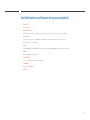 142
142
-
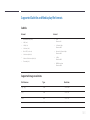 143
143
-
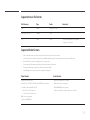 144
144
-
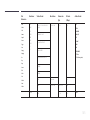 145
145
-
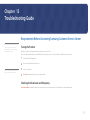 146
146
-
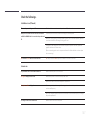 147
147
-
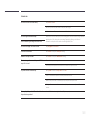 148
148
-
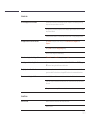 149
149
-
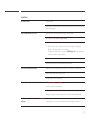 150
150
-
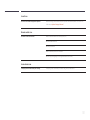 151
151
-
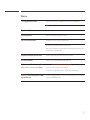 152
152
-
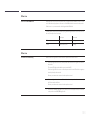 153
153
-
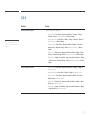 154
154
-
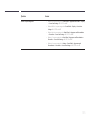 155
155
-
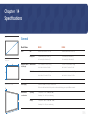 156
156
-
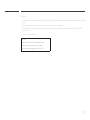 157
157
-
 158
158
-
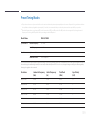 159
159
-
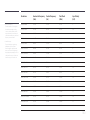 160
160
-
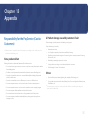 161
161
-
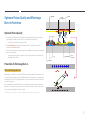 162
162
-
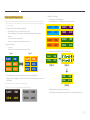 163
163
-
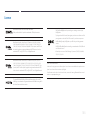 164
164
-
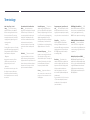 165
165
Ask a question and I''ll find the answer in the document
Finding information in a document is now easier with AI
Related papers
Other documents
-
Genius KB 600 V2 Owner's manual
-
Hyundai D825ML User manual
-
Hyundai H757SS Series User manual
-
Hyundai D552FA User manual
-
Hyundai D42AM User manual
-
Sharp PN-M501 Owner's manual
-
Hyundai D46ES Series User manual
-
Sharp Digital Signage Software Owner's manual
-
Gefen EXT-DSC User manual
-
Hyundai D552FA User manual