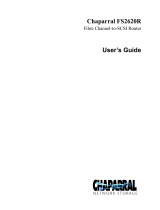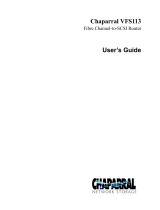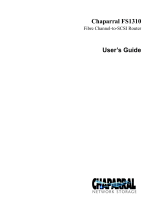Page is loading ...

Bull
Linux – Open Source Solutions
Installation Guide
86 A2 96EF 03
ORDER REFERENCE


Bull
Linux – Open Source Solutions
Installation Guide
Software
June 2003
BULL CEDOC
357 AVENUE PATTON
B.P.20845
49008 ANGERS CEDEX 01
FRANCE
86 A2 96EF 03
ORDER REFERENCE

The following copyright notice protects this book under the Copyright laws of the United States of America
and other countries which prohibit such actions as, but not limited to, copying, distributing, modifying, and
making derivative works.
Copyright
Bull S.A. 1992, 2003
Printed in France
Suggestions and criticisms concerning the form, content, and presentation of
this book are invited. A form is provided at the end of this book for this purpose.
To order additional copies of this book or other Bull Technical Publications, you
are invited to use the Ordering Form also provided at the end of this book.
Trademarks and Acknowledgements
We acknowledge the right of proprietors of trademarks mentioned in this book.
Linux is a registered trademark of Linus Torvalds.
The information in this document is subject to change without notice. Groupe Bull will not be liable for errors
contained herein, or for incidental or consequential damages in connection with the use of this material.

This guide explains the specific installation defined for the Bull Linux Open Source Software tool kits. For
information about the Linux system standard installation, please refer to the Red Hat 7.3 Installation Guide.
Contents
1 Prerequisites...................................................................................................................................................... 3
2 Installation ........................................................................................................................................................ 3
3 Additional operations to complete the products installation ............................................................................ 4
3.1 Operations common to the MIs (Cluster Administration , Workgroup , Web Infrastructure, HA
Storage)................................................................................................................................................................. 4
3.1.1 WEBMIN: additional modules ......................................................................................................... 4
3.1.2 NETWORK: configuration............................................................................................................... 5
3.1.3 NAGIOS: System management functions ........................................................................................5
Installation of Nagios, Nagat, plug-ins and NRPE:...................................................................................... 6
Configure Nagios on the Nagios server........................................................................................................ 6
Install and Configure NRPE and check_nrpe ............................................................................................... 7
Execute, stop Nagios, Nagat, and NRPE...................................................................................................... 7
MRTG-RDDTOOL ...................................................................................................................................... 8
VNC .............................................................................................................................................................. 8
3.2 Operations relative to the Cluster Administration MI .............................................................................. 9
3.2.1 Nagios ............................................................................................................................................... 9
3.2.2 MRTG-RDDTOOL .......................................................................................................................... 9
3.2.3 VNC .................................................................................................................................................. 9
3.2.4 SYSTEM INSTALLER SUITE (SIS) .............................................................................................. 9
Configuration and initialization after Installation......................................................................................... 9
Prepare the Image Server:............................................................................................................................. 9
Prepare a Golden Client:............................................................................................................................. 10
3.3 Operations relative to the Workgroup MI .............................................................................................. 11
3.3.1 Mail Server ..................................................................................................................................... 11
SendMail / POP – IMAP ............................................................................................................................ 11
OpenLDAP ................................................................................................................................................. 11
Test of the installation using a Netscape browser ...................................................................................... 12
Mail Serveur ‘Golden Client’ ..................................................................................................................... 12
3.3.2 GroupWare Server .......................................................................................................................... 12
NFS ............................................................................................................................................................. 12
Samba.......................................................................................................................................................... 13
Setting up PHPGroupWare......................................................................................................................... 13
3.4 Operations relative to the Web Infrastructure MI................................................................................... 15
3.4.1 Web server without cluster of servers ............................................................................................ 15
Web server without cluster of servers ‘Golden Client’ .............................................................................. 16
3.4.2 Web server with cluster of servers.................................................................................................. 16
Web server with cluster of servers ‘Golden Client’ ................................................................................... 16
3.5 Operations relative to HA Storage MI.................................................................................................... 16
3.5.1 DAS 5300 Installation and fibre adapter. ....................................................................................... 16
Driver Emulex installation.......................................................................................................................... 16
Installation and Naviagent configuration.................................................................................................... 17
Initial Configuration ................................................................................................................................... 17
Configuration for a DAS with LUN 0 configured...................................................................................... 18
3.5.2 Installation for the DAS Chaparral ................................................................................................. 20
Installation of the adapter ........................................................................................................................... 20
Installation and settings of the RS232 control line..................................................................................... 20
Recompiling the kernel............................................................................................................................... 21
3.5.3 Cluster creation for Kimberlite....................................................................................................... 21
3.5.4 Restrictions in using Kimberlite with DAS Chaparral SR-1422 .................................................... 22

Bull Linux Solution - Installation Guide
Bull Page 2 12/06/03

Bull Linux Solution - Installation Guide
Bull Page 3 12/06/03
1 Prerequisites
The installation of these bundles requires an Express5800 server powered on and connected to the with, at least:
-
1 floppy drive,
-
1 CD-ROM drive,
-
1 hard disk with at least 9GB storage capacity.
2 Installation
Software MIs (i.e. Product References) needed:
1.
For Linux system, according to the target language:
EXSHxx-xxBB : Red Hat Professional 7.3 English release
or
EXSHxx-xxFF : Red Hat Professional 7.3 French release
2.
For dedicated server pre-setting:
EXSH020-30S2 :
Web Infrastructure
Open Source Software Tool kit
or
EXSH021-30S2 :
Workgroup
Open Source Software Tool kit
or
EXSH029-30S2 :
Cluster Administration
Open Source Software Tool kit
or
EXSH028-30S2:
HA Storage
Open Source Tool kit
These MIs provide both English and French languages.
The installation process is started from the Red Hat 7.3 CD-ROMs.
Insert the CD-ROM 1 on 3 in the drive:
CD 1 Red Hat 7.3 - Operating System
Boot the system from this CD-ROM (check in the bootlist of the BIOS that the first media search for boot is the
CD-ROM).
When prompted ‘Boot:’
1)
Insert the appropriate floppy
in the drive.
2) Enter the command:
linux ks=floppy
The install process, managed from the floppy, starts. The process is automated by providing default parameters:
-
Language en
-
keyboard en
-
mouse generic ps/2
-
video board ATI Mach64 3D RAGE II
-
timezone Europe/Paris
-
bootloader use lilo default disk partitionning:
partition / type ext3 size 4096
partition /var type ext3 size 2048*
partition /home type ext3 size 512
partition swap size 2048
*Please note: for the needs of ‘Cluster Administration’ tool-kit, the size of ext3 partition is extended to 6144.

Bull Linux Solution - Installation Guide
Bull Page 4 12/06/03
Then the process requests the 2
nd
CD-ROM on 3:
Æ
insert CD 2 (Operating system) and validate.
Then, depending on installation, the process may request the 3rd CD-ROM on 3.
Æ
in this case, insert CD 3 (Operating system) and validate.
At the end of the system install, the user is requested to remove the floppy and to type Enter.
Æ
the CD-ROM is ejected and the system is rebooted from the disk.
While rebooting, a message requests the user to insert the CD-ROM Bull Linux Solution:
Æ
‘
Please mount the Bull Linux Solution CD and hit a key
’
A waiting message is displayed:
Æ
‘
Wait for the CD
’
The install process then performs the install operations specific to the selected MI.
When completed a message is displayed:
Installation is completed
see log file under /root for the following messages:
The new kernel for Linux Virtual Server has been installed
but it's necessary to reboot your system to take it into account
Now you have to
- modify your root password (actually it's root)
- execute: service webmin start
and modify the root password for webmin access (actually it's root)
- configure your network
- execute: service httpd start
- see configuration of: <depends on the MI>
In a few seconds your CD will be ejected
To continue hit a key
The installation of the system is completed.
You can now connect to the system using:
Login: root
Password: root
3 Additional operations to complete the products installation
3.1 Operations common to the MIs (Cluster Administration , Workgroup , Web
Infrastructure, HA Storage)
Check the errors in the log file under the /root directory.
3.1.1 WEBMIN: additional modules
It is necessary to install Webmin as a complementary module.
Execute the operations requested by the message displayed at the end of the install process:
Open a new window and enter the following commands:
#
service webmin start
(#: unix prompt)
network configuration (you may configure the network now, or later via webmin, when Netscape is started).
#
service httpd start
# netscape &
------------------------------

Bull Linux Solution - Installation Guide
Bull Page 5 12/06/03
Connect to the Web adminitrative tool using URL
:
https://localhost:10000
Accept the certificats (next……finish) username root, passwd root.
To install the webmin additional modules:
Î
select
webmin administration screen
Î
then,
webmin configuration
Î
then,
webmin modules
Then, use the form ‘Install module …….. from local file’:
Select successively each wbm module present in the directory: /root/wbm/
Install each module by clicking on Install Modules From File.
For instance, depending on your release, you can find and install:
/root/wbm/ldap-users-xxxxx.wbm
lvs.wbm
mrtgxxxx.wbm
openldapxxx.wbm
vncxxx.wbm
Proceed the
same way
to
install the patches provided with your current release of webmin
product.
The patches (if existing) are available under the directory
/root/wbm/
.
Check the file
/root/wbm/patch
, to get more information on installed patches.
Please note: every time, you modify webmin, it is useful to restart it, using:
service webmin start
/
restart
/
stop
/
status
service httpd start
/
restart
/
stop
/
status
3.1.2 NETWORK: configuration
Configure your network , if you don’t have already configured it:
Select the ‘Networking’ folder, then
‘
network configuration’
then each proposed module:
network interface, routing & gateways, DNS client, Host Addresses
To validate the network configuration, execute the command:
#
service network restart
3.1.3 NAGIOS: System management functions
This installation is optional, but available with every tool kit.
Nagios is a software that enable you to monitor hosts and services on the network. It has the ability to warn the
administrator when a problem arises and when it gets resolved.
If you decide to put it in place, in a first step you have to define:
-
the Linux Red Hat 7.3 server on which nagios will be installed, and that will be used to monitor hosts
and services.
For efficiency, we will call this server, the nagios server, later on.
-
the other servers on the network that you want to manage with Nagios.
Then, you must:
-
install and configure Nagios on the Nagios server,
-
install and configure NRPE on the other servers. In this document, we explain how to install and
configure NRPE on Linux Red Hat 7.3 servers.

Bull Linux Solution - Installation Guide
Bull Page 6 12/06/03
Installation of Nagios, Nagat, plug-ins and NRPE:
The following Nagios, Nagat, plug-ins and NRPE are downloaded during the post-installation process of the tool
kit installation:
-
nagios-1.0b6
-
nagiosplug-1-3
-
nagat-1_0a2
-
nrpe-1_5.
They are also pre-installed during this step.
During this process, the user ‘nagios’ is created.
Nagat
, management interface, which
allows you to configure Nagios
, is already available. To launch it on your
browser, enter the following url:
http://server_name/nagat/
The Web interface of Nagios
(CGI scripts) is also available. To access it, Nagios must be activated, then, on
your browser, enter the following url:
http://server_name/nagios/
This interface allows you:
-
to view the status of the servers and services managed with Nagios,
-
to have access to Nagios documentation.
Please note: if you have installed Nagios with Bull toolkits, you may activate Nagios directly after installation
(fictitious servers are displayed, before you design your own configuration).
It remains to make the installation effective and to configure appropriate files according to your infrastructure:
-
Nagios and check_nrpe on the Nagios server,
-
nrpe on every server, you want to supervise.
Configure Nagios on the Nagios server
Nagios uses 10 configuration files (.cfg).
All these files are located in
/usr/local/nagios/etc
.
For each one, examples are provided with Nagios software.
We suggest you to study these examples to create your own configuration adapted to your infrastructure,
according to:
-
hosts,
-
groups of hosts,
-
services and commands you need.
So, you must at least configure data in the files:
-
hosts.cfg
-
hostgroups.cfg
-
services.cfg
-
checkcommands.cfg.
It may also be useful to configure the following files:
-
contacts.cfg
-
contactgroups.cfg
Please note: you may supervise a distant server with ping command, without installing nrpe on this host.
To test the consistency and completeness of your configuration, run the following command:
#
/root/nagios/nagios-1_0b6/base/nagios/ -v /usr/local/nagios/etc/nagios.cfg

Bull Linux Solution - Installation Guide
Bull Page 7 12/06/03
Install and Configure NRPE and check_nrpe
Pre-requisite: nagios must be installed.
Operations to process on distant hosts (servers) to manage:
1.
Install the nrpe files, if necessary, on each distant host to manage:
-
verify if following directories exist:
/usr/local/nagios/etc
/usr/local/nagios/libexec
-
create them if they do not exist, and copy in these directories all files that are in the same directories on
the nagios host.
Please note: during this operation, you must copy one
nrpe.cfg
file and one
nrpe
file among others.
-
Then, copy
/etc/xinetd.d/nrpe
file from the nagios server on the distant host, at the same place.
-
Create the user ‘nagios’ on the distant host:
# adduser nagios
2.
Edit /etc/services file
-
remove the comment character (#) of the line:
nrpe 5666/tcp #NRPE
to validate this line;
-
if this line does not exist, create it.
3.
Edit /etc/xinetd.d/nrpe
remove all the the comment characters (#) defined between lines:
service nrpe
and ‘}’ (these lines included).
Please note: with these two last actions, you have defined the nrpe daemon.
4.
Validate nrpe daemon
Execute the following command:
# etc/rc.d/init.d/xinetd.d restart
5.
Edit /usr/local/nagios/etc/nrpe.cfg
Verify that several commands are defined, like
check-host
and
check_users
.
The operations on distant hosts are now finished.
It is necessary to complete them with operations on the nagios server.
Operations to process on the Nagios server:
6.
Edit
/usr/local/nagios/etc/services.cfg
-
find the service’s example with c-nrpe-dist1,
-
validate this service (remove the # character), and substitute the remote server name,
-
or create another service, following the same design.
7.
Edit
/usr/local/nagios/etc/checkcommands.cfg
-
find the command’s example with check_nrpe
-
validate this command (remove the # character),
-
or create another one, following the same design.
Please note: these examples call for chek-host command, as defined in nrpe.cfg on the distant hosts.
Execute, stop Nagios, Nagat, and NRPE
1.
Please remind to execute httpd and Netscape on your nagios server:
-
# service httpd start / restart / …..
-
# netscape&
2.
Execute / stop nagios
#
etc/rc.d/init.d/nagios start
/
restart
/
reload
/
status
/
stop

Bull Linux Solution - Installation Guide
Bull Page 8 12/06/03
3.
Web interface for Nagios configuration (nagat)
http://server_name/nagat/
4.
Nagios Web interface for
documentation
and
status
of servers and services
http://server_name/nagios/
To view status, select ‘status map’, ‘service detail’; ….
Please note: Nagios must be activated, if you want to access to this interface.
5.
Execution of nrpe (on distants hosts):
-
automatic (because done by daemon), if you have configured nrpe as described above, and restarted the
xinetd.d daemon :
# /etc/rc.d/initd.d restart.
MRTG-RDDTOOL
This installation is optional.
Select folder ‘System’, then:‘historic system statics’.
When the error message «
The /usr/local /rddtool command is not instaled ou your system. May be
the module configuration is incorrect
» is diplayed, click on ‘module configuration’.
Replace Full path: /usr/local/rddtool with /usr/local/rddtool-1.0.33/bin/rddtool.
Click on ‘save’ button
The ‘Webmin Syststats’ window is opened.
To start Webmin Syststats jobs, it is mandatory to click on ‘Start Sysstats’ button.
VNC
This installation is optional.
Start the
vncserver
script. It asks for a password; this password is used for authentication and will be required by
the viewer to connect to the server.
vncserver returns the ident of the X session to be used to connect to the server:
New ‘X’ desktop is ‘nom_machine:i’
Then, update the /home_directory/.vnc/xstartup file:
replace ‘
twm &
’ by ‘
startkde &
’
To connect to the Xvnc server from the administrative server, use the command:
vncviewer -shared machine_name:i
The ‘-shared’ option indicates that it is possible to connect simultaneously several clients on the same server. If
not doing that, the last client to connect to the server kills all the previously established connections.
‘i’ indicates the display number returned by the vncserver script.
If the interface is exported from a Windows system, ‘i’ is generally equal to 0. If the interface is exported from a
Unix system, ‘i’ is generally equal to 1 (the display number 0 is taken by the local X server).
Then vncviewer asks for the password associated with the server; the desktop screen exported by the server is
displayed on the client screen.
With a Windows system, the vnc server exports the desktop. With a Linux system, the vnc server behaves like
any other X server where any X11 compatible application can be run.

Bull Linux Solution - Installation Guide
Bull Page 9 12/06/03
3.2 Operations relative to the Cluster Administration MI
3.2.1 Nagios
It is highly recommended to use the ‘Cluster Administration’ server to install the ‘Nagios server’.
Its installation and configuration are described in the previous chapter, in “3.1.3 NAGIOS: System management
functions”.
3.2.2 MRTG-RDDTOOL
It is highly recommended to use the ‘Cluster Administration’ server to install ‘MRTG-RDDTOOL server’ on it.
Its installation and configuration are described in the previous chapter, in “
MRTG-RDDTOOL
”, above.
3.2.3 VNC
It is highly recommended to use the ‘Cluster Administration’ server to install the ‘VNC server’ on it.
Its installation and configuration are described in the previous chapter, in “
VNC
”, above.
3.2.4 SYSTEM INSTALLER SUITE (SIS)
‘System Installer Suite’ makes it easy to propagate software distribution, content or data distribution changes,
operating system update, and software update, though your network of Linux machines.
‘System Installer Suite’ is used to ensure safe production deployments. By saving your current production image
before updating to your new production image. You have a highly reliable contingency mechanism. If the new
production environment is found to be flawed, simply roll-back to the last production image .
When the valid image is saved , it can be propagated on all cluster nodes through the network.
Configuration and initialization after Installation
Being connected as
root
:
System Installer Suite installation is effective through 2 main steps:
1)
Prepare the Image Server
2)
Prepare the Golden Client
Prepare the Image Server:
WARNING: If you do not have already configured your network, you must do it using Webmin:
Select folder ‘hardware’, then
‘
network configuration’
then each proposed module:
network interface, routing & gateways, Host Addresses
To validate your network configuration, please execute:
#
service network restart
Network is now configured:
To start services needed by Image server and to complete the installation please execute the command:
#sh /root/systeminstaller/prepare-env.sh
The
dhcpd
server configuration file,
/etc/dhcpd.conf
, is pre-initialized with parameters that must be changed to
take into account the new network. Edit the file
/etc/dhcpd.conf
and replace values 172.16.110.XX by the new
network values.
By default a machine range from 172.16.110.80 to 172.16.110.90 has been defined for client boot request.
This value can be increased as needed (for example 172.16.110.1 to 172.16.110.100).

Bull Linux Solution - Installation Guide
Bull Page 10 12/06/03
/etc/dhcpd.conf
# make network booting the SystemImager autoinstallclient possible
allow booting;
allow bootp;
# set lease time to 3 days
default-lease-time 259200;
max-lease-time 259200;
# what to get to boot the autoinstallclient
filename "/pxelinux.bin";
option dhcp-class-identifier "PXEClient";
option vendor-encapsulated-options 09:0f:80:00:0c:4e:65:74:77:6f:72:6b:20:62:6f:
6f:74:0a:07:00:50:72:6f:6d:70:74:06:01:02:08:03:80:00:00:47:04:80:00:00:00:ff;
subnet 172.16.110.0 netmask 255.255.255.0 {
range 172.16.110.80 172.16.110.90;
option domain-name "frec.bull.fr";
option routers 172.16.110.250;
# option-100 specifies the IP address of your SystemImager image server
option option-100 "172.16.110.84";
# option-208 specifies the URL address of your ssh download
# option option-208 "";
}
When the dhcpd.conf file has been modified, restart hcpd service:
# service dhcpd start
Prepare a Golden Client:
This installation is optional, but available with tools kit as ‘Mail Server’, ‘Web server without cluster of servers’,
‘Web server with cluster of servers’.
In this case ‘Mail Server’, ‘Web server without cluster of servers’, ‘Web server with cluster of servers’ become
clients of Image server machine.
WARNING: If you do not have already configured your network, you must do it using Webmin:
Select folder ‘hardware’, then
‘
network configuration’
then each proposed module:
network interface, routing & gateways, Host Addresses
To validate your network configuration, please execute:
#
service network restart
The network is now configured:
According to the
dhcpd.conf
file on the Image server, add the range of machines to your
/etc/hosts
file.
A base host name has to be chosen (for example
merced
) with a domaine name (for example
frec.bull.fr
)
As result a serie of hosts is added to the /etc/hosts file, as in this example:
#vi /etc/hosts
172.16.110.80 merced80.frec.bull.fr merced80
172.16.110.81 merced81.frec.bull.fr merced81
172.16.110.82 merced82.frec.bull.fr merced82
172.16.110.83 merced83.frec.bull.fr merced83
172.16.110.84 merced84.frec.bull.fr merced84
172.16.110.85 merced85.frec.bull.fr merced85
172.16.110.86 merced86.frec.bull.fr merced86
172.16.110.87 merced87.frec.bull.fr merced87
172.16.110.88 merced88.frec.bull.fr merced88
172.16.110.89 merced89.frec.bull.fr merced89
172.16.110.90 merced90.frec.bull.fr merced90
Now you have to complete the client preparation using the
/usr/local/sbin/prepareclient
script.

Bull Linux Solution - Installation Guide
Bull Page 11 12/06/03
Just answer “y” to the question “ Prepare client for SystemImager? (y/[n])
# /usr/local/sbin/prepareclient
Welcome to the SystemImager prepareclient command. This command
may modify the following files to prepare your client for having it's
image retrieved by the imageserver. It will also create the
/etc/systemimager directory and fill it with information about your
golden client, such as the disk partitioning scheme(s).
/etc/services -- add rsync line if necessary
/etc/inetd.conf -- comment out rsync line if necessary
(rsync will run as a daemon until shutdown)
/tmp/rsyncd.conf -- create a temporary rsyncd.conf file with a
[root] entry in it.
All modified files will be backed up with the .beforesystemimager
extension.
See "prepareclient -help" for command line options.
Prepare client for SystemImager? (y/[n]):
Y
Ok. Preparing client for SystemImager...
Creating /tmp/rsyncd.conf ...
Starting or re-starting rsync as a daemon.....done!
This client is ready to have it's image retrieved.
You must now run the "getimage" command on the imageserver.
3.3 Operations relative to the Workgroup MI
3.3.1 Mail Server
SendMail / POP – IMAP
The Mail Transport Agent
Sendmail
is pre-configured to run as a standalone local mail agent on the newly
installed system.
To make it avalaible to every local user, being
root
:
-
start a
Netscape
browser,
-
connect to the Web administration tool
Webmin
,
Folder Serveur choose Sendmail Configuration,
Item Sendmail Options set the IP address of the machine for the MTA server
Item Local Domains add the machine to the list using the dot format
<hostname>.<domain>
Click on Save button
-
thru
Webmin
Æ
Stop Sendmail then Start Sendmail to make
Sendmail
avare of the new
configuration
No special configuration is needed for the
POP
–
IMAP
servers.
-
Restart the
xinetd
service to make the
POP
and
IMAP
servers start:
service xinetd restart
Now
Sendmail
is ready to manage mails but only for local users. It is strongly adviced to use the
Webmin
tool
for a full configuration. For information on the
/etc/sendmail.cf
file, see the file
groupware/README_mail
on
the CD-ROM Bull Linux Solutions.
Do not forget to restart
Sendmail
once the configuration is completed.
OpenLDAP
The directory server
OpenLDAP
is pre-installed. It needs a complex configuration which is not the matter of
this document. The goal of the following is only to verify the correct install of the product using a small sample.
It is adviced to see the file
/etc/openldap/README
for more detailed information.
The
slapd
server configuration file,
/etc/openldap.slapd.conf
, is pre-initialized with parameters to create a mini-
database for the directory. This database is located in the
/var/lib/ldap
directory.

Bull Linux Solution - Installation Guide
Bull Page 12 12/06/03
Being connected as
root
:
-
start the
slapd
server:
service ldap start
-
initialize the directory database:
ldapadd -v -x -w secret -D "cn=Manager,o=frec.bull.fr,c=FR" < /etc/openldap/bases/bull.ldif
ldapadd -v -x -w secret -D "cn=Manager,o=frec.bull.fr,c=FR" < /etc/openldap/bases/Dupont.ldif
Use
slapcat
pour lister le contenu de la base de données.
Test of the installation using a Netscape browser
** Test of the mail server:
-
using the
Webmin
tool, create a user and its passwd,
-
connect to the system using this new user ident,
-
start a
Nestcape
browser,
-
edit the Netscape Preferences,
-
Folder Mail & Newsgroups,
Email Address set <user>@<hostname>.<domain>
Incoming Mail Servers set <hostname> and <user>
Save
Outgoing Mail Server <hostname> and <user>
Save
-
save Preferences,
-
click on the mailer icon at the bottom of the
Netscape
navigator,
-
make the user send a mail to himself and check it is correctly transmitted.
**Test of the directory server:
-
start a
Netscape
browser,
-
ask the netscape
Communicator
to start the
Address Book Manager
,
-
create a new Directory,
Description set "OpenLDAP test directory"
LDAP Server set <hostname>
Search Root set "o=frec.bull.fr,c=FR"
Save
-
in the
Address Book Manager
window select the directory " OpenLDAP test directory"
In the field Show names containing enter Dupont then hit key TAB
-
the directory must answer with Jean Dupont
Mail Serveur ‘Golden Client’
This installation is optional, Mail Server become in this case Mail Server ‘Golden Client’.
See “Prepare a Golden Client:” in “3.2.4 SYSTEM INSTALLER SUITE (SIS)”.
for this installation.
3.3.2 GroupWare Server
NFS
Being connected as
root
, start the NFS service:
service nfs start
To export a local file system:
-
start a
Netscape
browser,
-
connect to the
Webmin
administration tool,
Folder System choose NFS exports,
Add a new export and fill the form
Click on Create
-
click on Apply changes to make the new configuration avalaible.
To locally mount a remotely exported filesystem:

Bull Linux Solution - Installation Guide
Bull Page 13 12/06/03
-
start a
Netscape
browser,
-
connect to the
Webmin
administrative tool,
Folder System choose Disk and network filesystems
Add mount type Linux Native Filesystem
Click on Create
Samba
The
Samba
suite is reachable as the
smb
service, which configuration file is /
etc/samba/smb.conf
. To easely
configure and start this service, it is stongly adviced to use its Web administration tool
SWAT
.
SWAT
is a daemon process managed by the
xinetd
service and it is registered in the
/etc/services
file:
-
restart the
xinetd
service to start the
swat
server
service xinetd restart
** To connect to the
SWAT
tool and initialize the
smb
service:
-
start a
Netscape
browser,
-
connect to the
Webmin
administration tool,
Folder Server choose Samba Windows File Sharing,
SWAT
-
in the
SWAT
tool,
Folder Globals
Initialize the Windows network access parameters, especially workgroup and netbios
name
Click on commit changes to validate
Folder Status
Click on start smbd
Click on start nmbd
-
disconnect from
SWAT
by clicking on the link Déconnexion de SWAT (at bottom on the right)
** To export a local filesystem:
-
connect to the
SWAT
tool,
Folder Shares
Enter a share name and click on create share
Fill the form
Click on commit changes to validate
Folder Status
Click on stop smbd then start smbd
Click on stop nmbd then start nmbd
-
disconnect from
SWAT
by clicking on the link SWAT deconnexion (at bottom on the right)
** To locally mount a remotely exported filesystem:
-
start a
Netscape
browser,
-
connect to the
Webmin
administration tool,
Folder System choose Disk and network filesystems
Add mount type Windows Networking Filesystem
Click on Create
For information about the
Samba
suite configuration and use, see the
groupware/README_samba
file on the
Bull Linux Solutions CD-ROM.
Setting up PHPGroupWare
The Workgroup framework
PHPGroupWare
is pre-installed with all the necessary requisites. It is a powerful
tool with many development and configuration capabilities which are not described there. The goal is only to
verify the product installation by running its sample application.
For information about the installation and configuration see the
groupware/README_PHPGW
on the Bull
Linux Solutions CD-ROM.
The sample application records its information into a
MySQL
database.

Bull Linux Solution - Installation Guide
Bull Page 14 12/06/03
To create the
MySQL
database:
-
start a
Netscape
browser,
-
connect to the
Webmin
administration tool,
Folder Servers choose MySQL Database Server,
Click on Start MySQL Server to start the database server daemon which is necessarry
to initialize the
PHPGroupWare
database
The
MySQL
administration screen is displayed
-
click on the link create a new database,
Database name set phpgroupware
Click on create
A new icon underlined by phpgroupware is displayed
-
click on the link database phpgroupware to access to its specific administration screen,
Click on execute SQL
In the input field displayed enter
grant all on phpgroupware.* to phpgw@host-name identified by "phpgw"
Click on execute
The command must display no error: diagnostic No Data Returned
-
click on the link return to database list
-
item User permissions
The user phpgw has been created with an encrypterd password phpgw
Add all the rights to this user: phpgw.
** To configure
PHPGroupWare
:
*Create the header file:
-
start a
Netscape
browser,
-
verify that the
httpd
service is running
-
connect to the URL hhtp: //<host-name>/phpgroupware/setup/,
-
fill the form, especially the database access parameters and the various administrative passwords,
-
remember: already created user is phpgw, with phpgw as password
-
click on write config,
created .inc.ph must be displayed
click on continue
A double login window is displayed, which allows access to header file update or to
PHPGroupWare
configuration.
*Configure the PHPGroupWare application:
-
choose the box setup/config Admin login,
Enter the configuration password access defined in the header file
Click on login
The configuration screen is displayed
-
to fill the database click on install
The result screen must not display any error.
-
click on re-verify my installation to validate,
The tables are created into the database.
Please note: understand ‘if insanity’ instead of ‘insanity’
-
click on Edit current configuration and fill the form with the data relative to the system
configuration,
-
click on the link Click Here to create the
PHPGroupWare
administrator account and the demo
user accounts,
-
click on the link ‘manage applications’ to choose and install the applications you want to use.
Ex: calendar, projects,…
Please note: some applications are logically unreachable. If you du want to use them, you have to
perform specific additional installations.

Bull Linux Solution - Installation Guide
Bull Page 15 12/06/03
-
click on the link Logout to disconnect from the administration tool.
The demonstration application can then be accessed using the URL http:// <host-name>/phpgroupware. The
welcome screen must be displayed.
3.4 Operations relative to the Web Infrastructure MI
3.4.1 Web server without cluster of servers
At the time of installation, you must have chosen the floppy disk:
Web Infrastructure.
Now, you can install a Web server, with a proxy cache, or DNS or Firewall without using cluster of servers.
To configure proxy DNS:
-
start a
Netscape
browser,
-
connect to the
Webmin
administration tool
-
choose folder ‘Servers’
-
select ‘Squid Proxy Server’ to configure your proxy cache
-
or ‘BIND DNS Server’ to configure Bind & DNS
FIREWALL initialization:
-
start a
Netscape
browser,
-
connect to the
Webmin
administration tool
-
choose folder ‘Networking’
-
select ‘firewall’ module
-
please note: this firewall is based on Netfilter/iptables.
-
When selecting this module, you get a form allowing you to see and to define the
characteristics of your firewall:
-
Packets filtering: chains, firewall rules definition, creation of new chains
-
Network Adress Translation: NAT
-
Packet alteration: Mangle.
When you have finished to define your firewall:
-
apply the configuration (click on button).
Then, ask for boot activation (click on button). If not, rules and other information you have defined will be
inactive at next reboot.
You can check that your rules are operational, with the Linux command:
iptables -L
---------------------------
Bastille activation:
Bastille has been installed at the time of post-installation phase.
To activate Bastille, you only need to enter the following command:
InteractiveBastille
You must see the graphic interface of Bastille.
Bastille Linux is a tool, that allows you to harden Linux systems. It asks the user a number of questions,
which it uses to provide the most comprehensive security, without removing needed functionality. Bastille
has been thought to be accessible to every class of user from the newbie to experienced admin. Bastille
educats users, by giving explanation and asking questions at every step.

Bull Linux Solution - Installation Guide
Bull Page 16 12/06/03
Web server without cluster of servers ‘Golden Client’
This installation is optional, Web server without cluster of servers
become in this case
Web server without
cluster of servers
‘Golden Client’.
See “Prepare a Golden Client:” in “3.2.4 SYSTEM INSTALLER SUITE (SIS)”.
for this installation.
3.4.2 Web server with cluster of servers
For this installation you have to use the 2 floppies:
-
Web Infrastructure
to install proxy machine or DNS or firewall or director machine
-
Cluster Web server
to install the real server
A Linux Virtual Server (LVS) is a cluster of servers which appears to be one server to an outside client. This
apparent single server is called here a "virtual server".
The individual servers (real servers) are under the control of a server called director (or load balancer). This
director manages load balancing on several real servers using different algorithms (it is a router with modified
routing rules), according to the availability of each real server (connection failed, crash). Moreover, this director
is connected to another director which plays a backup role in case of non availability of the first one. All these
servers need a Linux kernel patched to include the ipvs code.
To use LVS, it’s necessary to define:
-
the virtual address (VIP)
-
the director server (DIP), on which a
Web Infrastructure
is to be installed
-
the director server backup (DIPB), on which a
Web Infrastructure
is to be installed
-
the real servers (RIP), on which a
Cluster Web Server
is to be installed.
On each server, it is necessary:
-
to load the Linux kernel whose default kernel is modified in the boot loader configuration file:
/etc/lilo.conf
(don’t forget to execute
lilo
after modification)
or
/boot/grub/grub.conf
-
and to reboot the system.
On the real servers, configure the VIP on a loopback interface and check that the chosen services work fine
(httpd, telnet…).
On the directors, configure the LVS services (Virtual Service, Real Servers Monitoring Service, Link between
director and its backup Service).
Web server with cluster of servers ‘Golden Client’
This installation is optional, Web server with cluster of servers
become in this case
Web server with cluster of
servers
‘Golden Client’.
See “Prepare a Golden Client:” in “3.2.4 SYSTEM INSTALLER SUITE (SIS)”.
for this installation.
3.5 Operations relative to HA Storage MI
HA Storage installation is effective through 2 main steps:
1)
DAS Installation and intialization
2)
Cluster creation for Kimberlite: DAS management and HA fonctions.
3.5.1 DAS 5300 Installation and fibre adapter.
The installation of the Emulex driver for the fibre adapter LP8000 is automatically realized when we do the
installation of the EXSH028-3000 module.
The Naviagent software installation for the DAS5300 is realized from the CD-ROM delivered by EMC Clariion.
Driver Emulex installation
The driver of the Emulex fibre adapter was installed at the time of post-installation (see
installBullkimberlite_en
file on floppy, for more information).
It is installed as a module loaded by the kernel
lpfcdd
.
/