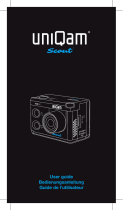Page is loading ...

User Manual
DVP-7635HE

2
TABLE OF CONTENTS
1.
PRODUCT INTRODUCTION .................................................................................................................. 3
1.1. P
RODUCT
B
RIEF
.................................................................................................................................. 3
1.2. S
PECIFICATION
.................................................................................................................................... 3
2.
HARDWARE INSTALLATION............................................................................................................... 5
2.1. P
ACKAGE
C
ONTENTS
........................................................................................................................... 5
2.2. C
ONNECTION
D
IAGRAM
....................................................................................................................... 5
2.3. P
RECAUTION
....................................................................................................................................... 6
2.4. PCI/PCIE
........................................................................................................................................... 6
3.
SOFTWARE INSTALLATION ................................................................................................................ 6
3.1. S
UPPORT
OS
....................................................................................................................................... 6
3.2. D
RIVER
I
NSTALLATION
........................................................................................................................ 6
2/7
3

1. PRODUCT INTRODUCTION
1.1. Product Brief
DVP-7635HE is a high-quality, high-performance capture device which is specially designed
for high-definition video capture applications. It supports up to 4 channel of high-definition,
1080p30 video from 4x TVI source and selectable 2 x 3.5mm (4 mono) audio source. With
hardware support, DVP-7635HE can record live video from high-definition signal sources into
H.264 files.
1.2. Specification
Model
DVP-7635HE
Max. FPS
1920×1080p@30/25fps in → 1920×1080p@30/25fps
out
Recording
Hardware Compression, Real-Time Mode
Mode
Product
photo
Dimension
150 × 101.02(mm) PCIe Full Height
Interface
PCIe x4 (Gen2)
Video Input
4 × TVI
Display
Video
YV12,NV12,YUY2,RGB24,RGB32
Format
TVI / Compatible Analog HD (A/C)
1920×1080p@30/25fps
1280×720p@60/50/30/25fps
Video RAW
Data
960H / CVBS
Resolution
960×480i@60fps
720×480i@60fps
960×576i@50fps
720×576i@50fps
Recording
Video
H.264 (Hardware Compression)
Format
Recording
TVI / Compatible Analog HD (A/C)
Video
1920×1080p@30/25fps
3/7

4
Resolution
1280×720p@60/50/30/25fps
960H / CVBS
960×480i@60fps
720×480i@60fps
960×576i@50fps
720×576i@50fps
Audio Input
2 × 3.5mmAudio
Audio
Stereo / 16-bit / 32000 ~ 48000Hz
Format
WatchDog
✓
Multiple
∞
Cards
SDK
VC++ / C# / .NET / VB / V4L2
4/7

5
2. HARDWARE INSTALLATION
2.1. Package Contents
Item
Amount
DVP-7635HE
1
2 x RCA to 3.5mm stereo analog audio cable
2
2.2. Connection Diagram
Figure below is the connection diagram for supported signal and interface.
Signal Connection diagram
5/7

6
2.3. Precaution
Before proceed, make sure touch a safely grounded object or metal object before touching
the device.
Wrist strap
Please follow below chapter for installation operations
2.4. PCI/PCIE
Turn off PC/notebook and remove power cord from AC plug/sockets on the wall.
Remove notebook battery.
After make sure the system is fully shut down, open the chassis.
Unpack the device package and make sure don’t touch any electrical and
semiconductor components on the device, especially ICs on board.
Install PCI/PCIE card to available motherboard PCI/PCIE slot and fasten the screw on the
device and back plate.
Close the chassis and connect signal source to the device.
Turn on the system.
3. SOFTWARE INSTALLATION
3.1. Support OS
Windows based system
Windows XP
Support
Windows Vista
Support
Windows 7
Support
Windows 8/8.1
Support
Windows 10
Support
Linux based system
Linux 2.6.14 or Higher
Support
3.2. Driver Installation
After install the device and reboot the PC/notebook, the “Windows Found New Hardware
Wizard” will appear and detect the device. Please click “Cancel” to exit the Wizard, and
6/7

7
implement installation program to install the device driver and application.
Please click on the driver and follow the instruction to start the installation.
While the installation is completed, user may check the device driver is installed
correctly by following steps
Start
Control Panel
System
Device Manager
And user can find device from the device manager dialog (see below figure,
device number will different by channel numbers).
SCC0 Series
7/7

/