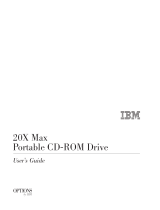. . . . . . . . . . . . . . . . . . . . . . . . . . . . . . . . . . . . .
.
xii Preface
Laser Safety
All Compaq systems, equipped with CD-ROM drives, comply with appropriate safety
standard including IEC 825. With specific regard to the laser, the equipment complies
with laser product performance standards set by government agencies as a Class 1 laser
product. It does not emit hazardous light; the beam is totally enclosed during all modes
of customer operation and maintenance.
CDRH Regulations
The Center for Devices and Radiological Health (CDRH) of the U.S. Food and Drug
Administration implemented regulations for laser products on August 2, 1976. These
regulations apply to laser products manufactured from August 1, 1976. Compliance is
mandatory for products marketed in the United States.
!
WARNING: Use of controls or adjustments or performance of procedures
other than those specified herein or in the CD ROM installation guide
may result in hazardous radiation exposure.
This system is classified as a CLASS 1 LASER PRODUCT. This label is located on
the outside of the system being serviced. A similar label also appears on the internal
CD-ROM installed in the system.
LASER INFO
Laser Type: Semiconductor GaAIAs
Wave Length: 780 +/- 35 nm
Divergence Angle: 53.5 Degree +/- 1.5 Degree
Output Power: Less than 0.2mW or 10,869 W
•m
-2
sr
-1
Polarization: Circular
Numerical Aperture: 0.45 +/- 0.04
Only authorized technicians, service provider, dealer, or reseller should attempt to
repair this equipment. All troubleshooting and repair procedures are detailed to allow
only subassembly/module level repair. Because of the complexity of the individual
boards and subassemblies, no one should attempt to make repairs at the component
level or to make modifications to any printed wiring board. Improper repairs can create
a safety hazard as well as void the warranty.