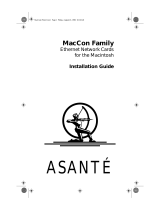Page is loading ...

USER'S MANUAL
FriendlyNET PCMCIA Ethernet Adapter
Asanté Technologies, Inc
San Jose, CA
December 2000
06-00598-00
Rev. A

CONTENTS
- PAGE 2 -
TABLE OF CONTENTS
1. INTRODUCTION.............................................................................................................3
1.1. ABOUT THIS MANUAL...........................................................................................3
1.2. ABOUT THIS PRODUCT........................................................................................3
1.3. SYSTEM REQUIREMENTS....................................................................................3
1.4. OPERATING ENVIRONMENTS.............................................................................3
1.5. CONTENTS OF THE PACKAGE............................................................................3
2. INSTALLING THE FRIENDLYNET ADAPTER..............................................................4
2.1. INSTALLING THE PCMCIA CARD.........................................................................4
3. INSTALLING THE SOFTWARE.....................................................................................6
3.1.1. Windows 95 Installation.........................................................................................6
3.1.2. Windows 98 / Me Installation.................................................................................7
3.1.3. Windows NT 4.0 Installation..................................................................................8
3.1.4. Windows 2000 Installation...................................................................................10
3.1.5. Macintosh OS Installation..................................................................................133
4. TROUBLESHOOTING TIPS.........................................................................................15
5. APPENDIX: PRODUCT SPECIFICATIONS................................................................16
6. REGULATORY STATEMENTS....................................................................................16

INTRODUCTION
- PAGE 3 -
1. INTRODUCTION
Thank you for purchasing the Asanté FriendlyNET PCMCIA adapter. This adapter will let
you easily connect a PC laptop or Macintosh PowerBook to a 10 Mbps Ethernet LAN.
1.1. ABOUT THIS MANUAL
This manual will explain how to install and use your PCMCIA Ethernet card.
1.2. ABOUT THIS PRODUCT
The PCMCIA Ethernet card is a credit-card-size Type II PCMCIA Ethernet adapter that
complies with the PCMCIA 2.1 and IEEE 802.3 standards and works with computers that
incorporate a compatible interface.
1.3. SYSTEM REQUIREMENTS
An IBM compatible laptop PC with 386SX or faster processor, or a Macintosh PowerBook
1400 or greater running MacOS 8.6 or higher.
At least one type II PCMCIA socket.
Drivers and utilities provided with this product.
PCMCIA release 2.1 compliant Card Services and Socket Services.
10BaseT or 10Base2 Ethernet connection to your LAN.
1.4. OPERATING ENVIRONMENTS
Windows 95
Windows 98
Microsoft Windows NT 4.0
Windows 2000
Windows Me
Mac OS 8.6 or higher
1.5. CONTENTS OF THE PACKAGE
(1) Asanté FriendlyNET PCMCIA Ethernet Card
(1) 10BaseT/10Base2 media coupler
(1) 3-1/2" driver diskette
(1) User’s Manual (This document)
(1) Plastic case for PCMCIA card

HARDWARE INSTALLATION
- PAGE 4 -
2. INSTALLING THE FRIENDLYNET ADAPTER
When installing your FriendlyNET PCMCIA card, please remember the following:
Don’t use your PC Card near water
Don’t disassemble your PC Card
Read the warning marked on the back of your PC Card.
2.1. INSTALLING THE PCMCIA CARD
Locate the PCMCIA slot on your laptop or PowerBook computer; it will be located on the
side of the computer.
Insert the FriendlyNET PC Card into a free PC Card slot with the arrows on the label
pointed toward the card slot.
Slowly insert the card until you hear a click.
Connect the media coupler to the network using either RJ-45/UTP or T-connector/Coaxial
cable.

HARDWARE INSTALLATION
- PAGE 5 -
If you are connecting your laptop to a 10Base-2 network, connect the cable to the T-
connector provided. If this laptop will be at the end of the cable, add a terminating resistor
to the T-connector.

SOFTWARE INSTALLATION
- PAGE 6 -
3. INSTALLING THE SOFTWARE
3.1.1. Windows 95 Installation
Insert the PCMCIA Ethernet Card into PCMCIA slot. In the New Hardware Found dialog
box, select Driver from disk provided by hardware manufacturer.
Input the path, A:\ and insert the driver diskette. The driver will be installed. You may be
asked for the original Windows 95 CD/disks.
For a first time installation, please click the Network icon in Control Panel to add
Protocols, Clients, and Services if needed.
Reboot the machine and the card will be fully functional.

SOFTWARE INSTALLATION
- PAGE 7 -
3.1.2. Windows 98 / Me Installation
Insert the PC Card into the slot.
Windows will display an ADD NEW HARDWARE WIZARD dialog box. Press Next.
Select “Search for the best driver for your device (Recommended)” and press Next.
Select Floppy disk drives and insert driver diskette. Then press Next.

SOFTWARE INSTALLATION
- PAGE 8 -
The driver will be installed; you may be asked for the original Windows 98 CD/disks.
For a first time installation, please click the Network icon in Control Panel to add
Protocols, Clients and Services, if needed.
Reboot the machine and the card will be fully functional.
3.1.3. Windows NT 4.0 Installation
Network Services should already be installed in Windows NT. See your operating system
manual for more details.
Insert the Ethernet Adapter into one of the system's PCMCIA Slots
Open My Computer
Open Control Panel
Run the Network
Select Adapters tab
Press Add to add network adapter

SOFTWARE INSTALLATION
- PAGE 9 -
Press Have Disk button
Insert the driver disk into drive A:
Specify the path to A:\ and press OK
Windows will read the driver diskette and report that it has found the Asanté card.
Click OK.

SOFTWARE INSTALLATION
- PAGE 10 -
A dialog box will appear to adjust the driver's settings. You must select a unique I/O
address, Interrupt line, and Memory address for the card.
Press OK when all setting are completed.
Press Close to accept the network settings and restart Windows when you are
prompted.
3.1.4. Windows 2000 Installation
Insert the PC Card into the slot.
Windows will display the Found New Hardware Wizard. Click Next.

SOFTWARE INSTALLATION
- PAGE 11 -
Select Search for a suitable driver for my device (recommended). Click Next.
Select Floppy disk drives and insert the Driver Disk in the disk drive. Click Next.

SOFTWARE INSTALLATION
- PAGE 12 -
Click Next to make Windows install the appropriate driver for the new device.

SOFTWARE INSTALLATION
- PAGE 13 -
Windows will warn that the driver file is not signed. Click Yes to continue.
Click Finish to complete the software installation.
3.1.5. Macintosh OS Installation
Insert the Install Driver Disk and double-click the installer.
Read the information in the next dialog box and click Continue.

SOFTWARE INSTALLATION
- PAGE 14 -
Select the appropriate driver for your PowerBook and click Install.
Then click “Yes” to continue.
Finally, choose “Restart” to reboot your system and complete the installation.

APPENDIX
- PAGE 15 -
4. TROUBLESHOOTING TIPS
In the unlikely event your network is not operating properly, follow the
troubleshooting tips below.
LEDs
There are two diagnostic LEDs on the media coupler:
LINK (green) – on when a network connection is made to a hub. The link indicator
is not used when connecting to a 10Base-2 network.
ACT (green) – shows activity on the network when traffic is being sent or
received.
CABLES
10Base-T
The maximum distance from any node (computer, printer, hub, switch, etc.) is
328 feet or 100 meters. Be sure your cable is not coiled, twisted or damaged.
When connecting the switch to a computer, be sure your Category 5 UTP cable is
wired for straight through: pins 1, 2, 3 and 6 should be matched pin-for-pin on
both ends. Note that pins 3 and 6 must use the same twisted pair; these are
typically orange/white orange or green/white green.
10Base-2
A 10Base-2 network must have a terminating resistor at each end of the cable.
If you are unable to connect to the network, check the termination first. Be sure
your cable is not coiled, twisted, or crimped, and that none of the shielding is
visible where the cable is inserted in the T connectors.
Check your computer’s software. Check your operating system manual for
instructions on configuring your network for file and print sharing.

APPENDIX
- PAGE 16 -
5. APPENDIX: PRODUCT SPECIFICATIONS
IEEE 802.3 10BaseT, 10Base2
10Mbps speed
Internal buffer memory, No system memory used
Operating Environment
Windows 95
Windows 98
Microsoft Windows NT 4.0
Microsoft Windows 2000
Windows Me
Macintosh OS 8.6
Physical
PCMCIA Type II
3.37 in. x 2.128 in. x 0.197 in.
85.6mm x 54mm x 5mm
Weight: 30 g
Power: +5V ±5%, @150mA
PCMCIA Type II
A media coupler with RJ-45 socket for 10BaseT LAN only or a media coupler with both
RJ-45 and BNC connector for either 10BaseT or 10Base2 LAN.
6. REGULATORY STATEMENTS
FCC Part 15 Registration
This device complies with Part 15 of FCC rules. Operation is subject to the following two
conditions:
This device may not cause harmful interface, and
This device must accept any interference received, including interference that may cause
undesired operation.
This equipment has been tested and found to comply with the limits for a Class B digital
device, pursuant to Part 15 of the FCC Rules. These limits are designed to provide
reasonable protection against harmful interference in a residential installation. This
equipment generates, uses and can radiate radio frequency energy, and if not installed
and used in accordance with the instructions, may cause harmful interference to radio
communications. However, there is no guarantee that interference will not occur in a
particular installation. If this equipment does cause harmful interference to radio or
television reception, which can be determined by turning off and on, the user is

APPENDIX
- PAGE 17 -
encouraged to try to correct the interference by one or more of the following measures:
Reorient or relocate the receiving antenna.
Increase the distance between the equipment and receiver.
Connect the equipment into an outlet on a circuit different from that to which the receiver
is connected.
/