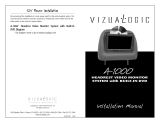4
© 2001 Directed Electronics, Inc.
For a period of THREE YEARS from the date of purchase,
Directed Electronics, Inc. ("DIRECTED") promises to the
original purchaser to repair or replace, free of cost, with a
comparable reconditioned model any VIDEO MONITOR
(hereafter the "UNIT"), which proves to be defective in
workmanship or material defect under normal and reason-
able use during the first 3 years after the purchase and
installation of the unit provided the following conditions
are met: the unit was purchased and installed by an author-
ized DIRECTED dealer; the unit remains in the vehicle in
which the unit was originally installed; and the unit is
returned to DIRECTED. The unit in question must be
returned to DIRECTED postage paid and must be accompa-
nied by a clear, legible copy of the bill of sale bearing the
following information:
■
Date of Purchase
■
Your Full name and address
■
Authorized dealer's company name and address
■
Type of unit installed
■
Year, make and model of the automobile
■
Automobile license number
■
Vehicle Identification number
■
Installation receipts
All components and accessories other that the unit, includ-
ing without limitation the remote control, cables and
installation accessories carry a 60-day warranty from the
date of purchase of the same.
This warranty is automatically void if the unit is bought
from anyone other than an authorized dealer, the unit's
date code or serial number is defaced, missing or altered;
the unit has been modified or used in a manner contrary to
its intended purpose; or the unit has been damaged by
accident, unreasonable use, neglect, improper service,
installation or other causes not arising out of defects in
workmanship, materials or construction. This warranty is
nontransferable and does not cover batteries. This warran-
ty does not co
ver labor costs for the removal, diagnosis,
troubleshooting or reinstallation of the unit. For service on
an out-of-warranty product a flat fate fee by model is
charged. Contact your authorized dealer to obtain the serv-
ice charge for your unit.
TO THE MAXIMUM EXTENT ALLOWED BY LAW, ALL WAR-
RANTIES, INCLUDING BUT NOT LIMITED TO EXPRESS WAR-
RANTY, IMPLIED WARRANTY, WARRANTY OF MER-
CHANTABILITY, FITNESS FOR PARTICULAR PURPOSE AND
WARRANTY OF NON-INFRINGEMENT OF INTELLECTUAL
PROPERTY, ARE EXPRESSLY EXCLUDED; AND DIRECTED
NEITHER ASSUMES NOR AUTHORIZES ANY PERSON OR
ENTITY TO ASSUME FOR IT ANY DUTY, OBLIGATION OR
LIABILITY IN CONNECTION WITH ITS PRODUCTS. DIRECT-
ED DISCLAIMS AND HAS ABSOLUTELY NO LIABILITY FOR
ANY AND ALL ACTS OF THIRD PARTIES INCLUDING DEAL-
ERS OR INSTALLERS. IN THE EVENT OF A CLAIM OR A DIS-
PUTE INVOLVING DIRECTED OR ITS SUBSIDIARY, THE
PROPER VENUE SHALL BE SAN DIEGO COUNTY IN THE
STATE OF CALIFORNIA. CALIFORNIA STATE LAWS AND
APPLICABLE FEDERAL LAWS SHALL APPLY AND GOVERN
THE DISPUTE. THE MAXIMUM RECOVERY UNDER ANY
CLAIM AGAINST DIRECTED SHALL BE STRICTLY LIMITED
TO THE AUTHORIZED DIRECTED DEALER'S PURCHASE
PRICE OF THE UNIT. DIRECTED SHALL NOT BE RESPONSI-
BLE FOR ANY DAMAGES WHATSOEVER, INCLUDING BUT
NOT LIMITED TO, ANY CONSEQUENTIAL DAMAGES, INCI-
DENTAL DAMAGES, DAMAGES FOR THE LOSS OF TIME,
LOSS OF EARNINGS, COMMERCIAL LOSS, LOSS OF ECO-
NOMIC OPPORTUNITY AND THE LIKE. NOTWITHSTANDING
THE ABOVE, THE MANUFACTURER DOES OFFER A LIMITED
WARRANTY TO REPLACE OR REPAIR THE CONTROL MOD-
ULE AS DESCRIBED ABOVE. Some states do not allow lim-
itations on how long an implied warranty will last or the
exclusion or limitation of incidental or consequential dam-
ages. This warranty gives you specific legal rights and you
may also have other rights that vary from State to State.
DIRECTED does not and has not authorized any person or
entity to create for it any other obligation, promise, duty
or obligation in connection with this UNIT.
Limited Three-Year Warranty