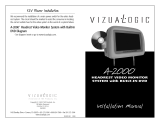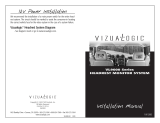Page is loading ...

HEADREST VIDEO MONITOR
SYSTEM with BUILT-IN DVD
99-9110-100 10/04
Installation Manual
1493 Bentley Drive • Corona, CA 92879 • 951-272-1996 • 800-624-7960 • Fax 951-272-1584
www.vizualogic.com
Copyright © 2004 TMI Products, Inc.
All Rights Reserved
12V Power Installation
We recommend the installation of a main power switch for the entire headrest system. The
circuit should be marked to assist the consumer in locating the correct vehicle fuse for the
video system in the event of a system failure.
A-1000
™
Headrest Video Monitor System with Built-In
DVD Diagram
- See diagram insert or go to www.vizualogic.com.
Spring 2004

Headrest Installation
Section I – Headrest Installation
1. Remove factory OE headrest.
2. Starting with headrest “A,” insert the mini-din connectors into the headrest post guides.
3. Slowly push the cables into the seat. If an obstruction is encountered, pull back slightly on the cable
and rotate it before continuing. Route the cables so that they exit the bottom of the seatback.
4. Repeat steps 2 and 3 for headrest “B.”
Section II – Wiring
1. Place A/V Control Module in a well protected area under a seat or behind a panel.
2. Route the monitor and DVD cables from each headrest towards the A/V Control Module. If addi-
tional length is necessary use the supplied cable extensions.
NOTE: The supplied extensions are not
interchangeable- the cable connector colors must match.
3. Connect the cables from the driver’s side headrest to the monitor 1 outputs on the A/V Control
Module.
4. Connect the cables from the passenger side headrest to the monitor 2 outputs on the A/V Control
Module.
5. Extend and route the FM modulator antenna under the carpet or behind a panel ensuring to avoid
any sharp metal edges or moving parts.
NOTE: If the vehicle has an aftermarket radio that accepts RCA
auxiliary inputs or the use of a wireless modulator is not desired, simply unplug the
Kits
Each Vehicle Specific All-In-One Kit includes:
• Driver and Passenger side Vizualogic PerfectMatch
OEM Headrest Monitor with integrated DVD Player(s).
• A/V control module with dual source video inputs
• Unified remote control. Controls monitor
functions, A/V source input selection
and DVD.
• Wireless two-channel crystal tuned
IR headphones
• Integrated FM modulator
• Depending on the installation, additional
wiring may be required.
modulator antenna and connect RCA’s to the monitor 1 slave output and route them to the desired
component.
6. Plug the power filter harness into the A/V control module and connect the power wire leads to
12V+ and 12V ground. The wires are color coded as follows: Red = switched power,
Yellow = constant power, Black = ground, Green = parking brake.
Section III – System Set-up/Sub-Menu Controls
To enter the Sub-Menu press the ‘MENU’ for five seconds, then select the item in the menu you wish
to change by pressing the ‘MENU’ button. Every press of the ‘MENU’ button advances the selection
arrow down to the next item. Once the item is selected press the ‘
’ and ‘
’ buttons until the
desired setting is achieved.
IR CHANNEL – Changes the IR channel that the monitor transmits from Ch.‘A’ to Ch.‘B’ or ‘OFF’
NOTE: The driver’s side monitor is factory preset to ‘A’ and the passenger side monitor is factory
preset to ‘B’. Do not set both monitors to the same IR channel, as this causes audible interference through
the IR headphones.
MIRROR – Reverses the image viewed on the monitor. (Default setting: OFF)
SCREEN – Sets the power-up mode for the monitor when system power is turned on.
• ‘AUTO’ - While in this mode the monitor will resume the last state it was in when the system
power was last turned off.
• ‘ON’ - When system power is turned on, the monitor will always turn on.
• ‘OFF’ – When system power is turned on, the monitor will always remain off. The monitor
must be turned on manually using the power button on the monitor or remote.
MONITOR MODE – Assigns the video source descriptions for on screen display (OSD)
NOTE: Driver’s side and Passenger side are abbreviated as ‘DRIVE’ and ‘PASS’ due to a 16-character display
limit.
DUAL DVD HEADREST SYSTEM
When the monitor is set to ‘DRIVE DUAL DVD’
the OSD will show:
AV1- ‘DRIVER DVD’
AV2- ‘PASSENGER DVD’
AV3- ‘AUX’
When the monitor is set to ‘PASS DUAL DVD’
the OSD will show:
AV1- ‘PASSENGER DVD’
AV2- ‘DRIVER DVD’
AV3- ‘AUX’
NOTE: the dual DVD headrest system’s default setting for the driver's side is set to 'DRIVE DUAL DVD' and
'PASS DUAL DVD' for the passenger side. The single DVD headrest system's default setting for the driver's
side is set to ' DRIVE SINGLE DVD' and 'PASS NON-DVD' for the passenger side. Do not set both screens to
DRIVE DUAL/SINGLE DVD or PASS DUAL/NON DVD. These settings must be observed in order to utilize the
integrated FM modulator functions properly.
SINGLE DVD HEADREST SYSTEM
When the monitor is set to ‘DRIVE SINGLE
DVD’ the OSD will show:
AV1- ‘DRIVER DVD’
AV2- ‘AUX 2’
AV3- ‘AUX’
When the monitor is set to ‘PASS NON-DVD’
the OSD will show:
AV1- ‘AUX 2’
AV2- ‘DRIVER DVD’
AV3- ‘AUX’
/