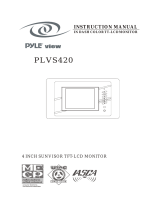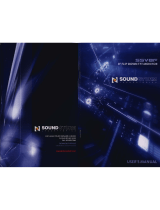Page is loading ...


2
VMA573 and VMA773
5.6” or 7” Wide Screen Color LCD Monitor
Owner’s Manual
Installation Guide
7” headrest / stand – alone wide monitor
5.6” headrest / stand – alone wide monitor

3
The Clarion VMA 573 and VMA773 monitors
are only designed to be viewed by rear-seat
occupants.
Digital video products are not intended for
viewing by the driver while the vehicle is in
motion. Such use may distract the driver or
interfere with the driver’s safe operation of
the vehicles, and thus result in serious injury
or death. Such use may also violate
government law.
Clarion disclaims any liability for any bodily
injury, including fatalities, or property
damage that may result from any improper
or unintended uses of this product.
WARINING !

4
About Installation
Installation of mobile audio and video components requires experience with a
variety of mechanical and electrical procedures. Although this manual provides
general installation and operation instructions, it does not show the exact
installation methods for your particular vehicle.
If you do not have the required knowledge and experience to successfully
complete the installation, we strongly recommend consulting an authorized
Clarion dealer about professional installation options.

5
Contents
About Installation ……………………………………………………….. 4
1. Introduction …………………………………………………………… . 7
Features…………………………………………………………………….. 7
Precautions ………………………………………………………………… 8
Please note ………………………………………………………………… 9
2. Using the monitor ………………………………………………………. .10
Front panel controls ………………………………………………………..11
Wireless headphones …………………………………………………….. 12
Playing a video or game ………………………………………………….. 13
Display mode setting ……………………………………………………….14
Adjusting the picture …………………………………………………….. ..15
Turning the unit off and on ……………………………………………….. 16
Switching between video sources ……………………………………….. 16
Playing two videos or games at once …………………………………... 17
Disabling automatic power on ……………………………………………. 17
Returning adjustments to the factory settings ( Reset )……………….. 18
Remote IR Function ……………………………………………………. 18
Connecting a video source ……………………………………………….. 19
3. Care and Maintenance …………………………………………………. 20
Cleaning the cabinet ……………………………………………….… ……20
Cleaning the LCD panel ……………………………………………..…….. 20
Servicing the monitor ………………………………………………………. 20
4. Installation and Wiring ……………………………………………………21
What is included in the box ………………………………………………. 21
Before Starting ……………………………………………………………… 22
Installing the monitor ………………………………………………………. 23
Wiring the monitor ………………………………………………………….. 26

6
5. Troubleshooting ………………………………………………………… .. 29
6. Specification …………………………………………………………… … 31
VMA573 General Specifications ………………………………………….. 31
VMA573 Specifications ……………………………………………………. 31
VMA773 General Specifications ………………………………………….. 32
VMA773 Specifications ……………………………………………………. 32

7
1. INTRODUCTION
The Clarion 5.6-inch VMA573 and 7-inch VMA773 are high performance video
monitors designed specifically for the mobile environment. Intended for use
with other Clarion multimedia products, they can also be integrated with many
other products as part of a complete mobile video solution.
Features
Two video inputs support simultaneous connection to both dedicated video
source units and optional audio/video components, such as camcorders or
videogames.
The infrared remote control receiver output allows integration with select
Clarion DVD unit.
The monitors automatically switch to operate with either NTSC & PAL
video signals ( NTSC is the standard of North American video format ) .
The 16:9 aspect ratio screen allows DVD films to be viewed in their
original aspect ratio for the best cinematic experience.

8
Precautions
Do not operate your monitor in ways other than those described in this
manual.
Do not play a multimedia system when the car’s engine is turned off.
Doing so runs down the car’s battery.
Do not disassemble or modify your monitor.
Keep moisture away from the monitor. Water and humidity may damage
internal circuitry.
Do not let the monitor become overheated.
If the temperature in the vehicle is high or the monitor has been exposed
to direct sunlight, cool the monitor ( such as, by running the air
conditioning ) before you turn it on.
Keep all liquids, including beverages and cleaning fluids away from the
monitor. Liquids in the monitor can damage the electronics and result in
electrical shock or fire . If the unit becomes wet, turn off all power and
contact an authorized Clarion dealer to have the monitor inspected.
Never press on the liquid crystal display ( LCD) panel. You may damage
it .
Failure to observe these precautions may damage your car, the monitor, or
the video source, and may void the warranty.

9
Please note
In extremely cold weather the movement of the picture may slow and the
picture may darken. The picture will return to normal once the temperature
rises.
You may see small black or shiny dots in the liquid crystal panel. These
non-conforming pixels are normal and do not indicate a product defect.
Please tear off the liquid crystal panel protect film before using the monitor.
The protect film is on the panel’s surface to prevent scratch during
transportation. Please remove this film before use.
[And following the provisions of 2004/104/EC Directive.
according to paragraph 3.2.9 of Annex I, products meets the limits
defined in paragraph 6.5, 6.6, 6.8 and 6.9 of Annex I.]

10
2. USING THE MONITOR
These monitors are components in a full audio/video system that may include
a VCR, DVD player, game player, camcorder or other video source unit.
Note :
If you have any questions about compatible components, such as system
controllers, source units, FM modulators, or other audio/video products,
please contact your authorized Clarion dealer.
To operate the monitor, the vehicle ignition key switch must be in the ACC or
ON (run) position.
The video source unit ( such as a DVD player) may turn on automatically when
you turn the ignition on.
To prevent the battery from going
dead, always operate this unit with
the engine running, if possible .
WARINING !
ACC or engine
ON position

11
Front panel controls
AV2 Input Jack
Wired Headphone
Input Jack
Increases, decreases or
selects , disable the item
to be adjusted from menu
Adjustment for Tint, Color, Bright,
Contrast, Display Mode , Auto Power ON/OFF ,
and IR Channel, each time this key is being
pressed , the select menu goes to the next
setting option
IR ( Infrared ) receiver
for use with Clarion’s
remote controller
IR Lens, IR LED inside
to transmit Infrared
signals to the headphone
Turn on/off the monitor
Selects the video sources
for AV1 or AV2
POWER ON LED

12
Wireless headphones ( optional )
Power OFF/ON turns the headphones power on and off.
Single channel wireless headphones ( WH143H) are appropriate if only one
monitor is installed in the passenger compartment.
If two monitors are used for rear entertainment systems, dual channel wireless
headphones (WH253H) are most appropriate. In this circumstance, channels A
and B on both headphone and monitor should be set respectively.
Volume adjusts the headphone’s audio volume.
Battery compartment requires two AAA 1.5 volt batteries ( not included )
MonitorMonito
r
Configuration 1
Video Source
Monito
r
Configuration 2
Video Source
Monito
r
IR CH A
IR CH B
IR CH A
IR CH B
Video Source

13
Playing a video or game
The monitor is preset at the factory to turn on automatically when you start
your car’s ignition. The monitor remains dark until it detects a video signal.
1. Insert the media ( tape , cartridge , game or disc ) into the video source .
2. Turn on the headphones.
If this is the first time you’ve used the unit, make sure your wireless
headphones have fresh batteries installed.
Note :
Your wireless headphones must be in view of the monitor for the infrared
transmission to work.
3. Press play on the video source.
4. Adjust the volume on your wireless headphone.

14
Display mode setting
To choose the proper displaying mode for the different video program sources,
please refer to display mode setting as below.
1. Press MENU key until goes to DISPLAY MODE.
2. Press (down key ) or ( up key )to select the displaying mode for :
NORMAL, FULL WIDE, WIDE.
3. WIDE may stretch the image to fill the entire screen, NORMAL displays
the image at its true aspect ratio (4:3), FULL WIDE stretches the image
horizontally to fit the screen for aspect ratio of 16:9.
Notes :
When using a DVD player as the source, make sure that the unit’s output
mode is set to “ FULL WIDE “ or “ 16:9 ”. This ensures that the DVD player
will generate a video signal which can take advantage of the monitor’s
aspect ratio.
When using a source that generates a “ normal “, 4:3 image signal , such
as a videogame or videocassette player, the FULL WIDE mode stretches
the image to fit the screen. Some minor image distortion may be visible.
Video format are automatically changed for PAL or NTSC depends on
video program.
4 : 3
16 : 9

15
Adjusting the picture
If the temperature is normal and the picture still doesn’t look right, you may
adjust the tint, color, brightness, and contrast.
1. Press MENU key to display the picture adjustment menus.
The monitor displays the adjustment menus.
2. Press MENU key again until you reach the option you wish to adjust.
The monitor displays the adjustment bar as below.
TINT adjusts the tone of color. ( only for NTSC )
COLOR adjusts the color saturation.
BRIGHT adjusts the monitor’s brightness.
CONTRAST adjusts the differences between light and dark areas.
3. Press the ( up key ) controls button to increase the adjustment .
Press the ( Down key ) controls button to decrease the adjustment .
Each setting has 30 steps of adjustment range and is preset to 15 at the
factory .
Once you’ve adjusted the picture , wait a moment and the adjustment menus
disappear .

16
Turning the unit off and on
Press POWER at any time to turn the unit off.
When you turn the vehicle’s ignition off , the monitor automatically shuts off.
Switching between video sources
If your vehicle has two video sources, for example, a DVD player goes to AV1
and a game console goes to AV2, you can easily switch between them.
1. Press SOURCE.
The monitor will display AV1 and press SOURCE key to select the input
for AV2 for game console.
2. Press SOURCE again to select AV1 input for DVD player.
Note :
If you’re using only one video source, the screen remains dark when
you select the unavailable source.
Default setting for VMA573 / VMA773 is AV1 for normal case.

17
Playing two videos or games at once
If your vehicle is equipped with two LCD monitors in the headrests and two
video source units, two different videos or games can play at the same time.
Each monitor transmits the infrared audio signal over its own channel, A or B.
When a vehicle has two monitors, the default is to configure the monitor in the
driver’s headrest to use IR channel A, and the monitor in the passenger’s
headrest to use IR channel B. You can change this.
1. Press MENU key several times to locate the IR CH option.
2. Press down () or up () to alternate between A and B or OFF.
Note:
You don’t need to select the IR channel if your vehicle has only one monitor.
Disabling automatic power on
Your monitor is preset at the factory to switch on when you turn on your
vehicle’s ignition. However, you can set it up to remain the VMA off until you
press POWER on the monitor.
1. Press MENU several times until you reach the AUTO POWER option.
2. Press down () or up () to turn automatic power ON and OFF.

18
Returning adjustments to the factory settings ( Reset )
1. Press MENU several times to locate the RESET option.
2. Press either down () or up () to reset the settings.
If you don’t wish to reset the settings, either press MENU again or wait
for the monitor to exit the picture adjustment menus automatically.
Note :
y If you reset the options and the monitor was set to source2 ( AV2 ), the
monitor reverts to the default setting of AV1. If there is no active video
source on AV1, the screen may go dark. Press SOURCE to switch the
monitor back to AV2.
y The reset settings only valid for the Tint, Color, Brightness, Contrast,
Volume that setting those parameter back to default value 15, and set to
IR CHA, AUTOPOWER ON.
Remote IR Function
The LCD monitor comes with an IR receiver that works with Clarion remote
control devices. Aim the remote control at the IR receiver during use.
Note:
The IR receiver only functions with select Clarion multimedia equipment.

19
Connecting a video source
The video sources you are using may be preinstalled for you, or your
configuration may be designed to allow you to change devices.
For example, returning from a day at the beach, you may disconnect your
game from the game port and connect your camcorder to view the video you
just shot .
Always take care when disconnecting
and connecting electronic devices.
CAUTION !

20
3. CARE AND MAINTENANCE
Cleaning the cabinet
Use a soft, dry cloth gently wipe dust and dirt from the cabinet.
Do not use benzene, thinner, car cleaner, or other cleaners. These substances
may damage the cabinet or cause the paint to peel.
Cleaning the LCD panel
Use a soft, dry cloth to gently wipe off dust. The LCD panel surface can be
easily scratched. Do not rub it with any abrasive object.
Servicing the monitor
In the event that trouble arises, never open the case or disassemble the unit.
The internal parts are not serviceable by the user. Opening any components
will void the warranty.
Changes or modifications to this
product not approved by the
manufacturer will void the warranty.
CAUTION !
/