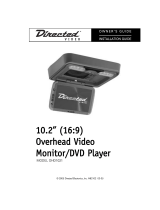Page is loading ...

LCD Video Monitor
MODEL RVM560, RVM680, RVM700
OWNER’S GUIDE
INSTALLATION GUIDE


3
© 2001 Directed Electronics, Inc.
Table of Contents
Warranty . . . . . . . . . . . . . . . . . . . . . . . . . . . . . . . . . . . . . . . . . . . . . . . . .4
Safety Instructions . . . . . . . . . . . . . . . . . . . . . . . . . . . . . . . . . . . . . . . . . .5
Important Safeguards . . . . . . . . . . . . . . . . . . . . . . . . . . . . . . . . . . . . . . . .5
When Cleaning the Vehicle...........................................................................................................5
While Driving.............................................................................................................................5
When Parked..............................................................................................................................5
Proper Use ...............................................................................................................................6
Repairs ....................................................................................................................................6
Important Information . . . . . . . . . . . . . . . . . . . . . . . . . . . . . . . . . . . . . . .6
FCC Notice ................................................................................................................................6
Your Warranty ...........................................................................................................................6
Features . . . . . . . . . . . . . . . . . . . . . . . . . . . . . . . . . . . . . . . . . . . . . . . . .6
Features....................................................................................................................................6
Accessories................................................................................................................................6
Basic Operation . . . . . . . . . . . . . . . . . . . . . . . . . . . . . . . . . . . . . . . . . . . .7
Monitor Description ...................................................................................................................7
Maintenance ............................................................................................................................7
On-Screen Menus . . . . . . . . . . . . . . . . . . . . . . . . . . . . . . . . . . . . . . . . . . .8
Making Changes to System Settings .............................................................................................8
Setup Menu Descriptions and Operation ........................................................................................9
System Settings Menu ................................................................................................................10
Hardware Options Menu ..............................................................................................................11
Assign Source Names Menu .........................................................................................................12
Assign Trigger Names Menu .........................................................................................................12
Source Names ...........................................................................................................................13
Trigger Names ...........................................................................................................................13
Installation . . . . . . . . . . . . . . . . . . . . . . . . . . . . . . . . . . . . . . . . . . . . . . .14
Monitor Specifications ................................................................................................................14
Installing the Monitor ................................................................................................................14
Removing the Monitor ................................................................................................................14

4
© 2001 Directed Electronics, Inc.
For a period of THREE YEARS from the date of purchase,
Directed Electronics, Inc. ("DIRECTED") promises to the
original purchaser to repair or replace, free of cost, with a
comparable reconditioned model any VIDEO MONITOR
(hereafter the "UNIT"), which proves to be defective in
workmanship or material defect under normal and reason-
able use during the first 3 years after the purchase and
installation of the unit provided the following conditions
are met: the unit was purchased and installed by an author-
ized DIRECTED dealer; the unit remains in the vehicle in
which the unit was originally installed; and the unit is
returned to DIRECTED. The unit in question must be
returned to DIRECTED postage paid and must be accompa-
nied by a clear, legible copy of the bill of sale bearing the
following information:
■
Date of Purchase
■
Your Full name and address
■
Authorized dealer's company name and address
■
Type of unit installed
■
Year, make and model of the automobile
■
Automobile license number
■
Vehicle Identification number
■
Installation receipts
All components and accessories other that the unit, includ-
ing without limitation the remote control, cables and
installation accessories carry a 60-day warranty from the
date of purchase of the same.
This warranty is automatically void if the unit is bought
from anyone other than an authorized dealer, the unit's
date code or serial number is defaced, missing or altered;
the unit has been modified or used in a manner contrary to
its intended purpose; or the unit has been damaged by
accident, unreasonable use, neglect, improper service,
installation or other causes not arising out of defects in
workmanship, materials or construction. This warranty is
nontransferable and does not cover batteries. This warran-
ty does not co
ver labor costs for the removal, diagnosis,
troubleshooting or reinstallation of the unit. For service on
an out-of-warranty product a flat fate fee by model is
charged. Contact your authorized dealer to obtain the serv-
ice charge for your unit.
TO THE MAXIMUM EXTENT ALLOWED BY LAW, ALL WAR-
RANTIES, INCLUDING BUT NOT LIMITED TO EXPRESS WAR-
RANTY, IMPLIED WARRANTY, WARRANTY OF MER-
CHANTABILITY, FITNESS FOR PARTICULAR PURPOSE AND
WARRANTY OF NON-INFRINGEMENT OF INTELLECTUAL
PROPERTY, ARE EXPRESSLY EXCLUDED; AND DIRECTED
NEITHER ASSUMES NOR AUTHORIZES ANY PERSON OR
ENTITY TO ASSUME FOR IT ANY DUTY, OBLIGATION OR
LIABILITY IN CONNECTION WITH ITS PRODUCTS. DIRECT-
ED DISCLAIMS AND HAS ABSOLUTELY NO LIABILITY FOR
ANY AND ALL ACTS OF THIRD PARTIES INCLUDING DEAL-
ERS OR INSTALLERS. IN THE EVENT OF A CLAIM OR A DIS-
PUTE INVOLVING DIRECTED OR ITS SUBSIDIARY, THE
PROPER VENUE SHALL BE SAN DIEGO COUNTY IN THE
STATE OF CALIFORNIA. CALIFORNIA STATE LAWS AND
APPLICABLE FEDERAL LAWS SHALL APPLY AND GOVERN
THE DISPUTE. THE MAXIMUM RECOVERY UNDER ANY
CLAIM AGAINST DIRECTED SHALL BE STRICTLY LIMITED
TO THE AUTHORIZED DIRECTED DEALER'S PURCHASE
PRICE OF THE UNIT. DIRECTED SHALL NOT BE RESPONSI-
BLE FOR ANY DAMAGES WHATSOEVER, INCLUDING BUT
NOT LIMITED TO, ANY CONSEQUENTIAL DAMAGES, INCI-
DENTAL DAMAGES, DAMAGES FOR THE LOSS OF TIME,
LOSS OF EARNINGS, COMMERCIAL LOSS, LOSS OF ECO-
NOMIC OPPORTUNITY AND THE LIKE. NOTWITHSTANDING
THE ABOVE, THE MANUFACTURER DOES OFFER A LIMITED
WARRANTY TO REPLACE OR REPAIR THE CONTROL MOD-
ULE AS DESCRIBED ABOVE. Some states do not allow lim-
itations on how long an implied warranty will last or the
exclusion or limitation of incidental or consequential dam-
ages. This warranty gives you specific legal rights and you
may also have other rights that vary from State to State.
DIRECTED does not and has not authorized any person or
entity to create for it any other obligation, promise, duty
or obligation in connection with this UNIT.
Limited Three-Year Warranty

5
© 2001 Directed Electronics, Inc.
Important Safeguards
■
Only operate the monitor as described in
this guide. Attempts to use or modify this
monitor contrary to the descriptions in
this guide may cause damage and void the
warranty.
■
Extremes in temperature can cause abnor-
mal display operation. This monitor has an
optimal operating temperature range
between 35-115 degrees Fahrenheit. If the
vehicle interior is outside this range, do
NOT operate the monitor until the temper-
ature is within its operating range.
■
Exposure to moisture or dust can cause
harmful damage to the internal electron-
ics. Do not mount near cup holders or in
areas where spills may occur.
■
This monitor is designed for use in vehi-
cles with standard (-) 12 volt ground elec-
trical systems.
■
Do not operate for an extended period of
time without the engine running or the
vehicle’s battery voltage may drop to dam-
aging levels.
Safety Instructions
WARNING: TO REDUCE THE RISK OF FIRE OR ELECTRIC SHOCK, DO NOT EXPOSE THIS EQUIPMENT TO
RAIN OR MOISTURE. TO REDUCE THE RISK OF FIRE OR ELECTRIC SHOCK AND ANNOYING
INTERFERENCE, USE ONLY THE INCLUDED HARDWARE.
THIS MONITOR IS ONLY DESIGNED FOR REAR SEAT PASSENGER VIEWING AND IS NOT
INTENDED FOR VIEWING BY THE DRIVER WHILE THE VEHICLE IS IN MOTION. SUCH USE MAY
DISTRACT THE DRIVER OR INTERFERE WITH THE SAFE OPERATION OF THE VEHICLE, AND
MAY ALSO VIOLATE STATE LAW.
DIRECTED ELECTRONICS, INC. DISCLAIMS ANY LIABILITY FOR ANY BODILY INJURY,
INCLUDING FATALITIES, OR PROPERTY DAMAGE THAT MAY RESULT FROM ANY IMPROPER OR
UNINTENDED USES OF THIS PRODUCT.
WHEN CLEANING THE VEHICLE
Do not spray this unit with water or cleaning
solutions. Moisture and the chemicals found in
cleaning fluids could damage the consoles finish
and interior electronics.
WHILE DRIVING
This unit is intended for use in the rear seat area
only. It should not be installed in a location that
would allow the driver to view it while driving.
WHEN PARKED
The screen is easily removable. Always remove or
close the screen when parking for an extended
period of time to avoid potential theft or
extended exposure to direct sunlight.

6
© 2001 Directed Electronics, Inc.
PROPER USE
Do not touch the screen unless cleaning with a
soft dry cloth. Do not pull or hang from the fold
down monitor door.
REPAIRS
If the monitor stops working for any reason, dis-
continue use immediately and consult with your
retailer about any necessary repairs
Important Information
FCC NOTICE
This device complies with Part 15 of FCC rules.
Operation is subject to the following two condi-
tions: (1) This device may not cause harmful
interference, and (2) this device must accept
any interference received, including interfer-
ence that may cause undesired operation.
Changes or modifications not expressly
approved by the party responsible for compli-
ance could void the user's authority to operate
this device.
YOUR WARRANTY
Your warranty registration must be completely
filled out and returned within 10 days of pur-
chase. Your product warranty will not be vali-
dated if your warranty registration is not
returned. Make sure you receive the warranty
registration from your dealer. It is also neces-
sary to keep your proof of purchase, which
reflects that the product was installed by an au-
thorized dealer.
FEATURES
■
Integrates with Directed Video’s Overhead
Console System.
■
RCA video inputs for system flexibility.
■
Easy to use adjustment controls.
■
Wireless remote control receiver built-in.
■
TFT active matrix LCD screen.
■
Front panel controls.
■
On-screen display/programming.
ACCESSORIES
■
5 m DIN-RCA video cable.
■
Hot Foot adapter
Note: This manual makes reference to optional Directed
Video parts not included with this product.
Features

7
© 2001 Directed Electronics, Inc.
MONITOR DESCRIPTION
1. Screen - TFT active matrix LCD screen.
2. Power/Source button - Press to turn the
monitor on/off or change video source.
■
Press to turn the monitor on.
■
Press for more than three seconds to
turn the monitor off.
■
Press for less than three seconds
when on to change the source.
3. IR remote input - For remote control
operation.
4. Up/down buttons - Adjusts programming
when MODE is pressed. Also adjusts
TV/CATV channel up and down when
TVM300 module is connected.
5. Mode button - Changes up/down buttons
functions.
6. LED indicator light - When turned on the
light is blue; when on standby the light is
red.
MAINTENANCE
Keep the monitor clean and free of dust and
moisture and it will provide years of trouble free
operation. Do not allow any cleaning fluids on
the monitor screen or bezel, they may contain
chemicals that can harm the finish and diminish
the picture quality.
To clean the monitor, simply use a soft, dry
cloth and gently wipe away any dirt. Avoid
applying too much pressure to the screen when
cleaning as it can result in damage.
Basic Operation
5 6 42 1
4
3

8
© 2001 Directed Electronics, Inc.
The Setup Menu is a list of programming selec-
tions that control system operation and screen
settings.
Each selection has a list of settings that can be
changed to optimize system operation.
Some settings may have additional settings.
Notes that include any specific programming
instructions for these are included under the
selection heading.
SETUP MENU
1. Channel - Appears if the TVM300 is con-
nected and TV is the source.
2. Screen - Appears in the RVM700 monitor
menu only.
3. Security - Applies when ESP/ESP2 security
systems are connected; only ESP2 will dis-
play trigger zones.
4. Setup - Appears if the MCB 1000 Expanded
Menu switch is on.
MAKING CHANGES TO SYSTEM
SETTINGS
USING THE MONITOR CONTROL BUTTONS
NOTE: For a guide to monitor button locations refer to
Basic Operation section of this guide.
1. Press MODE to enter the Setup Menu.
2. Press UP or DOWN to highlight the selection.
3. Press MODE to enter that selection Menu.
4. Press UP or DOWN to highlight the setting.
5. Press MODE to change the setting, display
additional settings menus, or toggle
through a list of possible settings.
USING THE UNIVERSAL REMOTE CONTROL
(Included with MCB1000)
NOTE: For a guide to remote control button locations
refer to the MCB1000 guide.
1. Press MENU to enter the Setup Menu.
2. Press (+) or (-) to highlight the selection.
3. Press MENU to enter that selection menu.
4. Press (+) or (-) to highlight the setting.
5. Press MENU to change the setting, display
additional setting menus, or toggle through
a list of possible settings.
EXITING MENUS
After making setting changes, use the following
steps to exit the menus.
1. Highlight BACK, press the monitor’s MODE
button or the remote’s MENU button to
return to the previous menu
2. Highlight EXIT, press monitor’s MODE
button or the remote control’s MENU
button or make no entry for eight seconds,
you will exit all menus and return to the
current video source display.
On-Screen Menus

9
© 2001 Directed Electronics, Inc.
SETUP MENU DESCRIPTIONS AND OPERATION
Following are explanations of the many settings that can be changed to customize the operation of
your Rear Seat Entertainment system. To change the settings described, follow the directions in the
on-screen menus section or the special instructions in each menu.
SELECTION DESCRIPTION AND OPERATION
CHANNEL (TVM300 ONLY)
■
Change TV channels.
■
Use CHDN/CHUP buttons to change channels
DIMMER
■
Change illumination for day or night viewing.
■
HIGH - Sets illumination for viewing in daylight.
■
MEDIUM - Sets illumination for viewing in twilight.
■
LOW - Sets illumination for viewing at night.
PICTURE
■
Select to adjust picture.
Note: To adjust use the
■
BRIGHTNESS - Adjusts picture brightness.
monitor’s UP/DOWN buttons
■
COLOR - Adjusts picture color.
or the remotes (+)/(-)
■
CONTRAST - Adjusts picture contrast.
buttons.
■
HUE - Adjusts picture hue (NTSC only).
SCREEN (RVM700 ONLY)
■
WIDESCREEN (16:9) - Wide screen videos will appear
undistorted and fit the full screen. Normal videos
(4:3) will be stretched from the sides to fit the full
screen and appear distorted.
■
NORMAL (4:3) - Normal videos will appear undistort-
ed in the center with bars at both sides. Wide
screen videos (16:9) will shrink to fit into the same
area and make the image appear taller.
■
PROGRESSIVE - Normal videos (4:3) will fit the full
screen. The center of the picture will appear normal
with the edges stretched to fit the full screen and
appearing slightly distorted.
■
ZOOM - Normal videos (4:3) will fit the full screen.
The picture will be zoomed in to fit the full screen
from side to side. The picture will remain undistort
ed, but a portion of the top and bottom will be cut off.
OSD COLOR
■
Select to change the color of the on-screen display.
■
WHITE - Changes the OSD to White.
■
GREEN - Changes the OSD to Green.
■
BLUE - Changes the OSD to Blue.

SECURITY (ESP/ESP2 ONLY)
■
ESP/ESP2 programming and zone information.
NOTE: This menu contains
■
TRIGGER INFORMATION - Displays ESP/ESP2 zone
selections that have addi- information. (Always displays the last zone triggered
tional settings. only.) See the Assign Trigger Names menu.
■
SYSTEM SETTINGS - Displays the System Settings
menu. See the System Settings menu.
SETUP (MCB1000 ONLY)
■
Change hardware settings and rename zones.
NOTE: This menu contains
■
HARDWARE OPTIONS - Displays the Hardware
selections that have additional Options menu. See the Hardware Options menu.
settings. This menu is used for
■
ASSIGN SOURCE NAMES - Displays the Source
initial system setup only. Names menu. See the Source Names menu for a
list of names.
■
ASSIGN TRIGGER NAMES - Displays the Trigger
Names menu. See the Trigger Names menu.
IMPORTANT! Any changes in the following menus must be written into the MCB1000 and ESP/ESP2
software. Before the menu is exited the “write to system” procedure must be completed.
SYSTEM SETTINGS MENU
SELECTION DESCRIPTION AND OPERATION
PASSIVE/ACTIVE ARMING Program the ESP/ESP2 security system to arm by itself
(passive)
or if its remote must be used for arming (active). For a
full description of this setting refer to your ESP/ESP2
owner’s guide.
CHIRPS ON/OFF This feature will turn the arming and disarming chirps
on/off. For a full description of this setting refer to the
ESP/ESP2 owner’s guide.
IGNITION LOCK ON/OFF When turned on, the doors will lock three seconds after
the ignition is turned on. For a full description of this
setting refer to the ESP/ESP2 owner’s guide.
IGNITION UNLOCK ON/OFF When turned on, the doors will unlock when the ignition
is turned off. For a full description of this setting refer
to the ESP/ESP2 owner’s guide.
PASSIVE/ACTIVE LOCKING This feature controls whether the doors will lock when
the ESP/ESP2 security system passively arms itself. For a
full description of this setting refer to your ESP/ESP2
owner’s guide.
10
© 2001 Directed Electronics, Inc.

11
© 2001 Directed Electronics, Inc.
WRITE TO SYSTEM
■
Highlight WRITE TO SYSTEM, press the monitor’s
MODE button or the remotes MENU button to
enter the system changes.
■
WRITING TO SYSTEM will be displayed.
■
WRITE SUCCESSFUL - Information entered successfully.
■
WRITE FAILED - Information not entered successfully.
HARDWARE OPTIONS MENU
SELECTION DESCRIPTION AND OPERATION
POWER AUTO OFF
■
Select to choose POWER AUTO OFF or POWER LAST STATE.
■
POWER AUTO OFF - When the key is turned on the
system power will remain off, regardless of the sys-
tem on/off state when the key was turned off.
■
POWER LAST STATE - When the key is turned on the
system will automatically return to the power
on/off state it was in when the key was turned off.
FM MODULATOR
■
Select to let the MCB1000 know an FM modulator is
connected.
■
FM MODULATOR - allows the universal remote to turn
the FM modulator on/off.
■
NO FM MODULATOR - FM modulator control is defeated.
■
This FM Modulator function only applies when the
RFM100 is connected.
ANTENNA TV
■
Select to choose Antenna or Cable input to TVM300.
■
Select ANTENNA TV when the TVA10 antenna is con-
nected to the TVM300.
■
Select CATV when using a cable TV connection to
the TVM300.
CATV STD
■
Choose between three types of cable TV setups.
WRITE TO SYSTEM
■
Highlight WRITE TO SYSTEM, press the monitor’s
MODE button or the remotes MENU button to
enter the system changes.
■
WRITING TO SYSTEM will be displayed.
■
WRITE SUCCESSFUL - Information entered successfully.
■
WRITE FAILED - Information not entered successfully.

12
© 2001 Directed Electronics, Inc.
ASSIGN SOURCE NAMES MENU
NOTE: In this menu use the monitor’s MODE button or the remote’s MENU button to toggle through the available
choices for source names.
SELECTION DESCRIPTION AND OPERATION
SOURCE 1: AV1 Select to change the name of source 1 from the source
names list at the end of this section.
SOURCE 2: AV2 Select to change the name of source 2 from the source
names list at the end of this section.
SOURCE 3: AV3 Select to change the name of source 3 from the source
names list at the end of this section.
WRITE TO SYSTEM
■
Highlight WRITE TO SYSTEM, press the monitor’s
MODE button or the remotes MENU button to
enter the system changes.
■
WRITING TO SYSTEM will be displayed.
■
WRITE SUCCESSFUL - Information entered successfully.
■
WRITE FAILED - Information not entered successfully.
ASSIGN TRIGGER NAMES MENU
NOTE: In this menu use the monitor’s MODE button or the remote’s MENU button to toggle through the available
choices for zone names.
SELECTION DESCRIPTION AND OPERATION
ZONE 1 Select to change the name of zone 1 from the zone names
list at the end of this section.
ZONE 2 Shock sensor - Can not be changed.
ZONE 3 Door switch - Can not be changed.
ZONE 4 Select to change the name of zone 4 from the zone names
list at the end of this section.
ZONE 5 Ignition - Can not be changed.
ZONE 6 Select to change the name of zone 6 from the zone names
list at the end of this section.
ZONE 7 Select to change the name of zone 7 from the zone names
list at the end of this section.

13
© 2001 Directed Electronics, Inc.
SOURCE NAMES
■
SOURCE X: VCR
■
SOURCE X: DVD
■
SOURCE X: GAME
■
SOURCE X: CAMERA
■
SOURCE X: REAR CAMERA
■
SOURCE X: AUX INPUT PANEL
TRIGGER NAMES
■
ZONE X: HOOD/TRUNK SWITCH
■
ZONE X: HOOD SWITCH
■
ZONE X: TRUNK SWITCH
■
ZONE X: FIELD SENSOR
■
ZONE X: MOTION/TILT SENSOR
■
ZONE X: GLASS BREAK SENSOR
■
ZONE X: SHOCK SENSOR 2
ZONE 8 Select to change the name of zone 8 from the zone names
list at the end of this section.
WRITE TO SYSTEM
■
Highlight WRITE TO SYSTEM, press the monitor’s
MODE button or the remotes MENU button to
enter the system changes.
■
WRITING TO SYSTEM will be displayed.
■
WRITE SUCCESSFUL - Information entered successfully.
■
WRITE FAILED - Information not entered successfully.

14
© 2001 Directed Electronics, Inc.
MONITOR SPECIFICATIONS
RVM 560
Screen size 5.6"
Resolution 74,880 pixels
View angle Top 10 degrees
Bottom 30 degrees
Left 45 degrees
Right 45 degrees
Video system ntsc/pal
Osd language English
Power requirements 10 - 15 vdc
Operating temp. 35 - 115 degrees
fahrenheit
RVM 680
Screen size 6.8"
Resolution 89,856 pixels
View angle Top 10 degrees
Bottom 30 degrees
Left 45 degrees
Right 45 degrees
Video system ntsc/pal
Osd language English
Power requirements 10 - 15 vdc
Operating temp. 35 - 115 degrees
fahrenheit
RVM 700
Screen size 7.0"
Resolution 112,320 pixels
View angle Top 60 degrees
Bottom 30 degrees
Left 60 degrees
Right 60 degrees
Video system ntsc/pal
Osd language English
Power requirements 10 - 15 vdc
Operating temp. 35 - 115 degrees
fahrenheit
INSTALLING THE MONITOR
All monitors that work with the OHC100 attach
to the monitor door in the same way.
■
Start with the monitor door in the viewing
position.
■
At both bottom corners of the monitor are
spring-loaded monitor mounts. Place one
of these against the mounting bracket (2)
and guide the other end of the monitor
into the bracket on the other side of the
monitor.
■
Tilt the monitor up into the mount and
press firmly until a click is heard. The con-
nector at the back of the monitor is self-
guiding and will connect automatically to
the monitor connector (4).
■
The Hot Foot adapter is for use with the
MMS1 Universal Monitor Mounting Pedestal.
Place the Hot Foot adapter mounting plate
onto the monitor connector and secure
using the provided machine screws.
REMOVING THE MONITOR
■
With the monitor door in the viewing
position, press the monitor release button
(1). At the same time, gently tilt the top of
the monitor down. Firmly hold the monitor
while pressing to one side and pull away
from the monitor door.
Installation

15
© 2001 Directed Electronics, Inc.
Monitor Connector
Monitor
Mounts

Directed Electronics, Inc.
Vista, CA 92083
www.directed.com
© 2001 Directed Electronics, Inc. - All rights reserved
RVM Series Rev. 1.0 12-01
The company behind this system is Directed Electronics, Inc.
Since its inception, Directed has had one purpose, to provide consumers with the finest vehicle security, car stereo
products, rear seat entertainment, and accessories available. The recipient of more than 20 patents in the field of
advanced electronic technology, Directed is ISO 9001 registered.
Quality Directed Electronics products are sold and serviced throughout North America and around the world.
Call (800) 274-0200 for more information about our products and services.
Directed
®
is committed to delivering world-class quality products
and services that excite and delight our customers.
/