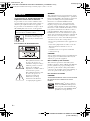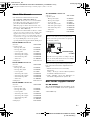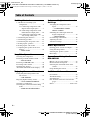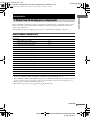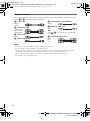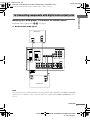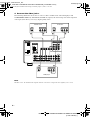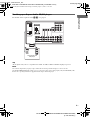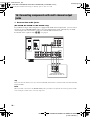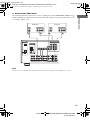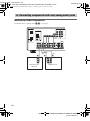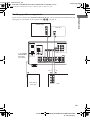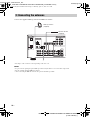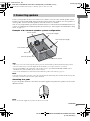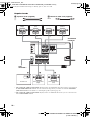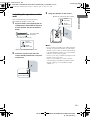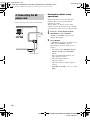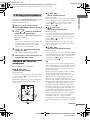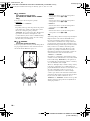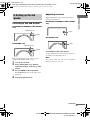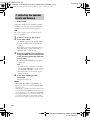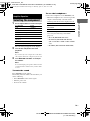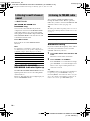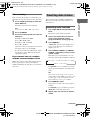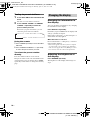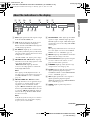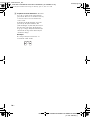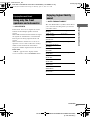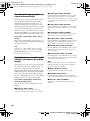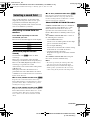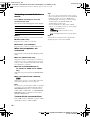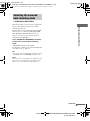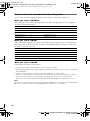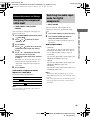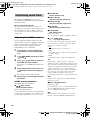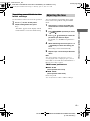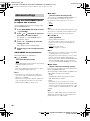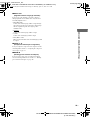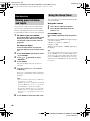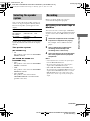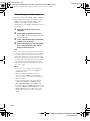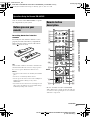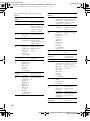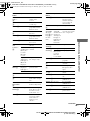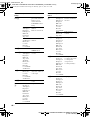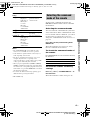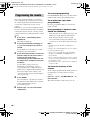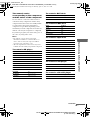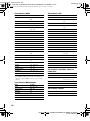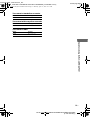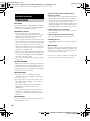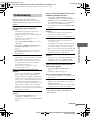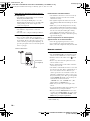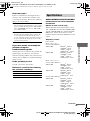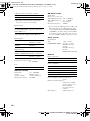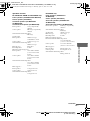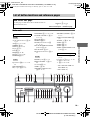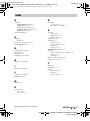Model name [HT-5950DP/HT-6900DP/HT-9900M/HT-9950M]
[2-549-736-12(1)]
lename[E:\SEM_Janet\Revision_HT-
950DP\J9050000_25497361215950DPUS\2549736121\US01COV_HT-5950DP-CA.fm]
masterpage:Right
©2005 Sony Corporation
2-549-736-12(1)
DVD Home
Theatre System
Operating Instructions
Owner’s Record
The model and serial numbers are located on the rear of the unit. Record the serial
number in the space provided below. Refer to them whenever you call upon your
Sony dealer regarding this product.
Model No.
Serial No.
HT-9950M
HT-9900M
HT-6900DP
HT-5950DP
US01COV_HT-5950DP-CA.book Page 1 Monday, April 11, 2005 11:37 AM

masterpage:Left
lename[E:\SEM_Janet\Revision_HT-
950DP\J9050000_25497361215950DPUS\2549736121\US02REG_HT-5950DP-CA.fm]
Model name [HT-5950DP/HT-6900DP/HT-9900M/HT-9950M]
[2-549-736-12(1)]
2
US
To prevent fire or shock hazard, do not
expose the unit to rain or moisture.
To prevent fire, do not cover the ventilation of the
apparatus with newspapers, table-cloths, curtains, etc.
And don’t place lighted candles on the apparatus.
To prevent fire or shock hazard, do not place objects
filled with liquids, such as vases, on the apparatus.
Don’t throw away batteries with
general house waste; dispose of
them correctly as chemical waste.
For customers in the United States
This symbol is intended to alert
the user to the presence of
uninsulated “dangerous voltage”
within the product’s enclosure
that may be of sufficient
magnitude to constitute a risk of
electric shock to persons.
This symbol is intended to alert
the user to the presence of
important operating and
maintenance (servicing)
instructions in the literature
accompanying the appliance.
WARNING
This equipment has been tested and found to comply
with the limits for a Class B digital device, pursuant to
Part 15 of the FCC Rules. These limits are designed to
provide reasonable protection against harmful
interference in a residential installation. This
equipment generates, uses, and can radiate radio
frequency energy and, if not installed and used in
accordance with the instructions, may cause harmful
interference to radio communications. However, there
is no guarantee that interference will not occur in a
particular installation. If this equipment does cause
harmful interference to radio or television reception,
which can be determined by turning the equipment off
and on, the user is encouraged to try to correct the
interference by one or more of the following measures:
– Reorient or relocate the receiving antenna.
– Increase the separation between the equipment and
receiver.
– Connect the equipment into an outlet on a circuit
different from that to which the receiver is
connected.
– Consult the dealer or an experienced radio/TV
technician for help.
CAUTION
You are cautioned that any changes or modification not
expressly approved in this manual could void your
authority to operate this equipment.
Note to CATV system installer:
This reminder is provided to call CATV system
installer’s attention to Article 820-40 of the NEC that
provides guidelines for proper grounding and, in
particular, specifies that the cable ground shall be
connected to the grounding system of the building, as
close to the point of cable entry as practical.
For customers in Canada
CAUTION
TO PREVENT ELECTRIC SHOCK, MATCH WIDE
BLADE OF PLUG TO WIDE SLOT, FULLY
INSERT.
E
NERGY STAR
®
is a U.S. registered
mark. As an E
NERGY STAR
®
partner,
Sony Corporation has determined that
this product meets the E
NERGY STAR
®
guidelines for energy efficiency.
WARNING
Do not install the appliance in a confined space,
such as a bookcase or built-in cabinet.
US01COV_HT-5950DP-CA.book Page 2 Monday, April 11, 2005 11:37 AM

masterpage:Right
lename[E:\SEM_Janet\Revision_HT-
950DP\J9050000_25497361215950DPUS\2549736121\US02REG_HT-5950DP-CA.fm]
Model name [HT-5950DP/HT-6900DP/HT-9900M/HT-9950M]
[2-549-736-12(1)]
3
US
About This Manual
• The instructions in this manual are for model
HT-9950M, HT-9900M, HT-6900DP and
HT-5950DP. Check your receiver’s model number
by looking at the lower right corner of the front
panel. In this manual, HT-9900M is used for
illustration purposes unless stated otherwise. Any
difference in operation is clearly indicated in the text,
for example, “HT-9900M only”
• The instructions in this manual describe the controls
on the receiver. You can also use the controls on the
supplied remote if they have the same or similar
names as those on the receiver. For details on the use
of your remote, see pages 43–51. For details on the
use of your DVD player, refer to the separate
operating instructions supplied with the DVD player.
The HT-9950M consists of:
• Receiver STR-K9900P
• Speaker system
– Front speaker (left) SS-MSP69L
– Front speaker (right) SS-MSP69R
– Center speaker SS-CNP69
– Surround speaker (left) SS-MSP69SL
– Surround speaker (right) SS-MSP69SR
– Surround back speaker SS-MSP69SB
– Sub woofer SA-WMSP69
• DVD player DVP-CX995V
The HT-9900M consists of:
• Receiver STR-K9900P
• Speaker system
– Front speaker (left) SS-MSP69L
– Front speaker (right) SS-MSP69R
– Center speaker SS-CNP69
– Surround speaker (left) SS-MSP69SL
– Surround speaker (right) SS-MSP69SR
– Surround back speaker SS-MSP69SB
– Sub woofer SA-WMSP69
• DVD player DVP-CX985V
The HT-6900DP consists of:
• Receiver STR-K9900P
• Speaker system
– Front speaker (left) SS-MSP69L
– Front speaker (right) SS-MSP69R
– Center speaker SS-CNP69
– Surround speaker (left) SS-MSP69SL
– Surround speaker (right) SS-MSP69SR
– Surround back speaker SS-MSP69SB
– Sub woofer SA-WMSP69
• DVD player DVP-NC60P
The HT-5950DP consists of:
• Receiver STR-K5900P
• Speaker system
– Front speaker (left) SS-MSP67L
– Front speaker (right) SS-MSP67R
– Center speaker SS-CNP67
– Surround speaker (left) SS-MSP67SL
– Surround speaker (right) SS-MSP67SR
– Surround back speaker SS-MSP67SB
– Sub woofer SA-WMSP87
• DVD player DVP-NC60P
This receiver incorporates Dolby* Digital and Pro
Logic Surround and the DTS** Digital Surround
System.
* Manufactured under license from Dolby
Laboratories.
“Dolby”, “Pro Logic” and the double-D symbol are
trademarks of Dolby Laboratories.
** “DTS”, “DTS-ES”, “Neo:6” and “DTS 96/24” are
trademarks of Digital Theater Systems, Inc.
Note for the supplied remote
For RM-AAP001
The AUX, MULTI CH* and 12 buttons on the
remote are not available for receiver operation.
* HT-5950DP only.
About area codes
The area code of the receiver you purchased is
shown on the lower portion of the rear panel (see
the illustration below).
Any differences in operation, according to the area
code, are clearly indicated in the text, for example,
“Models of area code AA only”.
SURROUND
FRONT A
SURROUND BACK
CENTER FRONT B
LR
LR
LR
LR
+
––
EAKERS
+
–
SPEAKERS
2-XXX-XXX-XX AA
Area code
US01COV_HT-5950DP-CA.book Page 3 Monday, April 11, 2005 11:37 AM

masterpage:Left
lename[E:\SEM_Janet\Revision_HT-
950DP\J9050000_25497361215950DPUS\2549736121\US01COV_HT-5950DP-CATOC.fm]
Model name [HT-5950DP/HT-6900DP/HT-9900M/HT-9950M]
[2-549-736-11(1)]
4
US
Getting Started
1: Check how to hookup your
components.......................................5
1a: Connecting components with
digital audio output jacks ...........7
1b: Connecting components with
multi channel output jacks........10
1c: Connecting components with
only analog audio jacks............12
2: Connecting the antennas ...................14
3: Connecting speakers .........................15
4: Connecting the AC power cord ........ 17
5: Setting up the speakers .....................19
6: Setting up the sub woofer .................21
7: Adjusting the speaker levels and
balance ............................................22
— TEST TONE
Amplifier Operation
Selecting the component.......................23
Listening to multi channel sound.......... 24
— MULTI CH IN
Listening to FM/AM radio....................24
Presetting radio stations ........................25
Changing the display.............................26
About the indications in the display......27
Enjoying Surround Sound
Using only the front speakers and
sub woofer ......................................29
— 2CH STEREO
Enjoying higher fidelity sound..............29
— AUTO FORMAT DIRECT
Selecting a sound field..........................31
Selecting the surround back decoding
mode ............................................... 33
— SURR BACK DECODING
Advanced Adjustments and
Settings
Assigning the component video
input................................................ 35
— COMPONENT VIDEO
INPUT ASSIGN
Switching the audio input mode for
digital components ......................... 35
— INPUT MODE
Customizing sound fields ..................... 36
Adjusting the tone................................. 37
Advanced settings................................. 38
Other Operations
Naming preset stations and inputs........ 40
Using the Sleep Timer .......................... 40
Selecting the speaker system ................ 41
Recording ............................................. 41
Operations Using the Remote
RM-AAP001
Before you use your remote.................. 43
Remote button description.................... 43
Selecting the command mode of the
remote............................................. 47
Programming the remote ...................... 48
Additional Information
Precautions ........................................... 52
Troubleshooting.................................... 53
Specifications ....................................... 55
List of button locations and reference
pages............................................... 59
Index ........................................back cover
Table of Contents
US01COV_HT-5950DP-CA.book Page 4 Monday, April 11, 2005 11:37 AM

Getting Started
masterpage:Right
lename[E:\SEM_Janet\Revision_HT-
950DP\J9050000_25497361215950DPUS\2549736121\US03CON_HT-5950DP-CA.fm]
Model name [HT-5950DP/HT-6900DP/HT-9900M/HT-9950M]
[2-549-736-12(1)]
5
US
Steps 1a through 1c beginning on page 7 describe how to hook up your components to this receiver.
Before you begin, refer to “Connectable components” below for the pages which describe how to
connect each component.
After hooking up all your components, proceed to “2: Connecting the antennas” (page 14).
Connectable components
a)
Model with a DIGITAL OPTICAL OUTPUT or DIGITAL COAXIAL OUTPUT jack, etc.
b)
(HT-9950M, HT-9900M and HT-6900DP only) Model with a MULTI CH OUTPUT jacks, etc. This connection
is used to output the audio decoded by the component’s internal multi channel decoder through this receiver.
c)
Model equipped only with AUDIO OUT L/R jacks, etc.
d)
Model with component video (Y, P
B
/C
B
/B-Y, P
R
/C
R
/R-Y) input jacks.
Getting Started
1: Check how to hookup your components
Component to be connected Page
DVD player
With digital audio output
a)
7–8
With multi channel audio output
b)
10–11
With analog audio output only
c)
7–8
TV monitor
With component video input
d)
8 or 11
With composite video input only 13
Satellite tuner
With digital audio output
a)
7–8
With analog audio output only
c)
7–8
Super Audio CD/CD player
With digital audio output
a)
9
With multi channel audio output
b)
10
With analog audio output only
c)
12
MD/Tape deck
With analog audio output only
c)
12
Multi channel decoder 10
VCR, camcorder, video game, etc. 13
continued
US01COV_HT-5950DP-CA.book Page 5 Monday, April 11, 2005 11:37 AM

masterpage:Left
lename[E:\SEM_Janet\Revision_HT-
950DP\J9050000_25497361215950DPUS\2549736121\US03CON_HT-5950DP-CA.fm]
Model name [HT-5950DP/HT-6900DP/HT-9900M/HT-9950M]
[2-549-736-12(1)]
6
US
Required cords
The hookup diagrams on the subsequent pages assume the use of the following optional connection
cords (A to G) (not supplied unless indicated).
A Audio cord
White (L)
Red (R)
B Audio/video cord
Yellow (video)
White (L/audio)
Red (R/audio)
C Video cord
Yellow
D Optical digital cord
E Coaxial digital cord (supplied)
Orange
F Monaural audio cord
Black
Tip
Audio cord A can be torn into two monaural audio
cords F.
G Component video cord
Green
Blue
Red
Notes
• Turn off the power to all components before making any connections.
• Be sure to make connections firmly to avoid hum and noise.
• When connecting an audio/video cord, be sure to match the color-coded pins to the appropriate jacks on the
components: yellow (video) to yellow; white (left, audio) to white; and red (right, audio) to red.
• When connecting optical digital cords, insert the cord plugs straight in until they click into place.
• Do not bend or tie optical digital cords.
US01COV_HT-5950DP-CA.book Page 6 Monday, April 11, 2005 11:37 AM

Getting Started
masterpage:Right
lename[E:\SEM_Janet\Revision_HT-
950DP\J9050000_25497361215950DPUS\2549736121\US03CON_HT-5950DP-CA.fm]
Model name [HT-5950DP/HT-6900DP/HT-9900M/HT-9950M]
[2-549-736-12(1)]
7
US
.
Hooking up a DVD player, TV monitor or satellite tuner
For details on the required cords (A–G), see page 6.
1 Connect the audio jacks.
Note
You can also listen to the sound of your TV by connecting your TV’s audio output jacks to the VIDEO 2 AUDIO IN
jacks on the receiver. In this case, do not connect the TV’s video output jack to the VIDEO 2 VIDEO IN jack on the
receiver.
1a: Connecting components with digital audio output jacks
VIDEO 1
MULTI CH IN
FRONT
CENTER
SUB
WOOFER
SURROUND
VIDEO IN
AUDIO IN
AUDIO
OUT
VIDEO IN VIDEO OUT
DVD
IN
VIDEO 2
IN
MONITOR
OUT
VIDEO 2
AUDIO IN
COMPONENT VIDEO
SA-CD/
CD
IN
DVD
IN
COAXIAL
Y
ASSIGNABLE
P
B
/C
B
/B–Y
P
R
/C
R
/R–Y
MD/TAPE
SA-CD/CD
L
R
L
R
L
R
OUT ININ
VIDEO IN
DVD
AM
AUDIO IN
AUDIO OUT
VIDEO OUT
L
R
L
R
DIGITAL
ANTENNA
OPTICAL
VIDEO 2
IN
MONITOR
SUB
WOOFER
DIGITAL
OPTICAL
OUTPUT
AE
R
AUDIO
OUT
OUTPUT
L
DIGITAL
COAXIAL
OUTPUT
D
A
R
AUDIO
OUT
OUTPUT
L
Satellite tuner
DVD player
continued
US01COV_HT-5950DP-CA.book Page 7 Monday, April 11, 2005 11:37 AM

masterpage:Left
lename[E:\SEM_Janet\Revision_HT-
950DP\J9050000_25497361215950DPUS\2549736121\US03CON_HT-5950DP-CA.fm]
Model name [HT-5950DP/HT-6900DP/HT-9900M/HT-9950M]
[2-549-736-12(1)]
8
US
2 Connect the video jacks.
The following illustration shows how to connect a TV or satellite tuner and a DVD player with
COMPONENT VIDEO (Y, P
B
/C
B
/B-Y, P
R
/C
R
/R-Y) output jacks. Connecting a TV with component
video input jacks allows you to enjoy higher quality video.
Note
On this receiver, the standard video signals cannot be converted to component video signals (or vice versa).
VIDEO 1
FRONT
SURROUND
VIDEO IN
AUDIO IN
AUDIO
OUT
VIDEO IN VIDEO OUT
DVD
IN
VIDEO 2
IN
MONITOR
OUT
VIDEO 2
AUDIO IN
SA-CD/
CD
IN
DVD
IN
COAXIAL
Y
ASSIGNABLE
P
B
/C
B
/B–Y
P
R
/C
R
/R–Y
MD/TAPE
SA-CD/CD
L
R
L
R
L
R
OUT ININ
VIDEO IN
DVD
AM
AUDIO IN
AUDIO OUT
VIDEO OUT
L
R
L
R
DIGITAL
ANTENNA
OPTICAL
VIDEO 2
IN
SUB
WOOFER
CG
COMPONENT
OUTPUT
VIDEO
OUTPUT
GC
COMPONENT
INPUT
VIDEO
INPUT
GC
COMPONENT
Y
OUTPUT
VIDEO
OUTPUT
PR/CR/R–Y PB/CB/B–Y
Y
PR/CR/R–Y PB/CB/B–Y
P
R/CR/R–Y PB/CB/B–Y
Y
COMPONENT VIDEO
MONITOR
MULTI CH IN
CENTER
SUB
WOOFER
Satellite tuner
DVD player
TV monitor
US01COV_HT-5950DP-CA.book Page 8 Monday, April 11, 2005 11:37 AM

Getting Started
masterpage:Right
lename[E:\SEM_Janet\Revision_HT-
950DP\J9050000_25497361215950DPUS\2549736121\US03CON_HT-5950DP-CA.fm]
Model name [HT-5950DP/HT-6900DP/HT-9900M/HT-9950M]
[2-549-736-12(1)]
9
US
Hooking up a Super Audio CD/CD player
For details on the required cords (A–G), see page 6.
Tip
All the digital audio jacks are compatible with 32 kHz, 44.1 kHz, 48 kHz and 96 kHz sampling frequencies.
Note
No sound is output when you play a Super Audio CD on the Super Audio CD player connected to the
SA-CD/CD OPTICAL IN jack on this receiver. Connect the player to the analog input jacks (SA-CD/CD IN jacks).
Refer to the operating instructions supplied with the Super Audio CD player.
VIDEO 1
MULTI CH IN
FRONT
CENTER
SUB
WOOFER
SURROUND
VIDEO IN
AUDIO IN
AUDIO
OUT
VIDEO IN VIDEO OUT
DVD
IN
VIDEO 2
IN
MONITOR
OUT
VIDEO 2
AUDIO IN
COMPONENT VIDEO
DVD
IN
COAXIAL
Y
ASSIGNABLE
P
B
/C
B
/B–Y
P
R
/C
R
/R–Y
MD/TAPE
SA-CD/CD
L
R
L
R
L
R
OUT ININ
VIDEO IN
DVD
AM
AUDIO IN
AUDIO OUT
VIDEO OUT
L
R
L
R
DIGITAL
ANTENNA
OPTICAL
VIDEO 2
IN
MONITOR
SUB
WOOFER
DA
DIGITAL
OPTICAL
OUT
LINE
L
R
OUTPUT
SA-CD/
CD
IN
Super Audio CD/
CD player
US01COV_HT-5950DP-CA.book Page 9 Monday, April 11, 2005 11:37 AM

masterpage:Left
lename[E:\SEM_Janet\Revision_HT-
950DP\J9050000_25497361215950DPUS\2549736121\US03CON_HT-5950DP-CA.fm]
Model name [HT-5950DP/HT-6900DP/HT-9900M/HT-9950M]
[2-549-736-12(1)]
10
US
1 Connect the audio jacks.
(HT-9950M, HT-9900M and HT-6900DP only)
If your DVD or Super Audio CD player is equipped with multi channel output jacks, you can connect
it to this receiver’s MULTI CH IN jacks to enjoy the multi channel sound. Alternatively, the multi
channel input jacks can be used to connect an external multi channel decoder.
For details on the required cords (A
–G), see page 6.
Tip
This connection also allows you to enjoy software with multi channel audio recorded in formats other than the Dolby
Digital and DTS.
Note
When you make connections to the MULTI CH IN jacks, you will need to adjust the level of the speakers and sub
woofer using the controls on the connected component.
1b: Connecting components with multi channel output
jacks
VIDEO 1
FRONT
CENTER
SURROUND
VIDEO IN
AUDIO IN
AUDIO
OUT
VIDEO IN VIDEO OUT
DVD
IN
VIDEO 2
IN
MONITOR
OUT
VIDEO 2
AUDIO IN
COMPONENT VIDEO
SA-CD/
CD
IN
DVD
IN
COAXIAL
Y
ASSIGNABLE
P
B
/C
B
/B–Y
P
R
/C
R
/R–Y
MD/TAPE
SA-CD/CD
L
R
L
R
L
OUT ININ
VIDEO IN
DVD
AM
AUDIO IN
AUDIO OUT
VIDEO OUT
L
R
L
R
DIGITAL
ANTENNA
OPTICAL
VIDEO 2
IN
MONITOR
SUB
WOOFER
L
R
MULTI CH OUT
FRONT
SURROUND
CENTER
SUB
WOOFER
AA FF
R
SUB
WOOFER
MULTI CH IN
DVD player,
Super Audio CD player,
Multi channel decoder, etc.
US01COV_HT-5950DP-CA.book Page 10 Monday, April 11, 2005 11:37 AM

Getting Started
masterpage:Right
lename[E:\SEM_Janet\Revision_HT-
950DP\J9050000_25497361215950DPUS\2549736121\US03CON_HT-5950DP-CA.fm]
Model name [HT-5950DP/HT-6900DP/HT-9900M/HT-9950M]
[2-549-736-12(1)]
11
US
2 Connect the video jacks.
The following illustration shows how to connect a DVD player with COMPONENT VIDEO (Y, P
B
/
C
B
/B-Y, P
R
/C
R
/R-Y) output jacks. Connecting a TV with component video input jacks allows you to
enjoy higher quality video.
Note
On this receiver, the standard video signals cannot be converted to component video signals (or vice versa).
VIDEO 1
MULTI CH IN
FRONT
CENTER
SUB
WOOFER
SURROUND
VIDEO IN
AUDIO IN
AUDIO
OUT
VIDEO IN VIDEO OUT
DVD
IN
VIDEO 2
IN
MONITOR
OUT
VIDEO 2
AUDIO IN
SA-CD/
CD
IN
DVD
IN
COAXIAL
Y
P
B
/C
B
/B–Y
P
R
/C
R
/R–Y
MD/TAPE
SA-CD/CD
L
R
L
R
L
R
OUT ININ
VIDEO IN
DVD
AM
AUDIO IN
AUDIO OUT
VIDEO OUT
L
R
L
R
DIGITAL
ANTENNA
OPTICAL
VIDEO 2
IN
SUB
WOOFER
GC
COMPONENT
INPUT
VIDEO
INPUT
GC
COMPONENT
OUTPUT
VIDEO
OUTPUT
Y
P
R
/C
R
/R–Y P
B
/C
B
/B–Y
Y
P
R
/C
R
/R–Y P
B
/C
B
/B–Y
COMPONENT VIDEO
ASSIGNABLE
MONITOR
TV monitorDVD player
US01COV_HT-5950DP-CA.book Page 11 Monday, April 11, 2005 11:37 AM

masterpage:Left
lename[E:\SEM_Janet\Revision_HT-
950DP\J9050000_25497361215950DPUS\2549736121\US03CON_HT-5950DP-CA.fm]
Model name [HT-5950DP/HT-6900DP/HT-9900M/HT-9950M]
[2-549-736-12(1)]
12
US
Hooking up audio components
For details on the required cords (A–G), see page 6.
1c: Connecting components with only analog audio jacks
VIDEO 1
MULTI CH IN
FRONT
CENTER
SUB
WOOFER
SURROUND
VIDEO IN
AUDIO IN
AUDIO
OUT
VIDEO IN VIDEO OUT
DVD
IN
VIDEO 2
IN
MONITOR
OUT
VIDEO 2
AUDIO IN
COMPONENT VIDEO
SA-CD/
CD
IN
DVD
IN
COAXIAL
Y
ASSIGNABLE
P
B
/C
B
/B–Y
P
R
/C
R
/R–Y
SA-CD/CD
L
R
L
R
L
R
OUT ININ
VIDEO IN
DVD
AM
AUDIO IN
AUDIO OUT
VIDEO OUT
L
R
L
DIGITAL
ANTENNA
OPTICAL
VIDEO 2
IN
MONITOR
SUB
WOOFER
A
LINE
L
R
OUTPUT
LINE
L
R
LINE
INPUT OUTPUT
A
l
IN
A
l
OUT
MD/TAPE
R
Super Audio CD/
CD player
MD/Tape deck
US01COV_HT-5950DP-CA.book Page 12 Monday, April 11, 2005 11:37 AM

Getting Started
masterpage:Right
lename[E:\SEM_Janet\Revision_HT-
950DP\J9050000_25497361215950DPUS\2549736121\US03CON_HT-5950DP-CA.fm]
Model name [HT-5950DP/HT-6900DP/HT-9900M/HT-9950M]
[2-549-736-12(1)]
13
US
Hooking up video components
If you connect your TV to the MONITOR VIDEO OUT jack, you can watch the video from the selected
input (page 23). For details on the required cords (A
–G), see page 6.
MULTI CH IN
FRONT
CENTER
SUB
WOOFER
SURROUND
VIDEO IN
AUDIO IN
AUDIO
OUT
VIDEO IN VIDEO OUT
DVD
IN
VIDEO 2
IN
MONITOR
OUT
VIDEO 2
AUDIO IN
COMPONENT VIDEO
SA-CD/
CD
IN
DVD
IN
COAXIAL
Y
ASSIGNABLE
P
B
/C
B
/B–Y
P
R
/C
R
/R–Y
MD/TAPE
SA-CD/CD
L
R
L
R
L
R
OUT ININ
VIDEO IN
DVD
AM
AUDIO IN
AUDIO OUT
VIDEO OUT
R
L
R
DIGITAL
ANTENNA
OPTICAL
VIDEO 2
IN
SUB
WOOFER
IN
VIDEO
OUT
AUDIO
OUT
VIDEO
IN
AUDIO
IN
OUTPUTINPUT
L
B
VIDEO
OUT
R
AUDIO
OUT
OUTPUT
L
B C
VIDEO
INPUT
R
L
OUT
L
BB
VIDEO 1
L
MONITOR
TV monitor
VCR
Satellite tuner
Camcorder or
video game
To the VIDEO 3
IN/PORTABLE
AV IN jacks
(Front panel)
US01COV_HT-5950DP-CA.book Page 13 Monday, April 11, 2005 11:37 AM

masterpage:Left
lename[E:\SEM_Janet\Revision_HT-
950DP\J9050000_25497361215950DPUS\2549736121\US03CON_HT-5950DP-CA.fm]
Model name [HT-5950DP/HT-6900DP/HT-9900M/HT-9950M]
[2-549-736-12(1)]
14
US
Connect the supplied AM loop antenna and FM wire antenna.
* The shape of the connector varies depending on the area code.
Notes
• To prevent noise pickup, keep the AM loop antenna away from the receiver and other components.
• Be sure to fully extend the FM wire antenna.
• After connecting the FM wire antenna, keep it as horizontal as possible.
2: Connecting the antennas
VIDEO 1
MULTI CH IN
FRONT
CENTER
SUB
WOOFER
SURROUND
VIDEO IN
AUDIO IN
AUDIO
OUT
VIDEO IN VIDEO OUT
DVD
IN
VIDEO 2
IN
MONITOR
OUT
VIDEO 2
AUDIO IN
COMPONENT VIDEO
SA-CD/
CD
IN
DVD
IN
COAXIAL
Y
ASSIGNABLE
P
B
/C
B
/B–Y
P
R
/C
R
/R–Y
MD/TAPE
SA-CD/CD
L
R
L
R
L
R
OUT ININ
VIDEO IN
DVD
AM
AUDIO IN
AUDIO OUT
VIDEO OUT
L
R
L
R
DIGITAL
ANTENNA
OPTICAL
VIDEO 2
IN
MONITOR
SUB
WOOFER
*
AM loop antenna
(supplied)
FM wire antenna
(supplied)
US01COV_HT-5950DP-CA.book Page 14 Monday, April 11, 2005 11:37 AM

Getting Started
masterpage:Right
lename[E:\SEM_Janet\Revision_HT-
950DP\J9050000_25497361215950DPUS\2549736121\US03CON_HT-5950DP-CA.fm]
Model name [HT-5950DP/HT-6900DP/HT-9900M/HT-9950M]
[2-549-736-12(1)]
15
US
Connect your speakers to the receiver. This receiver allows you to use a 6.1 channel speaker system.
To fully enjoy theater-like multi channel surround sound requires five speakers (two front speakers, a
center speaker, and two surround speakers) and a sub woofer (5.1 channel).
You can enjoy high fidelity reproduction of DVD software recorded in the Surround EX format if you
connect one additional surround back speaker (6.1 channel) (see “Selecting the surround back decoding
mode” on page 33).
Example of 6.1 channel speaker system configuration
Tips
• When you connect 6.1 channel speaker system, place the surround back speaker behind the listening position.
• Since the sub woofer does not emit highly directional signals, you can place it wherever you want.
• For greater flexibility in the positioning of the speakers, use the optional WS-FV10D (HT-5950DP only) or
WS-FV11 floor stand (available only in certain countries).
• You can also install the front, surround and surround back speakers on the wall (see page 17).
Note
Connect the long speaker connecting cords to the surround and surround back speaker terminals and the short speaker
connecting cords to the front and center speaker terminals.
Attaching foot pads
To prevent speaker vibration or movement, attach the supplied foot pads to the speaker as shown in the
illustration below.
Note
Be sure to attach the supplied foot pads to the sub woofer as well.
3: Connecting speakers
Front speaker (Right)
Surround speaker (Right)
Center speaker
Front speaker (Left)
Sub woofer
Surround speaker (Left)
Surround back speaker
continued
US01COV_HT-5950DP-CA.book Page 15 Monday, April 11, 2005 11:37 AM

masterpage:Left
lename[E:\SEM_Janet\Revision_HT-
950DP\J9050000_25497361215950DPUS\2549736121\US03CON_HT-5950DP-CA.fm]
Model name [HT-5950DP/HT-6900DP/HT-9900M/HT-9950M]
[2-549-736-12(1)]
16
US
Required cords
A Speaker cords (supplied)
(+)
B Monaural audio cord (supplied)
Black
(–)
* (HT-9950M, HT-9900M and HT-6900DP only) If you have an additional front speaker system, connect them to
the SPEAKERS FRONT B terminals. You can select the front speakers you want to use with the SPEAKERS
(OFF/A/B/A+B) button. For details, see “Selecting the speaker system” (page 41).
** (HT-9950M, HT-9900M and HT-6900DP only) If you have an additional sub woofer, you can connect it to the
other SUB WOOFER terminal.
FRONT A
CENTER FRONT B
MONITOR
OUT
N
T VIDEO
Y
P
B
/C
B
/B–Y
P
R
/C
R
/R–Y
LR
LR
LR
+ +
––
–
SPEAKERS
VOLTAGE SELECTOR
SUB
WOOFER
A
Ee
A
Ee
A
Ee
E
e
A
B
E
e
A
SPEAKERS
FRONT B*
SUB
WOOFER**
Ee
A
SURROUND
SURROUND BACK
+
LR
SPEAKERS
AUDIO
OUT
INPUT
Sub woofer
Center speaker Surround back
speaker
Front speaker
(Left)
Front speaker
(Right)
Surround speaker
(Right)
Surround speaker
(Left)
US01COV_HT-5950DP-CA.book Page 16 Monday, April 11, 2005 11:37 AM

Getting Started
masterpage:Right
lename[E:\SEM_Janet\Revision_HT-
950DP\J9050000_25497361215950DPUS\2549736121\US03CON_HT-5950DP-CA.fm]
Model name [HT-5950DP/HT-6900DP/HT-9900M/HT-9950M]
[2-549-736-12(1)]
17
US
Installing the speakers on the
wall
You can install your front, surround and
surround back speakers on the wall.
1 Prepare screws (not supplied) that are
suitable for the metal hook on the back
of each speaker. See the illustrations
below.
2 Fasten the screws to the wall. The
screws should protrude 5 to 7 mm (7/32
to 9/32 inch).
3 Hang the speakers on the screws.
Notes
• Use screws that are suitable for the wall material and
strength. As a plaster board wall is especially fragile,
attach the screws securely to a beam and fasten them
to the wall. Install the speakers on a vertical and flat
wall where reinforcement is applied.
• Contact a screw shop or installer regarding the wall
material or screws to be used.
• Sony is not responsible for accident or damage
caused by improper installation, insufficient wall
strength or improper screw installation, natural
calamity, etc.
more than 4 mm
(5/32 inch)
more than 25 mm (1 inch)
Metal hook on the back of the speaker
4.6 mm
(3/16 inch)
10 mm
(13/32 inch)
5 to 7 mm
(7/32 to 9/32
inch
)
Metal hook on the back of the speaker
4.6 mm
(3/16 inch)
10 mm
(13/32 inch)
US01COV_HT-5950DP-CA.book Page 17 Monday, April 11, 2005 11:37 AM

masterpage:Left
lename[E:\SEM_Janet\Revision_HT-
950DP\J9050000_25497361215950DPUS\2549736121\US03CON_HT-5950DP-CA.fm]
Model name [HT-5950DP/HT-6900DP/HT-9900M/HT-9950M]
[2-549-736-12(1)]
18
US
Connect the AC power cord to a wall outlet.
Performing initial setup
operations
Before using the receiver for the first time,
initialize the receiver by performing the
following procedure.
This procedure can also be used to return
settings you have made to their factory defaults.
Use the buttons on the receiver for the operation.
1 Press ?/1 to turn off the receiver.
2 Hold down ?/1 for 5 seconds.
“PUSH” and “ENTER” appears in the
display alternatingly.
3 Press ENTER.
“CLEARING” appears in the display for a
while, then “CLEARED” appears.
The following are reset to their factory
settings.
• All settings in the SPEAKER SET UP,
LEVEL, TONE and CUSTOMIZE
menus.
• The sound field memorized for each
input and preset station.
• All sound field parameters.
• All preset stations.
• All index names for inputs and preset
stations.
• MASTER VOLUME –/+ is set to “VOL
MIN”.
4: Connecting the AC
power cord
FRONT B
LR
LR
b
To a wall
outlet
AC power cord
US01COV_HT-5950DP-CA.book Page 18 Monday, April 11, 2005 11:37 AM

Getting Started
masterpage:Right
lename[E:\SEM_Janet\Revision_HT-
950DP\J9050000_25497361215950DPUS\2549736121\US03CON_HT-5950DP-CA.fm]
Model name [HT-5950DP/HT-6900DP/HT-9900M/HT-9950M]
[2-549-736-12(1)]
19
US
You can use the SPEAKER SET UP menu to set
the distance and location of the speakers
connected to this receiver.
1 Press ?/1 to turn on the receiver.
2 Press MAIN MENU repeatedly to select
“ SET UP ”.
3 Press or repeatedly to select the
parameter you want to adjust.
For details, see “SPEAKER SET UP menu
parameters” below.
Note
Some speaker setup items may appear dimmed in
the display. This means that they have been
adjusted automatically due to other speaker
settings or may not be adjustable.
4 Press + or – repeatedly to select the
setting you want.
The setting is entered automatically.
5 Repeat steps 3 and 4 until you have set
all of the items that follow.
SPEAKER SET UP menu
parameters
The initial settings are underlined.
x DIST. XX ft.
(Front speaker distance)
Initial setting: 10 ft.
Lets you set the distance from your listening position
to the front speakers (A). You can adjust from 3 to 23
feet in 1 foot steps.
If both front speakers are not placed an equal distance
from your listening position, set the distance to the
closest speaker.
x DIST. XX ft.
(Center speaker distance)
Initial setting: 10 ft.
Lets you set the distance from your listening position
to the center speaker. Center speaker distance should
be set from a distance equal to the front speaker
distance (A) to a distance 5 feet closer to your
listening position (B).
x DIST. XX ft.
(Surround speaker distance)
Initial setting: 10 ft.
Lets you set the distance from your listening position
to the surround speakers. Surround speaker distance
should be set from a distance equal to the front speaker
distance (A) to a distance 15 feet closer to your
listening position (C).
If both surround speakers are not placed an equal
distance from your listening position, set the distance
to the closest speaker.
x DIST. XX ft.
(Surround back speaker distance)
Initial setting: 10 ft.
Lets you set the distance from your listening position
to the surround back speaker. Surround back speaker
distance should be set from a distance equal to the front
speaker distance (A) to a distance 15 feet closer to
your listening position (D).
Tip
The receiver lets you to input the speaker position in
terms of distance. However, it is not possible to set the
center speaker further than the front speakers. Also, the
center speaker cannot be set more than 5 feet closer
than the front speakers.
Likewise, the surround speakers cannot be set further
away from the listening position than the front
speakers. And they can be no more than 15 feet closer.
This is because incorrect speaker placement is not
conducive to the enjoyment of surround sound.
Please note that, setting the speaker distance closer than
the actual location of the speakers will cause a delay in
the output of the sound from that speaker. In other
words, the speaker will sound like it is further away.
For example, setting the center speaker distance 3–6
feet closer than the actual speaker position will create
a fairly realistic sensation of being “inside” the screen.
If you cannot obtain a satisfactory surround effect
because the surround speakers are too close, setting the
surround speaker distance closer (shorter) than the
actual distance will create a larger sound stage.
Adjusting these parameter while listening to the sound
often results in much better surround sound. Give it a
try!
5: Setting up the speakers
L
R
D
30˚30˚
100˚-120˚100˚-120˚
A
CC
A
B
C
SL
SR
SB
continued
US01COV_HT-5950DP-CA.book Page 19 Monday, April 11, 2005 11:37 AM

masterpage:Left
lename[E:\SEM_Janet\Revision_HT-
950DP\J9050000_25497361215950DPUS\2549736121\US03CON_HT-5950DP-CA.fm]
Model name [HT-5950DP/HT-6900DP/HT-9900M/HT-9950M]
[2-549-736-12(1)]
20
US
x XXXXXXX
(Sub woofer phase polarity)
(HT-9950M, HT-9900M and HT-6900DP
only)
Lets you set the sub woofer phase polarity.
• NORMAL
Normally, select “NORMAL”.
• REVERSE
Depending on the type of front speakers, the position
of the sub woofer, and the cut-off frequency of the
sub woofer, setting the phase polarity to
“REVERSE” may produce better bass. Besides bass
reproduction, the richness and tightness of the
overall sound may also be affected. While listening
from the main listening position, select the setting
that best suits your environment.
x XXXX/XX
(Surround speaker position)
Lets you specify the location of your surround speakers
for proper implementation of the surround effects in
the Cinema Studio EX modes (page 31).
• SIDE/LO
Select if the location of your surround speakers
corresponds to section A and C.
•SIDE/HI
Select if the location of your surround speakers
corresponds to section A and D.
• BEHD/LO
Select if the location of your surround speakers
corresponds to section B and C.
• BEHD/HI
Select if the location of your surround speakers
corresponds to section B and D.
Tip
Surround speaker position is designed specifically for
implementation of the Cinema Studio EX modes.
For other sound fields, speaker position is not so
critical. Those sound fields were designed under the
premise that the surround speakers would be located
behind the listening position, but presentation remains
fairly consistent even with the surround speakers
positioned at a rather wide angle. However, if the
speakers are pointing toward the listener from the
immediate left and right of the listening position, the
surround effects becomes unclear unless set to
“SIDE/LO” or “SIDE/HI”.
Nevertheless, each listening environment has many
variables, such as wall reflections, and you may obtain
better results using “BEHD/HI” if your speakers are
located high above the listening position, even if they
are to the immediate left and right.
Therefore, although it may result in a setting contrary
to the above explanation, we recommend that you
playback multi channel surround encoded software and
select the setting that provides a good sense of
spaciousness and that best succeeds in forming a
cohesive space between the surround sound from the
surround speakers and the sound of the front speakers.
If you are not sure which sounds best, select
“BEHD/LO” or “BEHD/HI” and then use the speaker
distance parameter and speaker level adjustments to
obtain proper balance.
SW
SL
SR
B
B
A
A
100˚
120˚
60
30
C
D
C
D
US01COV_HT-5950DP-CA.book Page 20 Monday, April 11, 2005 11:37 AM
Page is loading ...
Page is loading ...
Page is loading ...
Page is loading ...
Page is loading ...
Page is loading ...
Page is loading ...
Page is loading ...
Page is loading ...
Page is loading ...
Page is loading ...
Page is loading ...
Page is loading ...
Page is loading ...
Page is loading ...
Page is loading ...
Page is loading ...
Page is loading ...
Page is loading ...
Page is loading ...
Page is loading ...
Page is loading ...
Page is loading ...
Page is loading ...
Page is loading ...
Page is loading ...
Page is loading ...
Page is loading ...
Page is loading ...
Page is loading ...
Page is loading ...
Page is loading ...
Page is loading ...
Page is loading ...
Page is loading ...
Page is loading ...
Page is loading ...
Page is loading ...
Page is loading ...
Page is loading ...
-
 1
1
-
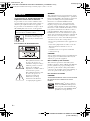 2
2
-
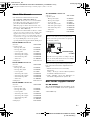 3
3
-
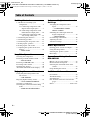 4
4
-
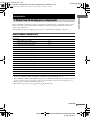 5
5
-
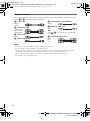 6
6
-
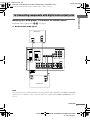 7
7
-
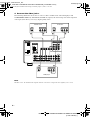 8
8
-
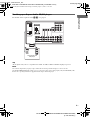 9
9
-
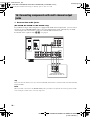 10
10
-
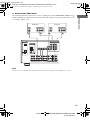 11
11
-
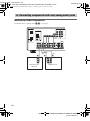 12
12
-
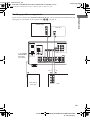 13
13
-
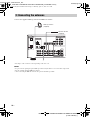 14
14
-
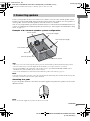 15
15
-
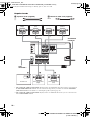 16
16
-
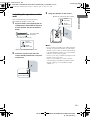 17
17
-
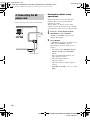 18
18
-
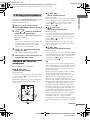 19
19
-
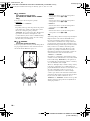 20
20
-
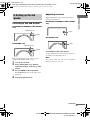 21
21
-
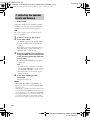 22
22
-
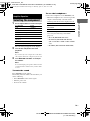 23
23
-
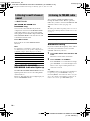 24
24
-
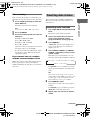 25
25
-
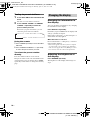 26
26
-
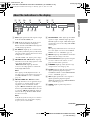 27
27
-
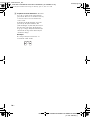 28
28
-
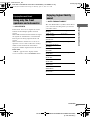 29
29
-
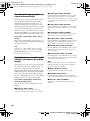 30
30
-
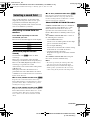 31
31
-
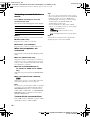 32
32
-
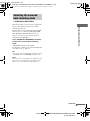 33
33
-
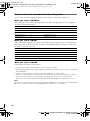 34
34
-
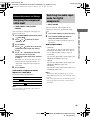 35
35
-
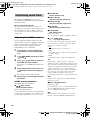 36
36
-
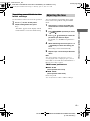 37
37
-
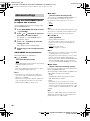 38
38
-
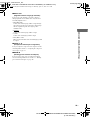 39
39
-
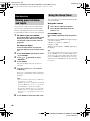 40
40
-
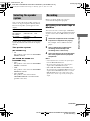 41
41
-
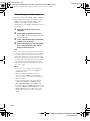 42
42
-
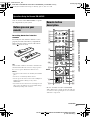 43
43
-
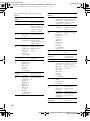 44
44
-
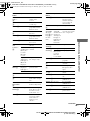 45
45
-
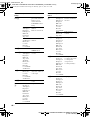 46
46
-
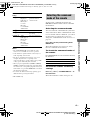 47
47
-
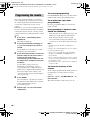 48
48
-
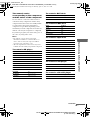 49
49
-
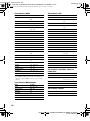 50
50
-
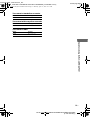 51
51
-
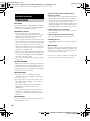 52
52
-
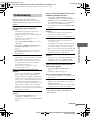 53
53
-
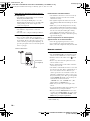 54
54
-
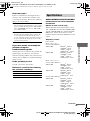 55
55
-
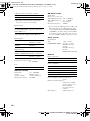 56
56
-
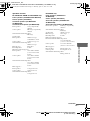 57
57
-
 58
58
-
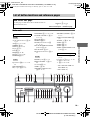 59
59
-
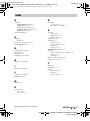 60
60
Sony HT-9950M User manual
- Category
- Audio tuners
- Type
- User manual
Ask a question and I''ll find the answer in the document
Finding information in a document is now easier with AI