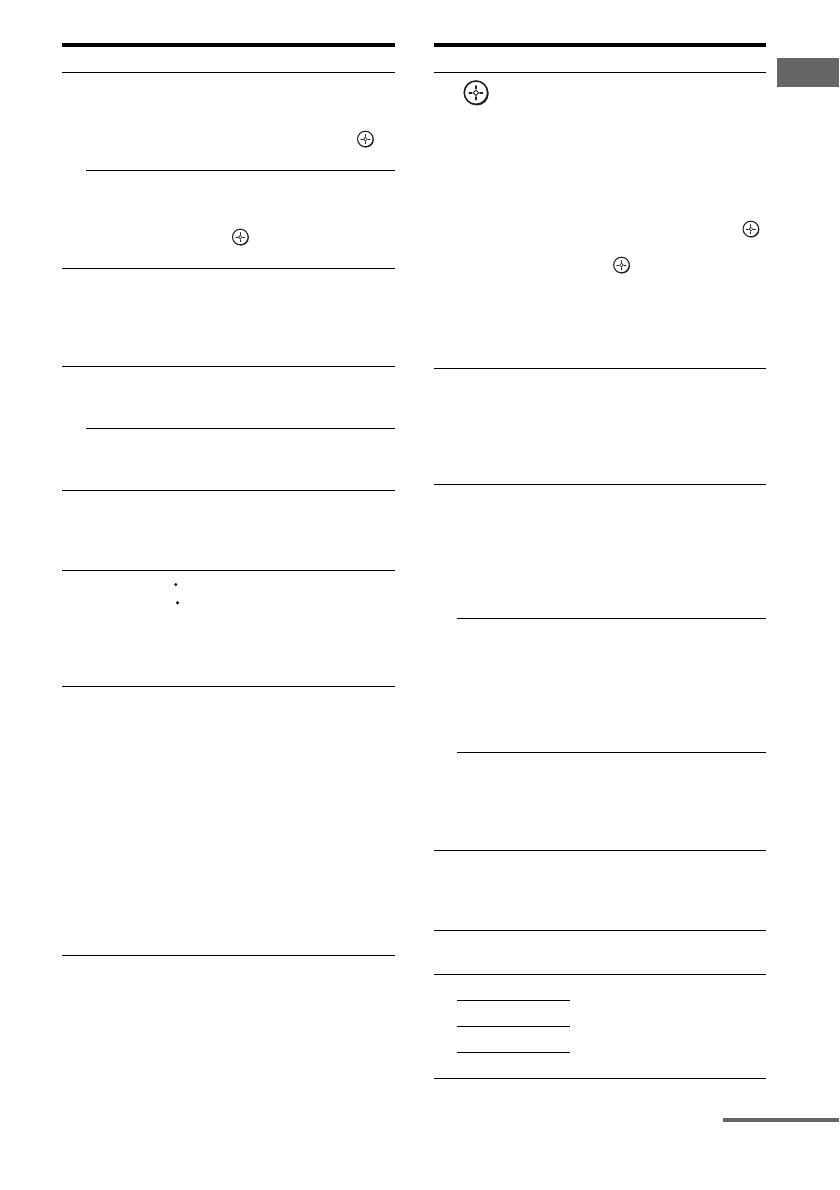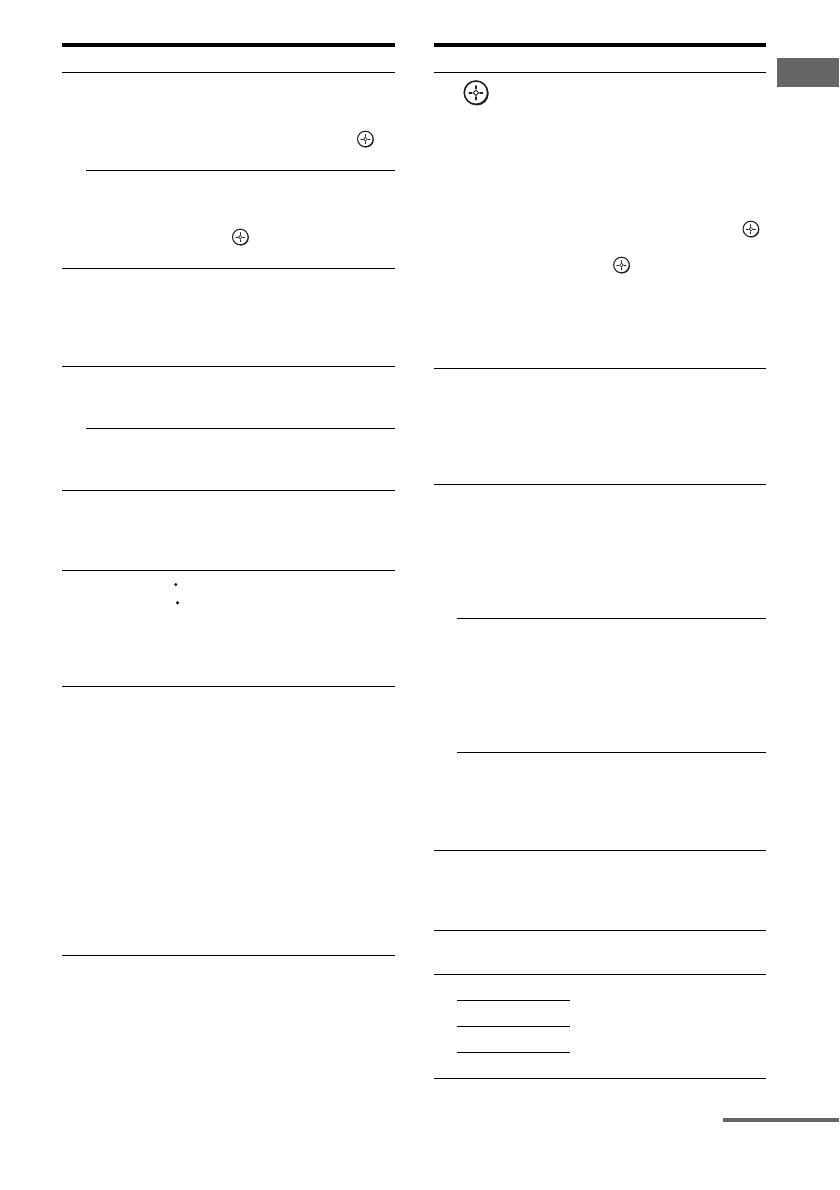
13
GB
Getting Started
Name Function
O DVD TOP
MENU
Press to display the menu or
on-screen guide of the DVD
player on the TV screen.
Then, use V/v/B/b and to
perform menu operations.
DVD MENU Press to display the menu of
the DVD player on the TV
screen. Then, use V/v/B/b
and to perform menu
operations.
P MUTING Press to mute the sound (page
36).
To mute the sound of the TV,
press TV (wj) and then press
MUTING.
Q TV VOL +/– Press TV (wj) and then press
TV VOL +/– to adjust the TV
volume level.
MASTER
VOL +/–
Press to adjust the volume
level of all speakers at the
same time.
R DISC SKIP Press to skip disc of the CD
player, VCD player, DVD
player, or MD deck (multi-
disc changer only).
S REPLAY /
ADVANCE
Press to replay the previous
scene or fast forward the
current scene of the DVD
player, Blu-ray disc recorder,
DVD/VHS COMBO, or
DVD/HDD COMBO.
T RETURN/
EXIT O
Press to
– return to the previous menu.
– exit the menu while the
menu or on-screen guide of
the VCD player, LD player,
DVD player, Blu-ray disc
recorder, PSX, DVD/VHS
COMBO, or satellite tuner
is displayed on the TV
screen.
To return to the previous
menu of Sony TV, press TV
(wj) and then press
RETURN/EXIT O.
<
<
Name Function
U
V/v/B/b
After pressing RECEIVER
(D), press MENU (K) for
receiver operation, then press
V/v/B /b to select the
settings.
After pressing DVD TOP
MENU (O) or DVD MENU
(O), press V/v/B/b to select
the settings, and then press
to enter the selection.
Press also to enter the
selection of the receiver,
VCR, satellite tuner, DVD
player, Blu-ray disc recorder,
PSX, DVD/VHS COMBO, or
DVD/HDD COMBO.
V GUIDE Press to display the EPG
(Electronic Program Guide)
of the TV, DVD player,
satellite tuner, Blu-ray disc
recorder, PSX, or DVD/HDD
COMBO.
W CLEAR Press to clear a mistake when
you press the incorrect
numeric button of the DVD
player, Blu-ray disc recorder,
PSX, satellite tuner, DVD/
VHS COMBO, or DVD/HDD
COMBO.
-/-- Press to select the channel
entry mode, either one or two
digit of the VCR or satellite
tuner.
To select the channel entry
mode of the TV, press TV
(wj) and then press -/--.
>10 Press to select track numbers
over 10 of the CD player,
VCD player, LD player, MD
deck, tape deck, TV, VCR, or
satellite tuner.
X SLEEP Press to activate the Sleep
Timer function and the
duration which the receiver
turns off automatically.
Y FM MODE Press to select FM monaural
or stereo reception.
Z 2CH Press to select a sound field
(page 49, 51, 54)
A.F.D.
MOVIE
MUSIC
,
continued