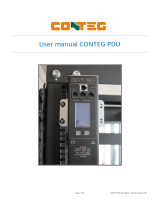Page is loading ...

eco Sensors
eco PDU Power Management Software
V1.3.1
User Manual
www.aten.com

eco Sensors User Manual
ii
User Information
Online Registration
Be sure to register your product at our online support center:
Telephone Support
For telephone support, call this number:
User Notice
All information, documentation, and specifications contained in this manual are subject to change
without prior notification by the manufacturer. The manufacturer makes no representations or
warranties, either expressed or implied, with respect to the contents hereof and specifically
disclaims any warranties as to merchantability or fitness for any particular purpose. Any of the
manufacturer's software described in this manual is sold or licensed as is. Should the programs
prove defective following their purchase, the buyer (and not the manufacturer, its distributor, or its
dealer), assumes the entire cost of all necessary servicing, repair and any incidental or
consequential damages resulting from any defect in the software.
The manufacturer of this system is not responsible for any radio and/or TV interference caused by
unauthorized modifications to this device. It is the responsibility of the user to correct such
interference.
The manufacturer is not responsible for any damage incurred in the operation of this system if the
correct operational voltage setting was not selected prior to operation. PLEASE VERIFY THAT
THE VOLTAGE SETTING IS CORRECT BEFORE USE.
PE Device Safety Notice
International http://eservice.aten.com
International 886-2-8692-6959
China 86-10-5255-0110
Japan 81-3-5615-5811
Korea 82-2-467-6789
North America 1-888-999-ATEN ext 4988
United Kingdom 44-8-4481-58923
Set the maximum permissible breaker protection in the building circuitry to the
current rating specified on the rating plate. Observe all national regulations and
safety codes as well as deviations for breakers.
Only connect the PE Device to a grounded power outlet or a grounded system!
Make sure that the total current input of the connected systems does not exceed
the current rating specified on the rating plate of the PE Device.
There is a risk of explosion if the battery is replaced with an incorrect type.
Dispose of used batteries according to the relevant instructions.

eco Sensors User Manual
iii
Contents
User Information . . . . . . . . . . . . . . . . . . . . . . . . . . . . . . . . . . . . . . . . . . . . . ii
Online Registration . . . . . . . . . . . . . . . . . . . . . . . . . . . . . . . . . . . . . . . . ii
Telephone Support . . . . . . . . . . . . . . . . . . . . . . . . . . . . . . . . . . . . . . . . ii
User Notice . . . . . . . . . . . . . . . . . . . . . . . . . . . . . . . . . . . . . . . . . . . . . . ii
PE Device Safety Notice . . . . . . . . . . . . . . . . . . . . . . . . . . . . . . . . . . . . ii
Chapter 1.
Introduction
Overview . . . . . . . . . . . . . . . . . . . . . . . . . . . . . . . . . . . . . . . . . . . . . . . . . . . 1
Features . . . . . . . . . . . . . . . . . . . . . . . . . . . . . . . . . . . . . . . . . . . . . . . . . . .3
Requirements . . . . . . . . . . . . . . . . . . . . . . . . . . . . . . . . . . . . . . . . . . . . . . . 4
Sensors. . . . . . . . . . . . . . . . . . . . . . . . . . . . . . . . . . . . . . . . . . . . . . . . . . . . 4
Supported NRGence Devices . . . . . . . . . . . . . . . . . . . . . . . . . . . . . . . . 5
Chapter 2.
Installation
Before You Begin . . . . . . . . . . . . . . . . . . . . . . . . . . . . . . . . . . . . . . . . . . . .6
Installing eco Sensors . . . . . . . . . . . . . . . . . . . . . . . . . . . . . . . . . . . . . . . . .6
Database Considerations . . . . . . . . . . . . . . . . . . . . . . . . . . . . . . . . . . 10
Chapter 3.
First-time Setup
Logging In . . . . . . . . . . . . . . . . . . . . . . . . . . . . . . . . . . . . . . . . . . . . . . . . . 11
The eco Sensors Main Page. . . . . . . . . . . . . . . . . . . . . . . . . . . . . . . . . . . 12
Page Components. . . . . . . . . . . . . . . . . . . . . . . . . . . . . . . . . . . . . . . . 12
Quick View Step-by-Step Setup . . . . . . . . . . . . . . . . . . . . . . . . . . . . . . . . 13
Chapter 4.
Energy Management
Overview . . . . . . . . . . . . . . . . . . . . . . . . . . . . . . . . . . . . . . . . . . . . . . . . . . 14
Dashboard. . . . . . . . . . . . . . . . . . . . . . . . . . . . . . . . . . . . . . . . . . . . . . . . . 14
Device Sensors . . . . . . . . . . . . . . . . . . . . . . . . . . . . . . . . . . . . . . . . . . 14
Quick View Color Scale. . . . . . . . . . . . . . . . . . . . . . . . . . . . . . . . . . . . 21
Power Management . . . . . . . . . . . . . . . . . . . . . . . . . . . . . . . . . . . . . .21
Thermal Management . . . . . . . . . . . . . . . . . . . . . . . . . . . . . . . . . . . . . 22
Air Management . . . . . . . . . . . . . . . . . . . . . . . . . . . . . . . . . . . . . . . . . 23
Humidity Management . . . . . . . . . . . . . . . . . . . . . . . . . . . . . . . . . . . . 24
Power Control . . . . . . . . . . . . . . . . . . . . . . . . . . . . . . . . . . . . . . . . . . . . . . 25
Device Status . . . . . . . . . . . . . . . . . . . . . . . . . . . . . . . . . . . . . . . . . . . 25
Sensor Status . . . . . . . . . . . . . . . . . . . . . . . . . . . . . . . . . . . . . . . . . . . 25
Outlet Status . . . . . . . . . . . . . . . . . . . . . . . . . . . . . . . . . . . . . . . . . . . . 25
Group Control . . . . . . . . . . . . . . . . . . . . . . . . . . . . . . . . . . . . . . . . . . . . . . 26

eco Sensors User Manual
iv
Power Analysis . . . . . . . . . . . . . . . . . . . . . . . . . . . . . . . . . . . . . . . . . . . . . 27
Generate Report . . . . . . . . . . . . . . . . . . . . . . . . . . . . . . . . . . . . . . . . . 27
Report Result . . . . . . . . . . . . . . . . . . . . . . . . . . . . . . . . . . . . . . . . . . . 28
Report Management . . . . . . . . . . . . . . . . . . . . . . . . . . . . . . . . . . . . . . 31
Thermal Analysis . . . . . . . . . . . . . . . . . . . . . . . . . . . . . . . . . . . . . . . . . . . 32
Generate Report . . . . . . . . . . . . . . . . . . . . . . . . . . . . . . . . . . . . . . . . . 32
Report Result and Report Management . . . . . . . . . . . . . . . . . . . . . . . 32
Chapter 5.
User Management
Overview. . . . . . . . . . . . . . . . . . . . . . . . . . . . . . . . . . . . . . . . . . . . . . . . . . 33
User Information . . . . . . . . . . . . . . . . . . . . . . . . . . . . . . . . . . . . . . . . . 34
Device Access Rights . . . . . . . . . . . . . . . . . . . . . . . . . . . . . . . . . . . . . 35
Chapter 6.
Device Management
Overview. . . . . . . . . . . . . . . . . . . . . . . . . . . . . . . . . . . . . . . . . . . . . . . . . . 36
Zone Define . . . . . . . . . . . . . . . . . . . . . . . . . . . . . . . . . . . . . . . . . . . . . . . 36
Rack Install . . . . . . . . . . . . . . . . . . . . . . . . . . . . . . . . . . . . . . . . . . . . . . . . 38
Device Setup . . . . . . . . . . . . . . . . . . . . . . . . . . . . . . . . . . . . . . . . . . . . . . 39
Adding New Devices . . . . . . . . . . . . . . . . . . . . . . . . . . . . . . . . . . . . . . 40
Configuration Levels . . . . . . . . . . . . . . . . . . . . . . . . . . . . . . . . . . . . . . 41
Device Level . . . . . . . . . . . . . . . . . . . . . . . . . . . . . . . . . . . . . . . . . . . . 41
Bank Level . . . . . . . . . . . . . . . . . . . . . . . . . . . . . . . . . . . . . . . . . . . . . 43
Outlet Level. . . . . . . . . . . . . . . . . . . . . . . . . . . . . . . . . . . . . . . . . . . . . 44
Sensor Level . . . . . . . . . . . . . . . . . . . . . . . . . . . . . . . . . . . . . . . . . . . . 46
Define Data Group . . . . . . . . . . . . . . . . . . . . . . . . . . . . . . . . . . . . . . . . . . 47
Chapter 7.
System Management
Overview. . . . . . . . . . . . . . . . . . . . . . . . . . . . . . . . . . . . . . . . . . . . . . . . . . 49
Sys Settings . . . . . . . . . . . . . . . . . . . . . . . . . . . . . . . . . . . . . . . . . . . . . . . 49
System Parameters. . . . . . . . . . . . . . . . . . . . . . . . . . . . . . . . . . . . . . . 49
SNMP Settings . . . . . . . . . . . . . . . . . . . . . . . . . . . . . . . . . . . . . . . . . . . . . 51
Default SNMP Agent Settings. . . . . . . . . . . . . . . . . . . . . . . . . . . . . . . . . . 51
SNMP Trap Receiver . . . . . . . . . . . . . . . . . . . . . . . . . . . . . . . . . . . . . 52
SMTP . . . . . . . . . . . . . . . . . . . . . . . . . . . . . . . . . . . . . . . . . . . . . . . . . . . . 54
Other Settings. . . . . . . . . . . . . . . . . . . . . . . . . . . . . . . . . . . . . . . . . . . . . . 55
Sessions . . . . . . . . . . . . . . . . . . . . . . . . . . . . . . . . . . . . . . . . . . . . . . . . . . 56
Maintenance . . . . . . . . . . . . . . . . . . . . . . . . . . . . . . . . . . . . . . . . . . . . . . . 57
Database . . . . . . . . . . . . . . . . . . . . . . . . . . . . . . . . . . . . . . . . . . . . . . . . . 59
Database Settings. . . . . . . . . . . . . . . . . . . . . . . . . . . . . . . . . . . . . . . . 59
Database Capacity . . . . . . . . . . . . . . . . . . . . . . . . . . . . . . . . . . . . . . . 59
Database Maintenance . . . . . . . . . . . . . . . . . . . . . . . . . . . . . . . . . . . . 60
Tasks . . . . . . . . . . . . . . . . . . . . . . . . . . . . . . . . . . . . . . . . . . . . . . . . . . . . 61

eco Sensors User Manual
v
Group Power Control. . . . . . . . . . . . . . . . . . . . . . . . . . . . . . . . . . . . . . 61
Configuration Backup . . . . . . . . . . . . . . . . . . . . . . . . . . . . . . . . . . . . . 62
Billing. . . . . . . . . . . . . . . . . . . . . . . . . . . . . . . . . . . . . . . . . . . . . . . . . . . . . 64
Settings . . . . . . . . . . . . . . . . . . . . . . . . . . . . . . . . . . . . . . . . . . . . . . . . 64
Generate Report . . . . . . . . . . . . . . . . . . . . . . . . . . . . . . . . . . . . . . . . . 65
Report Management . . . . . . . . . . . . . . . . . . . . . . . . . . . . . . . . . . . . . . 67
Chapter 8.
Log
Overview . . . . . . . . . . . . . . . . . . . . . . . . . . . . . . . . . . . . . . . . . . . . . . . . . . 68
System Log . . . . . . . . . . . . . . . . . . . . . . . . . . . . . . . . . . . . . . . . . . . . . 68
Log Options . . . . . . . . . . . . . . . . . . . . . . . . . . . . . . . . . . . . . . . . . . . . . 69
Events . . . . . . . . . . . . . . . . . . . . . . . . . . . . . . . . . . . . . . . . . . . . . . . . .69
Chapter 9.
Client
Overview . . . . . . . . . . . . . . . . . . . . . . . . . . . . . . . . . . . . . . . . . . . . . . . . . . 71
Installing eco Sensors Client. . . . . . . . . . . . . . . . . . . . . . . . . . . . . . . . . . . 71
Logging In . . . . . . . . . . . . . . . . . . . . . . . . . . . . . . . . . . . . . . . . . . . . . . . . . 74
The eco Sensors Client Main Page. . . . . . . . . . . . . . . . . . . . . . . . . . . . . . 75
Page Components. . . . . . . . . . . . . . . . . . . . . . . . . . . . . . . . . . . . . . . . 75
Dashboard. . . . . . . . . . . . . . . . . . . . . . . . . . . . . . . . . . . . . . . . . . . . . . . . . 76
Device Sensors . . . . . . . . . . . . . . . . . . . . . . . . . . . . . . . . . . . . . . . . . . 76
Quick View Color Scale. . . . . . . . . . . . . . . . . . . . . . . . . . . . . . . . . . . . 83
Power Management . . . . . . . . . . . . . . . . . . . . . . . . . . . . . . . . . . . . . .83
Thermal Management . . . . . . . . . . . . . . . . . . . . . . . . . . . . . . . . . . . . . 84
Air Management . . . . . . . . . . . . . . . . . . . . . . . . . . . . . . . . . . . . . . . . . 85
Humidity Management . . . . . . . . . . . . . . . . . . . . . . . . . . . . . . . . . . . . 86
Power Control . . . . . . . . . . . . . . . . . . . . . . . . . . . . . . . . . . . . . . . . . . . . . . 87
Device Status . . . . . . . . . . . . . . . . . . . . . . . . . . . . . . . . . . . . . . . . . . . 87
Sensor Status . . . . . . . . . . . . . . . . . . . . . . . . . . . . . . . . . . . . . . . . . . . 87
Outlet Status . . . . . . . . . . . . . . . . . . . . . . . . . . . . . . . . . . . . . . . . . . . . 87
Group Control . . . . . . . . . . . . . . . . . . . . . . . . . . . . . . . . . . . . . . . . . . . . . . 88

1
Chapter 1
Introduction
Overview
NRGence eco Sensors software has been developed to work with ATEN’s new
generation of NRGence PE series green energy power distribution units
(PDUs) to effectively increase the efficiency of data center power usage. With
the use of dynamic Rack Cooling Index (RCI) and Return Temperature Index
(RTI) by zone, NRGence eco Sensors software, in conjunction with sensor-
enabled eco PDUs*, gives you the means to assess, diagnose and estimate how
much energy you can save. Following the suggestions generated by the sensor-
enabled system allows you to optimize energy usage to save energy without
harming your IT equipment’s reliability. The NRGence eco Sensors utility
provides secure and centralized (single portal, single login) access,
administration and management of up to 1000 PE devices over the network –
local and worldwide – anywhere and anytime.
Because NRGence eco Sensors offers a single, integrated window-based
application program to manage all your devices, users no longer need to learn
the interface for each individual device or remember every device’s IP
addresses, making system management easier and more efficient.
By consolidating the management of your NRGence devices, NRGence eco
Sensors allows every NRGence device to be accessed and controlled by means
of a single IP address. All outlets in different NRGence devices are integrated
into a single tree view, making eco Sensors ideal for the power management of
large data centers and branch office server rooms located in several remote
locations within the same intranet.
NRGence eco Sensors is able to automatically discover all NRGence devices
within the same intranet and has the ability to monitor/manage these devices.
This software provides monitoring/managing of PE device outlet power ON/
OFF/Reboot, sequential ON/OFF of outlet, current / kWH / environmental
monitoring at PDU/outlet level, name of outlet, current / kWH / environment
sensor threshold setting/alert, etc. through SNMP. Threshold exceed alerts are
also available through Syslog/SMTP.
* See Supported NRGence Devices, page 5, for a list of compatible
NRGence sensor-enabled eco PDUs.

Chapter 1. Introduction
2
ATEN’s eco Sensors is available as a Master Version and Client Version. The
Master Version offers the full functionality of eco Sensors, and is capable of
managing the PDU through SNMP and the client node through TCP/IP. This
allows multiple users to log into the master node* concurrently to manage
PDUs in different authorized zones, making distributed PDU management
much more efficient under one centralized environment. With the Client
Version, users are allowed to log into a master node to monitor PDU status and
control each outlet on the PDUs. Having both Master and Client versions
allows data centers to optimize their performance and centralize their
management.
* This feature is only available with the Master Version of NRGence eco
Sensors (available on the ESC100 CD-ROM and ATEN website). It is
not available with the Single User version that is found on the included
CD-ROM.
eco Sensors
Client Version
eco Sensors
Client Version
eco Sensors
Client Version
IP Network IP Network
MySQL
eco Sensors
Master Version

eco Sensors User Manual
3
Features
Automatic discovery of all NRGence devices within the same intranet
Remote real-time power measurement and monitoring
PDU level current / voltage / power dissipation / power consumption
Outlet ON / OFF / Recycle status
Circuit breaker status monitoring
Remote real-time power outlet management*
Power outlet ON / OFF / Cycle switching by outlet
User-defined outlet level delays for sequential power up
Current / Voltage / Power Dissipation / Power Consumption threshold
level setting
User access assignment for every outlet
Name assignment to individual outlets
Remote real-time environment sensor monitoring
Temperature / Temperature + Humidity reading
Temperature and Humidity threshold level setting
Plotting/Monitoring of all NRGence devices
Add data center server racks
Add NRGence devices for each server rack
Manage device/device outlet status for each plot
Exceed threshold alert through SMTP and Syslog
Supports VMWare ESXi 5.1
10240 line event log provision
Syslog provision
Client version available
Allows access to Dash Board, Power Control and Group Control
Note: Not all functions are supported by all NRGence eco PDU PE models.
Please see Supported NRGence Devices, page 5, and your eco PDU PE
User Manual for further details.

Chapter 1. Introduction
4
Requirements
Systems that the eco Sensors software will be installed on should meet the
following requirements:
Sensors
For complete energy management of an instrumented data center with the use
of the NRGence eco PDU and eco Sensors software, you should install 4
sensors for each of the racks in your data center in order to generate a complete
energy-efficient data chart. Higher sensor installation density is helpful to
generate more accurate data. 8-port models have 2 sensor ports. In this case,
Sensor 1 needs to be installed at the intake of the rack (EA1140 or EA1240)
and sensor 2 needs to be placed at the exhaust of the IT equipment of the rack
(EA1140 or EA1240) or the floor (EA1340).
To get the most complete eco Sensors Dashboard data, the recommended 2 eco
PDU unit per rack sensor setup is show in the table, below:
Master Version Client Version
Operating System Windows 7/Windows Server
2003 and above
Windows 7/Windows Server
2003 and above
CPU 2.5 GHz Quad Core 2.0 GHz Dual Core
Resolution Larger than 1024x768 Larger than 1024x768
Memory 4GB 2GB
Disk 500GB 100GB
Network 10/100/1000 Mbps Ethernet 10/100/1000 Mbps Ethernet
eco PDU Port Location Part Number Sensor
eco PDU 1 Sensor 1 Intake EA1240 Temperature /
Humidity
Sensor 2 Floor EA1340 Differential Pressure /
Temperature
eco PDU 2 Sensor 1 Intake EA1240 Temperature /
Humidity
Sensor 2 Exhaust EA1240 Temperature /
Humidity

eco Sensors User Manual
5
Supported NRGence Devices
Note: For detailed outlet information as well as the complete specifications of
an individual model, please reference the respective user manual.
Model Outlets Metering Level
PE1108A / B / G NEMA 5-15R / IEC C13 PDU
PE1208A / B / G NEMA 5-20R / IEC C13 / C19
PE3108A / B / G NEMA 5-15R / IEC C13 Outlet
PE3208A / B / G NEMA 5-20R / IEC C13 / C19
PE52220sA / B / G NEMA 5-15R / IEC C13 Bank
PE5312sGR / GL UK BS1363 Bank
PE5340sB / J / G IEC 320 C13 Bank
PE6108A / B / G NEMA 5-15R / IEC C13 PDU
PE6208A / B / G NEMA 5-20R / IEC C13 / C19
PE8108A / B / G NEMA 5-15R / IEC C13 Outlet
PE8208A / B / G NEMA 5-20R / IEC C13 / C19
PE5216 / 6216 IEC 320 C19 + IEC 320 C13 Bank x 1
PE5324 / 6324 Bank x 2
PE7216 / 8216 / 9216 Outlet
PE7324 / 8324 / 9324 Outlet
PE7328B / J / G IEC 60320 C13 / IEC 60320 C19 PDU / 2 x Bank /
Outlet
PE5324kJA NEMA 5-15R Twist Lock Bank
PE7324kJA NEMA 5-15R Twist Lock PDU / 2 x Bank /
Outlet
PE8121kJ IEC 320 C13 with lock PDU / 1 x Bank /
Outlet
PE8316G IEC 320 C19 + IEC 320 C13 PDU / 2 x Bank
Outlet
PE8324A / JA NEMA 5-15R PDU / 2 x Bank
Outlet
PE9222B / G IEC320 C13 / IEC320 C19 Outlet
PE9330B / J / G IEC 60320 C13 / IEC 60320 C19 PDU / 2 x Bank /
Outlet
EC1000 / EC2004 Depends on PDU models attached –
PE1216 / PE1324
Bank x 1/2

6
Chapter 2
Installation
Before You Begin
The Single User version of NRGence eco Sensors can be downloaded from the
ATEN website. The download link for this can be found on the software CD
provided with the NRGence eco PDU package. The Master and Client versions
can be found on the ESC100 CD-ROM and ATEN website. For more
information on the different software versions available, see Overview, page 1.
Once you have downloaded and saved the installation file to a convenient
location, follow the instructions below:
Installing eco Sensors
1. Double click on the eco Sensors exe file to open the installer. The
Welcome window appears:
Click Next to continue.
2. The License Agreement window appears:

eco Sensors User Manual
7
Enable the “I agree to the terms of this license agreement” radio button,
and then click Next to continue.
3. The Serial Number window appears:
Enter your serial number (which can be found on the cover of the bundled
CD-ROM) and click Next to continue.
4. The User Information window appears:
Enter your user information and click Next to continue.
5. The Installation Folder window appears:

Chapter 2. Installation
8
Choose the folder where you would like eco Sensors to be installed, and
click Next to continue.
6. The Shortcut Folder window appears:
Choose the folder where you would like eco Sensors shortcuts to be
installed, and click Next to continue.
7. The Database Option window appears:
Make your database selection (options are Access or MySQL) and click
Next to continue.

Chapter 2. Installation
10
(Continued from previous page.)
8. The Ready to Install window appears:
Check the information and click Next to proceed with the installation.
9. When the installation is complete, the eco Sensors icon appears on your
desktop (or wherever you specified).
Note: For Windows 7 use, it is recommended to run eco Sensors with
administrator privileges.
Database Considerations
If your data center is small (10 or fewer eco PDU units) and you only require
the system to record, store and access approximately 3 months of data history
(± 1 million data records or files totaling 200 MB), Access performance will
remain satisfactory.
For larger data centers, and for complete storage of all data history, we strongly
recommend you select MySQL.
Note: If you decide to select MySQL, please ensure that you have
MySQLDatabase 5.5 installed before you install eco Sensors. Visit the
MySQL website for installation information.

11
Chapter 3
First-time Setup
Logging In
Open the eco Sensors program and the Login screen appears:
1. Provide a valid User ID and Password.
Note: Since this is the first time you are logging in, use the default User
ID: administrator; and the default Password: password. For security
purposes, we recommend changing them to something unique.
2. Select your language. (Options are: English [default]; Traditional Chinese;
Simplified Chinese; Japanese; German; Italian and French).
3. Then Click Login to bring up the interface’s Main Page.

Chapter 3. First-time Setup
12
The eco Sensors Main Page
After you have successfully logged in, the eco Sensors Main Page comes up
with the Energy Management Dashboard page displayed:
Page Components
The screen components are described in the table, below:
No. Item Description
1 Tab Bar The tab bar contains the eco Sensor’s main
operation categories.
2 Menu Bar The menu bar contains operational sub-categories
that pertain to the item selected in the tab bar.
3 Dashboard Alert Bar The Dashboard Alert bar is a special feature of the
Dashboard page. Similar to the Menu Bar, it contains
operational sub-categories that pertain to the item
selected in the tab bar, but it also has an extra color-
coded function that allows you to instantly see the
category status:
RED: Critical
ORANGE: Warning
GRAY: Offline
GREEN: Normal
4 Logout / Monitor Click the far right button to log out of your eco
Sensors session.
Click on the Monitor icon to start the real-time
Energy Performance Indicator.
5 Interactive Display Panel This is your main work area. The screens that
appear reflect your menu choices.

eco Sensors User Manual
13
Quick View Step-by-Step Setup
Once you have logged in, you need to define your data center and configure
various parameters before you can begin to use eco Sensors to monitor and
manage your devices. The steps below provide a quick reference to the sections
of the user manual you should refer to in order to do this smoothly.
1. Plot the position of the individual racks in your data center. See Rack
Install, page 38.
2. Establish the threshold settings and other parameters for your NRGence
devices at the device and outlet level. See Device Setup, page 39.
Note: Not all PE models support outlet level monitoring (see Supported
NRGence Devices, page 5, and your eco PDU User Manual for
details
3. Group the racks in your data center into zones. See Zone Define, page 36.
4. Establish your System parameters, event notification and database
preferences (see System Management, page 49).
5. Set your Log preferences (see Log, page 68).
Once you have completed these basic setup steps, please proceed to Energy
Management, page 14.

14
Chapter 4
Energy Management
Overview
The Energy Management section displays the real-time power measurements
and environment monitoring information of your data center in a variety of
formats, at the zone, rack, device, and outlet level. You can also generate
customized reports about your data center’s status that include energy saving
suggestions.
Dashboard
The Dashboard Alert bar is a special feature of the Dashboard page that
features color-coded tabs that allows you to instantly see a category’s status:
RED: Critical; ORANGE: Warning; GRAY: Offline; GREEN: Normal.
Device Sensors
The PDU Sensors tab displays collated data in formats that provide an overall
view of the various levels being monitored by your sensors. In combination
with the four-color dashboard scheme (outlined above), you can easily assess
the overall status of the groups/devices at a glance.
Threshold Monitor
This displays the overall threshold monitoring information. See Device Setup,
page 39, for information on setting the thresholds.

eco Sensors User Manual
15
Real-time Measurements
Hover your mouse over a rack in the display for real-time power measurement
and monitoring information, as below:
The meanings of the icons are show in the table, below:
Note: The icons are color-coded so you can instantly see a category’s status:
RED: Critical; ORANGE: Warning; GREEN: Normal; GRAY: Offline
Icon Device Icon Reading Unit
PDU
Bank
Power Dissipation KWh
(Kilowatt-Hour)
Power W
(Watt)
Voltage V
(Volt)
Current A
(Ampere)
Sensor Humidity % RH
(Relative Humidity)
Temperature °C / °F
(Celsius /
Fahrenheit)
Pressure Pa
(Pascal)
1 Pa = 1 N/m2
/