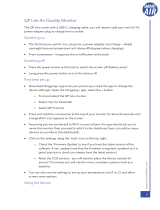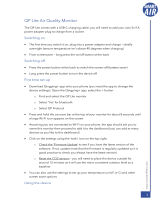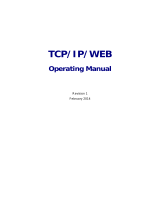eco DC User Manual
iv
RCI For All Room Distribution . . . . . . . . . . . . . . . . . . . . . . . . . . . . 27
RTI For All Room Distribution . . . . . . . . . . . . . . . . . . . . . . . . . . . . 28
Rack Power Threshold . . . . . . . . . . . . . . . . . . . . . . . . . . . . . . . . . 29
Voltage . . . . . . . . . . . . . . . . . . . . . . . . . . . . . . . . . . . . . . . . . . . . . 30
Power . . . . . . . . . . . . . . . . . . . . . . . . . . . . . . . . . . . . . . . . . . . . . . . . . 31
Power Consumption . . . . . . . . . . . . . . . . . . . . . . . . . . . . . . . . . . . 31
Heat Load Density. . . . . . . . . . . . . . . . . . . . . . . . . . . . . . . . . . . . . 32
Thermal. . . . . . . . . . . . . . . . . . . . . . . . . . . . . . . . . . . . . . . . . . . . . . . . 33
Inlet-Outlet Temperature Rise . . . . . . . . . . . . . . . . . . . . . . . . . . . . 33
Rack Inlet Temperature. . . . . . . . . . . . . . . . . . . . . . . . . . . . . . . . . 34
Rack Outlet Temperature . . . . . . . . . . . . . . . . . . . . . . . . . . . . . . . 35
Thermal Status . . . . . . . . . . . . . . . . . . . . . . . . . . . . . . . . . . . . . . . 36
Pressure . . . . . . . . . . . . . . . . . . . . . . . . . . . . . . . . . . . . . . . . . . . . . . . 37
Inlet Differential Pressure . . . . . . . . . . . . . . . . . . . . . . . . . . . . . . . 37
Pressure Status. . . . . . . . . . . . . . . . . . . . . . . . . . . . . . . . . . . . . . . 38
Humidity . . . . . . . . . . . . . . . . . . . . . . . . . . . . . . . . . . . . . . . . . . . . . . . 39
Cold Inlet Dew Point Temperature . . . . . . . . . . . . . . . . . . . . . . . . 39
Cold Inlet Relative Humidity . . . . . . . . . . . . . . . . . . . . . . . . . . . . . 40
Humidity Status . . . . . . . . . . . . . . . . . . . . . . . . . . . . . . . . . . . . . . . 41
All Widgets . . . . . . . . . . . . . . . . . . . . . . . . . . . . . . . . . . . . . . . . . . . . . 42
Charts . . . . . . . . . . . . . . . . . . . . . . . . . . . . . . . . . . . . . . . . . . . . . . . . . . . . 43
Export . . . . . . . . . . . . . . . . . . . . . . . . . . . . . . . . . . . . . . . . . . . . . . . . . 44
Settings . . . . . . . . . . . . . . . . . . . . . . . . . . . . . . . . . . . . . . . . . . . . . . . 46
Delete . . . . . . . . . . . . . . . . . . . . . . . . . . . . . . . . . . . . . . . . . . . . . . . . . 46
Lock / Unlock . . . . . . . . . . . . . . . . . . . . . . . . . . . . . . . . . . . . . . . . . . . 47
Hide . . . . . . . . . . . . . . . . . . . . . . . . . . . . . . . . . . . . . . . . . . . . . . . . . . 47
Maximize Window . . . . . . . . . . . . . . . . . . . . . . . . . . . . . . . . . . . . . . . 48
Power Control . . . . . . . . . . . . . . . . . . . . . . . . . . . . . . . . . . . . . . . . . . . . . . 49
Sensors. . . . . . . . . . . . . . . . . . . . . . . . . . . . . . . . . . . . . . . . . . . . . . . . 49
Banks . . . . . . . . . . . . . . . . . . . . . . . . . . . . . . . . . . . . . . . . . . . . . . . . . 49
Outlet Status . . . . . . . . . . . . . . . . . . . . . . . . . . . . . . . . . . . . . . . . . . . . 49
Group Control . . . . . . . . . . . . . . . . . . . . . . . . . . . . . . . . . . . . . . . . . . . 50
Analysis . . . . . . . . . . . . . . . . . . . . . . . . . . . . . . . . . . . . . . . . . . . . . . . . . . 51
Generate . . . . . . . . . . . . . . . . . . . . . . . . . . . . . . . . . . . . . . . . . . . . . . . 51
Power / Thermal . . . . . . . . . . . . . . . . . . . . . . . . . . . . . . . . . . . . . . 52
Billing. . . . . . . . . . . . . . . . . . . . . . . . . . . . . . . . . . . . . . . . . . . . . . . 53
Reports . . . . . . . . . . . . . . . . . . . . . . . . . . . . . . . . . . . . . . . . . . . . . . . . 55
Schedule. . . . . . . . . . . . . . . . . . . . . . . . . . . . . . . . . . . . . . . . . . . . . . . . . . 56
Daily . . . . . . . . . . . . . . . . . . . . . . . . . . . . . . . . . . . . . . . . . . . . . . . 56
Weekly. . . . . . . . . . . . . . . . . . . . . . . . . . . . . . . . . . . . . . . . . . . . . . 57
Yearly . . . . . . . . . . . . . . . . . . . . . . . . . . . . . . . . . . . . . . . . . . . . . . 57
Chapter 5.
User
Overview. . . . . . . . . . . . . . . . . . . . . . . . . . . . . . . . . . . . . . . . . . . . . . . . . . 59
Accounts . . . . . . . . . . . . . . . . . . . . . . . . . . . . . . . . . . . . . . . . . . . . . . . 60