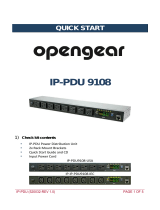Page is loading ...

© LINDY Group - THIRD EDITION (January 2021)
IPower Switch Classic 8
IPower Switch Classic 16
User Manual English
Benutzerhandbuch Deutsch
Manuel Utilisateur Français
Manuale Italiano
No. 32657
32658
lindy.com


User Manual English
Introduction
Thank you for purchasing the IPower Switch Classic. This product has been designed to provide trouble
free, reliable operation. It benefits from both a LINDY 2 year warranty and free lifetime technical support.
To ensure correct use, please read this manual carefully and retain it for future reference.
This IPower Switch Classic 8/16 is a power management solution which connects to your existing network
infrastructure to provide convenient remote control power management. System administrators can control
the power to multiple servers, workstations, hubs, switches, router etc. allowing reboot and power-on and
off functions, via a simple to use browser interface or via software.
Package Contents
▪ IPower Switch Classic 8/16
▪ Rack mount brackets and screws
▪ Lindy Quick Installation Guide
Features
▪ Remote management switch for up to 8/16 computers or other devices
▪ Built-in web server, supports real time monitoring for the current consumption of the power strip
▪ Power consumption charts for daily, monthly or a user-defined period.
▪ Build-in true RMS current meter
▪ Easy setup, the display shows the current IP address of the unit directly
▪ LED status indicator for each outlet
▪ Provides audio alarm when the power consumption exceeds the value for overload warning
▪ Monitor several IPower Switches Classic simultaneously via software
▪ Supports the SNMP protocol and provides an MIB for the unit
▪ Provides power protection by a circuit breaker
▪ Power on switching sequence adjustable
▪ Please note that SSL is not supported
Specification
▪ Connectors:
▪ Input: IEC 320 C20
▪ Output: 8 x IEC 320 C14 / 16 x IEC 320 C14
▪ Network connection: RJ45 10 Mbps Ethernet Port
▪ Input voltage: 110-240V
▪ Switched power (per port): max. 2400W (10@240V)
▪ Switched power (total): max. 3120W (13@240V) or 3840W (16@240V) using optional “Commando”
to IEC 320 C19 power cable
▪ Nominal Input Frequency: 47-63 Hz Full Range
▪ LED Indicators: 1 x yellow LED, 1 x red LED
▪ Current Meter: 3 digits
▪ Current Range: 0A~20A (True RMS)
▪ Current Amperage: 0A~20A: +/-2% (+/- 0.1A)
▪ Operating Temperature: -5–45°C (23°F–113°F)
▪ Storage Temperature: -25–65°C (-13°F–149°F)
▪ Relative Humidity: 0–95% (non-condensing)

User Manual English
Installation
Hardware Installation
1. Attach the mounting brackets to the unit, using the four retaining screws provided for each of the
brackets.
2. Choose a mounting position for the brackets (several options).
3. Align the mounting holes of the brackets with the notched hole on the vertical rail and attach with the
retaining screws.
4. Connect the input and output power cables.
5. Connect the Ethernet cable to the unit.
6. Switch on the IPower Switch Classic.
Please note: The IPower Switch will request an IP address if a DHCP server is present in your network.
If there is no DHCP server present, the IP address will be set to 192.168.0.216.
Software Installation
To manage a group of outlets, we recommend downloading the software from the Lindy website. Single
outlets might be controlled via the web interface.
1. Go to the included Software folder and open the “setup” file.
2. Follow the install wizard.
3. Once installed, the PDU software can be opened.
4. Default Login name is “admin” and default Login password is “1234”.
Please note: For some systems, especially Windows 10, NET Framework 2.0 is required. This can be
enabled within Windows 10 as it comes pre-installed.
1. Go to “Control Panel”.
2. Click “Turn Windows Feature on or off”.
3. Tick the box for .NET Framework (Includes .Net 2.0 and 3.0), click install automatically when
prompted.
4. Restart PC when prompted.

User Manual English
Product Diagram
1. Ethernet: Network connection for the built-in web server
2. Audible Alarm:
a. Warning: 1 beep in 1 second
b. Overload: 3 beeps in 1 second
Note: The overload alarm will not stop until the current falls back to 0.5 Amps below the setting
value for the overload warning.
3. Function Button:
a. Press and release this button to turn off the warning audible alarm. The overload alarm can’t
be stopped by pressing this button.
b. Pressing the button and releasing it after to beeps will show up the unit’s IP address.
c. Pressing the button and releasing it after 4 beeps changes the IP address mode from fixed to
DHCP and vice versa.
d. Pressing the button and releasing it after 6 beeps restarts the network interface.
4. Meter: Displays the current or the IP address of the unit.
5. LED Indicator:
a. Current: Lights to indicate that the power consumption is shown in the display.
b. IP address: Lights to indicate that the IP address is shown in the display.
6. Output LED: Indicates, whether a power output is switched on.
Operation
Web Control
Default login name is “snmp” and default login password is “1234”.

User Manual English
Information – PDU
Indicates the IPower Switch’s total power consumption and shows the warning and overload value setting.
Information – System
This tab provides all necessary information regarding system and SNMP.
Control – Outlet
This tab provides an overview of the outlet status. Select the outlet by check box first and click the on or
off button to control the IPower Switch power output.

User Manual English
Configuration – PDU
This tab is for controlling a single outlet or group outlets.
Configuration – Threshold
This tab is to configurate thresholds.
Configuration – User
Change the ID and password. The default ID is “snmp” and the default password is “1234”. The user name
and the password may have a maximum of 8 alphanumeric characters.

User Manual English
Configuration – Network
This tab is for IP address configuration. The IPower switch will request an IP address if a DHCP server is
present in your network. If there is no DHCP server present, the IP address will be set to 192.168.0.216.
Configuration – Mail
This tab is to configure messages to pre-defined accounts when different evens are occurring. The
message in the email will show as below:
Indicates OutletA~H status order: 0 (power off) or 1 (power on).
Configuration – SNMP
This tab is to configure network management protocols.

User Manual English
Configuration – SSL
This tab is to configure the setup for SSL. The default user name is “snmp” and the password is “1234”.
Please note: SSL is only supported up to Windows XP/Internet Explorer 6. Firefox and Google Chrome
are not supported.
Software
Please start the software always via Right Click → “Run as administrator”.
When using the software for the first time, the database type must be selected. The default database is
set to Microsoft Access. If you want to use MySQL database, you may download it from
http://www.mysql.org.
PDU Login
The default user name is “admin” and the default password is “1234”.

User Manual English
Software Interface
The software contains four sections:
1. Function Menu: PDU utility functions bar.
2. PDU List: List of all PDUs in the network. It is possible to define groups to manage a large amount of
PDUs.
3. PDU Information: This area provides detailled information about the PDU.
4. Device Summary: Indicates the status of the monitored PDUs.
Device
Add device
The system administrator can add a PDU manually if the IP address of the PDU has been setup before.
▪ Device Group: Select the PDUs which belong to a group.
▪ Community: Set the community, it must be the same as the PDU in order to communicate with it.
Default setting is “private”. Please note: This community is set for the authority of “WRITE”. The
“READ” community is set to public and cannot be changed.
▪ Trap IP: When event occurs, it can forward the event trap to certain users.
▪ Syslog IP: Forward the log to a certain Syslog server.

User Manual English
Edit device
The administrator can redefine the PDU information.
▪ Device Group: Change the group of a PDU.
▪ Community: Set the community, it must be the same as the PDU. Please note: This community is set
for the authority of “WRITE”.
▪ Trap Forward IP: Change the trap receiver IP.
▪ Syslog Server IP: Change the Syslog server IP.
▪ SNMP Settings: Modify the SNMP information for the PDU.
▪ Network Settings: Re-define the IP address of the PDU.
▪ Total Current Threshold Settings: This function is only available when there is more than one PDU
available under this IP address. You can input the current threshold to prevent total PDU’s power
consumption from exceeding the facility capacity.
▪ ENV Threshold Setting: Define the temperature and humidity thresholds. When the values are
exceeded, a message will be sent to the administrator.
Administrators can change the method of the PDU utility to get the IP.
Delete the selected IP address of the PDU.

User Manual English
Edit PDU Config
▪ PDU Name: User defines the PDU name.
▪ Voltage: User defines the voltage.
▪ Threshold: PDU Threshold.
▪ Outlet name: User defines the outlet name.
Please note: The community names in the WebGui and the software must be the same.
Remove the selected PDU. Update the PDU information manually.
Add device group
Create a new group.
Edit Group
Rename the group.
Remove device group: Delete an existing group. All PDUs listed under this group must be removed first.
Data Management
▪ Export kW*hr Account to CSV: Export power data with CSV format.
▪ Export Data Log to CSV: Export current data log with CSV format.
▪ Export Events to CSV: Export events data with CSV format.
▪ Remove kW*hr Account Records: Delete power consumption data.
▪ Remove Data Log Records: Delete current data log.
▪ Remove Event Records: Delete event log.

User Manual English
System Management
Scan Subnet
Search all IP addresses of PDUs that are connected under the same subnet.
1. Select the way to scan the PDU in the network: Scan network interface subnet or scan the specific
subnet.
2. Press the “Scan” button to search for all PDU devices under this subnet.
3. Check the box of “Add” for those you want to add to PDU utility.
4. Select one of the groups in the “Device Group” to assign the category to the PDUs.
5. Select “OK” to finish the procedure.
General Settings
Mail
When the event occurs, the PDU utility will send an email message to the pre-defined account.

User Manual English
User List
The administrator can add, delete and manage all user privilege in this tab.
User can only change the password for the “admin” account.
Add/Edit user
User can be assigned to the authority of “Read” only or “Read/Write”. The password authority for the
user can be changed.

User Manual English
Database Setting
In this tab the database settings can be modified.
Service Control
Please note: If the service cannot start, it could be that the SNMP port had been used by another
program of Windows OS. Please close the program and then restart the PDU.

User Manual English
Group Information
▪ Icon: Indicate the PDU status by different icons.
▪ Name: Name of the PDU.
▪ IP: IP address of the PDU.
▪ Status: Indicates the communication status with PDU utility.
o Normal: The PDU utility communicates with the PDU normally.
o Querying: The PDU utility is requesting data from the PDU.
o Communication Lost: The PDU utility cannot get data from the PDU.
o Warning: The power consumption of the PDU exceeds the threshold of warning.
o Overload: The power consumption of the PDU exceeds the threshold of overload.
▪ Update Time: Indicates when the PDU information has been updated the last time.
Device Summary
Critical: Indicates that output power of the PDU exceeds the setting of overload.
Warning: Indicates that output power of the PDU exceeds the setting of warning.
Unreachable: Indicates that the PDU utility cannot reach the PDU.
Normal: Indicates that the PDU is working normally.
Service Status: PDU utility status. When indicated “Stopped”, please go to System Management
→ Service Control to “Start” the service.

User Manual English
Device Information
Network and General Information
Indicates the network and system information and the information from the total PDU device and
attached devices.
Indicates all relevant information for the connected PDU.
▪ Icon: Indicates the PDU status by different icons.
▪ ID: Identification of the PDU.
▪ Name: Name of the PDU.
▪ Status: Indicates the communication status with PDU utility:
o Normal: The PDU utility communicates with the PDU normally.
o Querying: The PDU utility is requesting data from the PDU.
o Communication Lost: The PDU utility cannot get data from the PDU.
o Warning: The power consumption of the PDU exceeds the threshold of warning.
o Overload: The power consumption of the PDU exceeds the threshold of overload.
▪ Current: The PDU power consumption.
▪ Time: The current time:
▪ Warning current: Display the setting of the PDU for warning threshold.
▪ Overload current: Display the setting of the PDU for overload threshold.

User Manual English
PDU Information
PDU System Information provides the PDU information and status.
PDU Power Information – if the PDU supports outlet control, you can click on the hyperlink and enter to
the PDU web page to control the outlet.
The Power Consumption Chart provides the chart for the PDU power consumption record. The
administrator can check the record daily, monthly or after a custom-defined time period.
Data Log
This tab provides PDU current data and power record.

User Manual English
Events
This tab provides events log.
Report
This tab provides data analysis.
1. Accumulated Power
2. Average Current
3. Average Temperature
4. Average Humidity

CE/FCC Statement
CE Certification
LINDY declares that this equipment complies with relevant European CE requirements.
CE Konformitätserklärung
LINDY erklärt, dass dieses Equipment den europäischen CE-Anforderungen entspricht
UKCA Certification
LINDY declares that this equipment complies with relevant UKCA requirements.
FCC Certification
This equipment has been tested and found to comply with the limits for a Class A digital device, pursuant
to part 15 of the FCC Rules. These limits are designed to provide reasonable protection against harmful
interference when the equipment is operated in a commercial environment. This equipment generates,
uses, and can radiate radio frequency energy and, if not installed and used in accordance with the
instruction manual, may cause harmful interference to radio communications. Operation of this equipment
in a residential area is likely to cause harmful interference in which case the user will be required to correct
the interference at his own expense.
You are cautioned that changes or modification not expressly approved by the party responsible for
compliance could void your authority to operate the equipment.
This device complies with part 15 of the FCC Rules. Operation is subject to the following two conditions:
1. This device may not cause harmful interference, and
2. This device must accept any interference received, including interference that may cause undesired
operation.
LINDY Herstellergarantie – Hinweis für Kunden in Deutschland
LINDY gewährt für dieses Produkt über die gesetzliche Regelung in Deutschland hinaus eine zweijährige
Herstellergarantie ab Kaufdatum. Die detaillierten Bedingungen dieser Garantie finden Sie auf der LINDY
Website aufgelistet bei den AGBs.
Hersteller / Manufacturer (EU):. Manufacturer (UK):
LINDY-Elektronik GmbH LINDY Electronics Ltd
Markircher Str. 20 Sadler Forster Way
68229 Mannheim Stockton-on-Tees, TS17 9JY
Germany England
Email: [email protected]m , T: +49 (0)621 470050 sales@lindy.co.uk , T: +44 (0)1642 754000
/