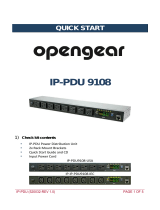Page is loading ...

Page 1 of 44
CONTEG PDU User Manual – firmware version 2.42
User manual CONTEG PDU

Page 2 of 44
CONTEG PDU User Manual – firmware version 2.42
Index
Lay out of this manual 3
What’s new 3
How to? ….taking a shortcut 4
Introduction 5
Power distribution meets intelligence 5
Interfaces 5
Accessories 5
Colored housing 6
Measurements 6
Part I - Installation 7
Safety warnings 7
Expert personnel 7
Technical installation requirements 7
Visual inspection 7
Testing 8
Cleaning 8
Contents of the package 8
Additionally needed tools 8
Mounting the PDU in cabinets 9
How to mount a PDU horizontally (19 inch)? 9
How to mount a PDU vertically (= 0U)? 10
How to install on a flat surface?...table top mount 11
Cabling the PDU: ethernet, data bus and sensors 11
How to connect the PDU to LAN? 11
How to connect a data bus? 11
How to connect sensors to a PDU? 11
How to connect a NO/NC contact? 12
Part II - User manual 13
How to maintain a PDU? 13
How to be sure the status of switchable outlets will
not change during firmware upgrade or restarting of
the controller? 13
Life-Supporting Policy 13
Part IIA - Locally operating the PDU 14
How to change settings locally via PDU display? 14
How to stop a blinking display? … local alert reset 14
Why do alerts occur? 15
How to check load balance, temperature / humidity
or the status of the NO/NC contact? 15
How to get back to the first display? 15
How to check an outlet status locally? 16
How to check input and/or outlet measurements? 16
How to read measurements of optional sensors and
what options are possible? 17
How to read Branch Residual Current measurements?
17
Residual Current Monitoring vs Residual Current
Devices? 17
Where to measure residual current? 17
How to find unit address, tag, name or location of the
PDU? 18
How to check the way the PDU is connected to the
LAN? 18
How can I check in which mode and with what
protocol the PDU is running? 18
How to check the installed firmware version? 19
How to check for traceability information ? 19
Part IIB - Remote operating and monitoring: Web interface
20
Introduction 20
How to enlarge a pane in L sized screens? 21
How to select English or German language? 21
How to change and save settings in the web
interface? 21
Dashboard – tab 22
System status 22
Load 23
Interfaces 24
Sensors – tab 24
Inputs – tab 25
Outlets – tab 26
System – tab 28
Identification 29
Configuration 30
Reset 30
Settings 31
Interfaces – tab 33
Part III - Administrator manual 34
Specific manuals 34
How to change SNMPv3 settings? 34
How to use the ‘connected devices’ section in the
web interface? 35
How about login profiles, usernames and passwords?
35
How to change factory passwords? 36
How to change the Ethernet link settings? 36
Network configurations 37
DHCP and default address 37
How to configure the IP settings manually? 37
Firmware downgrade / upgrade 38
How to upgrade the firmware? ...using the FW
Updater Tool 38
How to stop the alert signaling? ...auto reset alert 38
Data bus: what is it? 39
How to prevent data losses because of cable cuts?
...ring redundancy 40
How to make a data bus using Gateway? 41
How to connect the data bus to LAN without a
Gateway? ...using a PDU 42
MAINTENANCE & TROUBLESHOOTING 43
How to perform a “Software reset”? 43
Remotely 43
Locally 43
How to perform a “Factory reset”? 43
Recycling 43
PRODUCT SPECIFICATIONS 44
SERVICE AND SUPPORT 44

Page 3 of 44
CONTEG PDU User Manual – firmware version 2.42
LAY OUT OF THIS MANUAL
This manual is split in three sections. You can focus on the section that fulfills your need when installing, operating and/or
managing the PDU.
The “How to....” section is meant to guide you directly to a solution for a problem you are faced with. It is not necessary to
read the complete manual.
Part I
Installation manual
Prepare PDU for use:
● safety issues
● mounting the PDU
● cabling the PDU
Part II
User manual
Operator and user part:
● operating/read out via the PDU-display
● operating/read out via the webinterface
● problem solving
Part III
Administrator manual
Admin part:
● configure via the webinterface
● set up via the webinterface
● problem solving
WHAT’S NEW
● This manual has a new design and is now divided in an Installation, User and Admin manual
● Also new are the “How to..” sections. You can see this as quick problem solving parts, but only use them after
reading the “Safety warnings” and “Expert personnel” sections in part I of this manual
● Described how to configure SNMPv3

Page 4 of 44
CONTEG PDU User Manual – firmware version 2.42
HOW TO? ….TAKING A SHORTCUT
The “How to....” section is meant to guide you directly to a solution for a problem you are faced with. It is not necessary to
read the complete manual.
Please read the “Safety Warnings” and “Expert Personnel” sections first !
Part I - Installation 7
How to mount a PDU horizontally (19 inch)? 8
How to mount a PDU vertically (= 0U)? 9
How to install on a flat surface?...table top mount 9
How to prevent hot spots in a cabinet? …sunken installation 9
How to mount a PDU without tools? 9
How to achieve maximum mounting flexibility? ...mounting with profile
clamps 9
How to connect the PDU to LAN? 10
How to connect a data bus? 10
How to connect sensors to a PDU? 10
How to connect a NO/NC contact? 11
Part II - User manual 12
How to maintain a PDU? 12
How to be sure the status of switchable outlets will not change during
firmware upgrade or restarting of the controller? 12
Part IIA - Locally operating the PDU 13
How to change settings locally via PDU display? 13
How to stop a blinking display? … local alert reset 14
How to check load balance, temperature / humidity or the status of the
NO/NC contact? 14
How to get back to the first display? 14
How to check an outlet status locally? 15
How to check input and/or outlet measurements? 15
How to read measurements of optional sensors and what options are
possible? 16
How to read Branch Residual Current measurements? 16
How to find unit address, tag, name or location of the PDU? 17
How to check the way the PDU is connected to the LAN? 17
How can I check in which mode and with what protocol the PDU is
running? 17
How to check the installed firmware version? 18
How to check for traceability information ? 18
Part IIB - Remote operating and monitoring: Web interface 19
How to select English or German language? 20
How to change and save settings in the web interface? 20
32
Part III - Administrator manual 33
How to change SNMPv3 settings? 33
How to use the ‘connected devices’ section in the web interface? 34
How about login profiles, usernames and passwords? 34
How to change factory passwords? 35
How to change the Ethernet link settings? 35
How to configure the IP settings manually? 36
How to upgrade the firmware? ...using the FW Updater Tool 37
How to stop the alert signalling? ...auto reset alert 37
How to prevent data losses because of cable cuts? ...ring redundancy
39
How to make a data bus using Gateway? 40
How to connect the data bus to LAN without a Gateway? ...using a
PDU 41
MAINTENANCE & TROUBLESHOOTING 42
How to perform a “Software reset”? 42
How to perform a “Factory reset”? 42

Page 5 of 44
CONTEG PDU User Manual – firmware version 2.42
INTRODUCTION
POWER DISTRIBUTION MEETS INTELLIGENCE
The CONTEG Intelligent Power Distribution Unit (PDU) is designed to distribute the power. And CONTEG data bus makes it
possible to read and manage many PDUs with a single IP address! This PDU adds an Ethernet port to this functionality, so
that alongside the advantages of a data bus, a whole range of new options has become available.
CONTEG PDUs bring together or merges the interests between IT and infrastructures, making it a real bridge builder.
The PDU may contain:
● metered outlets
● switched outlets
● metered and switched outlets
● passive outlets
Monitoring capabilities will be described in detail within this manual in coming sections.
INTERFACES
In the Admin part of this manual you will find information about the “Interfaces” with which we mean the technology to
communicate via your LAN with the data bus. There are several possibilities:
● (embedded) web interface
● Modbus/TCP
● SNMP (Simple Network Management Protocol)
● SPAPI (Application Programming Interface)
ACCESSORIES
The following accessories can be purchased from CONTEG, additionally. Please check the Installation Section for more
details regarding mounting brackets.
● C14/C20 plugs if C13/C19 outputs are used
● Different types of attachment brackets
o 19” rack mounting brackets
o Tabletop mounting brackets
o Mounting plates for sunken installation
o Profile clamps
o Toolless Mounts
● Customer Specific solutions related tools
Please check http://download.conteg.com/PDU/IP-S/ for further details regarding the accessories.

Page 6 of 44
CONTEG PDU User Manual – firmware version 2.42
COLORED HOUSING
Standard the housing color of the CONTEG PDUs is black. It is also possible to anodizing the housing in 5 other colors.
01. black
02. green
03. orange
04. blue
05. red
06. yellow
MEASUREMENTS
Measurements of the input and the outlet level can be found below:
Measurement
Unit
Remark
Energy
(kWh)
total & sub-total
Voltage
(V)
with voltage dip registration
Current
(A)
with peak value registration
Power factor
(%)
Apparent power
(VA)
Real power
(W)
Temperature
(°C)
with optional sensor
Relative humidity
(%)
with optional sensor
NO/NC contact
0 or 1

Page 7 of 44
CONTEG PDU User Manual – firmware version 2.42
PART I - INSTALLATION
Please use the information in this chapter to inspect, install and connect the CONTEG Intelligent PDU and all optional
mentioned accessories.
The PDU must be installed in a restricted access location
Socket-outlet must be installed near the equipment
Socket-outlet must be easily accessible
Installation by expert personnel only
After installation: default passwords MUST be changed (see: Part III - Administrator manual)
SAFETY WARNINGS
This manual contains important safety instructions that should be followed during installation and operation of the PDU.
Please read this manual carefully since there may be serious or fatal personal injury and damage to the equipment if the
safety instructions, warnings and directions are not followed. Please save this document for future use.
EXPERT PERSONNEL
Installation, maintenance and inspection of the CONTEG Intelligent PDU must be carried out by adequately trained
persons according to EN 50110-1, with full observance of the specifications of EN 50110-1 and the others.
TECHNICAL INSTALLATION REQUIREMENTS
Before installing and putting the system into operation, check whether the characteristics of the electrical system to which
connection is to be made correspond to the product specifications.
● The CONTEG Intelligent PDU has been designed for connection to electrical systems that comply with IEC 60364
or in the Netherlands, NEN 1010.
● The voltage, maximum permitted current and the number of phases must be correct. This information is
displayed on the front side of the PDU.
● The maximum permitted power must be taken into account with regard to the maximum length and the diameter
of the connecting lead.
● The values and characteristics of the in-series protective devices must match the PDU and the protective
elements included in it.
● The environmental factors must correspond to the product specifications.
VISUAL INSPECTION
After opening the cardboard box and removing the packaging material, the PDU should be checked visually. The PDU
should not be put into operation if damage is detected such that safe and proper operation cannot be guaranteed. In such
cases, please contact CONTEG.
Note that, in the case of PDUs that are equipped with an over voltage protection, the overvoltage protection and the
respective overcurrent protection (if applicable) must be inspected on a regular basis.

Page 8 of 44
CONTEG PDU User Manual – firmware version 2.42
TESTING
Each CONTEG PDU is tested according to the NEN 3140 standard. Test reports of individual PDUs are available on request.
For measurement of insulation resistance, the measuring voltage used must be lower than or equal to the
voltage according to the product specification.
CLEANING
The PDU may only be cleaned by wiping off the outside with a clean dry cloth.
CONTENTS OF THE PACKAGE
The CONTEG Intelligent PDUs are shipped in a GreenCart (rolling trolley) or are packaged in a cardboard box. Where
applicable, dispose the packaging material in a responsible manner, in accordance with local regulations. All of the
materials used for packaging can be recycled. Please contact CONTEG to arrange return of your empty GreenCart.
Immediately after receipt, check whether you have received all of the goods.
The following items are delivered for each PDU:
● fixing materials: these can be attached to the PDU (19’’ or table-mounting brackets), or are delivered separately if
they have been ordered separately;
● the installation manual (1 per shipment);
Please note that the PDU User Manual can be found online at http://download.conteg.com/PDU/IP-S/
ADDITIONALLY NEEDED TOOLS
The following tools are needed to install the PDUs:
● cage-nuts with bolts and washers
● suitable screwdriver.

Page 9 of 44
CONTEG PDU User Manual – firmware version 2.42
MOUNTING THE PDU IN CABINETS
How to mount a PDU horizontally (19 inch)?
Each 19’’ rack bracket of a PDU has 4 holes for horizontal mounting in 19” racks. The holes are
positioned so that an appropriate fixing hole is always available for a PDU with a profile height of
1.5 U. Using one or two of the 4 holes allows mounting without wasting space.

Page 10 of 44
CONTEG PDU User Manual – firmware version 2.42
How to mount a PDU vertically (= 0U)?
In case of a PDU for vertical mounting we suggest you to use separately delivered universal brackets.
Toolless Mounts
‘Toolless Mounts’ are attachment points on the rear of the profile that allow the PDU to be hung in the cabinet without
using tools. Toolless Mounting can be done as single PDU or double PDUs. In case of 2 parallel PDUs the overlapping
brackets must be joined together using self-cutting screws in smaller holes on the standard bracket.

Page 11 of 44
CONTEG PDU User Manual – firmware version 2.42
CABLING THE PDU: ETHERNET, DATA BUS AND SENSORS
How to connect the PDU to LAN?
10/100 Mbps LAN Ethernet port
Connecting the PDU to a Local Area Network (LAN) provides
communication through an Ethernet network, if the PDU is connected
exclusively, or simultaneously with the data bus.
The RJ45 connector for the network cable must be plugged into the
Ethernet port:
● Connect the RJ45 Ethernet cable to the Ethernet port on the PDU
and to the Ethernet connector on the LAN device; when
connected, the orange LED – marked “lnk” - will blink
How to connect a data bus?
The serial data bus in the CONTEG PDU uses CAT5 or (preferable) patch
cables.
Each PDU features two RJ45 connectors, with which you can make a
closed loop.
● Connect the RJ45/patch cable to the connector labelled data bus.
(Remark: both data bus connectors are identical but it is preferable
to connect “data bus OUT” on the left data bus connector)
● Connect the other end of the patch cable to the nearest PDU that
is already connected to the data bus
How to connect sensors to a PDU?
The PDU has a RJ12 connector sensor port for connecting a digital
temperature sensor, a combined sensor for temperature/humidity or a dry
switch contact
Plug and play
The PDU registers which sensor is connected and automatically adapts
the menu in the display to the sensor(s) that it has detected.
Use original (IP-S) sensors only.

Page 12 of 44
CONTEG PDU User Manual – firmware version 2.42
How to connect a NO/NC contact?
The sensor port makes use of the RJ12 6P6C standard (= 6 position, 6 conductor). To connect a NO/NC contact on the PDU
sensor port, you have to make use of pin 1 and pin 6 ; as shown in the figure below.
Note that on a PDU only 1 NO/NC contact can be connected.
Status of the contact will be displayed. It is not possible to send a command.
Classic PDUs (= without ethernet port) do not support a NO/NC contact

Page 13 of 44
CONTEG PDU User Manual – firmware version 2.42
PART II - USER MANUAL
How to maintain a PDU?
Internal maintenance is not an option
A CONTEG Intelligent PDU may not be opened by unauthorized persons. In the event of malfunction or faults in the PDU,
please refer to the warranty conditions. CONTEG will not accept warranty claims if the PDU has been opened or alterations
have been made.
⇒ Please pay attention to the operation conditions before installation and operation of the CONTEG PDU.
⇒ The CONTEG PDU has to be protected according to the valid installation guidelines.
The rated value of the in-series protective device may not exceed the maximum value indicated on the product.
⇒ The CONTEG PDU may not be used in: a humid environment, a seriously contaminated environment or outdoors.
⇒ The manufacturer’s warranty on the CONTEG PDU becomes invalid when the QC sticker on the side of the profile is
broken.
⇒ Before turning on the PDU for the first time, make sure that it has been allowed to acclimatize to the ambient
temperature for at least 24 hours. Major temperature fluctuations can lead to the formation of condensation in the
PDU if this guideline is not followed.
⇒ Please keep in mind that maximum allowed temperature for a metal enclosure is 70 °C for installation in a normal
location and 90 °C for installation in a restricted access location.
How to be sure the status of switchable outlets will not change during firmware
upgrade or restarting of the controller?
There are no extra safety precautions necessary. Power distribution and the control over measuring and switching is
separated. This means that while updating or restarting the (controller of the) PDUs, power distribution is not interrupted.
See the section “Power distribution meets intelligence”
LIFE-SUPPORTING POLICY
The CONTEG PDU has been designed and built for use in data centers. The Intelligent PDU may not be applied in
surroundings where a malfunction in the PDU can have consequences for life support systems. Life support systems
include any devices designated as “critical” by the U.S. FDA. Such systems are found not only in medical environments
such as hospitals, but also on offshore platforms, in petrochemical plants, in air traffic control centers, etc.

Page 14 of 44
CONTEG PDU User Manual – firmware version 2.42
PART IIA - LOCALLY OPERATING THE PDU
The intelligent PDU features a display with scroll buttons, LEDs and some ports for connecting accessories. Please keep in
mind that PDUs may differ in configuration and may not have a display.
10/100 Ethernet
(1)
Access point from LAN to PDU
Default is autonegotiate, link speed and
duplex mode can be selected
Reset
Sunken reset button to perform hard
reboot. Please use a paperclip.
Note: this does NOT interrupt the power
distribution and does not erase
settings/measurement values.
Sensor
RJ12 connector for PDU
Temperature/humidity sensor OR dry
contact.
Scroll buttons
You can use these buttons to:
a) scroll through the several
displays,
b) to return to first display (push
both buttons and let loose,
c) to reset alarms
Link
Orange LED lights up when network
communication is established
Power
When connected to a power source, the
green LED dims every 2 seconds to
indicate that the controller is operating
correctly. When flashing, requests/actions
are send by Ethernet to the PDU.
Data bus
Two RJ45 connectors for databus wiring
LCD display
Presenting the measurement values and
settings of the PDU
Pulse LED
This LED pulses at a speed of 3200 pulses
per kWh
(1)
PDUs without an Ethernet port are called Classic PDUs. Firmware for Classic PDUs are in the FW1xxx - range
(2)
This option is called “Local alert reset” and must be activated via the interfaces
How to change settings locally via PDU display?
Changing settings locally via the PDU itself is not possible! You have to use one of the interfaces.
See the Administrator part of this manual how to changes the settings

Page 15 of 44
CONTEG PDU User Manual – firmware version 2.42
How to stop a blinking display? … local alert reset
Why do alerts occur?
Alerts are signal flags after an event occurred. For example, if you measure temperature and the environmental conditions
exceeded a configured level - threshold - the PDU will generate an alert. This resolves in:
- SNMP trap
- the screen of the PDU will start blinking.
After the temperature has dropped, the event is cleared but the alert still exists. The display will blink until you “reset”
(=clear) the alert.
The LCD display only flashes when an alert is active.
Actions:
● press any button to stop blinking for a short period: blinking will stop so you can read the display
● resetting the alert can be done by pressing both scroll buttons simultaneously; when cleared the
display will stop blinking (Note: this possibility must be activated on your device; see Admin part of
this manual)
Remember: you can reset the alert but by doing so, you do not resolve the cause of the alert!
How to check load balance, temperature / humidity or the status of the NO/NC
contact?
In the picture you see 3 phases (L1, 2 and 3). The actual information is given in
Amperes but also graphically displayed. The higher the load, the more the bar is
filled.
The graphical bar is related to the maximum PDU rating (in the picture it is 32A).
There is nearly no load, only on L3 there is a small 0,1A.
“DS” gives the status of the connected NO/NC contact: 0= open, 1 = closed
“Te” shows the temperature in degrees Celsius and “RH” the relative humidity in %.
How to get back to the first display?
Actions:
● No alerts (= no blinking display) => shortly press both the scroll buttons. You will see the first screen
in the display.
● If there are alerts, first clear these (see: “How to stop blinking display? … local alert reset” ) then
shortly press both the scroll buttons

Page 16 of 44
CONTEG PDU User Manual – firmware version 2.42
How to check an outlet status locally?
Note: every row on the display shows the
state of 9 outlets. So the first ends with
outlet 9, the second row starts with outlet
10
In the “outlets” display you can see how many outlets the PDU has and what their
individual state is.
An overview of the possible states:
0 = off
1 = on
s = scheduled to go off
S = scheduled to go on
p = power cycling
How to check input and/or outlet measurements?
Example: input page
Note: “Input x” shows the name of the
Input. This information can be configured
from the Web Interface, Inputs tab or from
the other interfaces.
Example: outlet page
With the scroll buttons you can scroll through the pages. The total amount of
pages varies and depends on the configuration of the PDU. For example: the more
outlets the higher the total amount of pages.
In the upper example you see that page 4 of 29 is displayed.
In the lower left cornerof the displayed page, you see the subject of the shown
information. In this example: input measurements of L2.
So, when you search for outlets, you need to scroll through the pages until you
reach the “outlet” sections. See lower example
Displayed information can be:
I = current [A]
P = power [W]
U = voltage [V]
Pf = power factor [%] (= real power ÷ apparent power)
Et = energy total [kW]
Es = subtotal energy [kW]

Page 17 of 44
CONTEG PDU User Manual – firmware version 2.42
How to read measurements of optional sensors and what options are possible?
The sensor measurements are displayed in the following format: <channel number> <sensor type> = <value>. The sensor
type is indicated by a letter. The letters are abbreviations for the sensor type as follows:
Example: sensor page 1 of 2
Example: sensor page 2 of 2
Analog:
T = temperature [°C]
H = humidity [%]
R = residual current [mA]
A = AC residual current [mA]
D = DC residual current [mA]
B = Branch residual current [mA]
Digital:
I = dry switch contact
S = error status
Y = activity
For all optional sensors see http://download.conteg.com/PDU/IP-S/
How to read Branch Residual Current measurements?
When the PDU is equipped with a Residual Current Sensor (RCS), measurements of the residual current are shown in the
sensors pages (see previous chapter: “How to read measurements of optional sensors and what options are possible?” ).
Residual Current Monitoring vs Residual Current Devices?
Many devices inside a datacenter operate a switching power supply. These power supplies usually leak a bit of energy to
the protective earth, so even without failing hardware some residual current will occur.
In order to discriminate a single dangerous fault from a sum of harmless smaller faults, one needs to set up a network of
RC-sensors and monitor permanently. RC-monitoring can take place in many forms. The RC-sensor offers Class B metering,
thus enabling our customers to set-up an RC-monitoring system that prevents dangerous situations inside the datacenter.
Where to measure residual current?
When monitoring residual current at a single location it is not possible to determine whether the measured value is a sum
of many small currents or a single larger (dangerous) one. For that reason it contributes to the safety of the personnel
inside a datacentre when residual currents are metered at many points. It makes sense to have one or more RC-sensors
inside each PDU. The search of an RC-fault can thus be limited to a single PDU or segment of that PDU.

Page 18 of 44
CONTEG PDU User Manual – firmware version 2.42
How to find unit address, tag, name or location of the PDU?
You will find all customer specific information about the PDU in the “Custom”
display.
● Adr = address of this unit on the data bus
● Tag = vanity tag
● Nme = device name
● Loc = location of the device
How to check the way the PDU is connected to the LAN?
Information screen about how the PDU is connected to the network:
● Lnk = current Ethernet link status of the device
● St = IP status:
■ DHCP: Acquiring/Bound, Static, Static fallback
■ ‘-‘ when there is no link
● IP = IP address of the device
● NM = subnet mask of the device
● GW = IP address of the Gateway or Router
● MAC = MAC address of the device
How can I check in which mode and with what protocol the PDU is running?
In the “IP Interfaces” display you can find information about the device mode in
which the PDU is working:
● Mode = hybrid, data bus , bridge, colocation, …
See the chapter “Data bus: what is it?” in this manual for
explanations of the term hybrid, bridge, ….
Through which protocol and over which port the connection is provided for this
interface as well as the status, such as off:
● HTTP
● API
● Modbus
● SNMP
When there is active communication with the PDU, the interface
which is running will turn white. In this example “HTTP”.

Page 19 of 44
CONTEG PDU User Manual – firmware version 2.42
How to check the installed firmware version?
In the “About” display you can find the installed firmware version of the device. In
this example it is FW02.33.
It is important that the most recent firmware version is running on
the devices. This to ensure good working of the device and data bus.
Firmware and service tools can be found on “downloads” page of the
CONTEG website
How to check for traceability information ?
In the “About” display you can find information regarding serial number, product
information and CONTEG order number.
● ID = unique hardware address of this device’s controller
● SN = serial number (also found on the PDU housing)
● Prt = product identification (also found on the PDU housing)
● Ord = order number for internal CONTEG uses
● Ph = number of phases of this device
● O = total number of outlets on this device
● S = number of switchable outlets on this device.
● M = number of metered outlets on this device

Page 20 of 44
CONTEG PDU User Manual – firmware version 2.42
PART IIB - REMOTE OPERATING AND MONITORING: WEB
INTERFACE
INTRODUCTION
Connected devices
In the left pane (part of the screen) a list of connected devices in the data bus is shown.
Also the data bus management functions can be found in this section such as:
● Scan data bus
● Initialise zero addresses to sequence
● Reset all alerts
Device information
After selecting a connected device, you see measurements/information and get access
to the remote operating functions, in the right pane.
There are three window sizes: S for smartphones, M for tablets and L for monitor screens.
Size of the shown screen is automatically set to the device you are working on.
Using the web interface means using capacity of the data bus and slowing down the performance of other
interfaces. Therefore it is NOT advisable to open too many web interfaces in order to prevent “hammering”
the data bus.
/