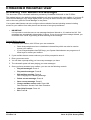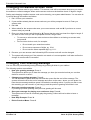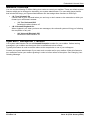Avaya Voicemail
Avaya Voicemail is a voicemail system that allows you to record, store, and retrieve voice messages. It can be accessed remotely from any phone, or from a computer using a web browser.
Capabilities:
- Record, store, and retrieve voice messages
- Set up personalized greetings
- Manage multiple mailboxes
- Forward messages to other users
- Access voicemail remotely from any phone or computer
Possible Use Cases:
- Use Avaya Voicemail to take messages when you're away from your desk or on vacation
- Set up a dedicated mailbox for a specific project or team
- Use voicemail to screen calls and only return calls from people you want to talk to
Avaya Voicemail
Avaya Voicemail is a voicemail system that allows you to record, store, and retrieve voice messages. It can be accessed remotely from any phone, or from a computer using a web browser.
Capabilities:
- Record, store, and retrieve voice messages
- Set up personalized greetings
- Manage multiple mailboxes
- Forward messages to other users
- Access voicemail remotely from any phone or computer
Possible Use Cases:
- Use Avaya Voicemail to take messages when you're away from your desk or on vacation
- Set up a dedicated mailbox for a specific project or team
- Use voicemail to screen calls and only return calls from people you want to talk to










-
 1
1
-
 2
2
-
 3
3
-
 4
4
-
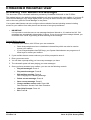 5
5
-
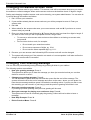 6
6
-
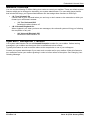 7
7
-
 8
8
-
 9
9
-
 10
10
Avaya Voicemail
Avaya Voicemail is a voicemail system that allows you to record, store, and retrieve voice messages. It can be accessed remotely from any phone, or from a computer using a web browser.
Capabilities:
- Record, store, and retrieve voice messages
- Set up personalized greetings
- Manage multiple mailboxes
- Forward messages to other users
- Access voicemail remotely from any phone or computer
Possible Use Cases:
- Use Avaya Voicemail to take messages when you're away from your desk or on vacation
- Set up a dedicated mailbox for a specific project or team
- Use voicemail to screen calls and only return calls from people you want to talk to
Ask a question and I''ll find the answer in the document
Finding information in a document is now easier with AI