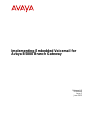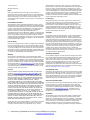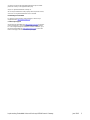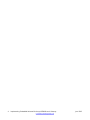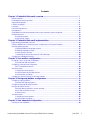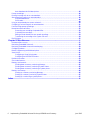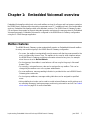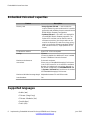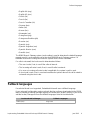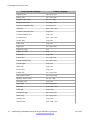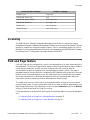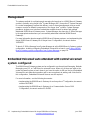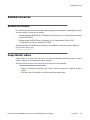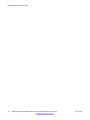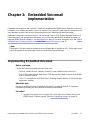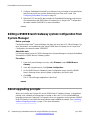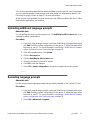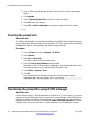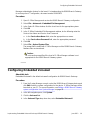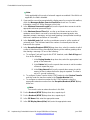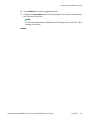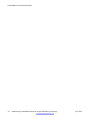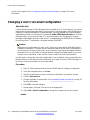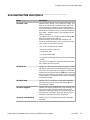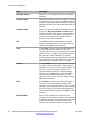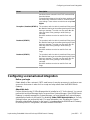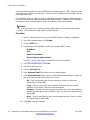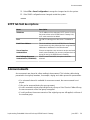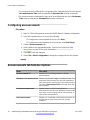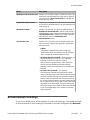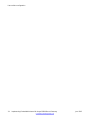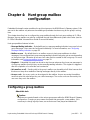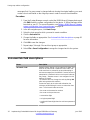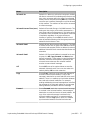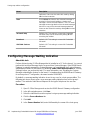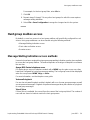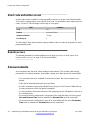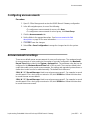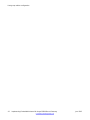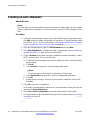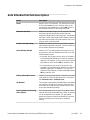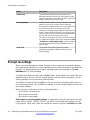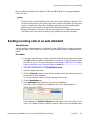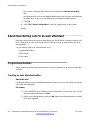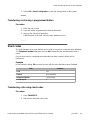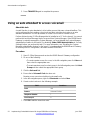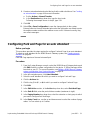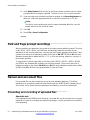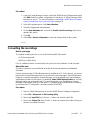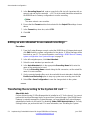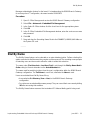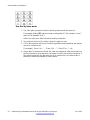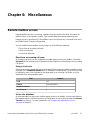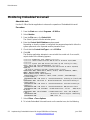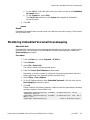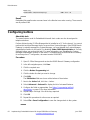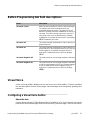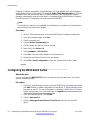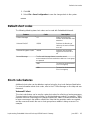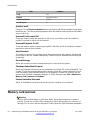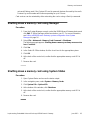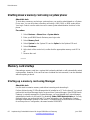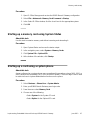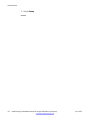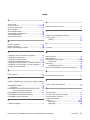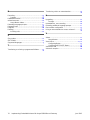Implementing Embedded Voicemail for
Avaya B5800 Branch Gateway
Release 6.2
18-604098
Issue 1
June 2012

©
2012 Avaya Inc.
All Rights Reserved.
Notice
While reasonable efforts have been made to ensure that the
information in this document is complete and accurate at the time of
printing, Avaya assumes no liability for any errors. Avaya reserves the
right to make changes and corrections to the information in this
document without the obligation to notify any person or organization of
such changes.
Documentation disclaimer
“Documentation” means information published by Avaya in varying
mediums which may include product information, operating instructions
and performance specifications that Avaya generally makes available
to users of its products. Documentation does not include marketing
materials. Avaya shall not be responsible for any modifications,
additions, or deletions to the original published version of
documentation unless such modifications, additions, or deletions were
performed by Avaya. End User agrees to indemnify and hold harmless
Avaya, Avaya's agents, servants and employees against all claims,
lawsuits, demands and judgments arising out of, or in connection with,
subsequent modifications, additions or deletions to this documentation,
to the extent made by End User.
Link disclaimer
Avaya is not responsible for the contents or reliability of any linked Web
sites referenced within this site or documentation provided by Avaya.
Avaya is not responsible for the accuracy of any information, statement
or content provided on these sites and does not necessarily endorse
the products, services, or information described or offered within them.
Avaya does not guarantee that these links will work all the time and has
no control over the availability of the linked pages.
Warranty
Avaya provides a limited warranty on its Hardware and Software
(“Product(s)”). Refer to your sales agreement to establish the terms of
the limited warranty. In addition, Avaya’s standard warranty language,
as well as information regarding support for this Product while under
warranty is available to Avaya customers and other parties through the
Avaya Support Web site:
http://support.avaya.com. Please note that if
you acquired the Product(s) from an authorized Avaya reseller outside
of the United States and Canada, the warranty is provided to you by
said Avaya reseller and not by Avaya.
Licenses
THE SOFTWARE LICENSE TERMS AVAILABLE ON THE AVAYA
WEBSITE,
HTTP://SUPPORT.AVAYA.COM/LICENSEINFO/ ARE
APPLICABLE TO ANYONE WHO DOWNLOADS, USES AND/OR
INSTALLS AVAYA SOFTWARE, PURCHASED FROM AVAYA INC.,
ANY AVAYA AFFILIATE, OR AN AUTHORIZED AVAYA RESELLER
(AS APPLICABLE) UNDER A COMMERCIAL AGREEMENT WITH
AVAYA OR AN AUTHORIZED AVAYA RESELLER. UNLESS
OTHERWISE AGREED TO BY AVAYA IN WRITING, AVAYA DOES
NOT EXTEND THIS LICENSE IF THE SOFTWARE WAS OBTAINED
FROM ANYONE OTHER THAN AVAYA, AN AVAYA AFFILIATE OR AN
AVAYA AUTHORIZED RESELLER; AVAYA RESERVES THE RIGHT
TO TAKE LEGAL ACTION AGAINST YOU AND ANYONE ELSE
USING OR SELLING THE SOFTWARE WITHOUT A LICENSE. BY
INSTALLING, DOWNLOADING OR USING THE SOFTWARE, OR
AUTHORIZING OTHERS TO DO SO, YOU, ON BEHALF OF
YOURSELF AND THE ENTITY FOR WHOM YOU ARE INSTALLING,
DOWNLOADING OR USING THE SOFTWARE (HEREINAFTER
REFERRED TO INTERCHANGEABLY AS “YOU” AND “END USER”),
AGREE TO THESE TERMS AND CONDITIONS AND CREATE A
BINDING CONTRACT BETWEEN YOU AND AVAYA INC. OR THE
APPLICABLE AVAYA AFFILIATE (“AVAYA”).
Avaya grants End User a license within the scope of the license types
described below. The applicable number of licenses and units of
capacity for which the license is granted will be one (1), unless a
different number of licenses or units of capacity is specified in the
Documentation or other materials available to End User. “Designated
Processor” means a single stand-alone computing device. “Server”
means a Designated Processor that hosts a software application to be
accessed by multiple users. “Software” means the computer programs
in object code, originally licensed by Avaya and ultimately utilized by
End User, whether as stand-alone Products or pre-installed on
Hardware. “Hardware” means the standard hardware originally sold by
Avaya and ultimately utilized by End User.
License types
Designated System(s) License (DS). End User may install and use
each copy of the Software on only one Designated Processor, unless
a different number of Designated Processors is indicated in the
Documentation or other materials available to End User. Avaya may
require the Designated Processor(s) to be identified by type, serial
number, feature key, location or other specific designation, or to be
provided by End User to Avaya through electronic means established
by Avaya specifically for this purpose.
Copyright
Except where expressly stated otherwise, no use should be made of
materials on this site, the Documentation, Software, or Hardware
provided by Avaya. All content on this site, the documentation and the
Product provided by Avaya including the selection, arrangement and
design of the content is owned either by Avaya or its licensors and is
protected by copyright and other intellectual property laws including the
sui generis rights relating to the protection of databases. You may not
modify, copy, reproduce, republish, upload, post, transmit or distribute
in any way any content, in whole or in part, including any code and
software unless expressly authorized by Avaya. Unauthorized
reproduction, transmission, dissemination, storage, and or use without
the express written consent of Avaya can be a criminal, as well as a
civil offense under the applicable law.
Third-party components
Certain software programs or portions thereof included in the Product
may contain software distributed under third party agreements (“Third
Party Components”), which may contain terms that expand or limit
rights to use certain portions of the Product (“Third Party Terms”).
Information regarding distributed Linux OS source code (for those
Products that have distributed the Linux OS source code), and
identifying the copyright holders of the Third Party Components and the
Third Party Terms that apply to them is available on the Avaya Support
Web site:
http://support.avaya.com/Copyright.
Preventing Toll Fraud
“Toll fraud” is the unauthorized use of your telecommunications system
by an unauthorized party (for example, a person who is not a corporate
employee, agent, subcontractor, or is not working on your company's
behalf). Be aware that there can be a risk of Toll Fraud associated with
your system and that, if Toll Fraud occurs, it can result in substantial
additional charges for your telecommunications services.
Avaya Toll Fraud Intervention
If you suspect that you are being victimized by Toll Fraud and you need
technical assistance or support, call Technical Service Center Toll
Fraud Intervention Hotline at +1-800-643-2353 for the United States
and Canada. For additional support telephone numbers, see the Avaya
Support Web site:
http://support.avaya.com. Suspected security
vulnerabilities with Avaya products should be reported to Avaya by
sending mail to: [email protected].
Trademarks
The trademarks, logos and service marks (“Marks”) displayed in this
site, the Documentation and Product(s) provided by Avaya are the
registered or unregistered Marks of Avaya, its affiliates, or other third
parties. Users are not permitted to use such Marks without prior written
consent from Avaya or such third party which may own the Mark.
Nothing contained in this site, the Documentation and Product(s)
should be construed as granting, by implication, estoppel, or otherwise,
2 Implementing Embedded Voicemail for Avaya B5800 Branch Gateway June 2012
Comments? [email protected]

any license or right in and to the Marks without the express written
permission of Avaya or the applicable third party.
Avaya is a registered trademark of Avaya Inc.
All non-Avaya trademarks are the property of their respective owners,
and “Linux” is a registered trademark of Linus Torvalds.
Downloading Documentation
For the most current versions of Documentation, see the Avaya
Support Web site:
http://support.avaya.com.
Contact Avaya Support
See the Avaya Support Web site:
http://support.avaya.com for product
notices and articles, or to report a problem with your Avaya product.
For a list of support telephone numbers and contact addresses, go to
the Avaya Support Web site:
http://support.avaya.com, scroll to the
bottom of the page, and select Contact Avaya Support.
Implementing Embedded Voicemail for Avaya B5800 Branch Gateway June 2012 3

4 Implementing Embedded Voicemail for Avaya B5800 Branch Gateway June 2012
Comments? [email protected]

Contents
Chapter 1: Embedded Voicemail overview.......................................................................
7
Mailbox features........................................................................................................................................
7
Embedded Voicemail capacities...............................................................................................................
8
Supported languages................................................................................................................................
8
Fallback languages...................................................................................................................................
9
Licensing...................................................................................................................................................
11
Park and Page feature..............................................................................................................................
11
Management.............................................................................................................................................
12
Embedded Voicemail auto attendant with central voicemail system configured.......................................
12
Related resources.....................................................................................................................................
13
Related documents..........................................................................................................................
13
Avaya Mentor videos........................................................................................................................
13
Chapter 2: Embedded Voicemail implementation............................................................
15
Implementing Embedded Voicemail..........................................................................................................
15
Editing a B5800 Branch Gateway system configuration from System Manager.......................................
16
About upgrading prompts..........................................................................................................................
16
Uploading additional language prompts...........................................................................................
17
Reloading language prompts...........................................................................................................
17
Checking the prompt sets.................................................................................................................
18
Transferring the prompt files using IP Office Manager.....................................................................
18
Configuring Embedded Voicemail.............................................................................................................
19
Chapter 3: User mailbox configuration.............................................................................
23
Changing a user's voicemail configuration................................................................................................
24
Voicemail tab field descriptions........................................................................................................
25
Configuring voicemail email integration....................................................................................................
27
SMTP tab field descriptions..............................................................................................................
29
Announcements........................................................................................................................................
29
Configuring announcements............................................................................................................
30
Announcements tab field descriptions..............................................................................................
30
Announcement recordings...............................................................................................................
31
Configuring Park and Page for a voicemail mailbox.................................................................................
32
Chapter 4: Hunt group mailbox configuration.................................................................
35
Configuring a group mailbox.....................................................................................................................
35
Voicemail tab field descriptions........................................................................................................
36
Configuring Message Waiting Indication...................................................................................................
38
Hunt group mailbox access.......................................................................................................................
39
Message Waiting Indication access methods...................................................................................
39
Short code and button access..........................................................................................................
40
Remote access.................................................................................................................................
40
Announcements........................................................................................................................................
40
Configuring announcements............................................................................................................
41
Announcement recordings...............................................................................................................
41
Chapter 5: Auto attendant configuration..........................................................................
43
Creating an auto attendant.......................................................................................................................
44
Implementing Embedded Voicemail for Avaya B5800 Branch Gateway June 2012 5

Auto Attendant tab field descriptions................................................................................................
45
Prompt recordings.....................................................................................................................................
46
Routing incoming calls to an auto attendant.............................................................................................
47
About transferring calls to an auto attendant............................................................................................
48
Programmed buttons........................................................................................................................
48
Short codes......................................................................................................................................
49
Using an auto attendant to access voicemail............................................................................................
50
Configuring Park and Page for an auto attendant.....................................................................................
51
Park and Page prompt recordings............................................................................................................
52
Named announcement files......................................................................................................................
52
Preventing over recording of uploaded files.....................................................................................
52
Converting the recordings................................................................................................................
53
Editing an auto attendant to use named recordings.........................................................................
54
Transferring the recording to the System SD card...........................................................................
54
Dial By Name............................................................................................................................................
55
Chapter 6: Miscellaneous...................................................................................................
57
Remote mailbox access............................................................................................................................
57
Monitoring Embedded Voicemail..............................................................................................................
58
Monitoring Embedded Voicemail housekeeping.......................................................................................
59
Configuring buttons...................................................................................................................................
60
Button Programming tab field descriptions...............................................................................................
61
Visual Voice...............................................................................................................................................
61
Configuring a Visual Voice button.....................................................................................................
61
Configuring the MESSAGES button.................................................................................................
62
Default short codes...................................................................................................................................
63
Short code features...................................................................................................................................
63
Memory card removal...............................................................................................................................
64
Shutting down a memory card using Manager.................................................................................
65
Shutting down a memory card using System Status........................................................................
65
Shutting down a memory card using a system phone......................................................................
66
Memory card startup.................................................................................................................................
66
Starting up a memory card using Manager......................................................................................
66
Starting up a memory card using System Status.............................................................................
67
Starting up a card using a system phone.........................................................................................
67
Index.....................................................................................................................................
69
6 Implementing Embedded Voicemail for Avaya B5800 Branch Gateway June 2012

Chapter 1: Embedded Voicemail overview
Embedded Voicemail provides basic voice mail mailbox services for all users and hunt groups created on
the B5800 Branch Gateway without requiring a separate server PC. In addition to basic voice mail mailbox
services, Embedded Voicemail provides auto attendant services. The B5800 Branch Gateway System
SD card stores the prompts for the auto attendant operation and acts as the message store for Embedded
Voicemail messages. Embedded Voicemail is configured in the B5800 Branch Gateway configuration
using the IP Office Manager application.
Mailbox features
The B5800 Branch Gateway system automatically creates an Embedded Voicemail mailbox
for every user and hunt group in the B5800 Branch Gateway configuration.
• For users, the mailbox is automatically used to answer calls that ring unanswered for the
user's configured No Answer Time. The mailbox is also used in other situations where
the B5800 Branch Gateway would have otherwise returned a busy tone, for example
when the user is set to Do Not Disturb.
• For hunt groups, the mailbox is used when a call has rung for the group's Voicemail
Answer Time.
• For security, a voicemail access code can be assigned to any mailbox. This can be
changed by the mailbox user or the system administrator.
• For user mailboxes, message waiting indication is provided to the user's B5800 Branch
Gateway phone extension.
• For hunt group mailboxes, message waiting indication can be assigned to specified
users.
• Various dialing short codes can be used to control voicemail features and for actions such
as collecting messages, leaving messages, and turning voicemail on and off. See
Default
short codes on page 63 for more information.
Implementing Embedded Voicemail for Avaya B5800 Branch Gateway June 2012 7

Embedded Voicemail capacities
Feature Description
Memory card
• Avaya System SD card — must contain the
unique Feature Key serial number which is used for
generating and validating licenses entered into the
B5800 Branch Gateway configuration.
• Optional SD card — this card is not required for
normal B5800 Branch Gateway operation. The
Optional SD card slot can be used for various
maintenance actions. Non-Avaya cards can be
used in the Optional SD card slot as long as they
match or exceed the following standard: 4SDHC
4GB minimum Class 2+, single partition FAT32
format.
Compression method Uses G711. VCM not required.
Storage 25 hours.
15 hours by default. An additional 5 hours is added
for each 2 additional channels licensed.
Maximum simultaneous
connections
6 channels maximum.
If there are no Embedded Messaging Port licenses
in the PLDS license file, no channels are available.
Number of simultaneous connections depends on
the number configured in the VoiceMail Ports field
(in System > Voicemail tab) and also on the number
of Embedded Messaging Port licenses.
Maximum individual message length Adjustable between 30 and 180 seconds.
Auto Attendant Yes
Supported languages
• Arabic (ara)
• Chinese (Hong Kong)
• Chinese–Mandarin (chs)
• Danish (dan)
• Dutch (nld)
Embedded Voicemail overview
8 Implementing Embedded Voicemail for Avaya B5800 Branch Gateway June 2012
Comments? [email protected]

• English UK (eng)
• English US (enu)
• Finnish (fin)
• French (fra)
• French Canadian (frc)
• German (deu)
• Italian (ita)
• Korean (kor)
• Norwegian (nor)
• Portuguese (ptg)
• Portuguese-Brazilian (ptb)
• Russian (rus)
• Spanish (esp)
• Spanish–Argentina (ess)
• Spanish–Mexico (esm)
• Swedish (sve)
The B5800 Branch Gateway system Locale setting is used to determine the default language
prompts used. A Locale setting is set for the whole B5800 Branch Gateway system. For
individual users and incoming call routes the system locale can be overridden.
For calls to voicemail, the locale used is determined as follows:
• The user Locale, if set, is used if the caller is internal.
• The incoming call route Locale, if set, is used if caller is external.
• If no user or incoming call route Locale is applicable, the system Locale is used.
• A short code Locale, if set, is used and overrides the options above if the call is routed to
voicemail using the short code.
Fallback languages
If a selected locale is not supported, Embedded Voicemail uses a fallback language.
If your voicemail configuration requires a locale that has not been downloaded to the B5800
Branch Gateway, a warning message displays to indicate which locale is missing. If you do not
add the locales, Manager will use the fallback languages listed in the table below.
Locale selected in Manager
Fallback Languages
Arabic (ara) eng > enu
Fallback languages
Implementing Embedded Voicemail for Avaya B5800 Branch Gateway June 2012 9

Locale selected in Manager Fallback Languages
Argentina (ess) esp > eng > enu
Bahrain (arh) ara > eng > enu
Belgium–French (frb) fra > frc > eng
Belgium–Dutch (nlb) nld > eng > enu
Brazilian Portuguese (ptb) pt > eng > enu
Chile (esl) esm > esp > enu
Chinese–Cantonese (zzh) eng > enu
Chinese–Madarin (chs) eng > enu
Colombia (eso) esm > esp > enu
Danish (dan) eng > enu
Dutch (nld) eng > enu
Egypt (are) ara > eng > enu
English UK (eng) enu
English US (enu) eng
Finnish (fin) eng > enu
French (fra) frc > eng > enu
French Canadian (frc) fra > enu > eng
German (deu) eng > enu
Italian (ita) eng > enu
Korean (kor) eng > enu
Kuwait (ark) ara > eng > enu
Latin Spanish (esm) esp > enu > eng
Morocco–French (arm) fra > frc > eng
Norwegian (nor) eng > enu
Oman (aro) ara > eng > enu
Peru (esr) esm > esp > enu
Polish (pl) eng > enu >
Portuguese (ptg) ptb > eng > enu
Qatar (arq) ara > eng > enu
Russian (rus) eng > enu >
Spanish (esp) esm > eng > enu
Embedded Voicemail overview
10 Implementing Embedded Voicemail for Avaya B5800 Branch Gateway June 2012
Comments? [email protected]

Locale selected in Manager Fallback Languages
Swedish (sve) eng > enu
Switzerland–French (frs) eng
Switzerland–German (des) deu > eng > enu
Switzerland–Italian (its) ita > eng > enu
Taiwan (cht) chs > eng> enu
Venezuela (esv) esm > esp > enu
Licensing
The B5800 Branch Gateway Embedded Messaging Ports license is required to support
Embedded Voicemail. Embedded Messaging Port licenses must be purchased with sufficient
quantity to support the configured number of ports. There is a maximum capacity of 6 voice
mail ports. For more information about licensing, see Implementing the B5800 Branch Gateway
for an Avaya Aura
®
Configuration, document number 18-603853.
Park and Page feature
Park and Page can be configured for a user's voicemail mailbox or for calls answered by the
auto attendant. The Park and Page feature allows a call to be parked while a page is made to
a hunt group or extension. A caller can press a digit and the call is parked while an
announcement is made to a paging zone, overhead paging system, or both. The page is
repeated based on how the feature is configured until the parked call is picked up or the park
timeout occurs. If the park timeout occurs, the caller hears the Park and Page error prompt
and is then returned to the call flow that initiated the Park and Page and hears either the
subscriber's personal greeting or the auto attendant main menu prompt.
The called party can use a short code or a programmed button on their phone to park and
unpark incoming calls. For more information about short codes and button programming, see
the Manager on-line help. The called party can also use the Conference button or the Answer
soft key on their phone while the Page is occurring.
For the procedures to configure Park and Page for a voicemail mailbox or for an auto attendent,
see:
•
Configuring Park and Page for a voicemail mailbox on page 32
•
Configuring Park and Page for an auto attendant on page 51
Licensing
Implementing Embedded Voicemail for Avaya B5800 Branch Gateway June 2012 11

Management
The primary method for configuring and managing the branches in a B5800 Branch Gateway
system is centrally using Avaya Aura
®
System Manager R6.2. Avaya Aura
®
System Manager
is a central management system that delivers a set of shared management services and a
common console for different components of the Avaya Aura
®
solution. System Manager
provides a single access interface to administer multiple branch locations and multiple
distributed B5800 Branch Gateway users. System Manager also launches IP Office Manager
in the appropriate mode where you can remotely administer individual B5800 Branch
Gateways.
For more information about managing B5800 Branch Gateway systems, see Implementing the
Avaya B5800 Branch Gateway for an Avaya Aura
®
Configuration, document number
18-603853.
To launch IP Office Manager from System Manager to edit a B5800 Branch Gateway system
configuration, including configuring Embedded Voicemail for a branch, see
Editing a B5800
Branch Gateway system configuration from System Manager on page 16.
Embedded Voicemail auto attendant with central voicemail
system configured
The B5800 Branch Gateway system can be configured to use Avaya Aura Messaging, Modular
Messaging over SIP, or CallPilot as its voicemail server. When any of these are used as the
central voicemail system, at each branch you have the option to still use the local Embedded
Voicemail for auto attendant operation and for announcements to waiting calls. Note that for
this configuration, Embedded Voicemail licenses are still required.
For more information, see the following documents:
• Implementing the B5800 Branch Gateway for an Avaya Aura
®
Configuration, document
number 18-603853
• Implementing the B5800 Branch Gateway for a Communication Server 1000
Configuration, document number 03-604053
Embedded Voicemail overview
12 Implementing Embedded Voicemail for Avaya B5800 Branch Gateway June 2012
Comments? [email protected]

Related resources
Related documents
Ensure that you have read this document before starting the installation. Additional documents
you may need to consult are as follows:
• Implementing the B5800 Branch Gateway for an Avaya Aura
®
Configuration, document
number 18-603853
• Implementing the B5800 Branch Gateway for a Communication Server 1000
Configuration, document number 03-604053
All documentation for B5800 Branch Gateway is available on the Avaya support web site,
http://support.avaya.com.
Avaya Mentor videos
Avaya Mentor is an Avaya-run channel on YouTube that includes technical content on how to
install, configure, and troubleshoot Avaya products.
Visit http://www.youtube.com/AvayaMentor and do one of the following:
• Enter a key word or key words in the Search channel to search for a specific product
or topic.
• Click the name of a playlist to scroll through the posted videos.
Related resources
Implementing Embedded Voicemail for Avaya B5800 Branch Gateway June 2012 13

Embedded Voicemail overview
14 Implementing Embedded Voicemail for Avaya B5800 Branch Gateway June 2012
Comments? [email protected]

Chapter 2: Embedded Voicemail
implementation
Embedded Voicemail uses the System SD card that is installed in the B5800 Branch Gateway control unit.
Installation of an additional memory card is not required. The System SD card stores the prompts for the
auto attendant operation and acts as the message store for Embedded Voicemail messages.
Embedded Voicemail is configured from IP Office Manager. Avaya Aura
®
System Manager launches IP
Office Manager in the appropriate mode where you can remotely administer Embedded Voicemail on
individual B5800 Branch Gateways. See
Management on page 12 for more information. Also see Editing
a B5800 Branch Gateway system configuration from System Manager on page 16.
Note:
Some tasks in this document are performed using Manager that is installed on a PC for the branch and
cannot be performed using Manager that is accessed from System Manager.
Implementing Embedded Voicemail
Before you begin
Confirm the following requirements have been met:
• There is a B5800 Branch Gateway System SD card installed in the control unit.
• The IP Office Administrator Applications DVD matches the software release of the B5800
Branch Gateway system.
• The PC is connected to the B5800 Branch Gateway network with the IP Office Manager
application installed.
About this task
On new or defaulted systems, Embedded Voicemail is enabled by default. To implement
Embedded Voicemail you must perform the tasks provided below.
Procedure
1. Upgrade the prompts on the System SD card to match the software level of the
B5800 Branch Gateway system. See
About upgrading prompts on page 16.
Implementing Embedded Voicemail for Avaya B5800 Branch Gateway June 2012 15

2. Configure Embedded Voicemail to set features such as number of voicemail ports
that are licensed for the system, Maximum Record Time, and Locale. See
Configuring Embedded Voicemail on page 19.
3. Upload a PLDS license file that contains the Embedded Messaging ports licenses.
See Implementing the B5800 Branch Gateway for an Avaya Aura
®
Configuration,
document number 18-603853, for more information.
Editing a B5800 Branch Gateway system configuration from
System Manager
Before you begin
Confirm that Avaya Aura
®
System Manager has been set up to launch IP Office Manager. For
more information, see Implementing the Avaya B5800 Branch Gateway for an Avaya Aura
®
Configuration, document number 18-603853.
About this task
Use this procedure to launch IP Office Manager from System Manager to configure Embedded
Voicemail for a B5800 Branch Gateway system.
Procedure
1. From the System Manager console, under Elements, select B5800 Branch
Gateway.
2. In the left navigation pane, click System Configuration.
3. On the B5800 Branch Gateway System Configuration page, select the B5800
Branch Gateway device whose system configuration you want to edit.
4. Click Edit.
The IP Office Manager application is launched.
About upgrading prompts
When you install a new System SD card in B5800 Branch Gateway systems, or upgrade an
existing card, a default set of languages is loaded on the card. You can upload additional
language prompt sets if required. For example, when you upgrade to a new release of B5800
Branch Gateway, it is possible that new features require additional prompts. See
Uploading
additional language prompts on page 17 for more information.
Embedded Voicemail implementation
16 Implementing Embedded Voicemail for Avaya B5800 Branch Gateway June 2012
Comments? [email protected]

You can also reload languages that are already installed on the System SD card. For example,
you can reload languages if new prompts have been added in a maintenance release. See
Reloading language prompts on page 17 for more information.
All the prompts for Embedded Voicemail are found in the LVMSound folder after the IP Office
Administrator Applications are installed.
Uploading additional language prompts
About this task
You can perform this task on active systems only. The Add/Display VM Locales button is not
available for offline configurations.
Procedure
1. From the System Manager console, select the B5800 Branch Gateway device and
click Edit to edit the system configuration for the device. IP Office Manager will be
launched on your PC. For more information, see
Editing a B5800 Branch Gateway
system configuration from System Manager on page 16.
2. In the left navigation pane, click System.
3. Click the Voicemail tab.
4. Click the Add/Display VM Locales button.
5. Select the prompt set you want to upload.
6. Click OK to save the changes.
7. Select File > Save Configuration to merge the changes back to the system.
Reloading language prompts
About this task
Use this task to reload language prompts that are already installed on the System SD card.
Procedure
1. From the System Manager console, select the B5800 Branch Gateway device and
click Edit to edit the system configuration for the device. IP Office Manager will be
launched on your PC. For more information, see Editing a B5800 Branch Gateway
system configuration from System Manager on page 16.
2. Select File > Advanced > Upgrade.
About upgrading prompts
Implementing Embedded Voicemail for Avaya B5800 Branch Gateway June 2012 17

3. In the IP Office Upgrade Wizard window, click the check box for the appropriate
system.
4. Click Upgrade.
5. Click the Upload System Files check box to select this option.
6. Click OK to save the changes.
7. Select File > Save Configuration to merge the changes back to the system.
Checking the prompt sets
About this task
The additional Embedded Voicemail features added in new B5800 Branch Gateway releases
require new prompts. Missing prompts can be reported in IP Office System Monitor by enabling
the Error trace options. Error messages are output at regular intervals.
Procedure
1. From the Start menu select Programs > IP Office.
2. Select Monitor.
3. Select File > Select Unit.
The Select System to Monitor window opens.
4. Enter the Control Unit IP Address and password.
Depending on the IP Office system's configuration, the password required is either
the system password or the separate monitor password if set.
5. Select Filters > System > Error.
6. Click OK.
Error messages like the following example are output at regular intervals:
158267586mS ERR: EVM 7p0 upgrade file clips missing
158267587mS ERR: EVM 7p2 upgrade file clips missing
Transferring the prompt files using IP Office Manager
About this task
Perform this task using IP Office Manager that is installed on a PC for the branch. You cannot
perform this task from Manager that is accessed from System Manager. If the B5800 Branch
Gateway is centrally managed by System Manager, you must disable the System Manager
administration feature for the branch (by disabling Under SMGR Administration in Security
Settings) before you perform this task. For more information, see “Disabling the System
Embedded Voicemail implementation
18 Implementing Embedded Voicemail for Avaya B5800 Branch Gateway June 2012
Comments? [email protected]

Manager administration feature for the branch” in Implementing the B5800 Branch Gateway
for an Avaya Aura
®
Configuration, document number 18-603853.
Procedure
1. Open IP Office Manager and receive the B5800 Branch Gateway configuration.
2. Select File > Advanced > Embedded File Management.
3. In the Select IP Office window, click the check box for the appropriate system.
4. Click OK.
5. In the IP Office Embedded File Management window, do the following:enter the
Service User Name and Service User Password.
a. In the Service User Name field, enter the appropriate user name.
b. In the Service User Password field, enter the appropriate password.
6. Click OK.
7. Select File > Upload System Files.
The prompt files installed with IP Office Manager and the B5800 Branch Gateway
firmware files are transferred.
Caution:
Do not transfer prompt files if the level of IP Office Manager software is not
appropriate for the B5800 Branch Gateway system.
Configuring Embedded Voicemail
About this task
Embedded Voicemail is the default voicemail configuration for B5800 Branch Gateway.
Procedure
1. From the System Manager console, select the B5800 Branch Gateway device and
click Edit to edit the system configuration for the device. IP Office Manager will be
launched on your PC. For more information, see Editing a B5800 Branch Gateway
system configuration from System Manager on page 16.
2. In the left navigation pane, click System.
3. Click the Voicemail tab.
4. In the Voicemail Type drop-down box, select Embedded Voicemail.
Configuring Embedded Voicemail
Implementing Embedded Voicemail for Avaya B5800 Branch Gateway June 2012 19

Note:
Fields applicable to this mode of voicemail support are enabled. If the field is not
applicable, the field is disabled.
5. If you want the users to be presented with a display menu for access to their mailbox,
check the Messages Button Goes to Visual Voice check box. For more
information, see the IP Office Manager on-line help.
6. In the Minimum Password Length field, use the up and down arrows to set the
appropriate minimum password length.
7. In the Maximum Record Time field, use the up and down arrows to set the
maximum record time in seconds for recorded announcement prompts, auto
attendant prompts, messages, and voicemail greetings (except Name recordings
that have a maximum record time of 5 seconds).
8. In the VoiceMail ports field, use the up and down arrows to set the number of
voicemail ports. This field must match the number of voicemail ports that are
licensed for the system.
9. In the Reception/Breakout (DTMF 0) drop-down box, select the number to which
a caller is transferred if they press 0 while listening to the mailbox greeting rather
than leaving a message. Do one of the following:
a. To configure Park and Page for this DTMF breakout, select Park & Page and
then do the following:
i. In the Paging Number drop-down box, select the appropriate hunt
group or user extension.
ii. In the Retries field, use the up and down arrows to set the number
of times to repeat the page.
iii. In the Retry timeout field, use the up and down arrows to set the
amount of time to elapse before the page is repeated. The time is
set in 15–second increments.
b. To configure Centrex Transfer for this DTMF breakout, select Centrex Transfer
and then enter the transfer number in the Transfer Number field.
c. To configure an extension number for this DTMF breakout, select the
appropriate extension number from the Reception/Breakout (DTMF 0) drop-
down box.
Note:
You can also enter an external number in this field.
10. For the Breakout (DTMF 2) drop-down box, repeat step 9.
11. For the Breakout (DTMF 3) drop-down box, repeat step 9.
12. In the SIP Name field, enter the appropriate name.
13. In the SIP Display Name (Alias) field, enter the appropriate name.
Embedded Voicemail implementation
20 Implementing Embedded Voicemail for Avaya B5800 Branch Gateway June 2012
Comments? [email protected]
Page is loading ...
Page is loading ...
Page is loading ...
Page is loading ...
Page is loading ...
Page is loading ...
Page is loading ...
Page is loading ...
Page is loading ...
Page is loading ...
Page is loading ...
Page is loading ...
Page is loading ...
Page is loading ...
Page is loading ...
Page is loading ...
Page is loading ...
Page is loading ...
Page is loading ...
Page is loading ...
Page is loading ...
Page is loading ...
Page is loading ...
Page is loading ...
Page is loading ...
Page is loading ...
Page is loading ...
Page is loading ...
Page is loading ...
Page is loading ...
Page is loading ...
Page is loading ...
Page is loading ...
Page is loading ...
Page is loading ...
Page is loading ...
Page is loading ...
Page is loading ...
Page is loading ...
Page is loading ...
Page is loading ...
Page is loading ...
Page is loading ...
Page is loading ...
Page is loading ...
Page is loading ...
Page is loading ...
Page is loading ...
Page is loading ...
Page is loading ...
-
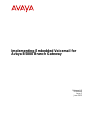 1
1
-
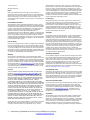 2
2
-
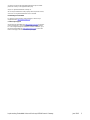 3
3
-
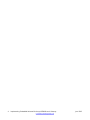 4
4
-
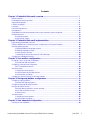 5
5
-
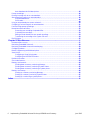 6
6
-
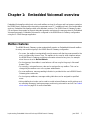 7
7
-
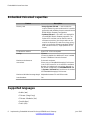 8
8
-
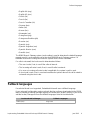 9
9
-
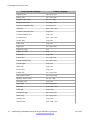 10
10
-
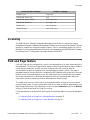 11
11
-
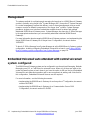 12
12
-
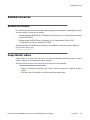 13
13
-
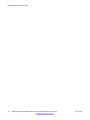 14
14
-
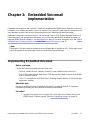 15
15
-
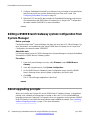 16
16
-
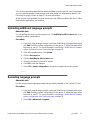 17
17
-
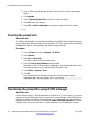 18
18
-
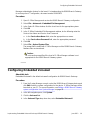 19
19
-
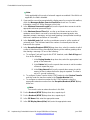 20
20
-
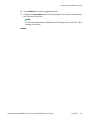 21
21
-
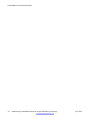 22
22
-
 23
23
-
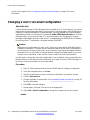 24
24
-
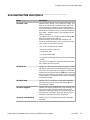 25
25
-
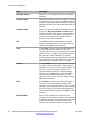 26
26
-
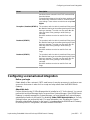 27
27
-
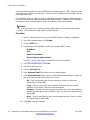 28
28
-
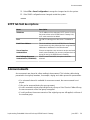 29
29
-
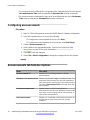 30
30
-
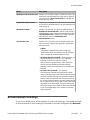 31
31
-
 32
32
-
 33
33
-
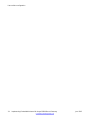 34
34
-
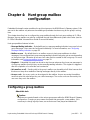 35
35
-
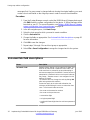 36
36
-
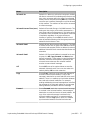 37
37
-
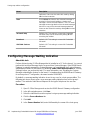 38
38
-
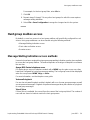 39
39
-
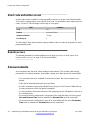 40
40
-
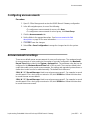 41
41
-
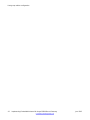 42
42
-
 43
43
-
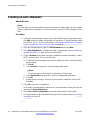 44
44
-
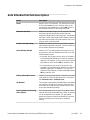 45
45
-
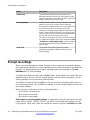 46
46
-
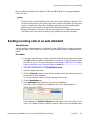 47
47
-
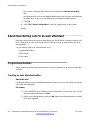 48
48
-
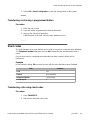 49
49
-
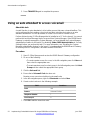 50
50
-
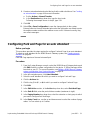 51
51
-
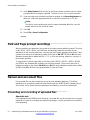 52
52
-
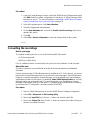 53
53
-
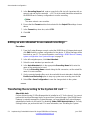 54
54
-
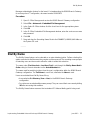 55
55
-
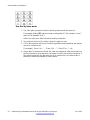 56
56
-
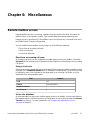 57
57
-
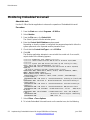 58
58
-
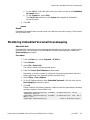 59
59
-
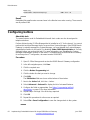 60
60
-
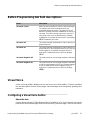 61
61
-
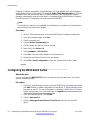 62
62
-
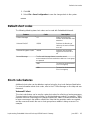 63
63
-
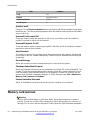 64
64
-
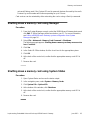 65
65
-
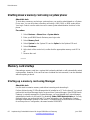 66
66
-
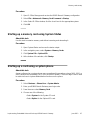 67
67
-
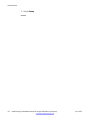 68
68
-
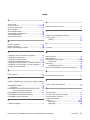 69
69
-
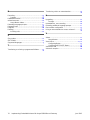 70
70
Ask a question and I''ll find the answer in the document
Finding information in a document is now easier with AI
Related papers
Other documents
-
Postal Products Unlimited N1028112 User guide
-
ADTRAN 619510003-1A User manual
-
Lucent Technologies 585-322-533 User manual
-
Nortel BCM 50 6.0 Standard System Owner's manual
-
Aastra Venture IP Telephone System Options Manual
-
Verizon Centrex User guide
-
Verizon Centrex User guide
-
Northland Record Premium Attendant User guide
-
Acrosser Technology AR-R5800 User manual
-
Acrosser Technology AR-R5800 User manual