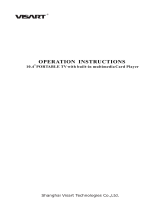Page is loading ...

Dynamic Messenger
User’s Manual
MP1

Features
Photo
• JPEG (maximum of 5120x3840 pixels)
• Photo rotation 90, image zoom and thumbnail browsing
• Photo transitions – 13 kinds
• Customizable display duration
• Slide show display with background MP3/WMA audio
• On-screen display of filename, file size, resolution and display time
Audio
• MP3 and WMA format
• Play / stop / pause
• Volume adjustment and mute function
• Graphic audio equalizer
• On-screen display of filename, file size, resolution and display time
Movie
• MPEG1 (VCD, SVCD, .dat format)
• MPEG2 (DVD)
• MPEG4 (D1) SP
• DivX 3.11/4.x/5.x, XviD
• M-JPEG (animated JPEG 320x240 pixels)
Video
• NTSC/PAL video coding
Memory Cards
• MS, SD, MMC, SM & CF cards supported
Output
• Composite audio & video
• VGA

Technical Specifications
Power: DC 12V
Current: 550 mA
Power Consumption: 6.6 W
Video output: 1Vp-p
Output: PAS or NTSC
File Format: JPEG, AVI, MP4, DAT, VOB, MPG
Memory Card: SM, SD, MS, MMC, CF
USB: 2.0
Operation
WARNING!
Turn off Media Player BEFORE inserting or removing
a memory card or USB device!
The card and reader may be damaged if you change cards
while the unit is turned on.
Plug in the 12V DC transformer. Connect monitor and speakers using your choice of
video and audio connections.
Move the switch to the right to turn the unit on.
If no picture appears, push the TV/AV/PC button on the remote control to cycle through
the different available input sources.
Menu
The menu controls the operation of the unit. Open the menu using the Menu button on
the remote.
To navigate the menu:
Move Up Z+
Move Down Z-
Move Right R
Move Left L
Select SET
Basic Setup
Check the following settings to make sure the unit is set up to play automatically.
1. Under PHOTO SETUP turn THUMBNAIL DIGEST to OFF
2. Under SLIDESHOW SETUP set AUTO START to ON
Preferences
Remove all media cards and USB devices to enter the PREFERENCES part of the menu.
A useful option found in this section is the OSD (On Screen Display) Message on/off
setting.
/