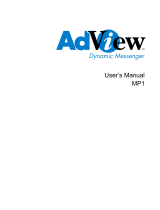Page is loading ...

Connecting diagram
Connect to wall power
source, 100 – 240V
Power adapter
Picture Frame stand
DC connection 9.3VDC
Video output cable to TV
or other playback
devices
Power cord

Yur.Photo 8M / 8B
Yur-PFR80M
All specifications and information are subject to changes without further notices 3
Notes:
This unit has a hot plug-in function memory card reader. But in order to protect the unit,
please turn off the power before unplug or plug the memory card.
Safety Information:
1. Use the included DC 9.5V/3A power adapter
2. Make sure the power is off before cleaning the picture frame, lightly wipe it with
dry soft cloth.
3. Do not place the unit near heater or any other heat sources
4. Do not splash or fill it with liquids
5. Keep the screen cleaning (please use dry soft cloth for cleaning)
6. Temperature and Humidity
Operating temperature: +0°C ± 45 °C, +32°F ± 113°F
Humidity: 20% - 80%
7. This equipment must comply with the voltage type labeled on the unit to use.
8. Disconnect the DC adaptor before cleaning the photo viewer.
9. Keep the frame away from strong magnets, heat sources, direct sunlight and
excessive dust.
10. Only clean the cover, acrylic body, LCD screen and buttons with a soft wet
towel, Do NOT use a rough towel, sprays or chemical cleaning equipment like
alcohol, benzene, etc.
Many Thanks for selecting one of our Yuraku products.
Enjoy the beautiful features of the latest digital display technology.
Please read this user manual before installing, setting up or using the product.
After reading these instructions, you will be able to use it in minutes.
WEEE (Waste Electrical and Electronic Equipment Directive)
If at any time in the future you should need to dispose of this product
please note that: Waste electrical products should not be disposed of
with household waste. Please recycle where facilities exist. Check
with your Local Authority or retailer for recycling advice.

Yur.Photo 8M / 8B
Yur-PFR80M
All specifications and information are subject to changes without further notices 4
Introduction
View your digital photo images on the vivid 8” Yur.Photo 8M / 8B Digital Picture Frame.
The 16:9 ratios provide you wide versatility for different digital camera photo formats.
Comes with a memory card slot for three different memory cards, giving you more
flexibility with the image sources.
The Yur.Photo 8B excludes the speakers.
Features:
• 8" high definition 16:9 Digital screen
• Preview matrix (3 x 4) 12 small preview images
• Support SD / MMC / MS memory cards
• USB 1.1 / 2.0 interface
• Built-in 2 x 1.5Watts stereo speakers (8M only)
• Support JPEG file format with MP3 background playing (8M only)
• Able to process MP3 / WMA / WAV / AVI / MPEG4 audio and video files (8M
only)
• Multiple functional picture viewing
• 8 kinds of OSD languages
• Image enhancing functions to improve image quality
• Video output
• Sleek looking classy exterior
Description:
Picture: JPEG
1. Preview matrix (3 x 4 matrix) small images
2. Automatic slide show
3. Changeable slide show durations
4. Picture rotation and zoom function
5. Slide show with background music (MP3 format). (Please select MP3 song to
play first, and then play the Jpeg. Otherwise the function will be disabled. (8M
only)
6. Display folder name and resolution information
7. Brightness / Contrast / Hue / Saturation adjustments
8. Interchangeable logo designs for customization
Audio: MP3 format (8M only)
1. Play / Pause, Volume +, Volume -, Music effects such as Equalizer and Reverb
functions.
2. Display folder name, Music filename, playback time lapse, etc.

Yur.Photo 8M / 8B
Yur-PFR80M
All specifications and information are subject to changes without further notices 5
Support Playback Format
1. Video: MPEG1, MPEG2, MPEG4, DivX3.11 / 4.X / 5.X, XviD
Support Video Format
Support AVI, MP4, .dat, .mpg formats. The Video playback modes are
1. Play / Pause, Volume +, Volume -, Zoom functions
2. Display folder name, size and time
Note: Motion-JPEG format is not available
Memory Card Reader
Support 3 main memory cards: MS, SD and MMC cards
Easy use:
Easy steps to usage
1) Remove the memory card from your camera
2) Connect the power supply by using the AC-adaptor
3) Put the memory card in the slot with the front side facing the unit
4) View your pictures
Operations:
Remote Control
1. MODE - Press to browse12 small
pictures when playing picture.
2. LCD ON/OFF - Press to open or
close LCD screen.
3. DIRECTION BUTTONS - Use to
select menu items or settings.
4. SETUP - Press to access the photo
frame's setup menu.
5. NUMBER BUTTONS - Select picture
when playing pictures.
6. PREVIOUS SKIP - Press to skip the
previous menu or track.
7. NEXT SKIP - Press to skip the next
menu or track.
8. PAUSE - Press to pause the
playback.
9. DIGITAL - Press to shift between

Yur.Photo 8M / 8B
Yur-PFR80M
All specifications and information are subject to changes without further notices 6
USB, memory card.
10. STOP
a. Press to stop the playback when playing video files.
b. Press this button to back to the playback list when browsing 12 small
pictures.
11. ENTER - Press to play or confirm selection.
12. ORDER - Press to shift between random and sequence.
13. GOTO - Press to select the desired starting time or track.
14. ZOOM-Press this button and, to zoom in or zoom out the picture; While press
this button and to move the picture.
15. REVERSE-Press to search backward fast.
16. FORWARD-Press to search forward fast.
How to use the Remote Control
1. Insert the coin battery into the remote control,
2. Point the remote control toward to the remote sensor on the unit's front panel.
3. The operating distance is within 3m.
Note: When using the remote control, no obstacle should be found between the remote
control and remote sensor.
Normally the battery can last for around one year. If the remote control does not work,
replace the battery. For long period of inactivity, take out the battery to prevent battery
leakage and possible damage to the remote control.
USB/SD/MMC/MS PLAYBACK
1 Plug the USB into the unit USB interface as desired, or connect the SD / MS /
MMC card into the unit’s SD / MS / MMC slot as below:

Yur.Photo 8M / 8B
Yur-PFR80M
All specifications and information are subject to changes without further notices 7
2 After correct connection, turn on the Digital frame power;
3 Press【
】( Digital) to choose USB or memory card for playback.
Under Picture Mode
1 Select pictures: press
direction buttons to do up / down / Right / left
selection
2 Full screen display: press
button, the unit will start playback from the current
selected picture.
3 Display content (display picture size and browse the picture).
JPEG PLAYBACK
Example: Press 【 】(Digital) to choose USB or memory card, the screen will display
as below:
Use
direction button to select a JPEG file, and then press 【 】button to enter
into playback.

Yur.Photo 8M / 8B
Yur-PFR80M
All specifications and information are subject to changes without further notices 8
USB/SD/MMC/MS PLAYBACK
Press
direction button to view previous or next picture while playing the pictures.
Press
direction button to rotate the pictures in different angel (such as clockwise /
counter-clockwise rotate 90°) on normal playing.
Note:
• When on browsing menu mode, you are suggested to do the below operations to
enter file list menu.
1 Press
MODE(on the panel)/ STOP button once to back to preview menu
(12 small pictures).
2 Press
MODE(on the panel)/ STOP button again to enter file list.
• When on browsing menu mode, press
MODE(on the panel)/ STOP button
twice to back to file list.
Under Video Mode
Select Movie: press direction buttons to do up/down/right/left selection;
FWD: press
to fast search forward;
REV: press
to fast search backward;
• When playing video format files, press
MODE (on the panel)/ STOP to enter
file list menu.
• On video playback, no captured function;
• For playing the video format files, back to playback list to switch digital.

Yur.Photo 8M / 8B
Yur-PFR80M
All specifications and information are subject to changes without further notices 9
System Setup
Main Menu Setting
The pictures and parameters of audio settings can be set according to the contents and
types in the USB and memory card. Press
(setup) button on the rear panel, the
screen will display the main menu .Use
direction button to highlight the setup page
that you need. And then press
direction button to enter into the submenu. Press the
direction button to back to the main menu and press (setup) button to exit.
Photo Setting
Choose “Photo Setting “ in the main menu ,you will get a menu shown as below:

Yur.Photo 8M / 8B
Yur-PFR80M
All specifications and information are subject to changes without further notices 10
Press direction button to choose the best way to enjoy the pictures.
Slide Show (Browse) Mode
You can set the view mode according to your fancy in the unit.
Selecting “One“: the unit will play only one picture each time;
Selecting “Out“, the unit will play the pictures continuously.
Auto Slide (Browse)
There are “5sec, 20sec, 1min “ and so on for your selection;
The interval for viewing picture is varied depending on different time selected.
Slide Show (Browse) Order
Select “Random” : the pictures will be played in random;
Select “Sequence” : the pictures will be played in continued and circulatory sequence.
Scale Size (Show) Mode
Selecting “Normal”, you can rotate the picture, while selecting “Full”, no this function.
Video Setting
After finishing audio setting, press button to back to the main menu to do other
options. In the main menu, use
direction button to select Video Setup, and
press【
】button to enter, the screen will display as below.
Select Hue Saturation
Considering of outside environmental light or personal fancy, adjust hue, saturation.
Select Brightness,Contrast
Considering of outside environmental light or personal fancy, adjust brightness.
Press 【
】button on the option menu for brightness or contrast to enter into setting
up column, increase or decrease the brightness and contrast by
, direction.
TV Type :In the “TV Type”, you can choose “PAL、NTSC” mode.
Preference Setting
After finishing video setting, press
button to back to the main menu .Use direction
button to select Initial setting page, and press 【
】button to enter .the screen will
display as below:

Yur.Photo 8M / 8B
Yur-PFR80M
All specifications and information are subject to changes without further notices 11
OSD LANG
Two OSD languages are available: English, Russian. You can select it according to
your preference.
SYSTEM SETUP
LOGO
When playing pictures: Use
, direction button to highlight Captured on the preference
setup page and use
button to choose Captured menu ,press button to achieve
capture function
LOGO TYPE
Select “Captured”: while playing USB /Memory card, you can change the logo type by
choosing “Captured” in the preference setting page
Select “Default”: a initial picture will be viewed
DEFAULT
Select “Reset”, press【
】button will back to the default status.

Yur.Photo 8M / 8B
Yur-PFR80M
All specifications and information are subject to changes without further notices 12
Key Functions:
Schematic Diagram (8B)

Yur.Photo 8M / 8B
Yur-PFR80M
All specifications and information are subject to changes without further notices 13
1
SETUP – Press to enter into setup menu;
2 ENTER – Press to enter into playback status while playing pictures or video files;
3 DIRECTION BUTTONS ( ) – Press to enter into make selections in menus;
4 DIGITAL - Press to shift between USB, memory card;
5 MODE - For pictures: press this button once to enter into browse 12 small pictures, while twice to
back to the file list; - For list: Press this button to stop when playing Video files;
6 POWER LED
7 POWER SWITCH
8 POWER socket, DC
9 VIDEO OUTPUT socket (CONNECT TO TV)
10 SD / MMC / MS CARD slot
11 REMOTE CONTROL RECEIVE SENSOR
12 USB interface
13 Left Speaker
14 Right Speaker
Parts Diagram (8M)
14 1 2 3 4 5 13
6
11
12
7
8 9 10

Yur.Photo 8M / 8B
Yur-PFR80M
All specifications and information are subject to changes without further notices 14
Specifications:
8" (20.3cm) high definition Digital screen
Aspect Ratio: 16:9
Resolution: 720 x 480
Contrast: 300:1
LUM: 250nit
Support SD / MMC / MS cards
USB 1.1 / USB 2.0 interface
Built-in 2 x 1.5Watts stereo speakers
Support JPEG file format and MP3 as background player (8M only)
Compatible with MP3 / WMA / WAV / AVI / MPEG4 format (8M only)
8 kinds of OSD language
Browse / Thumbnail / Slideshow / Zoom / Rotate Picture viewing
Image enhanced: Brightness / Hue / Saturation / Contrast
Video output jack: CVBS
Dimension size: 246 x 170 x 34mm
Weight: 0.62kg
Package contents:
Yur.Photo 8M or 8B
Power Adapter (DC 9.3V/3A)
Remote Control
Video Cord
Bracket & Screws
System Requirements:
AC 240V power supply
Secure Digital up to 2GB
Multimedia Card up to 2GB
Memory Stick up to 2GB
- end -
/