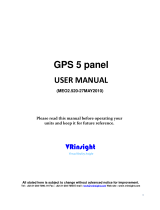Page is loading ...


No part of this document may be reproduced in any
form or by any means without the express written
consent of Garmin AT, Inc.
II Morrow, Garmin AT, Inc., and Apollo are
trademarks of Garmin AT, Inc.
© 2003 by Garmin AT, Inc. All rights reserved.
Printed in the U.S.A.
Garmin AT, Inc.
Consumer Products Division
2345 Turner Road, S.E.
Salem, OR 97302
U.S.A. Toll Free 800.525.6726
Canada Toll Free 800.654.3415
International 503.391.3411
FAX 503.364.2138
Visit our web page at http://www.garminat.com
Send comments about this manual by email to:

Welcome ...
Welcome to a new era of aviation navigation. Once
again, Garmin AT, Inc. has set new standards in
features and ease of use for the general aviation
public. The Apollo GX-series of products are
unequaled in providing the features, level of
performance, and reliability that aviation users
require. The Apollo GX-series sets a precedent that
will be the standard to which all other avionics will be
compared.
The Apollo GX50 is a full-featured GPS receiver that
is IFR-certified for non-precision approach. The
GX55 GPS receiver is IFR-certified for en route
operation and designed to slide into your existing
Apollo Loran or Flybuddy GPS receiver mounting
tube. The GX60 combines the features of the GX50
with a revolutionary comm radio. The GX65 has the
comm features of the GX60, but is not IFR approach
certified and does not have the approach features.
You can be confident in knowing that you are the
owner of the state-of-the-art in aviation navigation
and communication. Our products are built to last
and to satisfy your navigation needs.
Read the Introduction and Getting Started sections of
the User’s Guide before you use your Apollo GX;
these sections will give you the “rules of the road.”
You can then refer to the other sections as a reference
for the power you have at your fingertips with the
most comprehensive navigation equipment available.
You will note that your User’s Guide may be missing
some sections. This guide serves the entire family of
Apollo GX products, but will only include the
sections that reflect the features available in the
product that you purchased. If you have an interest in
the features and operation of the other models, see the
section on Ordering Information.
i

History of Revisions
Revision Date Software Ver. Manual
P/N
January 1998 2.1 560-0961-00
June 1998 2.2 560-0961-01
January 1999 2.2 560-0961-01a
March 1999 3.0 560-0961-02
July 2001 3.3 560-0961-03
November 2001 3.4 560-0961-03a
August 2003 3.4 560-0961-03b
Ordering Information
To receive additional copies of the Apollo GX50/55/60/65
manuals order the following part numbers:
User’s Guide 560-0961-xx
Approach User’s Guide Insert 560-0928-xx
GX60/65 Comm User’s Guide Insert 560-0963-xx
User’s Guide Binder (1") 560-9000
User’s Guide Binder (3/4”) 560-9002
User’s Guide Binder (1-1/4”) 560-9008
User’s Guide Binder (1-1/2”) 560-9005
GX50/60/65 Installation Manual 560-0959-xx
GX50/60/65 SW Ver 3.3 Installation Manual
Upgrade Supplement 561-0275-xx
A-33 Antenna Installation Guide 560-0949-xx
GX55 Installation Manual 560-0960-xx
GX50 Quick Reference 561-0238-xx
GX55 Quick Reference 561-0237-xx
GX60/65 Quick Reference 561-0236-xx
GX65 User’s Guide Insert 561-0256-xx
GX60/65 Comm User’s Guide Insert 561-xxxx-xx
ii

Important Notice
iii
The Global Positioning System (GPS) is operated by the United States Department of Defense which is solely
responsible for the accuracy, daily operation, and maintenance of the satellite constellation. System accuracy is
affected by the Department of Defense’s Selective Availability (SA) and the Dilution of Precision (DOP) attributed to
poor satellite geometry.
Due to implementation of Selective Availability by the United States Department of Defense (DoD), all GPS receivers
may suffer degradation of position accuracy. The DoD has stated that 95% of the time horizontal accuracy will not be
degraded more than 100 m and 99.9% of the time accuracy will not be degraded more than 300 m.
Installations of TSO C-129a authorized Apollo GX50/60’s and TSO-C-129 authorized GX55’s may be approved for
supplemental navigation only. The Apollo GX50, GX55, or GX60 may be used as the primary navigation data
display, however, other means of navigation appropriate to the intended route of flight must be installed and
operational. It is not required that these other systems be monitored.
FCC Notice
This equipment has been tested and found to comply with the limits for a Class B digital device, pursuant to part 15 of
the FCC Rules. These limits are designed to provide reasonable protection against harmful interference during
residential use. Operation is subject to the following two conditions: (1) this device may not cause harmful
interference, and (2) this device must accept any interference received, including interference that may cause
undesired operation. This equipment generates, uses and can radiate radio frequency energy and, if not installed and
used in accordance with the instructions, may cause harmful interference to radio communications. However, there is
no guarantee that interference will not occur in a particular installation. If this equipment does cause harmful
interference to radio or television reception, which can be determined by turning the equipment off and on, the user is
encouraged to try to correct the interference by one or more of the following measures:
•
Reorient or relocate the receiving antenna.
•
Increase the separation between the equipment and receiver.
•
Connect the equipment into an outlet on a circuit different from the one the receiver is connected.
•
Consult the dealer or an experienced radio/TV technician for help.
Changes or modifications to this equipment not expressly approved by Garmin AT, Inc. could void the user’s authority
to operate this equipment.
Canadian Notice
This Class B digital apparatus meets all requirements of the Canadian Interference-Causing Equipment Regulations.
Cet appareil numérique de la classe B respecte toutes les exigences du Règiement sur le matériel brouiileur du
Canada.

Conventions
The SMALL knob is the smaller, inner knob of the two
concentric rotary knobs used to look at or change
information on the display. When only the
SMALL knob
is shown next to an example, turn the SMALL knob.
The LARGE knob is the larger, outer knob of the two
concentric rotary knobs used to look at or change
information on the display. The
LARGE knob graphic
shows both of the concentric knobs. Turn the LARGE,
outer knob when this graphic is shown next to an
example.
ENTER Text in all caps and bold indicates the key to press.
A graphic key on the side of the page refers to the key
you should press for the given example. There are two
types of keys: hard keys and smart keys.
A “hard” key is a permanent key on the right side of
the front panel. The
NAV key example shown here is a
“hard” key.
The “smart” keys are five small keys below the
display. The key label is shown above the key on the
display and may change depending on the function
you are using. Press the key below the label to access
the function.
Text in a display example with an underline indicates
the text will flash. In the example below, the field
labeled “01:23” is underlined to indicate that it is
flashing and ready for editing. The flashing characters
on the display are changed by turning the
SMALL
knob. The GX55 is shown below as an example for
the control locations.
iv
MSG
NAV
OFF-ON
POLLO
A
GX55
GPS
NAV
NRST INFO SEL
ENTERMAP
D
PowerHar
d
Keys
Smart Keys
Flashing
f
ield
Large, Outer
Knob
Small, Inner Knob
ete SLE
1.006
Brg 126 123nm
01:23
“
SYSFPLDB
MSG
Smart Key
Ann
u
n
c
i
a
t
o
r

Table of Contents
Introduction ..............................................1-1
Apollo GX Features .................................1-1
Display ..............................................1-2
External Annunciators ...............................1-3
Controls..............................................1-3
Keys .................................................1-4
Hard Keys ............................................1-4
“Smart” Keys .........................................1-5
Map Function Smart Keys ..............................1-6
Communications Radio Mode Smart Keys (GX60/65) .........1-8
Apollo GX Features .......................................1-9
Getting Started ...........................................2-1
Power On ............................................2-1
Select a Waypoint......................................2-1
Finding a waypoint by name ..........................2-1
Sorting waypoints by selected characters.................2-2
Looking at all waypoints in a database ..................2-3
Duplicate Identifier, City, or Facility Names .............2-4
Waypoint Information..................................2-4
Storing a Waypoint ....................................2-5
Finding a Nearest Waypoint.............................2-6
Flying Direct-To a Waypoint ............................2-7
Create a Flight Plan ....................................2-8
Activating a Flight Plan.................................2-9
Using the Moving Map ................................2-10
Navigation Basics .........................................3-1
About the Navigation Function ..........................3-1
About the Navigation Function Displays ..................3-1
Nav Home Page .......................................3-1
Autonav ..............................................3-2
Relative Bearing Indicator ...............................3-3
Nav Pages ............................................3-3
Estimated Time En Route (Ete) .......................3-4
Bearing (Brg) .......................................3-4
Table of Contents
v

Range (Rge) ........................................3-4
Course Deviation Indicator (CDI) and Distance Off Track. 3-5
TO/FROM Indicator ................................3-6
Desired Track (Dtk) .................................3-6
Leg (FROM-TO) Distance ...........................3-6
Track (Trk) Angle ...................................3-7
Track Angle Error (Tae)..............................3-7
Ground Speed (GS) .................................3-7
Minimum Safe Altitude (MSA) ........................3-8
Minimum En Route Safe Altitude (MESA) ..............3-8
Flight Time ........................................3-9
Time UTC .........................................3-9
Estimated Time of Arrival (ETA) ......................3-9
Nearest Waypoint & Airspace Search......................3-9
Controlled Special Use Airspace.........................3-13
Altitude Assist (VNAV) ...............................3-14
Parallel Track Offset ..................................3-19
GPS Position ........................................3-21
Countdown Timer ....................................3-22
Arc Assist ............................................3-23
Waypoint Distance Page ...............................3-25
Waypoint ETE Page ..................................3-25
From-To-Next Waypoint ETA Page.....................3-25
From/To/Next Waypoint ..............................3-26
Creating FROM/TO/NEXT Waypoints ...............3-26
Placing the TO Waypoint on Hold ....................3-30
Using Direct-To......................................3-31
Direct-To Examples...................................3-32
Center the CDI ....................................3-32
Enter a New Waypoint into a Flight Plan ..............3-33
Direct-To OBS.......................................3-35
Turn Anticipation ....................................3-36
Standard Turn Operation............................3-36
Wind and Turn Anticipation .........................3-37
GPSS ...............................................3-37
Standard GPSS Operation ...........................3-37
vi
Table of Contents

Approach GPSS Operation ..........................3-38
GPSS Rules .......................................3-38
Tuned Station........................................3-39
Tuning to a VOR...................................3-39
Tuning to a Localizer ...............................3-40
Moving Map Functions ....................................4-1
Full Screen Map.......................................4-1
Controls..............................................4-2
Waypoint Type Keys.................................4-2
Waypoint List Keys ..................................4-2
Waypoint Scan Key..................................4-3
Map Scale..........................................4-3
Map and Nav Info .....................................4-3
Map Setup............................................4-4
Route Line .........................................4-4
Map Orient.........................................4-5
Map Reference ......................................4-6
Identifier and Waypoint Type Selection .................4-6
Track History.......................................4-8
Airspace Setup .....................................4-10
Airspace Buffers ....................................4-11
ATC Ring Selection ................................4-12
Airspace Selections .................................4-12
Search and Rescue ....................................4-14
Search and Rescue Map Description ...................4-14
Grid Line Display ..................................4-15
US Grid Type .....................................4-15
Basic Grid Type....................................4-16
Search and Rescue Map Setup Page ...................4-16
Set the SAR Position (Basic Grid Type) ................4-18
Selecting A Pattern .................................4-20
Parallel Line Search Pattern..........................4-21
Creeping Line Search Pattern ........................4-23
Expanding Square Search Pattern.....................4-26
Mark A Position....................................4-28
Create A User Waypoint By US Grid ..................4-29
vii
Table of Contents

Fly Direct To A US Grid ............................4-30
Create a User Waypoint By Basic Grid .................4-30
Fly Direct To A Basic Grid...........................4-32
Setting Up A Search Pattern..........................4-32
Waypoint Database........................................5-1
Waypoint Information..................................5-1
Available Waypoint Information .........................5-1
Getting Information About A Waypoint ...................5-3
Airport Info Pages .....................................5-5
Create User Waypoint by Lat/Lon ........................5-9
Create User Waypoint by Radial/Distance ................5-10
Update User Wpt with Present Pos ......................5-12
Delete User Waypoint .................................5-12
Modify User Waypoint ................................5-13
Creating Waypoint Comments..........................5-14
Deleting Waypoint Comments..........................5-15
Update User Waypoint ................................5-16
Datacard ............................................5-16
RNAV Waypoints.....................................5-16
Flight Plan Functions .....................................6-1
Flight Plan Pages ......................................6-1
Creating a Flight Plan ..................................6-2
Flight Plan Sequencing .................................6-5
Flight Plan Leg Information.............................6-6
Manual Leg Activation .................................6-9
Flight Plan Editing ...................................6-10
Flight Plan Options ...................................6-14
Activate ...........................................6-14
Rev Activate .......................................6-15
Reactivate .........................................6-15
Rename...........................................6-15
Copy Plan.........................................6-16
Estimated Ground Speed ...........................6-16
Clear Waypoints ...................................6-17
Reverse Flight Plan .................................6-17
Estimated Fuel Flow................................6-17
viii
Table of Contents

Delete Plan........................................6-18
Hold .............................................6-18
Holding Patterns (GX50/60) .........................6-19
Continue..........................................6-21
Load Approach (GX50/60 Only)......................6-22
Change Approach (GX50/60 Only) ...................6-22
Unload Approach (GX50/60 Only)....................6-22
Enable Approach (GX50/60 Only) ....................6-23
Disable Approach (GX50/60 Only)....................6-23
Destination Waypoint Information ......................6-23
Flight Plan Comments ................................6-23
Saving an Active Flight Plan............................6-24
System Functions .........................................7-1
Navigation Information.................................7-1
Autonav Time ......................................7-1
Navigation Mode Programmable and Autonav Pages......7-2
Customizing Navigation Pages ........................7-2
Selecting Autonav Pages ..............................7-4
Restoring Default Nav Pages ..........................7-4
Lat/Lon Units ......................................7-4
Setting Units of Measurement .........................7-6
Magnetic Variation ..................................7-7
Flight Timer Trigger.................................7-8
Direct-To Entry Options .............................7-8
CDI Scaling .......................................7-10
System Information ...................................7-11
Date and Time.....................................7-11
Software Version ...................................7-12
Fuel Measure Units (GX50/60 Only) ..................7-13
Barometric Measure Units (GX50/60 Only) ............7-14
Test Display .......................................7-14
Display Brightness..................................7-14
Viewing Owner Information .........................7-15
Editing Owner Information ..........................7-16
GPS Sensor..........................................7-17
Miscellaneous Sensors ................................7-20
ix

Encoding Altimeter ...................................7-20
Air Data Info.........................................7-21
Air Speed .........................................7-21
Air Temperature ...................................7-21
Altitude and Rate of Climb...........................7-21
Heading and Turn Rate .............................7-21
Wind Direction and Speed...........................7-22
Fuel Info ............................................7-22
Fuel Endurance....................................7-22
Range, Burn Rate, and Fuel Used .....................7-22
Right Engine Fuel ..................................7-23
Left Engine Fuel ...................................7-23
Total Fuel.........................................7-23
Fuel Measure ......................................7-24
Message Function .........................................8-1
New Messages ........................................8-2
Old Messages .........................................8-2
Messages .............................................8-3
Approach Basics (GX50/60) .................................9-1
Introduction ..........................................9-1
En Route...........................................9-1
Approach Transition .................................9-2
Approach Active.....................................9-2
Approach Transition .................................9-2
Waypoint Arrival Alert ...............................9-2
Approach Procedure....................................9-5
En Route Operations ...................................9-5
Load a Destination Airport............................9-6
Load Approach Information...........................9-7
Approach Transition Operation (Enabling Approach) .......9-8
Approach Active Operation.............................9-11
Missed Approaches....................................9-13
Canceling An Approach ...............................9-15
Repeating an Approach ................................9-16
Selecting a Different Approach..........................9-17
Direct-To ...........................................9-18
x
Table of Contents

Manually Selecting a Flight plan Leg ....................9-19
Flight Plan Waypoint Sequencing .......................9-20
Procedure Turns......................................9-21
Procedure Turn at FAF................................9-22
Holding Patterns .....................................9-24
DME Arcs (Arc Assist).................................9-26
Vector to Final .......................................9-27
Navigating to a DME .................................9-28
RAIM...............................................9-29
RAIM Nav Page (GX50/60 Only) .......................9-33
Emergency (Alternate) Approach........................9-35
Clear Waypoints ...................................9-35
Fly Direct-To a Nearest Airport ......................9-36
Set New Approach..................................9-36
Approach Examples.......................................9-37
Approach Example 1 - Straight In .......................9-39
Approach Example 2 - Holding at IFAF ..................9-44
Approach Example 3 - Missed Approach..................9-51
Approach Example 4 - VOR Reference ...................9-56
Manual Flight Plan Leg Selection Example ...............9-61
Approach Example 5 - DME Arc .......................9-63
Approach Example 6 - Procedure Turn 1 .................9-66
Approach Example 7 - Procedure Turn 2 .................9-68
Using the LOC-DME Waypoint ........................9-69
Approach Notes ..........................................9-77
Comm Radio Operation ...................................10-1
Power On/Off ........................................10-1
Volume .............................................10-1
Selecting Frequencies ..................................10-2
Comm Mode Map Display .............................10-3
Frequency Monitoring.................................10-3
Recalling a Frequency .................................10-4
Nearest Frequency .................................10-6
INFO Frequency ..................................10-6
Destination, TO, and FROM Frequencies..............10-6
Auto Stored Frequencies (Auto) ......................10-6
xi
Table of Contents

User Stored Frequencies.............................10-7
Weather Channels..................................10-7
Emergency Channel ................................10-8
Intercom Function ....................................10-8
Stuck Mic ...........................................10-9
Com Radio System Information (GX60/65 Only) ..........10-9
RF Signal Strength ................................10-10
Noise Level ......................................10-10
Intercom Squelch Level Adjustment ..................10-10
Transmit Mic Selection ............................10-11
Intercom Level....................................10-11
Sidetone Level Adjustment ..........................10-12
Headphone Level Adjustment ........................10-12
Start Up Displays.........................................11-1
Startup Bypass .......................................11-1
Quick Comm (GX60/65 Only)..........................11-1
Comm Radio Test (GX60/65) ..........................11-1
Owner Message ......................................11-2
Memory Tests ........................................11-2
Database Message ....................................11-5
Seed Position ........................................11-5
Entering a Seed Position ...............................11-5
IFR Output Tests .....................................11-8
Checking GPS Signal Strength ........................11-11
Flight Simulator .........................................12-1
About the Flight Simulator .............................12-1
Removing and Replacing the Apollo GX..................12-2
Starting the Flight Simulation ..........................12-3
Flight Simulator Operations ............................12-4
Troubleshooting .........................................13-1
Contacting the Factory ................................13-1
To Ensure Trouble Free Operation ......................13-2
Battery Replacement ..................................13-2
If You Have A Problem ................................13-2
GPS Navigation ..........................................14-1
Glossary ................................................15-1
xii
Table of Contents

Introduction
This guide describes the operation of the Apollo GX
line of products. The GX50 and GX55 are GPS
receivers. The GX60/65 models combine the GPS
receiver with a VHF comm radio in a single package.
Apollo GX Features
The Apollo GX products are high performance GPS
products with a high resolution moving map display
configured in a 2 inch high by 6.25 inch wide
standard package. The Apollo GX’s use a powerful,
accurate 8-channel GPS engine designed specifically
for high performance aviation use. The 160 by 80
pixel electroluminescent display uses an automatic
intensity control to keep it easily readable in all
conditions from direct sunlight to the dark of night.
A wealth of easy to use features serve the needs of
today’s demanding aviation requirements. The large
waypoint database has information about airports,
VORs, NDBs, intersections, and special use airspaces
that makes the Apollo GX an encyclopedia of
aviation. It’s what you’d expect from II Morrow, the
first to provide a database in a general aviation
navigation aid. The database can be updated by
simply changing the removable data card in the front
of the unit. The database can also include 500 custom
waypoints created by the user. Thirty flight plans can
Introduction
1-1
OFF-ON
POLLO
A
GX55
GPS
NAV
NRST INFO SEL
ENTERMAP
D
PowerPhotocell Nearest
Waypoint
Navigation
Mode
Direct ToMap
Mode
Smart Keys
Information
Display
Large, Outer
Knob
Small, Inner
Knob
Info
Mode
Select
EnterDatacard
Slot
ete SLE 01:23
1.006
Brg 126 123nm
“
Datacard
Ejector
SYSFPLDB
MSG
Smart Key
Annunciator
Apollo GX Front Panel Description

flight plans can be saved with up to twenty legs for
setting up custom tailored routes. The detailed
Navigation information displays are also
customizable and can be set to automatically scroll
through the desired information. The
Nearest/Emergency Search feature, invented by II
Morrow (Garmin AT), makes it easy to react to an
emergency or change your active flight plan.
GX55
The GX55 is designed to be simple slide-in,
pin-compatible replacement for panel-mounted
Apollo Loran and Flybuddy GPS receivers. The
GX55 connectors and antenna footprint are the same
as the Apollo Loran and Flybuddy GPS receivers.
The GX55 is TSO-C129 Class A2 authorized for IFR
en route and terminal operation.
GX50
The Apollo GX50 GPS receiver possesses all of the
performance features of the GX55, plus more. The GX50
is TSO-C129a Class A1/JTSO-C129a Class A1 authorized
for IFR non-precision approach operation. The GX50 uses
the same tray size, but different connections on the back to
allow for approach capabilities.
GX60
The Apollo GX60 combines the physical package of
the GX50 GPS receiver with a revolutionary VHF
Comm transceiver. All of this without the
requirement for external cooling.
GX65
The Apollo GX65 possesses the same features as the
GX60, except it is not certified for IFR approaches
and has TSO-C129a Class A2/JTSO-C129a Class A2.
Display The display is a 160 by 80 pixel electroluminescent
graphic display. A photocell is located in the top left
corner of the front panel display. The photocell
automatically controls the light intensity of the
display from low brightness at night to high
brightness during daylight operation.
1-2
Introduction

External Annunciators
When external indicators are installed, the Apollo GX
will also provide an external indication when Parallel
Track (PTK) is activated or a Message (MSG) is
received. The GX50/60 also have external
annunciator controls for OBS/Hold and Approach
Active. “Hold” refers to suspending waypoint
sequencing.
Controls The Apollo GX uses a variety of controls to manage
the features. The controls include a power knob,
dual-concentric knobs (called
LARGE and SMALL),
hard keys, and “smart” keys.
Power Knob
The knob on the top right side of the Apollo GX
controls power on/off. Rotate the knob clockwise
(CW) past the detent to turn the power on. Rotate the
knob fully counterclockwise to turn the power off.
Full rotation and the push-pull capabilities are only
used in the GX60/65.
Power/Volume/Squelch Knob(GX60/65)
The knob on the right side of the GX60/65 controls
power on/off, volume, and squelch test. Rotate the knob
clockwise (CW) past the detent to turn the power on.
Continue rotating the knob to the right to increase
speaker and headphone amplifier volume level. Rotate
the knob to the left to reduce the volume level. Pull the
knob out to disable automatic squelch.
SMALL and LARGE Knobs
The dual concentric knobs on the right side of the
front panel are used to select pages, edit characters
and values, or other options. The
LARGE knob moves
the cursor and the
SMALL knob changes characters.
Either may change pages depending on the function.
1-3
Introduction

Keys There are two types of keys that allow you access to
the functions in your Apollo GX: permanent “hard”
keys and displayed “smart” keys. Seven back lighted
permanent keys are used to reach the functions or
perform other operations of the Apollo GX. The
“smart” key labels are shown on the bottom of the
display. There are two categories of “smart” keys:
those available for the Map function and those
available at all other times. Press the key below the
label to use the displayed function. Press a function
key once to go to the last page viewed or twice to go to
its “home” page.
Hard Keys The “Hard” keys are the easy-touch, black, rounded
keys with white lettering on the right side of the
display. These keys include,
NAV, NRST, INFO, SEL,
MAP, Direct-To, and ENTER.
NAV (Navigation)
Press the
NAV key to reach the navigation functions.
Press twice to go to the “top” page.
NRST (Nearest Waypoint)
The Nearest Waypoint (Emergency) mode displays
the closest waypoints to your position.
INFO (Information)
The Info function accesses supplementary
information about a waypoint. Press
INFO a second
time to return to the previous display.
SEL (Select)
The SELECT key activates editing or the selection of
options. Editing is active on the items that flash on
the display. Press
SEL a second time to deactivate
selection.
1-4
Introduction
NRST
NAV
SEL
INFO
NAV
NRST INFO SEL
ENTERMAP
D

MAP (Graphic Moving Map)
The Map key starts the Moving Map function. The
entire display is used as a graphic map display.
DIRECT-TO
The
DIRECT-TO key is used to define a direct course
from your present position to a waypoint. Press once
to select a waypoint. Press twice to enter an OBS
desired track To or From the current active waypoint.
ENTER
The
ENTER key enters and saves the information
flashing on the display. If the
ENTER key is not
pressed after editing, any changes made are not saved.
In the GX60/65, the
ENTER key flip/flops the Active
and Standby frequencies.
“Smart” Keys The Apollo GX uses “smart” keys to provide custom
controls for specialized functions. Five small
unlabeled keys are located below the display. The
labels appear on the display and can change to give
extra controls for the active function, such as in the
MAP function. You can always press the
NAV key to
go back to the Navigation function and view the
normal “smart” keys.
MSG (Message)
Press the
MSG key to reach the Message functions.
The MSG annunciator will flash when a new
message is provided. Press the
MSG key a second time
to return to the previous display after all new
messages have been viewed. The
MSG key will remain
highlighted when a message remains.
DB (Database)
The Database key provides access to the waypoint
database.
FPL (Flight Plan)
The Flight Plan key takes you to the flight planning
function where you can create, edit, and control your
flight plans.
1-5
Introduction
MSG
ENTER
FPL
DB
MAP
D

SYS (System Mode)
Press the
SYS key to reach the System mode functions.
System mode is used to make system level
adjustments and modify Nav function displays.
SKIP (Start-Up Option)
Press the
SKIP key during the start-up procedure to
bypass the start-up tests. This is for emergencies as
the IFR tests must be completed to allow IFR flight.
Map
Function
Smart Keys
The Moving Map function uses several “smart” keys
to allow you to declutter the map, find waypoint
information, and setup your map information.
Map Waypoint Keys
APT, VOR, INT, NDB, & USR
The map waypoint “smart” keys are present when the
Moving Map pages are displayed. Press the “smart”
key to control the display of the waypoint type. There
are three selections possible: waypoint identifier and
location symbol, location symbol only, and off.
Pressing the “smart” key subsequent times will
control which selection is made. Map waypoint
choices are: Airport (APT), VOR, NDB, Intersection
(INT), and User (USR).
A solid, reversed waypoint type annunciator above the
“smart” key means the waypoint identifier and
location symbol will both be displayed.
A bold outline of the waypoint type annunciator will
show only a symbol on the waypoint location.
A thin outline around the waypoint type means that it
is turned off and no information for that waypoint
type will be displayed on the map.
Waypoint LIST Key
Each press of this key scrolls through the available
“smart” keys.
1-6
Introduction
APT
APT
NDB
NDB
INT
VOR
APT
USR
2
SKIP
SYS
/