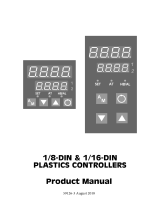Page is loading ...

THE TEMPERATURE SETPOINT
CONTROLLER
MODEL TSC INSTRUCTION MANUAL
tscCOVR.QXD 5/23/01 11:25 AM Page 1

INTRODUCTION
The Temperature Setpoint Controller Unit (TSC) is a multi-purpose series of
industrial control products that are field-programmable for solving various
applications. This series of products is built around the concept that the end user
has the capability to program different personalities and functions into the unit in
order to adapt to different indication and control requirements.
The TSC unit, which you have purchased, has the same high quality
workmanship and advanced technological capabilities that have made Red Lion
Controls the leader in today’s industrial market.
Red Lion Controls has a complete line of industrial indication and control
equipment, and we look forward to servicing you now and in the future.
UL Recognized Component,
File # E156876
CAUTION: Read complete
instructions prior to installation
and operation of the unit.
CAUTION: Risk of electric shock.
tscCOVR.QXD 5/23/01 11:25 AM Page 2

-1-
TABLE OF CONTENTS
I) GENERAL DESCRIPTION 6
II) INSTALLATION & CONNECTIONS
7-13
A) Standard Unit Installation & Removal
7
B) NEMA 4X/IP65 Unit Installation
7
C) Unit Removal Procedure
9
D) Removing Bezel Assembly
9
E) Installing Bezel Assembly
9
F) Output Modules
10
1. Output Variations without RS-485 Option
10
2. Output Variations with RS-485 Option
10
3. Installing Output Modules
10
4. Output Module “Output On” State
10
5. Typical Connections
10-11
G) Select Input Sensor Type
11
H) Select AC Power (115/230)
12
I) EMC Installation Guidelines
12
J) Wiring Connections
12-13
1. Signal Wiring
13
2. User Input Wiring
13
3. AC Power Wiring
13
III) FRONT PANEL DESCRIPTION
14
A) Button Functions
14
IV) OPERATION OVERVIEW
15-24
A) Controller Power-up
15
B) Controller Power-down
15
C) Process Start-up
15
D) Manual (User) & Automatic Operation
15
E) Profile Operating Modes
16-17
1. Run Mode
16
2. Off Mode
16
3. Pause Mode
16
4. Delay Mode
17
F) Controlling A Profile
18-21
1. Profile Start Operation
18
a. Start Operation From The Profile Control Status Display
18
b. Start Operation From The Hidden Mode
18
c. Start Operation Using The User Input
18

-2-
TABLE OF CONTENTS
IV) OPERATION OVERVIEW (Cont’d) 15-24
F) Controlling A Profile (Cont’d)
18-21
1. Profile Start Operation (Cont’d)
18
d. Start Operation On Power-Up
18
e. Start Operation Via The RS-485 Serial Option
18
2. Profile Stop Operation
19
a. Stop Operation From The Profile Control Status Display
19
b. Stop Operation From The Hidden Mode
19
c. Stop Operation On Power-Up
19
d. Stop Operation Via The RS-485 Serial Option
19
3. Profile Advance Operation
19-20
a. Advance Operation From The Profile Control Status Display
19
b. Advance Operation From The Hidden Mode
20
c. Advance Operation Via The RS-485 Serial Option
20
4. Profile Pause Operation
20
a. Pause Operation From The Profile Control Status Display
20
b. Pause Operation From The Hidden Mode
20
c. Pause Operation Using The User Input
20
d. Pause Operation Via The RS-485 Serial Option
20
5. Profile Continue Operation
20-21
a. Continue Operation From The Profile Control Status Display
20
b. Continue Operation From The Hidden Mode
21
c. Continue Operation Using The User Input
21
d. Continue Operation Via The RS-485 Serial Option
21
6. Reset Event Outputs Operation
21
a. Reset A Timed Event Output From The Hidden Mode
21
b. Reset A Timed Event Output Using The User Input
21
c. Reset A Timed Event Output Using The RS-485 Serial Option
21
G) Configuration Of Parameters
22
H) Parameter Entry
23
I) Normal Display Mode
23-24
1. Modifying A Secondary Display Parameter From The Front Panel
23
a. Setpoint Value Display
23
b. % Output Power Display
24
c. Profile Control Status Display
24
d. Profile Phase Time Remaining Display
24

-3-
TABLE OF CONTENTS
V) UNPROTECTED PARAMETER MODE 25
A) Reference Table
25
VI) PROTECTED PARAMETER MODE
26-27
A) Reference Table
26
B) Front Panel Program Disable
27
VII) HIDDEN FUNCTION MODE
28
A) Reference Table
28
VIII) CONFIGURATION PARAMETER MODULES
29-57
A) Input Module
29-31
1. Input Type
29
2. Temperature Scale
29
3. Temperature Resolution
29
4. Input Signal Filter
29
5. Input Sensor Correction Constants
30
6. Setpoint Limit Values
30
7. Auto Setpoint Ramp Rate
30
8. User Input
31
B) Output Module
32-33
1. Time Proportioning Cycle Time
32
2. Output Control Action
32
3. Output Power Limits
32
4. Sensor Fail Preset Power
32
5. On/Off Control Hysteresis Band
32
6. Auto-Tune Damping Code
33
7. Linear DC Analog Output
33
C) Lockouts Module
34
1. Lower Display Lockouts
34
2. Protected Mode Lockouts
34
3. Hidden Mode Lockouts
34
D) Alarm Module
35-39
1. Alarm Action
35-37
2. Alarm Reset
38
3. Alarm Standby Delay
38
4. Alarm Value
38
5. Alarm Hysteresis
39

-4-
TABLE OF CONTENTS
VIII) CONFIGURATION PARAMETER MODULES (Cont’d) 29-57
E) Cooling Output Module (Optional)
39-40
1. Cooling Cycle Time
39
2. Cooling Relative Gain
39
3. Heat-Cool Overlap/Deadband
40
F) Serial Communications Module (Optional)
41
1. Baud Rate
41
2. Parity Bit
41
3. Address Number
41
4. Abbreviated or Full Transmission
41
5. Print Rate
41
6. Print Options
41
G) Control Points Module
42
1. Setpoint Value
42
2. PID Values
42
H) Profiles Module
42-48
1. Profile Cycle Count Parameter
43
2. Profile Linking Parameter
43
3. Profile Power Cycle Status Parameter
44
4. Profile Error Band Parameter
44
5. Ramp Phase
44
6. Setpoint Value
45
7. Hold Phase
45
8. Timed Event Output
45-46
9. Profile Example
47-48
I) Factory Service Operations
48
IX) QUICK REFERENCE TABLES FOR CONFIGURATION PARAMETER MODULES
49-57
X) RS-485 SERIAL COMMUNICATIONS INTERFACE (Optional)
58-65
A) Communication Format
58
B) Sending Commands and Data
58-60
C) Receiving Data
60-61
D) Terminal Emulation Program
62
E) Serial Connections
63-65
1. Terminal Description
63
2. Connecting To An RLC Printer
64
3. Connecting To A Host Terminal
65
F) Troubleshooting Serial Communications
65

-5-
TABLE OF CONTENTS
XI) PID CONTROL 66-68
A) Proportional Band
66
B) Integral Time
66-67
C) Derivative Time
67
D) Output Power Offset (Manual Reset)
67
E) PID Adjustments
67-68
XII) ON/OFF CONTROL
69-70
XIII) AUTO-TUNE
71-72
A) To Initiate Auto-Tune
72
B) To Cancel Auto-Tune
72
XIV) APPENDIX A - APPLICATION EXAMPLES
73
XV) APPENDIX B - SPECIFICATIONS & DIMENSIONS
74-77
XVI) APPENDIX C - TROUBLESHOOTING & ERROR CODES
78-81
XVII) APPENDIX D - MANUAL TUNING
82-83
XVIII) APPENDIX E - CALIBRATION
84-86
XIX) APPENDIX F - USER PARAMETER VALUE CHART
87-88
XX) APPENDIX G - ORDERING INFORMATION
89

GENERAL DESCRIPTION
The TSC is a setpoint controller suitable for time vs. temperature, process
control applications. The TSC accepts signals from a variety of temperature
sensors (thermocouple and RTD elements), precisely displays the process
temperature, and provides an accurate output control signal (time proportional or
linear) to maintain a process at the desired control point. A comprehensive set of
easy to use steps allows the controller to solve various application requirements.
The user input can be programmed to perform a variety of controller functions.
Dual 4-digit displays allow viewing of the measured temperature value and
setpoint or temperature and profile status simultaneously. Front panel indicators
inform the operator of controller status and output states. Replaceable output
modules (Relay, Logic/SSR drive or Triac) can be fitted to the main control
output, alarm output(s) or timed event output(s), and cooling output.
The TSC has been designed to simplify the set-up and operation of a controlled
setpoint profile program. The setpoint program is easily entered and controlled
through the front panel. Full display capabilities keep the operator informed of
the process temperature, profile status, output states, and setpoint value.
The controller can operate in the standard PID control mode for both heating
or cooling, with on-demand Auto-Tune which establishes the PID gain set. The
PID gain set can be fine tuned by the operator at any time or may be locked from
further modification. The unit can be transferred to the manual control mode
providing the operator with direct control of the output.
The TSC features four programs or profile recipes, each with up to eight
ramp/soak segments, which can be easily stored and executed at any time.
Longer profiles can be achieved by linking one or more profiles together,
creating a single profile of up to 32 ramp/soak segments. Temperature profile
conformity is assured during either soak (hold) phases or both ramp and hold
phases by an adjustable error band parameter. The program repeat function
cycles the profile either a set number of times or continuously. Power-on options
automatically re-start, stop, or resume a running profile. The profile can be
controlled via the front panel buttons, the user input, or the serial
communications option.
Four control points, each having a setpoint and PID parameter set, are
available for instant front panel implementation during batch changeover, or
other process conditions. A control point may have its PID gain set values
disabled when implementing the control point.
The optional RS-485 multidrop serial communications interface provides the
capability of two-way communication between a TSC unit and other compatible
equipment such as a printer, a programmable controller, or a host computer. In
multipoint applications the address number of each unit on the line can be
programmed from 0-99. Up to thirty two units can be installed on a single pair of
wires. The Setpoint value, % Output Power, Setpoint Ramp Rate, etc. can be
interrogated or changed, by sending the proper command code via serial
communications. Alarm output(s) may also be reset via the serial
communications interface option.
Optional alarm output(s) may be configured to operate as a timed event output
or as a standard alarm output. As an alarm output it may be configured to activate
according to a variety of actions (Absolute HI or LO, Deviation HI or LO, or
Band IN or OUT) with adjustable hysteresis. Also, a standby feature suppresses
the output(s) on power-up until the temperature stabilizes outside the alarm
region. Timed event output(s) allow the controller to activate other equipment
while a profile is running. Each profile can define up to 16 event states (phases),
for each output(s).
An optional secondary output is available for processes that require cooling,
which provides increased control accuracy and response.
The optional linear 4-20mA or 0 to 10 VDC output signal is available to
interface with final actuators, chart recorders, indicators, or other controllers.
The output signal can be digitally scaled and selected to transmit one of the
following:
% Output Power Measurement Value Deviation
Measurement Value Setpoint Value
An optional NEMA 4X/IP65 rated bezel is available for washdown and/or
dirty environments, when properly installed. Modern surface-mount
technology, extensive testing, plus high immunity to noise interference, makes
the controller extremely reliable in industrial environments.
-6-

SAFETY SUMMARY
All safety related regulations, local codes and instructions that appear in the
manual or on equipment must be observed to ensure personal safety and to
prevent damage to either the instrument or equipment connected to it. If
equipment is used in a manner not specified by the manufacturer, the protection
provided by the equipment may be impaired.
Do not use the TSC to directly command motors, valves, or other actuators not
equipped with safeguards. To do so, can be potentially harmful to persons or
equipment in the event of a fault to the unit. An independent and redundant
temperature limit indicator with alarm outputs is strongly recommended. Red
Lion Controls model IMT (thermocouple) or model IMR (RTD) units may be
used for this purpose. The indicators should have input sensors and AC power
feeds independent from other equipment.
INSTALLATION & CONNECTIONS
Installation Environment
The unit should be installed in a location that does not exceed the maximum
operating temperature and provides good air circulation. Placing the unit near
devices that generate excessive heat should be avoided.
Continuous exposure to direct sunlight may accelerate the aging process of the
bezel. The bezel should be cleaned only with a soft cloth and neutral soap
product. Do NOT use solvents.
Do not use tools of any kind (screwdrivers, pens, pencils, etc. ) To operate the
keypad of the unit.
Standard Unit Installation
Prepare the panel cutout to the dimensions shown in the installation figure.
Remove the panel latch and cardboard sleeve from the unit and discard the
cardboard sleeve. The unit should be installed with the bezel assembly in place.
Insert the unit into the panel cutout. While holding the front of the unit in place,
push the panel latch over the rear of the unit so that the tabs of the panel latch
engage in the slots on the case. The panel latch should be engaged in the farthest
forward slots possible. Tighten the screws evenly until the unit is snug in the
panel.
NEMA 4X/IP65 Unit Installation
The optional NEMA 4X/IP65 TSC Controller is designed to provide a
watertight seal in panels with a minimum thickness of 1/8 inch. The unit meets
NEMA 4X/IP65 requirements for indoor use, when properly installed. The units
are intended to be mounted into an enclosed panel. Prepare the panel cutout to the
dimensions shown in the installation figure. Carefully apply the adhesive side of
the panel gasket to the panel cutout. Remove the panel latch and cardboard
sleeve from the unit and discard the cardboard sleeve. The unit should be
installed with the bezel assembly in place and the bezel screws tightened slightly.
Insert the unit into the panel cutout. While holding the front of the unit in place,
push the panel latch over the rear of the unit so that the tabs of the panel latch
engage in the slots on the case. The panel latch should be engaged in the farthest
forward slot possible. To achieve a proper seal, tighten the latch screws evenly
until the unit is snug in the panel (torque to approximately 7in-lbs [79N-cm]). Do
NOT over-tighten the screws.
-7-

Note: The installation location of the controller is important. Be sure to keep it
away from heat sources (ovens, furnaces, etc.), away from direct contact with
caustic vapors, oils, steam, or any other process by-products in which
exposure may effect proper operation.
Note: Prior to applying power to the controller, the internal AC power selector
switch must be set. Damage to the controller may occur if the switch is set
incorrectly.
-8-
PANEL INSTALLATION & REMOVAL

Unit Removal Procedure
To remove a NEMA 4X/IP65 or standard unit from the panel, first unscrew
and remove the panel latch screws. Insert flat blade screwdrivers between the
latch and the case on the top and bottom of the unit so that the latches disengage
from the grooves in the case. Push the unit through the panel from the rear.
Removing Bezel Assembly
The bezel assembly must be removed from the case to install or replace output
modules, to select the input sensor type, or to set the 115/230VAC selector
switch. To remove a standard bezel assembly (without bezel securing screws)
press the latch under the lower bezel lip and withdraw the bezel assembly. To
remove the sealed NEMA 4X/IP65 bezel assembly, loosen the two bezel
securing screws until a slight “click” is felt (the screws are retained in the bezel)
and withdraw the assembly. It is recommended to disconnect power to the unit
and to the output control circuits to eliminate the potential shock hazard with the
bezel assembly removed.
Note: The bezel assembly contains electronic circuits which are damaged by
static electricity. Before removing the assembly, discharge stray static
electricity on your body by touching an earth ground point. It is also
important that the bezel assembly be handled only by the bezel itself.
Additionally, if it is necessary to handle a circuit board, be certain that hands
are free from dirt, oil, etc., to avoid circuit contamination which may lead to
malfunction.
Installing Bezel Assembly
To install the standard bezel assembly, insert the assembly into the case until
the bezel latch snaps into position.
To install the NEMA 4X/IP65 bezel assembly, insert the assembly into the
case and tighten the bezel screws uniformly until the bezel contacts the case and
then turn each screw another half turn to insure a watertight seal (do not
over-tighten screws).
Note: When substituting or replacing a bezel assembly, be certain that it is done
with the same model using the same Output Modules. Damage to the
controller may result if the unit’s output modules are not the same. A NEMA
4X/IP65 and a standard bezel assembly are NOT interchangeable.
-9-

Output Modules
The main control, optional alarm, and optional cooling output sockets must be
fitted with the appropriate output module. Output modules are shipped
separately and must be installed by the user.
Output Variations Without RS-485 Option
The Dual Alarm or the Cooling with Alarm output, without the RS-485 option,
has independent outputs. Therefore, the cooling output and/or alarm output(s)
can be installed with any combination of output modules.
Output Variations With RS-485 Option
The Dual Alarm or the Cooling with Alarm output, with RS-485 option, does
not have independent outputs. In this case, the cooling output and/or alarm
output(s) must have the same type of output modules installed since they share
the common terminal.
Installing Output Modules
To install an output module into the controller, remove the bezel assembly
from the case (see Removing Bezel Assembly). Locate the correct output
module socket (OP1, AL1, or AL2/OP2, see hardware figure or label outside of
case) and plug the output module into the socket. No re-programming is
required. If changing an output module type, be sure the appropriate output
interface wiring changes are made. Re-install the bezel assembly when
complete.
OUTPUT MODULE “OUTPUT ON” STATE
Relay Normally open contact is closed.
Logic/SSR Drive Source is active.
Triac Solid state switch is closed.
Typical Connections
Relay:
Type: Form-C
Rating: 5Amps @ 120/240VAC or 28VDC (resistive load), 1/8 HP @
120VAC
(inductive load).
Life Expectancy: 100,000 cycles at maximum load rating. (Decreasing load
and/or increasing cycle time, increases life expectancy.)
-10-

Logic/SSR Drive:
Type: Non-isolated switched DC, 12VDC typ. (internal 500W resistance).
Drive: 10mA max. (400ohm external load).
Drives up to three SSR Power Units.
Protection: Short-circuit protected.
Triac:
Type: Isolated, Zero Crossing Detection.
Rating:
Voltage: 120/240VAC.
Max. Load Current: 1Amp @ 35° C
0.75Amp @ 50° C
Min. Load Current: 10mA
Off State Leakage Current: 7mA max.
Operating Frequency: 20 to 500Hz.
Protection: Internal Transient Snubber, Fused.
Select Input Sensor Type
The input sensor type (thermocouple or RTD) must be selected by an internal
hardware jumper to match the input sensor type programmed. The jumper is
located inside the case on a small accessory circuit board near the rear of the unit
on the main circuit board (See hardware selection figure and/or label on outside
of case).
-11-
LOGIC/SSR
DRIVE
MODULE
RELAY
MODULE

Select AC Power (115/230VAC)
The AC power to the unit must be selected for either 115VAC or 230VAC.
The selector switch is located inside the case near the rear of the unit on the main
circuit board (See hardware figure and/or label on inside or outside of case). The
unit is shipped from the factory with the switch in the 230VAC position.
Note: Damage to the controller may occur if the AC selector switch is set
incorrectly.
EMC INSTALLATION GUIDELINES
Although this unit is designed with a high degree of immunity to
ElectroMagnetic Interference (EMI), proper installation and wiring methods
must be followed to ensure compatibility in each application. The type of
electrical noise, source or coupling method into the unit may be different for
various installations. Listed below are some EMC guidelines for successful
installation in an industrial environment.
1. The unit should be mounted in a metal enclosure, which is properly connected
to protective earth.
2. Use shielded (screened) cables for all Signal and Control inputs. The shield
(screen) pigtail connection should be made as short as possible. The
connection point for the shield depends somewhat upon the application.
Listed below are the recommended methods of connecting the shield, in order
of their effectiveness.
a. Connect the shield only at the panel where the unit is mounted to earth
ground (protective earth).
b. Connect the shield to earth ground at both ends of the cable, usually
when the noise source frequency is above 1 MHz.
c. Connect the shield to common of the unit and leave the other end of the
shield unconnected and insulated from earth ground.
3. Never run Signal or Control cables in the same conduit or raceway with AC
power lines, conductors feeding motors, solenoids, SCR controls, and heaters,
etc. The cables should be run in metal conduit that is properly grounded. This
is especially useful in applications where cable runs are long and portable
two-way radios are used in close proximity or if the installation is near a
commercial radio transmitter.
4. Signal or Control cables within an enclosure should be routed as far away as
possible from contactors, control relays, transformers, and other noisy components.
5. In extremely high EMI environments, the use of external EMI suppression
devices, such as ferrite suppression cores, is effective. Install them on Signal
and Control cables as close to the unit as possible. Loop the cable through the
core several times or use multiple cores on each cable for additional
protection. Install line filters on the power input cable to the unit to suppress
power line interference. Install them near the power entry point of the enclosure.
The following EMI suppression devices (or equivalent) are recommended:
Ferrite Suppression Cores for signal and control cables:
Fair-Rite # 0443167251 (RLC #FCOR0000)
TDK # ZCAT3035-1330A
Steward #28B2029-0A0
Line Filters for input power cables:
Schaffner # FN610-1/07 (RLC #LFIL0000)
Schaffner # FN670-1.8/07
Corcom #1VR3
Note: Reference manufacturer’s instructions when installing a line filter.
6. Long cable runs are more susceptible to EMI pickup than short cable runs.
Therefore, keep cable runs as short as possible.
7. Switching of inductive loads produces high EMI. Use of snubbers across
inductive loads suppresses EMI.
Snubbers:
RLC #SNUB0000
Wiring Connections
After the unit has been mechanically mounted, it is ready to be wired. All
wiring connections are made on a fixed terminal block. When wiring the unit, use
the numbers on the label to identify the position number with the proper function.
All conductors should meet voltage and current ratings for each terminal. Also
cabling should conform to appropriate standards of good installation, local codes
and regulations. It is recommended that power supplied to the unit (AC or DC) be
protected by a fuse or circuit breaker. Strip the wire leaving approximately ¼" (6
mm) bare wire exposed (stranded wires should be tinned with solder). Insert the
wire into the terminal and tighten the screw until the wire is clamped in tightly.
Each terminal can accept up to two, 18-gauge wires. Wire each terminal block in
this manner.
-12-

Signal Wiring
When connecting the thermocouple or RTD leads, be certain that the
connections are clean and tight. If the thermocouple probe cannot be connected
directly to the controller, thermocouple wire or thermocouple extension-grade
wire must be used to extend the connection points (copper wire will not work).
Always refer to the thermocouple manufacturer’s recommendations for
mounting, temperature range, shielding, etc. For multi-probe temperature
averaging applications, two or more thermocouple probes may be connected to
the controller (always use the same type). Paralleling a single thermocouple to
more than one controller is NOT recommended. Generally, the red wire from the
thermocouple is negative and connected to the controller’s common.
RTD sensors are used where a higher degree of accuracy and stability is
required when compared to thermocouples. Most RTD sensors available are the
three wire type. The third wire is a sense lead for canceling the effects of lead
resistance of the probe. Four wire RTD elements may be used by leaving one of
the sense leads disconnected.
Two wire RTD sensors may be used in either of two ways:
A) Install a shorting wire between terminals #8 & #9. A temperature offset error
of 2.5°C/ohm of lead resistance will exist. The error may be compensated for
by programming a temperature offset.
B) Install a copper sense wire of the same wire gauge as the RTD leads. Attach
one end of the wire at the probe and the other end to terminal #8. Complete
lead wire compensation will be in effect. (preferred method)
Note: With extended cable runs, be sure the lead resistance is less than 10
ohms/lead.
User Input Wiring
The programmed User Input function is performed when terminal #7 is used in
conjunction with common (terminal #10). Any form of mechanical switch may
be connected to terminal #7. Sinking open collector logic with less than .7V
saturation may also be used (no pull-up resistance is necessary).
Note: Do not tie the commons of multiple units to a single switch. Use either a
multiple pole switch for ganged operation or a single switch for each unit.
AC Power Wiring
Primary AC power is connected to the separate two position terminal block
labeled AC. To reduce the chance of noise spikes entering the AC line and
affecting the controller, a separate AC feed should be used to power the
controller. Be certain that the AC power to the controller is relatively “clean” and
within the -15%, +10% variation limit. Connecting power from heavily loaded
circuits or circuits that also power loads that cycle on and off, (contacts, relays,
motors, etc.) should be avoided.
-13-
Thermocouple Connection
RTD Connection

FRONT PANEL DESCRIPTION
The front panel bezel material is flame and
scratch resistant tinted plastic. Available is an
optional NEMA 4X/IP65 version which has a
bezel that meets NEMA 4X/IP65 requirements,
when properly installed. There are two 4-digit
LED displays, a red upper Main Display and a
lower green Secondary Display.
There are up to six annunciators depending
on options installed, with red backlighting,
which illuminate to inform the operator of the
controller and output status.
Four front panel buttons are used to access
different modes and parameters. The following
is a description of each button.
Button Functions
DSP - In the normal operating mode, the
Display (DSP) button is used to select one of
the four parameters in the secondary display
or indicate the temperature unit’s (°F or °C).
In the Configuration Parameter Modes,
pressing this button causes the unit to exit
(escape) to the normal operating mode with
NO changes made to the selected parameter.
UP, DN - In the normal operating mode, the
up/dn buttons can be used to modify the
setpoint value, % output power (manual
mode only), the profile status, or the
profile phase time remaining, when
viewed in the secondary display. The variables for each parameter are
selected using the up/dn buttons. In the Hidden Mode, the up/dn buttons
can be used to reset alarm(s), event output(s), select auto or manual
operation, invoke or cancel auto-tune, load a control point, or change the
status of a running profile.
PAR - The Parameter (PAR) button is used to access, enter, and scroll through
the available parameters in any mode.
-14-

OPERATION OVERVIEW
Controller Power-up
Upon applying power, the controller delays control action and temperature
indication for five seconds to perform several self-diagnostic tests and displays
basic controller information. Initially, the controller illuminates both displays
and all annunciators to verify that all display elements are functioning.
Following, the controller displays the programmed input sensor type in the Main
display (verify that the input select sensor jumper matches the programming).
Concurrently, it displays the current revision number of the operating system
software in the bottom display. The controller checks for correct internal
operation and displays an error message (E-XX) if an internal fault is detected
(see Troubleshooting).
A profile can be programmed to Start (run mode), Stop (off mode), or Pause if
it was running on power-up (see “Profile Power Cycle Status Parameter”
section).
Upon completion of this sequence, the controller begins control action by
displaying the temperature and updating the outputs based upon the PID control
value.
Controller Power Down
At power down, the steady state control value as well as all parameters and
control modes are saved, to provide a quick and predictable temperature response
on the next power-up.
When powering down the process, it is important to power down the controller
at the same time. This prevents the reset action of the controller from shifting the
proportional band while the temperature is dropping, which prevents excessive
overshoot on the next process start-up.
Process Start-up
After starting the process, the controller’s PID settings must be initially
“tuned” to the process for optimum temperature control. Tuning consists of
adjusting the Proportional Band, Integral Time, and Derivative Time parameters
to achieve the optimum response to a process disturbance. Once the controller is
tuned, it may need to be re-tuned if the process has been changed significantly.
Several options exist for tuning these parameters:
A) Use the controller’s built-in Auto-Tune feature (see Auto-Tune).
B) Use a manual tuning technique (see manual tuning).
C) Use a third party tuning software package package (generally expensive and
not always precise).
D) Use values based on control loop experience or values from a similar process.
If the controller is a replacement, the PID settings from the unit being replaced
may be used as good initial values. Be sure to consider any differences in the
units and the PID settings when replacing. The PID settings may be fine tuned by
using the techniques outlined in the PID Control section. After tuning the
controller to the process, it is important to power the load and the controller at the
same time for best start-up response.
Manual (user) & Automatic Operation
The controller can be transfered between Automatic control (closed loop; PID
or ON/OFF control) and Manual control (open loop). Placing the controller in
the Manual Mode does not impede the advancement or operation of a running
profile. In the Hidden Function Mode, the “trnf” parameter allows the operator to
select the desired operating mode. To allow front panel switching between
control modes, program the transfer (trnf) parameter to “Enbl” in the Lockout
module. The User Input or RS-485 serial interface option may also be used to
perform the auto/manual transfer function, independent of the setting in the
Lockout module.
Manual operation provides direct control of the output(s) from 0 to +100%, or
-100% to +100% if cooling output is installed. The MAN (manual) annunciator
flashes to indicate that the unit is in manual operation.
In the Manual Mode, the output power can be adjusted using the front panel
arrow buttons when % output power is viewed in the lower display. If the %
output power is locked or read only, then the output power can be adjusted in the
unprotected parameter mode when OP is viewed. With the serial option, the %
output power can be modified independent of what is viewed in the display as
long as the unit is in the manual mode.
When transferring the controller mode from/to automatic, the control power
output(s) remain constant, exercising true “bumpless” transfer. When
transferring from manual to automatic, the power initially remains steady but
integral action will correct (if necessary) the closed loop power demand at a rate
proportional to the Integral Time. The programmable high and low power limit
values are ignored when the unit is in manual operation.
-15-

Profile Operating Modes
Run Mode
The controller is in the Run Mode when a profile is executing. While in the
Run Mode, the profile can be stopped (Off Mode), paused (Pause Mode) or
advanced to the next phase. A profile is started and placed into the Run Mode
either manually or automatically when the controller is powered-up. The
advancement of the profile can be viewed in the secondary display.
Off Mode
The Off Mode signifies that all profiles are dormant. The Off Mode is
achieved by manually terminating a profile in progress or by allowing a profile to
run to completion. When a profile ends or is terminated, the active setpoint is the
last hold setpoint value. A profile terminated during a ramp phase results in the
active setpoint value to be the setpoint value at the instant of termination. A
profile terminated during a hold phase results in the active setpoint value to be the
setpoint value at the hold level.
Pause Mode
The pause mode signifies that a profile is active but the time base is stopped.
The pause mode is caused only by a manual action. Pausing a profile during a
ramp phase stops the ramp and the controller maintains the setpoint value at the
instant of the pause action. During hold phases, the timing of the hold phase is
stopped. The use of pause mode effectively lengthens the total run time of a
profile. Pause mode is indicated by “PAUS” flashing in the profile control status
display. A profile can be placed in the pause mode via the front panel buttons, the
user input, or the serial communications option. The unit remains in the pause
mode until a continue operation is performed. The continue operation places the
profile into the run mode.
-16-
PROFILE PAUSE MODE

Delay Mode
The Delay Mode signifies that a profile is active but the time base, or profile
advancement is stopped. This is caused by automatic action of the controller
when the input temperature deviates more than a specified amount from the
profile setpoint. The Delay Mode is similar to the pause mode, except the delay
mode is invoked automatically by the controller.
The Profile Deviation Error Band programmed for a positive value, allows the
Delay Mode to be invoked only during hold phases. A negative value allows the
delay mode to be invoked during “both” ramp and hold phases. The profile
automatically resumes when the process temperature is within the prescribed
error band value. The Delay Mode is indicated by “dEly” flashing in the profile
control status display and by a flashing decimal point in the upper main display.
The Delay Mode can be terminated manually by changing the deviation error
band value to a larger value or to zero for off. The new error band value takes
effect immediately.
-17-
PROFILE DELAY MODE

Controlling A Profile
Profile Start Operation
A profile always starts at the first ramp phase and the setpoint value ramps
from the current temperature value. The profile can be programmed to ramp
from a known setpoint value (see Ramp Phase section). Link-started profiles use
the last target setpoint level as the starting point. A profile is started from the off
mode, which places the controller into the run mode. To re-start a running profile
from the beginning, it is necessary to first stop the profile.
Start Operation From The Profile Control Status Display
1. Verify the profile control status display (P-CS) is enabled in lockout
programming.
2. Profile must be in the off mode (no profiles running).
3. Press and hold “up” button for three seconds until “Pr-1" appears.
4. Select the desired profile by using the “up/down” buttons.
5. Press the “PAR” button to start the selected profile. The unit displays
“Strt” in the secondary display and starts the profile. If the “PAR”
button is not pressed within five seconds, no action is taken.
Start Operation From The Hidden Mode
1. Verify profile access (PrAC) in the hidden mode is enabled in lockout
programming.
2. Profile must be in the off mode (no profiles running).
3. Press and hold the “PAR” button for three seconds to enter the hidden
mode.
4. Scroll to “Prun” (if necessary) by pressing the “PAR” button.
5. When “Prun” is displayed, use the “up/down” buttons to select the
desired profile (Pr-1, Pr-2, Pr-3, or Pr-4).
6. Press the “PAR” button to start the selected profile. The unit displays
“End” in the secondary display and starts the profile. If a selection is not
made within ten seconds, no action is taken.
Start Operation Using The User Input
The user input can only start profile #1.
User Input Selected For Run/Stop (P1rS):
A low to high transition at terminal # 7 always starts profile 1.
User Input Selected For Run/Pause (P1rH):
A low to high transition at terminal # 7 starts profile 1, if no profiles
are in the pause mode.
Note: Refer to input module 1, user input section, for more details.
Start Operation On Power-Up
If power is interrupted or removed from the unit, the profile can be
programmed to automatically start when power is restored. In the Setpoint
Profiles Module (8-Pr), a profile can be programmed to automatically re-start on
power-up. The “Strt” option must selected for each profile (see power cycle
status parameter for details).
Start Operation Via The RS-485 Serial Option
Any profile can be started via the serial communications option. Transmit the
unit address, command letter with the value identifier and the desired profile
number via the serial port (see serial communication section for details).
Shown below is a typical command string.
Start profile 2 of TSC unit 6.
N6CU2*
-18-
/