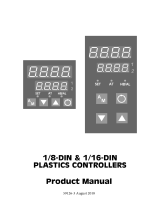SELECT AC POWER (115/230 VAC)
The AC power to the unit must be selected for either 115 VAC or 230 VAC.
The selector switch is located inside the case near the rear of the unit on the main
circuit board (See hardware figure and/or label on inside or outside of case). The
unit is shipped from the factory with the switch in the 230 VAC position.
Note: Dam age to the con trol ler may oc cur if the AC se lec tor switch is set
in cor rectly.
EMC INSTALLATION GUIDELINES
Although Red Lion Controls Products are designed with a high degree of
immunity to Electromagnetic Interference (EMI), proper installation and
wiring methods must be followed to ensure compatibility in each application.
The type of the electrical noise, source or coupling method into a unit may be
different for various installations. Cable length, routing, and shield
termination are very important and can mean the difference between a
successful or troublesome installation. Listed are some EMI guidelines for a
successful installation in an industrial environment.
1. A unit should be mounted in a metal enclosure, which is properly
connected to protective earth.
2. Use shielded cables for all Signal and Control inputs. The shield connection
should be made as short as possible. The connection point for the shield
depends upon the application. Listed below are the recommended methods
of connecting the shield, in order of effectiveness.
a. Connect the shield to earth ground (protective earth) at one end where
the unit is mounted.
b. Connect the shield to earth ground at both ends of the cable, usually
when the noise source frequency is over 1 MHz.
3. Never run Signal or Control cables in the same conduit or raceway with
AC power lines, conductors, feeding motors, solenoids, SCR controls,
and heaters, etc. The cables should be run through metal conduit that is
properly grounded. This is especially useful in applications where cable
runs are long and portable two-way radios are used in close proximity or
if the installation is near a commercial radio transmitter. Signal or Control
cables within an enclosure should be routed as far as possible from
contactors, control relays, transformers, and other noisy components.
4. Long cable runs are more susceptible to EMI pickup than short cable runs.
5. In extremely high EMI environments, the use of external EMI
suppression devices such as Ferrite Suppression Cores for signal and
control cables is effective. The following EMI suppression devices (or
equivalent) are recommended:
Fair-Rite part number 0443167251 (RLC part number FCOR0000)
Line Filters for input power cables:
Schaffner # FN2010-1/07 (Red Lion Controls # LFIL0000)
6. To protect relay contacts that control inductive loads and to minimize
radiated and conducted noise (EMI), some type of contact protection
network is normally installed across the load, the contacts or both. The
most effective location is across the load.
a. Using a snubber, which is a resistor-capacitor (RC) network or metal
oxide varistor (MOV) across an AC inductive load is very effective at
reducing EMI and increasing relay contact life.
b. If a DC inductive load (such as a DC relay coil) is controlled by a
transistor switch, care must be taken not to exceed the breakdown
voltage of the transistor when the load is switched. One of the most
effective ways is to place a diode across the inductive load. Most RLC
products with solid state outputs have internal zener diode
protection. However external diode protection at the load is always a
good design practice to limit EMI. Although the use of a snubber or
varistor could be used.
RLC part numbers: Snubber: SNUB0000
Varistor: ILS11500 or ILS23000
7. Care should be taken when connecting input and output devices to the
instrument. When a separate input and output common is provided, they
should not be mixed. Therefore a sensor common should NOT be
connected to an output common. This would cause EMI on the sensitive
input common, which could affect the instrument’s operation.
WIRING CONNECTIONS
After the unit has been mechanically mounted, it is ready to be wired. All
wiring connections are made on a fixed terminal block. When wiring the unit, use
the numbers on the label to identify the position number with the proper function.
All conductors should meet voltage and current ratings for each terminal.
Also cabling should conform to appropriate standards of good installation,
local codes and regulations. It is recommended that power supplied to the unit
(AC or DC) be protected by a fuse or circuit breaker. Strip the wire leaving
approximately ¼" (6 mm) bare wire exposed (stranded wires should be tinned
with solder). Insert the wire into the terminal and tighten the screw until the
wire is clamped in tightly. Each terminal can accept up to two, 18-gage wires.
Wire each terminal block in this manner.
-12-