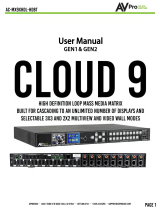Ultra Slim 4K HDMI via HDBaseT 70 Meter Extender
AC-EX70-UHD-BKT
Quick Start Guide
The AVPro Edge primary extender is the most cost effective, state of the art, and reliable
single CAT 70 meter extender on the market today. It solves problems for both commercial
and residential markets for distributing high value 4K UHD content from rack to display.
With the additional ability to cascade extenders, affordable and reliable HDMI extension
is now possible. Additionally AC-EX70-UHD-KIT offers solutions for UHD/HD uncompressed
distribution in residential digital entertainment centers, retail stores, AV events that
require reliable and long distance distribution, suitable for Data Center, Control Rooms,
Conference Rooms, Schools and Corporate Training environment.
This quick start guide will be
going through:
• Installation
• Product SPecications
• RS-232 Conguration
• Troubleshooting
Installation
1. Connect Cat cable from the transmitter to the receiver
2. Power on the extenders with the provided power supply. You
only need to power either the transmitter or receiver for both
units to receive power.
3. Connect your source to the transmitter via HDMI
4. Connect your display to the Receiver via HDMI.