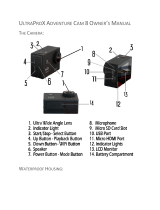ADJUSTING THE ZOOM LEVEL The Zoom funcon lets you adjust how dose or far away the
subject appears in your photo. Zoom funcon is available in Photo Mode.
1. Turn on your camera.
2. Enter Photo Mode.
3. Long Press Up/Down buon to adjust the zoom level.
PLAYBACK
PLAYING BACK ON CAMERA
1 . Enter Video or Photo playback mode. If the SD card contains a lot of content, it might take a
minute for it to load.
2 . Press the Up / Down Buon to scroll through the video or photo les.
3 . Press OK Buon to open video or photo in full-screen view.
4 . To return to the le list, press Mode Buon.
5 . To exit the Playback mode, press Mode Buon again.
DELETE FILE ON CAMERA
1. Verify the camera is in Video or Photo Playback menu,If your micro SD card contains a lot of
content, it might take a minute for it to load.
2. Press the Up or Down Buon to locate the le you want to delete.
3. Press and hold the Up Buon for seconds. The screen shows" Delete File" .
4. Press the Up or Down Buon to locate the desired opon: "Single File" or "All Files" , then
Press Shuer Buon to select the desired opon.
5. Press the Up or Down Buon to locate the desired opon: " Yes / No" .
6. If you select "Yes" , then Press Shuer Buon to deleted the le you want. If you select "No" ,
then Press Shuer Buon to back the playback mode.
BATTERY
The camera contains sensive components, including the baery.
WARNING:
- Do not drop, disassemble, open, crush, bend, deform, puncture, shred,microwave, incinerate
or paint the camera or baery.
- Do not insert foreign objects into the baery opening on the camera.
- Do not use the camera or the baery if it has been damaged for example, if cracked, punctured
or harmed by water. Disassembling or puncturing the baery can cause an explosion or re.
INSTALL AND REMOVE BATTERY
1. Press the arrow sign ,then slip the baery cover "Cover Release Buon I" to open .