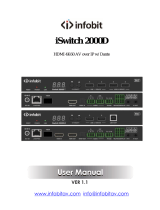Page is loading ...

SDVOE Transceiver with
Copper/Fiber Combo Box
VER 1.0
iSwitch SDV-TR
www.infobitav.com

Thank you for purchasing this product
For optimum performance and safety, please read these instructions carefully
before connecting, operating or adjusting this product. Please keep this manual
for future reference.
Surge protection device recommended
This product contains sensitive electrical components that may be damaged
by electrical spikes, surges, electric shock, lighting strikes, etc. Use of surge
protection systems is highly recommended in order to protect and extend the
life of your equipment.
Table of Contents
1. Introduction..........................................................................................
2. Features.................................................................................................
3. Package Contents...............................................................................
4. Specifications.......................................................................................
5. Operation Controls and Functions.....................................................
5.1 Front Panel......................................................................................
5.2 Rear Panel......................................................................................
5.3 IR Pin Definition..............................................................................
6. Rack Mounting Instruction..................................................................
6.1 5.5U Rack Mounting.......................................................................
6.2 1U Rack Mounting..........................................................................
7. SDVOE System Control..........................................................................
8. Preview Stream Introduction................................................................
8.1 Connecting Web for Control..........................................................
8.2 VLC Media Player Instruction.........................................................
9. Switch Mode..........................................................................................
10. Application Example..........................................................................
1
1
2
2
4
4
5
6
6
6
8
8
9
9
13
16
17

1. Introduction
2. Features
1 / 17
☆ HDMI 2.0b and HDCP 2.2 compliant
☆ Support video resolution up to 4k2k@60Hz 4:4:4
☆ Support 18Gbps video bandwidth
☆ Flexible transceiver design (Encoder, Decoder, Copper port and Fiber
port share a box)
☆ Support signal extension, matrix, seamless switching, Video Wall and up
to 32 windows Multi-viewer
☆ 2-line latency (zero-frame)
☆ Built-in H.264/265 preview module for video live preview
☆ Automatic detection of Fiber and Copper ports (priority can be set)
☆ ENC mode supports HDMI Loop out, DEC mode supports HDMI in to out
bypass
☆ Support bi-directional IR and RS-232 control signal pass-through
☆ HDMI audio formats: LPCM, Dolby Digital/Plus/EX, Dolby True HD, DTS,
DTS-EX, DTS-96/24, DTS High Res, DTS-HD Master Audio, DSD
☆ Support bi-directional stereo analog audio pass-through
☆ Support 3D and HDR format video, support CEC control
☆ Support USB 2.0 or USB KVM (optional)
☆ Support RS-232, TCP/IP, IR, Web GUI, and APP control
☆ Support POE+ (PD mode)
This transceiver is a SDVoE-Compliant, All-In-One AV over IP solution that
provides highest-quality, uncompressed 4K and zero-frame latency audio/
video extension over a standard 10G Copper or Fiber network switch with
instant switching, video wall and multi-viewer functions. It can transfer
advanced HDMI content such as HDR (high dynamic range), 10-bit color
and multi-channel HD Bitstream audio in pass-through mode. Flexible
transceiver design (one box can be set to encoder or decoder) is much
convenient in a real installation site. Its built-in preview module supports a
configurable high quality, low-bandwidth H.264/5 compression video stream
for portable device preview purpose. Multiple control and data signals can be
simultaneously transmitted with audio and video, including bi-directional IR,
RS-232, USB2.0/KVM and 1G Ethernet.

3. Package Contents
4. Specifications
2 / 17
Technical
HDCP Compliance HDCP 2.2
Video Bandwidth 18Gbps
Video Resolution Up to 4k2k@60Hz 4:4:4
Human body model — ±8kV (Air-gap discharge) &
±4kV (Contact discharge)
ESD Protection
Color Space RGB, YCbCr 4:4:4 / 4:2:2 / 4:2:0
Color Depth 8/10/12-bit (1080p@60Hz)
8-bit (4K2K@60Hz)
HDMI Audio Formats
LPCM, Dolby Digital/Plus/EX, Dolby True HD, DTS,
DTS-EX,DTS-96/24, DTS High Res, DTS-HD
Master Audio, DSD
HDR HDR, HDR 10, HDR10+, Dolby vision, HLG
HDMI Compliance HDMI 2.0b
Analog Audio
Formats PCM2.0CH
Transmission
Distance MAX: 100M (CAT6A/7) / 90M(CAT6)
① 1 x SDVOE Transceiver
② 1 x 12V IR Receiver cable (1.5 meters)
③ 1 x IR Blaster cable (1.5 meters)
④ 1 x 4-pin 3.81mm phoenix connector
⑤ 1 x 12V/2.5A Locking power adapter
⑥ 2 x Mounting ears
⑦ 4 x Machine screws (KM3*6)
⑧1 x 10KM SFP+ 10G optical module
⑨1 x User Manual
Input Formart 10GBaseT
Network Video
Bandwidth 10G

Input ports
Output ports
3 / 17
Connection
1 x HDMI IN [Type A, 19-pin female]
1 x USB HOST [Type B, 4-pin female]
1x IR IN [3.5mm Jack]
1x AUDIO IN [3.5mm Jack]
1 x RS-232 [4-pin phoenix connector]
Power Supply
Input: AC100 - 240V 50/60Hz,
Output: DC 12V/2.5A
(US/EU standards, CE/FCC/UL certified)
Operating
Temperature
18W (Max)
Storage Temperature
32 - 104°F / 0 - 40°C
Relative Humidity
-4 - 140°F / -20 - 60°C
Power Consumption
20 - 90% RH (no-condensing)
1 x HDMI OUT [Type A, 19-pin female]
1x AUDIO OUT [3.5mm Jack]
1 x IR OUT [3.5mm Jack]
2 x USB 2.0 [Type-A, 4pin female]
1 x 10G BASE-T [RJ45 jack]
1 x 10G SFP+ [Fiber slot]
1 x 1G LAN [RJ45 jack]
Weight 693g
Dimensions
BlackColor
204mm [W] x 134mm [D] x 21.5mm [H]
Mechanical
Metal EnclosureHousing
Resolution /
Cable Length
4K60 -
Feet / Meters
4K30 -
Feet / Meters
1080P60 -
Feet / Meters
HDMI IN / OUT 16ft / 5M 32ft / 10M 50ft / 15M
The use of “Premium High Speed HDMI” cable is highly recommended.

5. Operation Controls and Functions
5.1 Front Panel
4 / 17
RESET
POWER STATUS LINK VIDEO USB ENC DEC
MODE USB HOSTUSB DEVICES
2
No. Name Function Description
1
When the product is powered on, the red power LED will be
on.
3
Restore default settings button. Press and hold this button
for 5 seconds in the power-on state to restore the default
settings.
4
System status indicator.
▪ Light on: The system is running normally.
▪ Light flashing/light off: Program firmware lacking or
hardware error.
10G network connection indicator.
▪ Light on: 10G network port is connected with device.
▪ Light off: 10G network port is not connected with device.
5
Video signal detection indicator.
▪ ENC mode: Indicator lighting on means video input is detected.
▪ DEC mode: Indicator lighting on means that HDMI OUT has
video signal output.
6
USB connection indicator.
▪ Light flashing: The product is connected with USB devices,
and there is data transmission.
▪ Light off: The product is not connected with USB devices.
7
8
9MODE button Mode switch button. Press and hold the button for 5 seconds to
switch ENC or DEC mode.
10 USB DEVICES
port
USB device ports. Connect to mouse, keyboard or U Disk when
the product is in DEC mode.
11 USB HOST
port
USB HOST input port. Connect to PC when the product is in
ENC mode.
1 2 3 4 5 1110
6 7 8 9
▪ Light on: The ENC mode is turned on.
▪ Light flashing: The SHOW ME mode is turned on.
▪ Light on: The DEC mode is turned on.
▪ Light flashing: The SHOW ME mode is turned on.
STATUS LED
(Green)
POWER LED
(Red)
RESET button
LINK LED
(Green)
VIDEO LED
(Green)
USB LED
(Green)
ENC LED
(Green)
DEC LED
(Green)

12V RX TX
RS-232
DC 12V HDMI OUTHDMI IN 10G BASE-T
SFP+
IR IN IR OUT
IN OUT
AUDIO
5.2 Rear Panel
5 / 17
DC 12V DC 12V power input port.
1
IR OUT port
IR IN port IR signal input port.
RS-232
Connect to PC or control system with a 4-pin phoenix
connector cable for RS-232 signal pass-through or
firmware update. ‘12V’ means that the product can supply
power to the outside.
IR signal output port.
HDMI IN port HDMI signal input port (ENC). Connect to HDMI source
device such as DVD or Set-top box with HDMI cable.
10G BASE-T port
1G LAN port
AUDIO IN Analog audio input port. Used for stereo transmission, H264/
H265 audio embedding, HDMI audio embedding
10G network cable port. Connect to 10G Switch for video
transmission.
1G network port Connect to the network port of the
corresponding application, such as IP controller box or 1G
networking.
No. Name Function Description
SFP+ port
IR OUT port
2
3
4
5
7
8
9
10
10G network optical fiber port. Connect to 10G Switch for
video transmission.
HDMI OUT port
HDMI signal output port.
▪ ENC mode: Used to loop out HDMI IN signal.
▪ DEC mode: Used to output remote IP video stream signal.
6
1 2 3 4 5 10
6 7 8 9
Analog audio output port. Used to output HDMI extracted
stereo audio or output remote IP stereo audio stream signal.
11
AUDIO OUT
11

5.3 IR Pin Definition
IR RECEIVER
IR BLASTER
Power 12V
+
-
IR RECEIVER
IR BLASTER
6. Rack Mounting Instruction
This transceiver can be mounted in a standard 5.5U rack (Please contact your
supplier for 5.5U rack sale). The mounting steps are as follows:
6.1 5.5U Rack Mounting
Step 1: Use included screws to fix two mounting ears on the transceiver, as
shown in the figure below:
6 / 17

Step 2: Insert the transceiver with mounting ears into a 5.5U rack (up to 10
units can be installed vertically), as shown in the figure below:
Step 3: Use screws to fix mounting ears on the rack to complete the mounting,
as shown in the figure below:
6.2 1U Rack Mounting
This transceiver also can be mounted in a standard 1U rack (up to 4 units can
be installed horizontally). The mounting steps are as follows:
Step 1: Stack two transceivers on top of each other, then use included screws
to fix two 1U rack panels on the transceivers, as shown in the figure below:
7 / 17

Step 2: Fix two 1U rack panels on another two stacked transceivers in the
same way, then use screws to fix two 1U rack panels together, as shown in
the figure below:
Step 3: Fasten screws between two 1U rack panels, so that four transceivers
are mounted in a 1U rack, as shown in the figure below:
8 / 17
7. SDVOE System Control
For details of SDVOE system control, please refer to SDVOE controller box
user guide.

12V RX TX
RS-232
DC 12V HDMI OUTHDMI IN 10G BASE-T
SFP+
IR IN IR OUT
IN OUT
AUDIO
12V RX TX
RS-232
DC 12V HDMI OUTHDMI IN 10G BASE-T
SFP+
IR IN IR OUT
IN OUT
AUDIO
12V RX TX
RS-232
DC 12V HDMI OUTHDMI IN 10G BASE-T
SFP+
IR IN IR OUT
IN OUT
AUDIO
12V RX TX
RS-232
DC 12V HDMI OUTHDMI IN 10G BASE-T
SFP+
IR IN IR OUT
IN OUT
AUDIO
12V RX TX
RS-232
DC 12V HDMI OUTHDMI IN 10G BASE-T
SFP+
IR IN IR OUT
IN OUT
AUDIO
12V RX TX
RS-232
DC 12V HDMI OUTHDMI IN 10G BASE-T
SFP+
IR IN IR OUT
IN OUT
AUDIO
12V RX TX
RS-232
DC 12V HDMI OUTHDMI IN 10G BASE-T
SFP+
IR IN IR OUT
IN OUT
AUDIO
12V RX TX
RS-232
DC 12V HDMI OUTHDMI IN 10G BASE-T
SFP+
IR IN IR OUT
IN OUT
AUDIO
9 / 17
8. Preview Stream Introduction
8.1 Connecting Web for Control
This transceiver supports playing video stream on computer via the corres-
ponding software such as VLC media player, simultaneously you need to
connect build-in Web GUI to control the video stream play. Default IP of the
Web GUI is 169.254.3.1. The operation method shows as below.
Step 1: Connect the PC and other IP products you need to control to the
Switch. You can use PC or PAD to play the video stream. The connection
diagram is shown as below.
PC
Transceiver (ENC Mode)
Router
TP-LINK
PAD
Switch
Transceiver (DEC Mode)

10
169 168 1 30
Step 3: Enter the default IP address (169.254.3.1) of Web GUI into the web
browser on PC. The following login interface will appear.
Step 2: Set the PC’s IP address to the same network segment with Switch,
for instance set the IP address to be 169.254.3.30 and Subnet mask to be
255.255.0.0.
10 / 17

Select the Username from the list and enter the password. The default
passwords are:
Username User Admin
Password user admin
After entering the password, click the “LOGIN” button and the following
Status page will appear.
Note: Status, Video, Network and Update pages are only accessible in
Admin mode. When User mode is used, only the Status page is available.
■ Status Page
The Status page provides basic information about the installed firmware
version and the network settings. This page is visible in both User and
Admin modes.
11 / 17
The upper right corner shows the name of the login account and also has the
log out function.

■ Video Page
The Video page allows you to set the Dectype coding (H264 / H265),
resolution and bitrate for MainStream and SubStream.
After setting, you need to reconnect to the video stream address.
■ Network Page
The Network page allows the configuration of the network settings. Note that
the IP Settings can be set only when the Mode button is set to Static.
The Web login password can be changed on this page.
Note: After changing any settings on this page, it will switch to the Web
browser home page or the Web GUI login interface. You need to log in the
Web GUI again with the new settings.
12 / 17

■ Update Page
This page is used to update the software of preview module, restore the factory
default settings and reboot the preview module.
8.2 VLC Media Player Instruction
After the Web GUI is successfully connected, open the VLC media player on PC.
Please see the following icon.
13 / 17

Click “Media > Open Network Stream”
After clicking the “Open Network Stream” option, the following page will
appear.
14 / 17

Enter a MainStream or SubStream network URL, then click “Play” button.
Stream Network URL
MainStream rtsp://169.254.3.1/live/main/av_stream
SubStream rtsp://169.254.3.1/live/sub/av_stream
If you enter a MainStream network, please use the MainStream of Web GUI
to set the Dectype, Resolution and Bitrate value of the VLC media player.
At the same time, you can check the settings on VLC media player. Choose
“Tools>Codec information” to check current codec and resolution. Please
see the following picture.
15 / 17

Choose “Tools>Codec information>Statistics” to check current Bitrate.
Please see the following picture.
Note that the Bitrate is floating up and down when you check it. This is a
normal phenomenon.
9. Switch Mode
The following Switch model is highly recommended.
Note:
▪ When using a Switch, you may need to set some configurations to
match these products.
▪ For 10G Switch configurations, please refer to SDVOE configurations
guide file.
16 / 17
Manufacturer Model Number
Netgear
Netgear
Netgear
Arista Networks
ProSAFE PLUS XS708E
ProSAFE Smart XS712T
M7300-24XF XSM7224S
7050X Series
Netgear ProSAFE M4300 Intelligent Edge Series

10. Application Example
17 / 17
The terms HDMI and HDMI High-Definition Multimedia interface, and the HDMI Logo
are trademarks or registered trademarks of HDMI Licensing LLC in the United States
and other countries.
PC
Multi-viewer
Video Wall
4×Transceiver (DEC Mode)
Controller Box
10G Ethernet Switch
DVD
DVD
DVD
DVD
TV
TV
TV
TV
12V RX TX
RS-232
DC 12V HDMI OUTHDMI IN 10G BASE-T
SFP+
IR IN IR OUT
IN OUT
AUDIO
12V RX TX
RS-232
DC 12V HDMI OUTHDMI IN 10G BASE-T
SFP+
IR IN IR OUT
IN OUT
AUDIO
12V RX TX
RS-232
DC 12V HDMI OUTHDMI IN 10G BASE-T
SFP+
IR IN IR OUT
IN OUT
AUDIO
12V RX TX
RS-232
DC 12V HDMI OUTHDMI IN 10G BASE-T
SFP+
IR IN IR OUT
IN OUT
AUDIO
12V RX TX
RS-232
DC 12V HDMI OUTHDMI IN 10G BASE-T
SFP+
IR IN IR OUT
IN OUT
AUDIO
12V RX TX
RS-232
DC 12V HDMI OUTHDMI IN 10G BASE-T
SFP+
IR IN IR OUT
IN OUT
AUDIO
12V RX TX
RS-232
DC 12V HDMI OUTHDMI IN 10G BASE-T
SFP+
IR IN IR OUT
IN OUT
AUDIO
12V RX TX
RS-232
DC 12V HDMI OUTHDMI IN 10G BASE-T
SFP+
IR IN IR OUT
IN OUT
AUDIO
12V RX TX
RS-232
DC 12V HDMI OUTHDMI IN 10G BASE-T
SFP+
IR IN IR OUT
IN OUT
AUDIO
12V RX TX
RS-232
DC 12V HDMI OUTHDMI IN 10G BASE-T
SFP+
IR IN IR OUT
IN OUT
AUDIO
12V RX TX
RS-232
DC 12V HDMI OUTHDMI IN 10G BASE-T
SFP+
IR IN IR OUT
IN OUT
AUDIO
Transceiver (ENC Mode) Transceiver (DEC Mode)
Transceiver (ENC Mode)
Transceiver (ENC Mode)
Transceiver (ENC Mode)
Transceiver (DEC Mode)
Transceiver (DEC Mode)
Transceiver (DEC Mode)
Transceiver (DEC Mode)
DC 12V
IO1
IO2
IO3
IO4
5V 12V
IR IN IR OUT
RS-232 21
IO LEVEL
VOUT
/