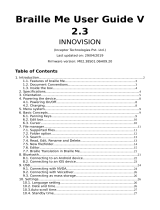Page is loading ...

MB Pro
The Second Generation
Mountbatten Brailler
A Visual Guide
a visual guide

Developed by
Graham Cook
Itinerant Teacher For The Visually Impaired
School District #59 (Peace River South)
for
Special Education Technology – British Columbia
S E T
B C
December 2001
This resource can be reproduced for non-commercial purposes,
provided the credits are retained. This document is available on
SET-BC’s website, at www.setbc.org.

MB Pro: A Visual Guide
Table of Contents
Foreword............................................................................................................................1
About SET-BC ...................................................................................................................2
The Mountbatten Brailler...................................................................................................3
General Information...........................................................................................................4
Noise Level ........................................................................................................................5
Turning Command Key On/Off..........................................................................................6
MB Pro Commands: Regular & Chorded..........................................................................7
MB Pro Ports & Parts.........................................................................................................8
MB Pro Keypad................................................................................................................10
Setting Up Equipment......................................................................................................11
Set Up For New Users.....................................................................................................12
Loading Paper Into The MB Pro
Manual feed...........................................................................................................14
Auto feed...............................................................................................................16
Continuous feed....................................................................................................17
Braille Cards Or Small Pieces Of Paper ..............................................................18
Ejecting Paper From The MB Pro...................................................................................19
Mimic................................................................................................................................20
Learn Mode & Advanced Mode.......................................................................................23
Setting Up Print Output: Back Translation – Braille to Print...........................................25
Setting Up The Qwerty Keyboard: Forward Translation – Print to Braille
Grade 1 & 2 Braille................................................................................................28
Other Qwerty Commands.....................................................................................29
Recorded Speech............................................................................................................30

Activating Synthetic Speech............................................................................................31
Synthetic Speech Menu........................................................................................32
Helpful Tip For Beginner Braille Users.................................................................35
Memory ............................................................................................................................36
Batteries / Adaptor...........................................................................................................37
Braille Writer Commands.................................................................................................38
Creating A New File / Deleting A File..............................................................................42
Directory Of Current Files & Embossing A Saved File...................................................43
What About Our Perkins Brailler?...................................................................................44
Editing ..............................................................................................................................45
Trouble Shooting..............................................................................................................46
MB Pro Cheat Sheets......................................................................................................47

MB Pro: A Visual Guide
December 2001 Page 1
Foreword
This information was designed as a user-friendly learning and reference tool for vision
teachers, teaching assistants, braille transcribers, and classroom teachers. This guide
covers the basic operations of the Mountbatten Pro Brailler (the second generation
Mountbatten braille writer). There are a number of advanced features not covered in the
‘MB Pro – A Visual Guide'. Please consult the manual and ‘Command Summary’ sheets
that were provided with your MB Pro for more comprehensive information.
Graham Cook
Itinerant Teacher for the Visually Impaired
School District #59 (Peace River South)
10105 – 12A Street
Dawson Creek, BC V1G 4E2 Canada

MB Pro: A Visual Guide
December 2001 Page 2
About SET-BC
Special Education Technology – British Columbia (SET-BC) is a provincial resource
program of the BC Ministry of Education. SET-BC assists BC school districts in meeting
the technology needs of student with:
• physical disabilities
• visual impairments
• autism
SET-BC’s mandate is:
• to lend assistive technologies (reading, writing, and communication tools) where
required to ensure students’ access to educational programs, and
• to assist school districts in providing the necessary training for students and
educators in the use of these technologies.
Each BC school district has a SET-BC District Partner who can provide information on
how services are provided for eligible students.
For more information and resources on assistive technology, check SET-BC’s website
at www.setbc.org.
SET-BC Provincial Centre
105 –1750 West 75th Avenue
Vancouver, British Columbia V6P 6G2
Phone: 604-261-9450
Fax: 604-261-2256

MB Pro: A Visual Guide
December 2001 Page 3
The Mountbatten Brailler
Lord Mountbatten
(1900-1979)
Lord Mountbatten was the great-grandson
of Queen Victoria and was born in 1900
(Windsor, England). He was killed off the
coast of Ireland when a bomb, planted by
IRA terrorists, blew up his fishing boat.
A large trust fund was established in his
name after his death. A portion of the
money raised went into developing a new
braille writer (the Mountbatten).
The Mountbatten was developed and
manufactured by Quantum Technology,
an Australian company. Students will
appreciate the friendly ‘Good Day!’ when
the MB Pro is switched on.

MB Pro: A Visual Guide
December 2001 Page 4
General Information
The six black keys (used for creating the six dots in the braille cell) have been arranged
ergonomically to fit fingers comfortably.
The blue keys are used as function keys.
The metal ‘paper holding bar’ can be removed. This prevents the ‘paper holding bar’
from obscuring the braille being produced, however, the braille production is somewhat
louder.
Adjusting dot pressure for various types of paper:
Decrease pressure: command + right function
Increase pressure: command + left function
OR

MB Pro: A Visual Guide
December 2001 Page 5
There is a yellow volume control key at the front of the MB Pro that can adjust the
speech output.
The Mountbatten Pro takes almost any size or weight of paper:
• regular photocopy paper
• braille paper
• thermoform plastic
With the following materials the best results are obtained using the multi strike feature
(see pg 40).
• braille label
• clear plastic
• metal foil
Noise Level:
There are a number of low-tech ways to reduce the sound output from the ‘MB Pro’:
1. Put the ‘MB Pro’’ on two computer mouse pads.
2. Turn down the braille pressure.
3. Place the ‘MB Pro’’ in front of a solid object such as a book or facing a wall.

MB Pro: A Visual Guide
December 2001 Page 6
Turning Command Key On/Off
Deactivating the ‘command’ key is useful for novice Mountbatten users and during
classroom demonstrations. Turning the command key off prevents users from
accidentally entering commands, altering settings or getting stuck.
The ‘Command’ key is the round blue key in the centre of the MB Pro.
To deactivate press:
left function + right function + new line + space
(all keys together) = “command off”
(repeat command to turn on)
Note: The last selected setting will be the new default after you turn the power off.

MB Pro: A Visual Guide
December 2001 Page 7
MB Pro Commands
There are two types of commands – regular and chorded.
MB Pro Commands (Regular):
A command can be brailled or typed.
Important: All MB Pro commands start with the ‘command’ key and end with the ‘enter’
key.
start (command) end (enter)
All Qwerty Keyboard commands start with the ‘esc’ key and finish with ‘end’ key.
start end
For example: Grade 2 braille translation using the qwerty keyboard.
qwerty: (esc)FE(end)
Repeat command to turn off!
MB Pro Commands (Chorded):
A chorded command is a space bar and a specific letter pressed simultaneously.
c chord carriage return
i chord indent (indents 5 spaces)
f chord line feed (down 1 line)
r chord reverse line (up 1 line)
t chord tab (pre-set to move forwards 5 braille cells)
b chord back tab (pre-set to move backwards 5 braille cells)
p chord page eject (auto page removal)
z chord stops speech – while speaking
e chord end
h chord help
(caution – brailles help summary)

MB Pro: A Visual Guide
December 2001 Page 8
MB Pro Ports & Parts
paper bail
embossing margin adjuster
head paper grip lever
paper advance paper (paper release)
knob grip
rollers
power on/off carrying handle
volume control Mimic cable

MB Pro: A Visual Guide
December 2001 Page 9
serial out parallel in
printer/computer from computer
headphone
jack parallel out
to printer PC
keyboard
external braille
keyboard port

MB Pro: A Visual Guide
December 2001 Page 10
MB Pro Keypad
left function
or
tab
6 braille dots
command
right function
or
back tab
back space
new line
space bar
enter key
Note:
In older models of the Mountbatten, the ‘enter’ key was called the ‘margin release’.
Braille Cell Corresponding MB Pro Keys

MB Pro: A Visual Guide
December 2001 Page 11
Setting Up Equipment
printer
qwerty keyboard
headphones
power adaptor
Mimic

MB Pro: A Visual Guide
December 2001 Page 12
Set-up for New Users
Setting up the MB Pro for beginning braille users:
• Be sure the learn mode is on (default setting).
• Set the MB Pro to braille every other line (the use of this setting will depend on your
student). We generally use the double spacing setting until grade 2, as regular
spacing seems to hamper braille fluency in the early years. When the braille is in
compact clumps it can be a tactual challenge.
Note:
In the following command you may use a Nemeth number without a number sign, or
number sign followed by a non Nemeth number.
(command)LS(space)2(enter)
The MB Pro will say “ok”. When you select the new line key the embossing head
moves down two lines.
(command)LS(space)1(enter)
Will return you to single line brailling.
• Be sure that word wrap is off (word wrap hyphenates words at the end of a line,
which can be rather confusing for new users).
(command)WW(enter)
The MB Pro will say “on” or “off”
Note: Repeat the command to turn “off”
• Plug the Mimic into the right hand side of the MB Pro. Turn on (switch on rear left
side). The Mimic does not require any set-up (in 'learn made') and words are sent
from the MB Pro when the student hits the spacebar after each word.
• Turn down the embossing pressure and use regular photocopy paper for classroom
situations. The noise level is drastically reduced and it will cause less disruption for
the teacher and peers.
command + left function (to decrease pressure)

MB Pro: A Visual Guide
December 2001 Page 13
• For individual braille instruction in a Resource Room or similar setting the student
can use the regular 11x11 braille paper. It is important that the student is exposed to
crisp braille output on durable braille paper especially during the early years.
command + right function (to increase pressure)

MB Pro: A Visual Guide
December 2001 Page 14
Loading Paper into the MB Pro: Manual Feed
Note:
For younger children who need immediate feedback of what they have just brailled,
remove the paper bail (paper holding bar). The noise level will increase slightly but it is
essential that students can clearly read the braille being created.
Before turning the MB Pro on:
1) Open the paper grip lever (paper release).
2) Insert paper under the embossing head and the paper grip rollers.
3) Push in the paper.
2
3
1
3

MB Pro: A Visual Guide
December 2001 Page 15
4) Align the top of the paper with the indented metallic groove.
5) Align the margin adjuster with the edge of the paper (only move the margin adjuster
when the paper grip lever is up as you may damage the small rubber rollers).
6) Close paper grip lever.
7) Turn the MB Pro on.
6
4
5
Note:
There is another way to load paper into the MB Pro. Paper can be inserted in the lower
back portion of the MB Pro and pushed inside to reappear under the embossing head.

MB Pro: A Visual Guide
December 2001 Page 16
Loading Paper into the MB Pro: Auto Feed
Note:
The auto feed feature will work after a page eject new line + enter or when moving on to
a second page of braille.
Tip 1: Keep the paper release key closed, otherwise the auto feed feature will not
work.
1) Align the paper under the embossing head and snug against the grip rollers.
Tip 2: It is important to start feeding the paper into the MB Pro as soon as the rollers
start moving, otherwise the braille embossing head will not correctly line up at the
top of the page.
2) Press right function + enter
3) Your paper will be automatically feed into the MB Pro.
/