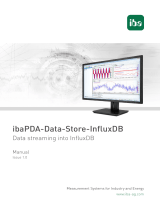Page is loading ...

User Manual Industrial HiVision
Release
8.4
11/2023
Technical support
https://hirschmann-support.belden.com
User Manual
Network Management System
Industrial HiVision 8.4

2023-11-16 User Manual Industrial HiVision
Release
8.4
11/2023
The naming of copyrighted trademarks in this manual, even when not specially indicated, should
not be taken to mean that these names may be considered as free in the sense of the trademark
and tradename protection law and hence that they may be freely used by anyone.
© 2023 Hirschmann Automation and Control GmbH
Manuals and software are protected by copyright. All rights reserved. The copying, reproduction,
translation, conversion into any electronic medium or machine scannable form is not permitted,
either in whole or in part. An exception is the preparation of a backup copy of the software for
your own use.
The performance features described here are binding only if they have been expressly agreed
when the contract was made. This document was produced by Hirschmann Automation and
Control GmbH according to the best of the company's knowledge. Hirschmann reserves the right
to change the contents of this document without prior notice. Hirschmann can give no guarantee
in respect of the correctness or accuracy of the information in this document.
Hirschmann can accept no responsibility for damages, resulting from the use of the network
components or the associated operating software. In addition, we refer to the conditions of use
specified in the license contract.
You can get the latest version of this manual on the Internet at:
https://www.doc.hirschmann.com
Hirschmann Automation and Control GmbH
Stuttgarter Str. 45-51
72654 Neckartenzlingen
Germany

Contents
User Manual Industrial HiVision
Release
8.4
11/2023 3
Contents
1 The Management Tool 13
1.1 Integration of third-party devices 14
1.2 Enhanced auto-topology discovery 15
1.3 MultiConfig™ for network installation 16
1.4 MultiConfig™ for live operation 17
1.5 Engineered through experience 18
1.6 30 days free trial 19
1.7 Third Party Libraries 20
2 Software Overview 23
2.1 System Requirements 24
2.2 Installation 25
2.2.1 Downloading the Industrial HiVision software 27
2.2.2 Installation under Windows 28
2.2.3 Installation under Linux 29
2.3 Update 33
2.3.1 Updating under Windows 33
2.3.2 Updating under Linux 34
2.4 Maintenance 35
2.5 Starting 36
2.5.1 Starting under Windows 36
2.5.2 Starting under Linux 37
2.6 Deinstallation 39
2.6.1 Deinstallation under Windows 39
2.6.2 Deinstallation under Linux 39

Contents
4User Manual Industrial HiVision
Release
8.4
11/2023
3 Preparation 41
3.1 Improving the security of Industrial HiVision 42
3.1.1 Physical protection 43
3.1.2 Measures before and during the installation of
Industrial HiVision 43
3.1.3 Industrial HiVision configuration actions 46
3.1.4 Restrict File Access 51
3.2 Outside the program 52
3.3 Network structure 53
3.3.1 Advantages of the hierarchical network structure 53
3.3.2 Application Example 54
3.3.3 Configuration of the application example 56
3.3.4 Status display of the subdomains 58
3.4 Program default settings 59
3.5 Using Industrial HiVision with Firewalls 62
3.6 Fingerprint verification 65
4 Interface of the program 71
4.1 Main window of Industrial HiVision 72
4.2 Menu bar 74
4.2.1 File 75
4.2.2 Edit 76
4.2.3 View 77
4.2.4 Configuration 78
4.2.5 Tools 81
4.2.6 Help 82
4.3 Tool bar 83
4.3.1 Edit Mode 84
4.3.2 Preferences 88
4.4 Event line 89
4.4.1 Number of events 90
4.4.2 Types of events 91
4.4.3 Acknowledge events 92
4.4.4 Properties of an event 93

Contents
User Manual Industrial HiVision
Release
8.4
11/2023 5
4.5 Folder frame 94
4.6 Navigation field 96
4.7 Detail display 97
4.7.1 Map 97
4.7.2 List 98
4.7.3 Devices 100
4.7.4 Ports 102
4.7.5 Connections 104
4.7.6 Properties 106
4.7.7 Security Status 107
4.7.8 PoE 108
4.8 Event list 112
4.8.1 Event History 115
4.9 To navigate with the Keyboard 119
4.9.1 Navigating in a table 119
4.9.2 Changing the frame 119
5 Creating a network plan 121
5.1 Device detection 122
5.1.1 Device Icons 125
5.1.2 TXCare 125
5.2 Assigning device icons 128
5.3 Device arrangement 130
5.3.1 Creating a network plan 130
5.3.2 Moving devices into the network plan 131
5.3.3 Creating new devices 132
5.3.4 Arrange devices in the detail display 133
5.3.5 Naming devices and ports 134
5.3.6 Copying devices 134
5.3.7 Paste as new Network 135
5.3.8 Devices with multiple IP addresses 138
5.3.9 Creating a link 139
5.4 Device connection 140
5.4.1 Automatically displaying the topology 140
5.4.2 Connecting devices manually 141

Contents
6User Manual Industrial HiVision
Release
8.4
11/2023
5.4.3 Reshaping a connection line 141
5.4.4 Specifying the line thickness 142
5.4.5 Other connections 143
5.4.6 Detecting a link to another folder 143
5.4.7 Specifying connection properties 144
5.4.8 Link types 145
5.4.9 Representation of the connection medium 146
5.5 The Network changing over time 147
5.5.1 Adding devices with HiDiscovery V1 147
5.5.2 Adding devices with network scan 148
5.5.3 Adding devices manually 148
5.5.4 Startup procedure for Hirschmann devices 149
5.5.5 Interrupting device monitoring 150
5.5.6 Removing devices 150
5.5.7 Exchanging devices 150
5.6 Network Documentation 152
5.6.1 Saving Industrial HiVision projects 152
5.6.2 Saving reporting data 152
5.6.3 Exporting the content of the detail display 153
5.6.4 Printing the content of the detail display 153
5.6.5 Exporting the event list 153
5.6.6 Printing the event list 154
5.6.7 Creating device documentation 154
5.6.8 Printing or exporting the status configuration 155
5.6.9 Agent 155
6 Configuring the network 157
6.1 Using the dialog box 159
6.1.1 Description of the menu tree 160
6.1.2 Description of the object frame 160
6.1.3 Description of the function frame 161
6.1.4 Description of the control elements 163
6.2 Examples for using the MultiConfig™ 164
6.2.1 Same contact person on multiple devices 164
6.2.2 Software update on similar devices 166
6.2.3 Restarting multiple devices 167

Contents
User Manual Industrial HiVision
Release
8.4
11/2023 7
6.2.4 Loading/saving the configuration for multiple devices 168
6.2.5 Configuring an SNMPv1 trap destination on multiple
devices 170
6.2.6 Configuring SNMPv3 traps 171
6.2.7 Make firewall rules on multiple devices 173
6.2.8 Configuring the Industrial HiVision property 176
6.2.9 Saving reference values for each device 177
6.2.10 Password synchronization 177
6.2.11 MultiConfig™ Search Function 178
6.2.12 MultiConfig™User Management 179
6.2.13 MultiConfig™ Time Sensitive Networking 183
6.2.14 Configure polling of device properties 192
6.2.15 Zero Touch Device Replacement 194
7 Monitoring the network 199
7.1 Improving security on the network 200
7.1.1 Password-protecting devices on your network 200
7.1.2 Password change during first time log on 201
7.1.3 Security status view and configuration 204
7.1.4 Security-related settings of devices on the network 208
7.1.5 Configuring security-relevant settings on the network 210
7.2 Status configuration 214
7.3 Status determination 215
7.3.1 Trap destination address 216
7.3.2 Updating device status 216
7.4 Status propagation 217
7.5 Management actions 219
7.5.1 Event actions 219
7.5.2 Time-linked actions 220
7.5.3 Industrial HiVision “I'm alive” event 220
7.6 Time-related recordings 221
7.6.1 History 221
7.6.2 Reports 222

Contents
8User Manual Industrial HiVision
Release
8.4
11/2023
7.7 User-defined properties 225
7.7.1 Description of user-defined properties 225
7.7.2 Application example for user-defined properties 225
7.8 Effect on system resources 228
7.8.1 Detecting utilization of system resources 229
7.8.2 Influencing utilization of system resources 230
7.8.3 Minimizing polling 231
7.8.4 Minimizing network load 232
7.9 Process visualization systems 233
7.9.1 Link to process visualization system 233
7.9.2 Structure of the transfer data for OPC 235
7.9.3 Supported applications OPC DA 237
7.9.4 Supported applications OPC UA 238
7.9.5 OPC UA Connection Example 239
7.9.6 OPC UA Server Custom Certificates 241
7.10 Remote access to Industrial HiVision 244
7.10.1 Web access to Industrial HiVision 244
7.10.2 Certificate for the HTTPS connection 247
7.11 Interface to InfluxDB® and Grafana® 250
7.11.1 Configure InfluxDB® and Grafana® 250
7.11.2 Import the Grafana® dashboard templates 253
7.11.3 Security 254
8 References 255
8.1 File 256
8.1.1 New Project 257
8.1.2 New 257
8.1.3 Login 259
8.1.4 Open... 259
8.1.5 Save 259
8.1.6 Save as... 260
8.1.7 Save Backup 260
8.1.8 Load Backup 261
8.1.9 Export... 262
8.1.10 Export Events... 262

Contents
User Manual Industrial HiVision
Release
8.4
11/2023 9
8.1.11 Print 263
8.1.12 Print Events 263
8.1.13 Exit and Stop Service 263
8.1.14 Exit 264
8.2 Edit 265
8.2.1 Undo 265
8.2.2 Redo 265
8.2.3 Edit Mode 265
8.2.4 Switch to the free version 266
8.2.5 Cut 266
8.2.6 Copy 267
8.2.7 Paste 267
8.2.8 Paste as Link 267
8.2.9 Delete 268
8.2.10 Rename 268
8.2.11 Select All 268
8.2.12 Acknowledge Status Change 268
8.2.13 Manage 269
8.2.14 Unmanage 269
8.2.15 Set Device and Port Names 269
8.2.16 Set Default Device Icon 270
8.2.17 Device Documentation 270
8.2.18 Drawing Size 270
8.2.19 Background Image 271
8.2.20 Find... 272
8.2.21 Auto Topology... 273
8.2.22 Auto Layout 277
8.2.23 Properties of a folder/device 278
8.2.24 Properties of a component detail 285
8.2.25 Properties of a connection 292
8.2.26 Adding a component detail to a port 294
8.2.27 Add to reporting 295
8.2.28 Device and Port Signaling 297
8.3 View 299
8.3.1 Select VLAN 299
8.3.2 Refresh VLANs 299

Contents
10 User Manual Industrial HiVision
Release
8.4
11/2023
8.3.3 Protocol Statistics 300
8.3.4 Filter Events for Object 301
8.3.5 Back 302
8.3.6 Forward 303
8.3.7 Up 303
8.3.8 Home View 303
8.3.9 Set Home View Settings 304
8.3.10 Geographical Location View 304
8.3.11 Zoom 305
8.4 Configuration 306
8.4.1 Monitor 306
8.4.2 PSM Manager 308
8.4.3 Reporting 309
8.4.4 Export to InfluxDB® 313
8.4.5 Scheduler 314
8.4.6 Preferences 321
8.5 Status Configuration 404
8.6 Scan Ranges 406
8.7 User defined Properties 408
8.7.1 Creating a new user-defined property 408
8.8 MultiConfig™ 410
8.8.1 Power Limit 410
8.9 MAC/IP List 412
8.9.1 MAC/IP Addresses 412
8.9.2 MAC/IP Address Pair Security 413
8.10 Refresh 414
8.11 IP Configuration 415
8.12 SNMP V1 Trap Destination 417
8.13 Tools 419
8.13.1 Dashboard 419
8.13.2 Web Interface 436
8.13.3 Device Configuration 437
8.13.4 CLI 438
8.13.5 SNMP Browser 439
8.13.6 Ping 439

Contents
User Manual Industrial HiVision
Release
8.4
11/2023 11
8.13.7 HiDiscovery Scan 439
8.13.8 Scan Network 440
8.13.9 Demo Network 441
8.13.10Calculate Availability 442
8.14 Help 448
8.14.1 Online Help F1 448
8.14.2 Tutorial 448
8.14.3 Online 449
8.14.4 Kernel Info 449
8.14.5 About 450
A Appendix 453
A.1 FAQ 454
A.2 Monitored properties 455
A.2.1 Monitored properties in the basic setting 455
A.3 CSV export 457
A.3.1 Microsoft Excel before 2010 457
A.3.2 Microsoft Excel 2010 458
A.4 Language support 459
A.5 Ports used 460
A.6 Maintenance 461
A.7 Literature references 462
A.8 Copyright of Integrated Software 463
B Index 464
C Further support 469
D Readers’ Comments 470

Contents
12 User Manual Industrial HiVision
Release
8.4
11/2023

The Management Tool
User Manual Industrial HiVision
Release
8.4
11/2023 13
1 The Management Tool
Wherever individual network components are to be combined to create an
overall system, Industrial HiVision 8.4 is the ideal solution for configuring and
monitoring the administrable Hirschmann devices, including switches,
routers, and EAGLE 20/30/40 firewalls, wireless BAT units and products from
various manufacturers.
Designed for effective industrial supervision, Industrial HiVision can be easily
integrated into SCADA applications. It offers a built-in SNMP to OPC server.

The Management Tool
14
1.1
Integration of third-party devices
User Manual Industrial HiVision
Release
8.4
11/2023
1.1 Integration of third-party
devices
Of course, network management software from a specific manufacturer of
network components is optimized for operating these components. In
comparison, a generic, manufacturer-independent network monitoring
system will only provide superficial product integration.
However, in the real world, networks are usually a heterogeneous
environment with devices from multiple manufacturers.
Industrial HiVision makes it easier for the network administrator to also
integrate non-Hirschmann products, as long as they are administrable. This
applies to components of the network infrastructure as well as field devices.
Managed products have a range of standard characteristics that can be
monitored, such as the device status. In addition, the direct standard
interface can be used to enter further device-specific information, such as the
long-term history and status messages. You decide for yourself how detailed
the monitoring of your application is to be.
Advantages:
Monitoring and trend mapping for administrable devices from any
manufacturer
Status display for your entire system
Comprehensive network monitoring using a single network management
system.

The Management Tool
User Manual Industrial HiVision
Release
8.4
11/2023
1.2
Enhanced auto-topology disco-
very
15
1.2 Enhanced auto-topology
discovery
To monitor an industrial network reliably, precise knowledge of the network
topology is essential. The network administrator should know how and where
which devices are linked to each other in order to manage a complex network
efficiently and perform any maintenance measures that are required.
Existing customers are already familiar with the intuitive Industrial HiVision
user interface.
This allows rapid visualization of the network topology. The standardized
LLDP protocol is used to scan network infrastructure components and the
received information allows Industrial HiVision to build a representation of the
network connectivity. End devices such as PLCs, I/O, and HMIs are also
detected and their location is accurately depicted on the graphical topology
map.
Industrial HiVision software enables you to detect unmanaged switches and
hubs and display their position within your network diagram. The software is
also able to determine the network topology of devices which are located
behind a router. This results in an increased level of topology detail.
Because industrial networks evolve over time, documentation can easily
become out of date. The auto-topology discovery function assists you to
know what is connected where in your network.
Key benefits:
Network maps are created automatically, without manual intervention
Topology maps are very accurate
Network documentation is up to date

The Management Tool
16
1.3
MultiConfig™ for network installa-
tion
User Manual Industrial HiVision
Release
8.4
11/2023
1.3 MultiConfig™ for network
installation
Many network infrastructure devices require identical configuration
parameters. But those parameters will differ from one network to the next.
Which redundancy protocol is required?
What is the temperature threshold of the devices?
Where is the time server located?
Should the web interface be disabled for live operation?
To which management station should alarms be sent?
Should unused ports be disabled?
The list goes on and on.
Configuring devices individually is a tedious task. A misconfiguration on a
single device can be very difficult to find. As a result, Site Acceptance Tests
will be prolonged or the network may be inoperable. MultiConfig™ helps
prevent these issues from happening.
The configuration tool allows you to configure the same parameters across
multiple devices simultaneously and it also shows you where there is an
inconsistency between parameter configurations. It works across different
types of devices, where those devices have parameters in common.
MultiConfig™ allows you to save multiple device configurations, both locally
and to a server, without touching each device individually.
Key benefits:
Reduced network installation time
Network infrastructure configuration consistency

The Management Tool
User Manual Industrial HiVision
Release
8.4
11/2023
1.4
MultiConfig™ for live operation
17
1.4 MultiConfig™ for live
operation
Throughout a network’s lifetime operation, it is necessary to carry out
repetitive but essential maintenance tasks. The threat of cyber attacks
means that responsible network administrators will change device
passwords regularly. Technology innovations can have great benefits for
your network and your company, but to take advantage of them you will need
to update your device firmware. And in the worst case scenario, if your
network breaks down, your support organization will need immediate access
to the current configuration files and event logs of your network devices.
Of course, for a small network, the above can be done by accessing each
device individually. But for both small and large industrial networks, network
security and availability are the ultimate goals. MultiConfig™ can fulfill the
above requirements with a few clicks of a mouse. As a result, network
administrators can meet their daily objectives with less effort and minimal
disruption.
Key benefits:
Highest network availability.
Least effort required for network administration and maintenance.
Minimized operational disruption.
Note: If you change user access parameters on a device that contains
identical SNMP, WEB- and CLI access parameters, then the changes are
applied simultaneously to the 3 access modes.

The Management Tool
18
1.5
Engineered through experience
User Manual Industrial HiVision
Release
8.4
11/2023
1.5 Engineered through
experience
Industrial HiVision 8.4 is the fourth generation network management
software from Hirschmann. We have built on our experience with previous
releases to evolve a product which is unique in the industrial space. Industrial
HiVision 8.4 encompasses the features and benefits of earlier versions.
These include:
Key benefits:
Client/Server architecture
Web browser client
Edit and Run modes
Network hierarchy display
Global and individual status display and propagation
Flexible event handling
Customizable data acquisition
Long-term trending
Comprehensive export functions
Asset Management

The Management Tool
User Manual Industrial HiVision
Release
8.4
11/2023
1.6
30 days free trial
19
1.6 30 days free trial
As a network administrator, you need cutting edge tools to help you meet
your targets. Hirschmann is famous for innovation. We are committed to
evolving Industrial HiVision to match our new hardware functionality, meet
the requirements of our customers, and exceed the demands of the Industrial
Ethernet marketplace.
Everybody knows, seeing is believing. Words cannot do justice to network
management software. Download Industrial HiVision, and test it free of
charge for 30 days at your convenience. Longer evaluation periods are
available on request.
The current version 8.4 of Industrial HiVision is available for download at
www.belden-solutions.com.

The Management Tool
20
1.7
Third Party Libraries
User Manual Industrial HiVision
Release
8.4
11/2023
1.7 Third Party Libraries
Copyright (c) 2007-2008 Trilead AG (http://www.trilead.com)
All rights reserved.
Redistribution and use in source and binary forms, with or without
modification, are permitted provided that the following conditions are met:
a.) Redistributions of source code must retain the above copyright notice, this
list of conditions and the following disclaimer.
b.) Redistributions in binary form must reproduce the above copyright notice,
this list of conditions and the following disclaimer in the documentation and/
or other materials provided with the distribution.
c.) Neither the name of Trilead nor the names of its contributors may be used
to endorse or promote products derived from this software without specific
prior written permission.
THIS SOFTWARE IS PROVIDED BY THE COPYRIGHT HOLDERS AND
CONTRIBUTORS “AS IS” AND ANY EXPRESS OR IMPLIED
WARRANTIES, INCLUDING, BUT NOT LIMITED TO, THE IMPLIED
WARRANTIES OF MERCHANTABILITY AND FITNESS FOR A
PARTICULAR PURPOSE ARE DISCLAIMED. IN NO EVENT SHALL THE
COPYRIGHT OWNER OR CONTRIBUTORS BE LIABLE FOR ANY
DIRECT, INDIRECT, INCIDENTAL, SPECIAL, EXEMPLARY, OR
CONSEQUENTIAL DAMAGES (INCLUDING, BUT NOT LIMITED TO,
PROCUREMENT OF SUBSTITUTE GOODS OR SERVICES; LOSS OF
USE, DATA, OR PROFITS; OR BUSINESS INTERRUPTION) HOWEVER
CAUSED AND ON ANY THEORY OF LIABILITY, WHETHER IN
CONTRACT, STRICT LIABILITY, OR TORT (INCLUDING NEGLIGENCE
OR OTHERWISE) ARISING IN ANY WAY OUT OF THE USE OF THIS
SOFTWARE, EVEN IF ADVISED OF THE POSSIBILITY OF SUCH
DAMAGE.
Trilead SSH-2 for Java includes code that was written by Dr. Christian
Plattner during his PhD at ETH Zurich. The license states the following:
Copyright (c) 2005 - 2006 Swiss Federal Institute of Technology (ETH
Zurich), Department of Computer Science (http://www.inf.ethz.ch), Christian
Plattner.
All rights reserved.
/