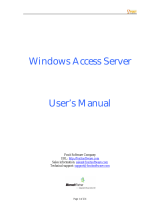Table of Contents
NWA / WAC Series User’s Guide
7
7.1.1 What You Can Do in this Chapter ....................................................................................... 72
7.1.2 What You Need to Know ..................................................................................................... 73
7.2 AP Management ............................................................................................................................ 73
7.3 Rogue AP ......................................................................................................................................... 76
7.3.1 Add/Edit Rogue/Friendly List ................................................................................................ 78
7.4 Load Balancing .............................................................................................................................. 79
7.4.1 Disassociating and Delaying Connections ........................................................................ 81
7.5 DCS .................................................................................................................................................. 82
7.6 Technical Reference ...................................................................................................................... 82
Chapter 8
Bluetooth............................................................................................................................................ 85
8.1 Overview ......................................................................................................................................... 85
8.1.1 What You Need To Know ..................................................................................................... 85
8.2 Bluetooth Advertising Settings ....................................................................................................... 85
8.2.1 Edit Advertising Settings ....................................................................................................... 86
Chapter 9
User..................................................................................................................................................... 88
9.1 Overview ......................................................................................................................................... 88
9.1.1 What You Can Do in this Chapter ....................................................................................... 88
9.1.2 What You Need To Know ..................................................................................................... 88
9.2 User Summary .................................................................................................................................. 89
9.2.1 Add/Edit User ......................................................................................................................... 89
9.3 Setting ............................................................................................................................................. 91
9.3.1 Edit User Authentication Timeout Settings .......................................................................... 93
Chapter 10
AP Profile............................................................................................................................................ 95
10.1 Overview ....................................................................................................................................... 95
10.1.1 What You Can Do in this Chapter ..................................................................................... 95
10.1.2 What You Need To Know ...................................................................................................95
10.2 Radio .............................................................................................................................................. 96
10.2.1 Add/Edit Radio Profile ........................................................................................................ 97
10.3 SSID .............................................................................................................................................. 102
10.3.1 SSID List ............................................................................................................................... 102
10.3.2 Add/Edit SSID Profile ......................................................................................................... 103
10.4 Security List .................................................................................................................................. 106
10.4.1 Add/Edit Security Profile ................................................................................................... 107
10.5 MAC Filter List .............................................................................................................................. 111
10.5.1 Add/Edit MAC Filter Profile ............................................................................................... 111
10.6 Layer-2 Isolation List .................................................................................................................... 112
10.6.1 Add/Edit Layer-2 Isolation Profile .................................................................................... 114