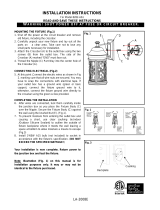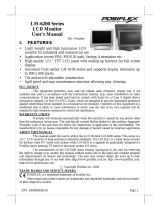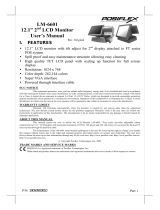Page is loading ...

1
Package Contents
8” TM/LM-2008E
Standalone Monitor……………….(x 1)
VGA Cable………………………..(x 1)
USB type A to B cable
(for TM-2008E only).....……….....(x 1)
Power Cord………………………..(x 1)
12V/18W Power Adapter………....(x 1)
User Manual………………………(x 1)
Product Features
8” LCD monitor with tilt adjust for industrial and commercial use
Application covers POS, POI (Kiosk), Factory Automation etc.
High quality TFT LCD panel
Spill proof and easy maintenance structure allowing easy cleaning
Super VGA interface super resolution up to 800 x 600 pixels
Support power supply through VGA cable from Posiflex POS systems to
operate without power adaptor
Resistive type extra long life touch panel in USB interface (for TM-2008E)
Touch functions include left/right button, double click, drag & drop (for
TM-2008E)
Touch beep can be pitch adjusted/enabled/disabled by software control (for
TM-2008E)
18320902010 Ver. Original
http://www.posiflex.com
TM/LM-2008E
Standalone POS Monitor
User Manual

2
Views of the TM/LM-2008E
Front View
Left-side View
8” LM-2008E LCD Panel
8” TM-2008E Resistive Touch Panel
LED Indicator
OSD button
EXT button
+ button
- button
Power button

3
Rear View
I/O Ports of TM/LM-2008E
Positioning your monitor for a Perfect Viewing Angle
Tilt the screen in the direction shown by the arrow in the
figure.
Cable Exit
VGA Port
USB (Type B) Port for TM-2008E only
DC-IN Power Jack
Neck Cover

4
Connecting VGA and USB Cables
Gen6 base features its own cable management to help you well organize the
cords. The following will provide some useful cable-routing instructions for
you to connect VGA and USB cables to TM/LM-2008E.
1. Tilt the display all the way down.
2. To remove the cable cover at the rear of the
terminal, pull the four locking levers outwards
with your fingers and slide the cover in the
direction shown by the arrow.
3. Tilt the screen upwards, and then have the cables
pass through the cable exit.
4. Connect the monitor to the terminal using VGA cable.
4.1 Connect one end of the VGA cable to the
VGA port at the bottom I/O plate of your
monitor.
4.2 Take the other end of VGA cable to insert it into the VGA port of
your terminal.
5. For TM series, please connect the monitor to the terminal using USB
type A to B cable to enable touch function for your monitor.
5.1 Grab Type-B connector of USB cable,
and then insert it into Type-B USB port of
your monitor
5.2 Properly attach Type-A connector of USB cable to your POS
terminal.
Cable exit

5
6. After making sure the cable is threaded out of the
cable exit, put the cable cover back into place.
Power LED Indicator
Power LED indicator, located at the bottom of the screen, is used to notify
users of the current status of your monitor by emitting various LED signals.
Please refer to the below chart to accurately interpret the of the indicators
status to facilitate your troubleshooting.
Status
Description
ON, solid blue
System power ON
ON, solid orange
System Standby
OFF
System power OFF
Setting up Display Resolution for Your Monitor
The below chart defines the list of recommended display settings for
TM/LM-2008E. Improper display configuration will prevent the monitor from
properly displaying the image and lead to a warning message of “out of range”
prompted on the screen.
Display Resolution
Refresh Rate (Hz)
Horizontal Frequency (KHz)
640*480
60
31.5
72
37.9
75
37.5
720*400
70
37.9
800*600
56
35.1
60
37.9
72
48.1
75
46.9
70
56.5
75
60
Cable Exit

6
Powering ON/OFF your Monitor
To start up TM/LM-2008E, you have to make sure that the monitor is well
connected to POS terminals and electricity is supplied to the monitor either
through POS terminals or through external power sources. For the users who
prefer Posiflex POS system as primary power sources to power your monitor
using VGA cable, please also refer to the Activating Power Output to VGA
Port via BIOS Settings section to confirm that VGA port of your terminal is
indeed enabled.
Power ON TM/LM-2008E
Press the power button of the terminal to power up the terminal. Few seconds
later the monitor will be initiated automatically.
Power OFF TM/LM-2008E
After following the standard shutdown procedure to shut down your terminal,
the monitor will be consequently turned off.
Activating Power Output to VGA port via BIOS Settings
In general, Posiflex terminals will disable the VGA power output in BIOS due
to safety concerns. In the case of using your Posiflex terminal to supply power
to monitors, it is required to manually enable the VGA power of the terminals
in BIOS settings so that the monitor is able to extract power from the Posiflex
terminals. However, if the monitor you are using is not manufactured by
Posiflex, it is strongly suggested to deactivate the VGA power of your terminal
in preventing your device from being damaged.
The following will describe the steps required to enable VGA port in BIOS
setting. For those users who intend to power the monitors using power
adaptor included in your package, you may skip this section. Besides,
please DO NOT plug the VGA cable into VGA connectors while the terminal
is still running.
1. Make sure that TM/LM-2008E is well connected to the Posiflex terminals
using the VGA cable.
2. Press the power button of the POS to power on the POS. During the boot
process, hit F2 key to access BIOS setting.
3. Navigate through BIOS using arrow and Enter keys to access the setting
of VGA port. If it is set to be disabled, hit Enter key to enable the VGA
power output.
4. Switch to Exit tab and select Exit Saving Changes option. Choose Yes in
Setup Confirmation message box to save your configurations.
5. After rebooting your POS, make sure the monitor is correctly detected.

7
Using the OSD Menu
OSD, as known as On-Screen Display, is employed to assist users in adjusting
a variety of monitor-related settings depending on personal preference.
Through this section, it is expected to familiarize you with the options which
are accessible via OSD menu, and to optimize your experiences with
TM/LM-2008E.
Power & OSD Buttons
Power & OSD buttons are available on the
right-hand side of the LCD monitor. Each of
four OSD controls works differently in
various occasions. Please refer to the below
figure to get an idea of how they could
possibly function in relation to OSD menu.
Icon
Description
OSD button
While OSD menu is activated:
to select the specific menu option
While OSD menu is deactivated:
to activate the OSD menu
EXT button
While OSD menu is activated:
to exit from the current configuration
“+” Button
While OSD menu is activated:
to navigate through OSD menu options
to increase the value of the specific item
“-” Button
While OSD menu is activated:
to navigate through OSD menu options
to decrease the value of the specific item
While OSD menu is deactivated:
to initiate auto-adjustment function
Power Button
turn on/off the monitor

8
OSD Options
Please refer to the following table for further explanation of the accessible
items.
OSD Menu Options
Sub-menu items & Description
Color
Contrast
Press the “+” button to increase contrast;
Press the “-” button to decrease contrast.
Brightness
Press the “+” button to increase brightness;
Press the “-” button to decrease brightness.
Color Adjust
Use “+” or “-” button to define RGB values
for the monitor.
Color Temp
Use “+” or “-” button to define color
temperature among the available options.
Image Setting
Clock
Use the “+” or “-” button to adjust the
Clock setting for VGA input.
Phase
Use the “+” or “-” button to adjust the Phase
setting for VGA input.
Sharpness
Press the “+” button to increase sharpness;
Press the “-” button to decrease sharpness.
Position
H. Position
Press the “+” button to move the screen to the
right;
Press the “-” button to move the screen to the
left.
V. Position
Press the “+” button to move the screen up;
Press the “-” button to move the screen down.

9
OSD Menu Options
Sub-menu items & Description
OSD Menu
H. Pos.
Press the “+” button to move OSD menu to
the right;
Press the “-” button to move OSD menu to
the left.
V. Pos.
Press the “+” button to move OSD menu up;
Press the “-” button to move OSD menu
down.
OSD Timer
Press “+” or “-” buttons to specify the length
of time for OSD menu to stay active on the
screen.
Language
Use “+” or “-” buttons to specify the
language used in the OSD menu.
Misc
Determine whether or not to restore the current
menu back to the default setting.
Exit
Save the current setting and exit OSD menu.

10
Specifications
TM-2008E
LM-2008E
Display
LCD Panel
8" TFT LCD
Resolution
800 (H) x 600 (V)
Active Area
162.0mm (H) x 121.5mm (V)
Pixel Arrangement
R.G.B. Stripe
Viewing Angle
50/70/70/70 degree (U/D/L/R)
Contrast Ratio
500 : 1
Response time
10ms (Raising)/ 15ms (Falling)
Brightness
250 cd/m2
Power Supply
12V / 18W
Display Interface
VGA
Touch
Touch type
5-wire Resistive
N/A
Interface
USB
N/A
※
The product information and specifications are subject to change without
prior notice. To get the detailed information on TM/LM-2008E, please check
this model from Posiflex Global Website
(http://www.posiflex.com/en-global/Download/download).
/