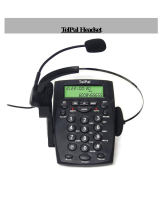Page is loading ...

Corded Phone with Headset
Instruction Manual • Model Number GCE6020
After Sales Support
TEL: 1300 886 649
N13275

1
After Sales Support
Telephone: 1300 886 649
Contents
Warranty 2
Welcome 3
Important safety instructions 4
Features 5
Know your Corded phone 6
Getting started 7
Installing batteries 7
Connecting the phone and attachments 7
Basic operations 8
Receiving a call 8
Making a call 9
Using the headset 9
Reviewing, deleting and calling back incoming numbers 10
'New' incoming call and 'Ringing' LED 10
Preventing FSK message to auto-adjust real time 11
Reviewing, deleting and calling back outgoing numbers 11
Features and functions 12
Setting date and time 12
Setting local area code and long distance code 12
Adjusting LCD contrast 12
Low battery detection 12
Setting ash time and alarm clock 13
Setting ring tone and adjusting ring volume 13
Adjusting hands-free volume 14
Selecting pulse or tone dialling mode 14
Setting PABX code 14
Hold on music 14
One-touch and two-touch memory operation 15
LCD backlight function 15
Flash function 15
Pause function 16
Lock 16
Key tone 16
Calculator function 16
Secret code setting and remote monitor function 17
Setup for parallel phones 18
FAQs 19

2
After Sales Support
Telephone: 1300 886 649
Corded Phone with Headset
Warranty Details
The product is guaranteed to be free from defects in workmanship and parts
for a period of 12 months from date of purchase. Defects that occur within
this warranty period, under normal use and care, will be repaired, replaced or
refunded at our discretion, solely at our option with no charge for parts and
labour. The benefits conferred by this warranty are in addition to all rights and
remedies in respect of the product that the consumer has under the Trade
Practices Act and similar state and territory laws.

3
After Sales Support
Telephone: 1300 886 649
Congratulations on choosing to buy a TEVION
®
product.
All products brought to you by TEVION
®
are manufactured to the highest standards
of performance and safety and, as part of our philosophy of customer service and
satisfaction, are backed by our comprehensive 1 Year Warranty. We hope you will
enjoy using your purchase for many years to come.
Welcome

4
After Sales Support
Telephone: 1300 886 649
Important safety instructions
Read this manual thoroughly before rst use, it is designed to familiarise you with
your new corded phone so you will be able to get the maximum use from your
new phone. Keep the manual in a safe place for future reference, along with the
completed warranty card, purchase receipt and carton. If applicable, pass these
instructions on to the next owner of the appliance.
Make sure to read and follow all safety precautions enclosed in this manual. They
will reduce the risk of re, electric shock and injury when correctly adhered to.
Always follow basic safety precautions and accident prevention measures when
using your telephone equipment, including the following:
• Read, understand and follow all warnings and instructions.
• Place the telephone on a level and stable surface. Falling o an unstable surface
may cause serious damage to the product.
• When you plug in the telephone, do not use an extension cord and make sure not
to overload your wall outlet, which will increase the risk of re or electric shock.
• Never push foreign objects of any kind into this product through openings in the
housing as these may aect dangerous voltage points or short circuit parts that
could result in re or electric shock.
• Never spill liquid of any kind on the product.
• Avoid moving or disconnecting this unit during a heavy storm, as there may be a
remote risk of electric shock from lightning and thunder.
• Do not attempt to x or alter the telephone or headset. In case of damage or
malfunction, contact a the after sales support line for advice.
• This appliance is not intended for use by persons (including children) with reduced
physical, sensory or mental capabilities, or lack of experience and knowledge,
unless they have been given supervision or instruction concerning the use of the
appliance by a person responsible for their safety.
• Unplug the product from the wall outlet before cleaning. Do not use liquid
cleaners or aerosol cleaners. Use a soft damp cloth for cleaning.
• Only connect the supplied headset to the earphone port.
• WARNING: Australian Approved Headset that can withstand the 7.0Kv Impulse
Test and 3.0Kv AC Electric Strength Test (EST) shall only be connected
to the earphone port.

5
After Sales Support
Telephone: 1300 886 649
Features
• FSK / DTMF / ETSI compatible with auto-detection – automatically detects
the format of an incoming telecommunications signal: FSK (frequency-
shift keying), DTMF (dual-tone multi-frequency signaling) or ETSI (European
Telecommunications Standards Institute).
• 16-digit LCD display
• 99 incoming and 18 outgoing number memories
• 3 one-touch and 10 two-touch memories
• 16 types of ring tone to choose from
• Music on hold
• Do-Not-Disturb function
• Transfer function between parallel phones (using 2 similar models)
• Secret code function in Do-Not-Disturb state to avoid missing VIP calls
• Pre-dial and edit function
• Redial function
• Three-step lock function
• Alarm clock function with capability of storing 5 dierent alarm settings
• 16 levels of LCD contrast
• Calculator and key tone function
• Set PABX code
• Pulse/tone dialling mode compatible
• 4 levels of hands-free volume to choose from
• Ringing volume 8 steps to choose from
• LCD backlight function
• Anti-dialling from parallel phones
• Hands-free dialling and speaking function
• 'In use' and 'New call' LED indicator
• Convenient listening and speaking through earphone

6
After Sales Support
Telephone: 1300 886 649
Know your corded phone
1 In use 8 Brightness 15 Setting 22 Flash/–
2 New 9 Store 16 Out/x 23 Line
3 LCD 10 Ring 17 Calculator 24 Lock
4 Down/- 11 Redial 18 M3
(memory) 25 Earphone
5 Pause 12 Hands-free 19 Alarm
6 Delete 13 Up/+ 20 Hold
7 M2
(memory) 14 M1 (memory) 21 Numerical keys
SET
UP/+
OUT/×
DEL
M3 STORE
DOWN/ -
P
BRI
CAL
IN USE NEW
ALAR M
RINGHOLD
FLASH /
÷
REDIAL
M1 M2
LINE
LOCK
EARPHONE
The function keys are explained in the following operating instructions.

7
After Sales Support
Telephone: 1300 886 649
Installing batteries
The unit requires three 1.5V AA size batteries (supplied). We recommend using
alkaline batteries.
To install batteries, rst make sure the unit is disconnected from the telephone line.
Open the battery compartment cover and insert the batteries following the polarity
markings in the compartment. Then close the cover.
Once the batteries have been installed correctly, a time display will appear on the
LCD screen. (To set the time and date, see page 12.)
Connecting the phone and attachments
• Insert one end of the line cord to the line jack at the back of the phone and the
other end to your phone outlet at the wall.
• Use the coiled cord to connect the handset to the left side of the phone unit.
• Plug the headset into the earphone jack at the right side of the phone unit.
• Select the correct dialling mode to 'tone' (see page 14 for instructions). The
default setting is 'pulse' dialling.
• Calling Number Display (CND) is a feature that allows you to see the telephone
number of incoming calls displayed on your handset's LCD screen, if your
caller's service is CND-enabled and they have not blocked transmission of their
number. To have your number displayed on outgoing calls, your telephone
service must be CND-enabled; check the costs for this service with your
telecommunications provider.
Getting started

8
After Sales Support
Telephone: 1300 886 649
Basic operations
Receiving a call
• When a call comes in, the telephone rings and the LCD displays the sequential
number of the call (a maximum of 99 incoming numbers can be kept on
record), the date, time, incoming caller ID number and the NEW icon. The NEW
LED indicator will ash when there are missed calls.
• If the same number is received again, and the previous call has not been
reviewed, the LCD displays the REP (repeat) icon.
• When the incoming memory is full, the latest incoming number replaces the
oldest number in the memory.
NOTE:
For the phone to display incoming numbers and other information, the
telephone service must be CND-enabled (see page 7 for more on this).
From handset
1. Pick up the handset and talk to the other party.
2. When nished, return the handset to the base.
Switching to speakerphone
1. When using the handset, press the key and return the handset to the base.
2. When nished, press the key again.
From speakerphone
1. When the telephone rings, press the key and talk to the caller. For the other
party to hear your voice clearly, speak into the speaker from a distance of
32cm or less.
2. When nished, press the
key again.
NOTE: It is recommended to let the phone ring at least twice before answering as
any incoming messages are generally transmitted between the rst and
second ring.

9
After Sales Support
Telephone: 1300 886 649
Making a call
From handset
1. Pick up the handset.
2. When you hear the dial tone, dial the desired number.
3. The unit will start timing the conversation after 6 seconds.
4. When nished, return the handset to the base.
From speakerphone
1. Press the key.
2. When you hear the dial tone, dial the desired number.
3. The unit will start timing the conversation after 6 seconds.
4. When nished, press the
key again.
Pre-dialing function
1. When the handset is on the base, dial the desired number.
2. If there are mistakes, use the red DEL key to edit.
3. Press the key or pick up the handset and the number will be dialled
automatically.
Redial
1. Pick up the handset or press the key.
2. Press the REDIAL key, the last dialled number will be dialled again.
Using the headset
Plug the headset into the EARPHONE jack at the right side of the phone unit and
make sure it ts you comfortably (it is adjustable). When the headset is connected,
you can make or answer a call as you would via speakerphone, but your caller will
only be heard through the earphone (so the call remains private) while you speak
into the attached microphone. Your hands are kept free.
Basic operations (continued)

10
After Sales Support
Telephone: 1300 886 649
Reviewing, deleting and calling back incoming numbers
Reviewing
The phone will keep a maximum of 99 numbers in its memory until it is deleted
manually. In on-hook mode, press the UP/+ or DOWN/- key to scroll and review the
numbers.
Deleting
When the desired number is shown, press the DEL key to delete the number.
Press and hold the DEL key for 3 seconds to delete all incoming numbers.
Calling back
There are various ways to call back a number:
1. Scroll to the desired number, press the key or pick up the handset, and the
number is dialled out.
2. Or press the REDIAL key, the LCD will display PICK UP, press the key or pick
up the handset, and the number is dialled out.
3. Or press and hold the REDIAL key until PICK UP ashes, press the key or pick
up the handset, and the number is dialled out.
NOTE: * If the long distance code is set, the telephone will automatically add the
long distance code ahead of the number and then dial back.
(See page 12 for how to set the code.)
NOTE
: * If the PABX code is set, the telephone will automatically detect and add
the PABX code ahead of the number and then dial back. It will dial the
PABX code rst and then, after a 2 second pause, it will dial the number.
(See page 14 for how to set the code.)
'New' incoming call and 'Ringing' LED
The 'New' and 'Ringing' indicator is on the same LED. When a new call comes in,
the 'New' LED is blinking; when a new number has not been reviewed, the LED is
blinking in 4 second intervals.
Basic operations (continued)

11
After Sales Support
Telephone: 1300 886 649
Preventing FSK message to auto-adjust real time
This telephone is compatible with FSK (frequency-shift keying), DTMF (dual-tone
multi-frequency signaling) and ETSI (European Telecommunications Standards
Institute) telecommunication signals for xed line telephone technology and
detects the format of an incoming signal automatically. When an FSK (frequency-
shift keying) message comes in, the unit adjusts the date and time automatically
to the information provided by the signal. You can deactivate the date and time
update even if it does not match the FSK signal received.
1. In on-hook state, press and hold the ALARM key for 3 seconds, the LCD displays
DATE OFF .
2. Press the ALARM key again, the LCD displays DATE ON .
3. Press the SET key to quit.
NOTE: DATE OFF: Does not allow real time auto-adjustment.
Reviewing, deleting and calling back outgoing numbers
Reviewing
In on-hook state, press the OUT/X key, then repeat to press OUT/X to review
outgoing numbers one by one.
Deleting
1. In on-hook state, press the OUT/X key to scroll to the desired number.
2. Press the DEL key and the number is deleted.
3. Or press and hold the DEL key for 3 seconds, and all numbers will be deleted.
Calling back
1. In on-hook state, press the OUT/X key to review the desired number, then press
the key or pick up the handset, and the number is dialled out.
2. Or press REDIAL key, LCD displays PICK UP, press the key or pick up the
handset, and the number is dialled out.
Basic operations (continued)

12
After Sales Support
Telephone: 1300 886 649
Features and functions
Setting date and time
1. In on-hook mode, press the SET key, the LCD displays SET1 DATE; press the SET
key again and the value for the year ashes.
2. Press the UP/+ or DOWN/- key to edit the year.
3. Press the SET key to conrm and enter the next value (month) setting.
4. Repeat the above steps for setting the month.
5. Repeat the above steps for setting the date and time.
Setting local area code and long distance code
This is relevant when redialling a number from your incoming call list. When your
local code has been set, it will not show up in the caller ID for incoming calls and
the telephone will not dial it when redialling a number from that list.
1. In on-hook mode, press the SET key and the UP/+ key, the LCD displays SET2
CODE; press the SET key again, the LCD displays CODE 0----- and the long
distance code “0” ashes.
2. Press the UP/+ or DOWN/- key to edit the ashing code from 0 to 9 or -.
3. Press the SET key to conrm and enter the next ashing code setting.
4. Repeat the above steps for the rest of the code setting.
Adjusting LCD contrast
1. In on-hook mode, press the SET key and press the UP/+ key twice, the LCD displays
SET3 LCD; press the SET key again, the LCD displays LCD 08.
2. Press the UP/+ or DOWN/- key to adjust the LCD contrast (16 levels are available).
3. Press the SET key to conrm and exit.
4.
Alternatively, in on-hook mode, press the BRI key to enter the LCD contrast
setting directly, then press BRI continuously to adjust the LCD contrast.
NOTE: The backlight increases very gradually. For best visibility and clearest display,
set it to between 5 and 10.
Low battery detection
When the voltage is lower than 3.9V, LCD displays the “ ” icon to remind you to
replace the batteries.

13
After Sales Support
Telephone: 1300 886 649
Setting ash time
1. In on-hook mode, press the SET key and press the UP/+ key three times, the LCD
displays SET4 FLASH; press the SET key again, the LCD displays FLASH 300.
2. Press the UP/+ or DOWN/- key to edit the FLASH TIME to 100, 300, 600 or 1000ms.
3. Press the SET key to conrm.
Setting alarm clock
1. In on-hook mode, press the ALARM key once, the LCD displays 12-00 AL1.
2. Press the UP/+ or DOWN/- key to select ON or OFF, the LCD displays the ALM
icon when the alarm is set to ON.
3. Press the SET key, the value “12” starts ashing.
4. Press the UP/+ or DOWN/- key to set the alarm hour and press the SET key to
conrm, then enter the alarm minute setting.
5. Press the UP/+ or DOWN/- key to edit the alarm minute and press the SET key to
conrm, then go to the next group of alarm clock settings.
6. Repeat the above steps to set additional alarms.
NOTE: The rst three groups of alarm will be repeated periodically every day
while the last two groups are only eected once.
Setting ring tone and adjusting ring volume
You can choose from 16 types of ring tone (plus no ring tone).
1. In on-hook mode, press the RING key, the LCD displays Ring 02 db8
2. Press the RING key to select the desired ring tone, or set it to OFF.
3. Press the UP/+ or DOWN/- key to set the ring volume.
4. Press SET to conrm and exit.
NOTE:
The volume ranges from 1db-8db, with 8db being the loudest. Ring OFF is
“Do Not Disturb” mode. If the phone is set to this mode, the telephone will
not ring when there is an incoming call.
Features and functions (continued)

14
After Sales Support
Telephone: 1300 886 649
Adjusting hands-free volume
In hands free mode, press the UP/+ or DOWN/- key to adjust the hands-free
volume, the LCD displays the volume level (there are 4 levels in total, look for the
))) icon on the LCD display).
Selecting pulse or tone dialling mode
1. In on-hook mode, press and hold the */. key for 3 seconds, the LCD displays P
and the dialling mode is set to Pulse. This is the default setting. To change to
Tone, follow step 2 below.
2. Press the
key twice and hold the */. key for 3 seconds again. When the LCD
displays T (which may look like '7' on screen), the dialling mode is set to Tone.
Setting PABX code
1. In on-hook mode, press and hold the DEL key for 3 seconds to set the PABX
code, the LCD displays SET PCODE - and the “-” ashes.
2. Press the UP/+ or DOWN/- key to set the PABX code from 0 to 9 or -.
3. If you choose “-”, it means no PABX code has been set.
4. Press the SET key to conrm and quit.
Hold on music
When using the handset, press the HOLD key to enter hold mode and hold music
is sent out. In hold mode:
1. Press the HOLD key to release hold mode and continue talking using the
handset, or
2. Hang up the handset and enter hands-free hold mode.
When talking in hands-free mode, press the HOLD key to enter hold mode and
hold music is sent out. In hold mode
1. Pick up the handset to talk over the handset, or
2. Press the key to quit hold mode and talk in hands-free mode.
Features and functions (continued)

15
After Sales Support
Telephone: 1300 886 649
One-touch memory operation
This telephone set has three designated one-touch memory keys (M1, M2, M3) for
storage of the three most frequently used phone numbers.
Store the number in one-touch memory
1. Pre-dial the number (or the incoming or outgoing number) you want to store.
2. Press the STORE key.
3. Press the Mi (i=1~3) key.
Make a call from one-touch memory
In o-hook or hands-free mode, press the Mi (i=1~3) key to dial out the stored
number.
Two-touch memory operation
You can store another 10 phone numbers under the numerical digit keys.
Store the number in two-touch memory
1. Pre-dial the number (or the incoming or outgoing number) you want to store.
2. Press the STORE key.
3. Press one of the digit keys (0-9).
Make a call from two-touch memory
In o-hook or hands-free mode, press the STORE key + the digit key (0-9) to dial out
the number stored under that digit.
LCD backlight function
The backlight is turned on when an incoming call has been answered, when
dialling, pressing any key or in MUSIC HOLD mode. It will fade o if the phone is left
idle for 10 seconds.
NOTE: The LCD will only be backlit if batteries are loaded.
Flash function
When dialling a number but the line is engaged, press the FLASH/÷ key and then
press the REDIAL key to dial it out again.
Features and functions (continued)

16
After Sales Support
Telephone: 1300 886 649
Pause function
If you dial a number from a PABX extension, press the PABX number (normally “0”
or “9”) + P + the desired number. When you redial, there is no need to dial the PABX
number and the P key, just press the REDIAL key.
Lock
The phone comes with a lock socket that you can use with a small key to control
dialling of some or all numbers. (The lock is located at the back of the phone set; a
set of two small keys is attached to the cord.)
• Insert the key into the lock at the back of the phone.
• Turn the key to the yellow point, all numbers are locked except emergency
numbers 119, 120, 122, and 110 and 000.
• Turn the key to the green point, all numbers starting with “0” are locked.
• Turn the key to the red point, all numbers are allowed to be dialled out.
Key tone
1. In on-hook mode, press and hold the CAL key for 3 seconds, the key tone is active
when hearing the “beep” sound.
2. Press and hold the CAL key for 3 seconds again, the key tone is inactive when
hearing the “beep” sound.
Calculator function
In on-hook mode, press the CAL key, the LCD displays 0-, indicating the unit is
in calculator mode. In this mode you can use the phone for simple calculations
(addition, subtraction, multiplication, division).
The [#/=] key is used as “equal” (=); the [*/.] key is used as “decimal point” (.); the
OUT/X key is used as “multiply“ (×); the FLASH/÷ key is used as “divide” (÷) and the
UP/+ or DOWN/- keys are used as “plus“ (+) or “minus“ (-).
Example 1: (10+26) ÷2
Press the CAL key; press (1, 0, +, 2, 6),÷, 2, #/= keys; press the SET key to quit.
Example 2: 0.5 × 0.6-1
Press the CAL key; press 0, */., 5, ×, 0, */., 6, -, 1, #/= keys; press the SET key to quit.
Features and functions (continued)

17
After Sales Support
Telephone: 1300 886 649
Features and functions (continued)
Secret code setting and remote monitor function
You can set a secret code so the phone will only ring when the caller enters the
secret code. This function is useful when you do not want to be disturbed, except
by certain people who know the secret code. For the secret code setting to work,
the telephone ringer must be set to OFF and the caller must know the secret code
in order to dial through the line.
To set up the secret code:
1. In on-hook mode, press and hold the RING key for 3 seconds, the LCD displays Pin ----.
2. Input a 4-digit PIN using the numeric keys. (If you want the remote monitor
function activated, the last digit of the secret code must be #.)
3. Press the DEL key to edit the secret code, then press SET to conrm.
4. Set the ringer to OFF (see the following page).
Usage
1. Secret code: When a caller calls this telephone, they will hear the usual ringing
tone (when the line gets through) three or four times. However, the telephone
unit will not ring. The caller will hear a short “beep” sound, which means that the
caller needs to key in the secret code. Once the caller keys in the correct code,
the telephone unit will ring. Press the key or pick up the handset to have a
conversation with the caller.
2. Remote monitor: If the last digit of the secret code is #, after the caller keys
in the correct secret code, the telephone unit will go into hands free mode
automatically.
3. If the caller keys in the wrong code, they will have to call again and key in the
correct secret code PIN.

18
After Sales Support
Telephone: 1300 886 649
Setup for parallel phones
Transferring between parallel phones
Setting paging number
1. In on-hook mode, press and hold the SET key, the LCD displays EL--.
2. Key in “*” and the paging number (e.g. “*1”and “*2” ), using the DEL key to edit.
3. Press the SET key to conrm and exit.
Transferring the line from parallel phones
1. When a call comes through, use one of the parallel phones to answer.
2. Press “*” and the paging number that was set in the other phone unit. When that
unit rings, pick up its handset or press the key to answer the incoming call.
NOTE: Any special services starting with “*” oered by your telecommunications
provider may not function properly.
NOTE:
Make sure batteries are installed in all units before using this function.
Anti-dialling from parallel phones function
You can activate a setting that will disable dialling from a parallel phone.
1. In on-hook mode, press and hold the #/= key for 3 seconds, the LCD displays
SPI ON.
2. Press the key twice and then press and hold the #/= key for 3 seconds again,
the LCD displays SPI OFF.
When this anti-dialling function is set to ON, users who want to dial using an
extension via the same line will hear a “di-di, di-di” beep continuously and will not
be able to make a call.

19
After Sales Support
Telephone: 1300 886 649
Problem Possible cause and solution
No voice. Check if the handset is on the phone or if the line
has terminated.
Receive only. Check if the pulse/tone mode is properly set.
Check if the unit is locked and if so, use the key to
unlock it.
Rusty batteries or leakage. Remove the rust or wipe away the leakage. Replace
the leaking batteries with new ones.
Static noise. This could be due to bad weather in your
area. If the problem persists, check with your
telecommunications provider.
It rings once, then it
disconnects when receiving
a call. The dialling function
is still available.
Check for moisture/humidity around your
telephone connection.
Check if too many extensions are used together or
the quality of extension is not good enough. If so,
change the bad extension.
The LCD becomes dim. Check if the LCD contrast is properly set and if so,
adjust the contrast.
Check if the batteries are weak and if so, replace
the batteries.
No ring tone. Check if the ring tone is set to OFF and if so, reset
it to ON.
Most of the functions failed. Check if the batteries are depleted and if so,
change the batteries. If the batteries are OK,
reinstall them after 10 minutes.
FAQs
/