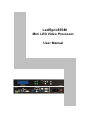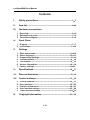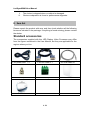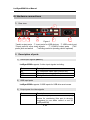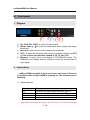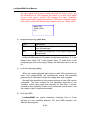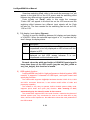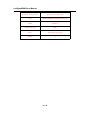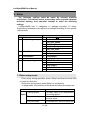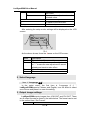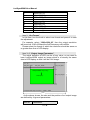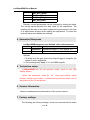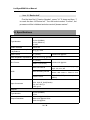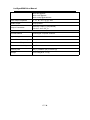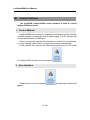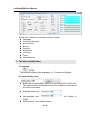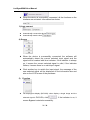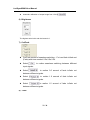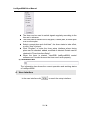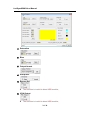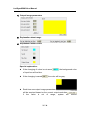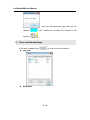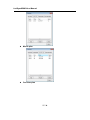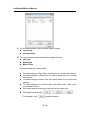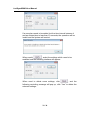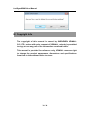LedSync850M
Mini LED Video Processor
User Manual

LedSync850M User Manual
2 / 30
Contents
I. Safety precautions-------------------------------------------------------- 3-3
II. Item list---------------------------------------------------------------------------4-4
III. Hardware connections
1. Rear view-------------------------------------------------------------------------5
-
5
2. Description of ports---------------------------------------------------------- 5
-
6
3. Connection diagram--------------------------------------------------------- 6
-
6
IV. Front Panel
1. Diagram --------------------------------------------------------------------------7
-
7
2. Instructions--------------------------------------------------------------------7
-
10
V. Settings
1. Enter setup menu----------------------------------------------------------11
-
12
2. Select language------------------------------------------------------------12
-
12
3. Output image settings----------------------------------------------------12
-
14
4. Color/Sharpness-----------------------------------------------------------14
-
14
5. Test Pattern------------------------------------------------------------------14
-
14
6. Version information-------------------------------------------------------14
-
14
7. Factory settings-----------------------------------------------------------14
-
16
VI. Specifications-------------------------------------------------------------16-17
VII. External dimension-----------------------------------------------------18-18
VIII. Control software---------------------------------------------------------19-30
1. Control methods-----------------------------------------------------------19
-
19
2. User interface---------------------------------------------------------------19
-
20
3. Function introduction----------------------------------------------------20
-
23
4. User interface settings --------------------------------------------------23
-
26
5. Timer interface settings -------------------------------------------------26
-
30
IX. Copyright information------------------------------------------------30-30

LedSync850M User Manual
3 / 30
I. Safety precautions
Danger!
There is high voltage in the processor, to prevent any unexpected
danger, unless you are maintenance, please do not open the cover of the
device.
Warning!
a) This device shall not encounter water sprinkle or splash, please do not
place anything containing water on this device.
b) To prevent fire, keep this device far from any fire source.
c) If this device gives out any strange noise, smoke or smell, please
immediately unplug the power cord from receptacle, and contact local
dealer.
d) Please do not plug or unplug DVI signal cable if the device is
powered on.
Caution!
a) Please thoroughly read this manual before using this device, and keep
it well for future reference.
b) In the event of lighting or when you are not going to use the device for
a long time, please pull the power plug out of receptacle.
c) Nobody other than professional technicians can operate the device,
unless they have been appropriately trained or under guidance of
technicians.
d) To prevent equipment damage or electric shock, please don’t fill in
anything in the vent of the device.
e) Do not place the device near any water source or anywhere damp.
f) Do not place the device near any radiator or anywhere under high
temperature.
g) To prevent rupture or damage of power cords, please handle and keep
them properly.
h) Please immediately unplug power cord and have the device repaired,
when
i. Liquid splashes to the device.

LedSync850M User Manual
4 / 30
ii. The device is dropped down or cabinet is damaged.
iii. Obvious malpractice is found or performance degrades.
II. Item list
Please unpack the product with care, and then check whether all the following
items are included in the package. If anything is found missing, please contact
the dealer.
Standard accessories
The accessories supplied with this LED Display Video Processor may differ
from the figures contained in the User Manual, but they are applicable for the
regions where you live.
1.5m power cord x 1
1.5m DVI cable x 1
1.5m USB cable x 1
BNC-RCA adapter x 1
PCB audio adapter x 1
User manual x 1
Disk x 1

LedSync850M User Manual
5 / 30
III. Hardware connections
1.
Rear view
Figure 1
①
audio output ports
②
input ports for USB devices
③
USB control port
④
input ports for other video signals
⑤
VGA/DVI output ports
⑥
AC
power jack and switch
⑦
sending card slot (sending card is optional)
2. Description of ports
1) Video input signals (INPUT)
LedSync850M supports 3 video input signals including:
Ports
Description
V1
1 X composite video input (PAL/NTSC)
VGA
1X computer analog signal input
DVI
1X digital video interface
2) USB input ports
LedSync850M supports 2 USB inputs for USB drive and mouse.
3) Output ports for video signals
Ports
Description
VGA OUT
1 X VGA output port connected to a display
device for monitoring (this port is strongly
suggested to use when control or set up
LedSync850M)
7
5
4
3
2
1
6

LedSync850M User Manual
6 / 30
DVI OUT
1X DVI output port connected to a sending
card or a sending card box
4) Output port for audio signal (AUDIOOUT)
Output the audio signal from USB drive.
5) Control port
USB input port: the upper PC software can be used to control
LedSync820H through this communication port.
3. Connection diagram
图 2

LedSync850M User Manual
7 / 30
IV. Front panel
1. Diagram
1) (V1, VGA, DVI, USB): to select the input signal.
2) (Setup, knob,
↑
,
↓
):to enter the setup menu and configure the image
parameter.
3) (Brt+,Brt-):multi-function keys to adjust the brightness.
4) (C/F): To select the switching effect which is seamless switching (CUT)
or Fade in/Fade out with time needed: 0.5S, 1S, and 1.5S.
5) (Bypass): to select full or part display of DVI/USB/VGA signal. The
defaulted is full display and the indicator shows the current state of
input signal.
2. Instructions
LedSync850M has totally 9 front panel keys and some of them are
in operation when LedSync850M is powered on. The functions are as
following:
1) Signal selection
Keys
Description
V1
To select the input signal from BNC port V1.
VGA
To select the PC input signal from VGA port.
DVI
To select the digital video signal from DVI port.
USB
To select the input signal from USB port.
When after selecting input signal, the first line of LCD screen displays
1
2
5
4
3

LedSync850M User Manual
8 / 30
the input signal source you currently selected, as “Input = DVI”, and
the second line of LCD displays the status of current input signal
source. If the input is invalid, LCD displays “No input”, meantime
relative input button indicator light flicker, LDD screen is black screen;
if the input is valid, LCD display input signal format, as “1080p_60Hz”.
Input= DVI
1080p_60Hz
Cut
2) Brightness adjusting (Brt+,Brt-)
Keys
Description
Brt+
To increase the brightness of the output image
until 64 maximally.
Brt-
To lower the brightness of the output image until
0 maximally.
LedSync850M supports 32 grades of brightness adjusting. “0” is the
lowest value, while “64” is the highest value. To make sure of the
complete gray level of the output image, the defaulted value is set as
64.
3) VGA auto adjusting (VGA)
When the current selected input signal is valid VGA, press the key
twice and LedSync850M will automatically adjust the sampling
parameters of VGA input to make the image clear and complete.
Normally this operation is only performed when a new VGA input is
connected. The time needed for the adjusting depends on the
condition of the input signal and normally it’s less than 1 minute,
sometimes the operation needs to be performed several times until
the image is clear, complete and stable.
4) Cut/Fade (C/F)
LedSync850M can realize seamless switching (Cut) or Fade
in/Fade out (not available between DVI and USB) between two
different input signals.

LedSync850M User Manual
9 / 30
Seamless switching (Cut): while in this mode the message “cut” will
appear in the third line on the LCD screen and the switching effect
between two different input signals will be seamless.
Fade in/Fade out (Fade): while in this mode the message
“Fade=1.0S” will appear in the third line on the LCD screen and the
switching effect between two different input signals will be Fade
in/Fade out. The time needed for the switching can be set as 0.5S,
1.0S or 1.5S.
5) Full display / part display (Bypass)
The key is used for switching between full display and part display
of VGA/DVI. When the selected input signal is V1, to press the key
won’t change its display status.
Status
Description
Full
The display status is full-screen. The output image is
compressed to be fully displayed on LED screen and the
indicator is OFF.
Part
In this mode, only a part of the output image will be
displayed on the LED screen because it is not
compressed and the indicator is ON.
Remark: when the width and height of VGA/DVI input signal is
lower than those of the LED screen (say the out_Hori_width or
out_Vert_height), this function is invalid.
6) USB module function
LedSync850M has built-in high performance Android system USB
module, it supports 2 channels of USB input, and quick insert and
quick play function.
The USB module supports 4K@60fps hardware decode, H.265 10 bit, H.264
and AVS+ numerous format etc, it can achieve terrific effect of video and
pictureplay capability.
The module is very easy to operate, built-in Android system widely used,
supports quick insert and quick play function: after inserting U dish,
automatically play the video file under U dish content.
The module also supports WIFI, blue tooth function, meantime the feature of
Android system open, very convenient for user to use the third APK to play
video, remote control operate etc. the table below shows the main parameter of
the USB module.

LedSync850M User Manual
10 / 30
Hardware configuration
Specification parameters
CPU
Basic frequency 2GHz/ 64 bit/ core
RAM
DDRIII 1G
Storage capacity
8GB
Wi-Fi
Wi-Fi (802.11a/b/g/n)
USB2.0
2

LedSync850M User Manual
11 / 30
V. Setup
The following settings must be made by relevant qualified
technicians. For ordinary users, unless they have acquired adequate
technical training, they shouldn’t attempt to make the following
settings.
LedSync850M has 5 categories of settings including 15 items.
Engineering technicians can adjust the settings according to the specific
requirements.
Category
Items
1
Language
1
Language
语言
2
Output image setup
2
Out Format
3
Out_Hori_Width
4
Out_Hori_Start
5
Out_Vert_Height
6
Out_Vert_Start
3
Color/Sharpness
7
Color
8
Sharpness
4
Test pattern
9
Test pattern
5
Version Information
10
Version Number
6
Factory Settings
11
ADC Calibration
12
Bias
13
VGA output
14
ByPass Sel
15
Device init
1. Enter setup menu
Enter setup: during operation, press “Setup” and then the knob (OK)
to reach the first item.
Quit setup: during setup, press“Setup” to quit directly.
In setup mode, the functions of the knob and other three keys are:
Keys
Functions
Knob
Turning speed
The step value is in proportionto
the turning speed.
Turn anticlockwise
To decrease the value or select the
previous value.
Turn clockwise
To increase the value or select the

LedSync850M User Manual
12 / 30
next value.
Press
To save the adjustment or the
selected value.
↑
To switch to the previous item.
↓
To switch to the next item.
Setup
Quit the setup menu.
After entering the setup mode, settings will be displayed on the LCD
screen:
图
4
As the above shows, there are 4areas on the LCD screen:
Area
Description
1
The number of the current item.
2
“?” means whether to save the adjustment
or “!” means the new adjustment is saved
already and starts to take effect.
3
New value.
4
The current item.
2. Select language
Item 1: “Language
语言
”
In the setup menu, the first item is “Language
语 言
”.
LedSync850Msupports Chinese and English, turn the knob to select
one of them and press it to save the setting.
3. Output image settings
LedSync850Moutputs images from VGA OUT and DVI OUT. There
are 9 output formats as listed in the table below. The format can be set
in the second item “Out Format”.
Format
4 :
Out_Hori_Start
200 ?
2
3
4
1

LedSync850M User Manual
13 / 30
1
1024×768_60
2
1024×768_75
3
1280×1024_60
4
1280×1024_75
5
1366×768_60
6
1440×900_60
7
1600×1200_60
8
1920×1080_50
9
1920×1080_60
Item 2: “Out Format”
In this item, turn the knob to select one format and press it to save
the adjustment.
For example, select “1280×1024_60”, then the output resolution
will be set as 1280×1024and the field frequency will be60Hz.
Please select the format of which the resolution should be same as
or greater than that of LED display.
Item 3~6: “Output Image Parameters”
The actual definition of LED can be of any value, so we need to
have LedSync850M output an image which is of exactly the same
size to LED display so that it will be a full image:
(0,0)
Out_Hori_Start
Out_Hori_Width
Out_Vert_Start
Out_Vert_Height
LED display
LedSync850M output resolution = 1920×1080
LedSync850M output image
1920
1080
As the above shows: the size and the position of an output image
are defined by 4 types of parameters:
Item No.
Parameters

LedSync850M User Manual
14 / 30
3
Out_Hori_Width
4
Out_Hori_Start
5
Out_Vert_Height
6
Out_Vert_Start
Remark: current parameters can be changed by turning the knob.
The turning speed decides the step value of the adjustment. The
location and the size of an output image can be previewed in the form
of a white-frame window while making the adjustment. To press the
knob will save and validate the settings.
4. Saturation/Sharpness
LedSync850M supports user-defined color and sharpness:
Item No.
Item Name
Description
7
Saturation
Adjustment range: 0~100; default: 50
8
Sharpness
Options: normal or sharp; default: normal
Remark:
1. To make sure the gray level of an output image is complete, the
default is more suggested.
2. Color settings only apply to V1 and HDMI signals.
5. Test picture setup
LedSync850M has 36 test pictures inside, used for test LED
display screen.
When the parameter value be “off”, close test picture; select
another number and confirm, it means having selected which one of
test picture in the 36 test picture.
6. Version Information
Version numbershows the information of the current version.
7. Factory settings
The following are factory settings, users are recommended to make

LedSync850M User Manual
15 / 30
the settings under the guidance of the manufacturer’s technicians. Any
improper settings or operation may result in that the processor can’t
work properly.
Item 11: “ADC Calibration”
Some problems such as color cast or extreme darkness may appear
when analog signals are input to the processor of which the white
balance is not calibrated yet. LedSync850M can automatically
calibrate the white balance according to the analog signals, to solve
the above problem. The following is how to run the calibration: switch
to a analog input signal, when the processor detect it and output it to a
LED display, find the item No.9 “Version Number” in the setup menu
and press “V1” 5 times to reach the item No.10 “ADC Calibration” and
then press the knob to run the calibration.
Remark: before the processor leaves the factory, its white balance
has been calibrated using standard signals, therefore please use this
item with caution.
Item 12: “Bias”
To lower noise of low-gray images, LED display system normally will
remove the low-gray part from input signals, but this will also bring
information loss of images, especially dark images like night scenes.
LedSync850M can amend this by adjusting the parameter in “Bias”,
the adjustment range is 0—100. When some information of
darkimages is lost, to add the value of “Bias” will bring back the lost
information and fully display the image on LED display.
To make sure the gray level of output images is complete, the default
is set as 50.
Find the item No.9 “Version Number”, press “V1” 5 times and then “↑”
to reach the item 11 “Bias”. Turn the knob to adjust the value and press
it to save it.
Item 13: “VGAOutput”
The option is invalid to the LedSync850M with latest USB module.
Item 14:“ByPass Sel”
The option is invalid to the LedSync850M with latest USB module.

LedSync850M User Manual
16 / 30
Item 15:“Device Init”
Find the item No.9 “Version Number”, press “V1” 5 times and then “↑”
to reach the item 14“Device Init”. Turn the knob to select “Confirm”, the
processor will be initialized and also remind “please restore”.
VI. Specifications
Inputs
Type/Number
1×Video
1×VGA (RGBHV)
1×DVI (HDMI1.3)
1×USB
Video Standard
PAL/NTSC
Composite Video Amplitude
/ Impedance
1V (p_p) / 75Ω
VGA Format
PC (VESA)
≤1920x1080 @60Hz
VGA Amplitude / Impedance
R, G, B = 0.7 V (p_p)/ 75Ω
DVI Format
PC (VESA)
≤1920x1080 @60Hz
HDMI1.3 (CEA-861)
USB
Video File Format
Mkv, ts, avi, wmv, rmvb, mpeg, mpg,
mp4, vob, mov, asf
Video Encoding Format
H.265 AVC HD 、 VC-1(WMV HD) 、
MPEG-2 HD、MPEG-1、MPEG-4、Xvid
Picture Format
JPG, PNG, BMP(maximum pixel:15
million)
Input Connectors
Video: BNC
VGA: 15pin D_Sub(Female)
DVI: 24+1 DVI_D
USB: typeA
Outputs
Type/Number
1×VGA (RGBHV)
1×DVI
Output Resolution
1024×768 @60Hz/75Hz
1280×1024 @60Hz/75Hz
1366×768 @60Hz

LedSync850M User Manual
17 / 30
1440×900 @60Hz
1600×1200 @60Hz
1920×1080p @50Hz/60Hz
VGA Output Amplitude
R、G、B = 0.7 V (p_p)/ 75Ω
Audio Output
2.0Vp-p/10KΩ
Output Connectors
VGA OUT: 15pin D_Sub(Female)
DVI OUT: 24+1 DVI_D
Others
Control Method
Panel/Upper computer software
Input Voltage
100-240VAC50/60Hz
Overall Power Consumption
Max 20W
Environment Temperature
0-40℃
Environment Humidity
15-85%
Packing Size
410 (L) x 260mm (W) x 115mm (H)
Weight
G.W.:2.8Kg,N.W.:1.7 Kg

LedSync850M User Manual
18 / 30
VII. Dimension
:

LedSync850M User Manual
19 / 30
VIII. Control Software
The ViewRGB LedSync850M control software is used to control
LedSync850M processor.
1. Control Method
LedSync850M can receive the operating commands from the software
to switch signals or change the size of output image. The PC software will
control the processor via USB port.
Users can manually operate the processor or control it by the software,
or found a timing control plan to control the processor automatically.
In this method, first, connect the USB communication port of PC to that
of LedSync820H and then run the program:
2. User Interface
Double-click to run the software , the following interface will
appear:

LedSync850M User Manual
20 / 30
As the above shows, the interface contains 9 parts:
Language
Communication port
Auto connect
Source
Function
Brightness
Cut/Fade
Timer
Information bar
3. Function Introduction
1) Language
The software supports two languages, i.e.: Chinese and English.
2) Communication port
Select the corresponding COM port in the field RS232_COM_Port.
The software will automatically acquire the available serial ports of
the current processor.
Available serial port:
Non-available port: , the default is
COM1.
Click“connect”, the software shows
Page is loading ...
Page is loading ...
Page is loading ...
Page is loading ...
Page is loading ...
Page is loading ...
Page is loading ...
Page is loading ...
Page is loading ...
Page is loading ...
-
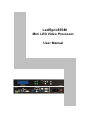 1
1
-
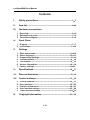 2
2
-
 3
3
-
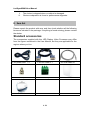 4
4
-
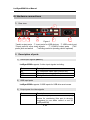 5
5
-
 6
6
-
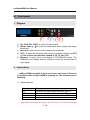 7
7
-
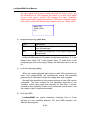 8
8
-
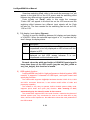 9
9
-
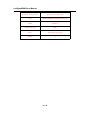 10
10
-
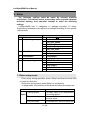 11
11
-
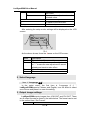 12
12
-
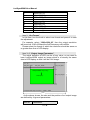 13
13
-
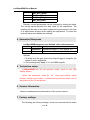 14
14
-
 15
15
-
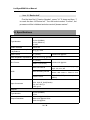 16
16
-
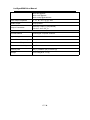 17
17
-
 18
18
-
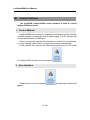 19
19
-
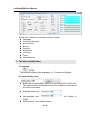 20
20
-
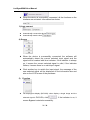 21
21
-
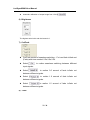 22
22
-
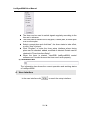 23
23
-
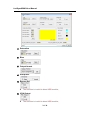 24
24
-
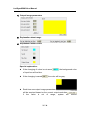 25
25
-
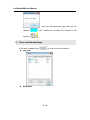 26
26
-
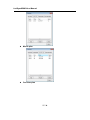 27
27
-
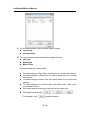 28
28
-
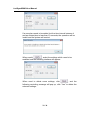 29
29
-
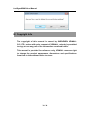 30
30
Ask a question and I''ll find the answer in the document
Finding information in a document is now easier with AI
Related papers
-
Vdwall LedSync850M User manual
-
Vdwall LedSync820H Quick Use Guide
-
Vdwall LedSync820H User manual
-
Vdwall LedSync850M Quick Use Guide
-
Vdwall MP905 User manual
-
Vdwall LVP40X Control Software User manual
-
Vdwall LVP606A User manual
-
Vdwall LedSync820H User manual
-
Vdwall LVP605 Series User manual
-
Vdwall LVP515 User manual