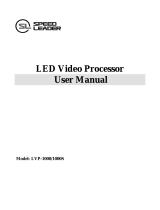Page is loading ...

LVP605 series
LED HD Video Processor
User Manual
SHENZHEN VDWALL CO., LTD.

www.videowall.cn
2
LVP605 Series User Manual
Content
Chapter 1 Safety precautions....................................................................03
Chapter 2 Item list......................................................................................04
Chapter 3 Hardware connection...............................................................05
3-1 Rear view..............................................................................05
3-2 Port description.....................................................................05
3-3 Connection diagram..............................................................07
Chapter 4 Front panel.................................................................................08
4-1 Front view..............................................................................08
4-2 Instructions............................................................................10
Chapter 5 Settings......................................................................................14
5-1Basic settings.........................................................................15
1. Enter settings menu..........................................................15
2. Select language................................................................16
3. Output image settings.......................................................17
4. Text overlay.......................................................................19
5. Brightness / saturation / sharpness...................................20
6. Audio configuration...........................................................20
7. Hot spare..........................................................................21
8. Test pattern.......................................................................21
9. Factory settings................................................................21
5-2 PIP / PBP settings...............................................................24
5-3 Mosaic settings....................................................................26
Chapter 6 Specifications............................................................................31
Chapter 7 Control software........................................................................34
Chapter 8 Notes about models..................................................................49
Chapter 9 Copyright information..............................................................50

www.videowall.cn
3
LVP605 Series User Manual
Chapter 1 Safety precautions
Danger
There is high voltage in the processor, to prevent any unexpected
hazard, unless you are a maintenance personnel, please do not open
the cover of the device.
Warning
1. This device shall not encounter water sprinkle or splash, please do
not place anything containing water on this device.
2. To prevent fire, keep this device far from any fire source.
3. If this device gives out any strange noise, smoke or smell, please
immediately unplug the power cord from receptacle, and contact
local dealer.
4. Signal cables are not hot swappable.
Caution
1. Please thoroughly read this manual before using this device, and
keep it safe.
2. In the event of lighting or when you are not going to use the device
for a long time, please pull the power plug out of receptacle.
3. Nobody other than professional technicians can operate the device,
unless they have been appropriately trained or under guidance of
technicians.
4. To prevent equipment damage or electric shock, please don’t fill in
anything in the vent of the device.
5. Do not place the device near any water source or anywhere damp.
6. Do not place the device near any radiator or anywhere under high
temperature.
7. To prevent rupture or damage of power cords, please handle and
keep them properly.
8. Please immediately unplug power cord and have the device
repaired, when
1) Liquid splashes to the device.
2) The device is dropped down or cabinet is damaged.
3) Obvious malpractice is found or performance degrades.

www.videowall.cn
4
LVP605 Series User Manual
Chapter 2 Item list
Please unpack the product with care and check whether all the following items
are included in the package. If anything is found missing, please contact the
dealer.
Standard accessories
The accessories supplied with this LED Video Processor may differ from the
figures contained in the User Manual, but they are applicable for the regions
where you live.
Power cord(1.5m)
DVI cable(1.5m)
DVI cable(0.5m)
RS232-RJ45(1.5m)
Net cable (0.2m)
BNC-RCA adapter X 3
DVI-I to VGA adapter (only
for LVP605D)
PCB connector (Audio)
User manual
Disk

www.videowall.cn
5
LVP605 Series User Manual
Chapter 3 Hardware connection
3-1 Rear view
Figure 3-1 Rear view
3-2 Port description
1) Video input signals (INPUT)
LVP605 supports 10 video input signals as follows:
Port
Description
V1~V3
3 X Composite Video (PAL /NTSC)
S-Video
1 X S-Video (PAL/ NTSC)
YPbPr
1 X YPbPr (HD component signal)
VGA1~VGA2
2 X VGA (PC analog signal)
DVI
1 X DVI (PC digital signal)
HDMI
1 X HDMI (HD digital signal)
EXT.
1 X Extended input port
Remark:
the extended input port (EXT.) can be Video, SDI / HD-SDI /3G-SDI
or VGA / DVI / HDMI.
2) Audio input signals (AUDIO / AD1, AD2)
LVP605 supports 5 channels of stereo audio input signals, among
which 3 channels are DVI (only when the input signal is HDMI),
HDMI and SDI and the other 2 channels (AD1 and AD2) are
external audio input signals. Audio input signals for AD1 and AD2
can be configured to match the video input signals correspondingly
and switching between AD1 and AD2 is synchronous to that
between the video inputs.

www.videowall.cn
6
LVP605 Series User Manual
3) Video output signals
Port
Description
VGA OUT
1 X VGA (analog RGB signal output, can
be connected to a monitor for monitoring;
this port is highly recommended to use
when operating or setting up LVP605)
DVI OUT1 /
DVI OUT2
2 X DVI (same content will be output from
these two digital ports, can be connected
to 2 sending cards or 2 external sending
boxes)
SDI / HD-SDI /
3G-SDI (OUT)
1 X SDI (SDI loop output, only available
when the extended input port is SDI /
HD-SDI / 3G-SDI )
DVI Loop OUT
1X DVI (DVI loop output)
4) Audio output signal (AUDIO / OUT)
This port is used to output an audio signal which corresponds to the
selected video signal.
5) Other ports
RS232 In (serial communication port): used to connect the RS232
port of PC to operate LVP605 by software control.
RS232 LOOP: used to connect other units of LVP605 via RJ45
cables so that all these units can be controlled by one PC.

www.videowall.cn
7
LVP605 Series User Manual
3-3 Connection diagram
Figure 3-2 Connection diagram

www.videowall.cn
8
LVP605 Series User Manual
Chapter 4 Front panel
4-1 Front view
Figure 4-1 Front view
1) Input select buttons
Input select buttons (V1, V2, V3, S-Video, DVI, VGA1, VGA2,
YPbPr, EXT.): Select the input signal.
2) Setup buttons
Setup button (Setup,
↑
,
↓
, Knob): Set up output image
parameters.
3) VGA automatic adjustment button
VGA automatic adjustment button (Auto): Automatically adjust
VGA input signal.
4) Seamless switching or Fade-in / Fade-out
Seamless switching or Fade-in/Fade-out (C / F)
:
Select the
switching effect between two different input signals. The effects
include seamless switching (CUT), Fade-in / Fade-out (time can be
set as 0.5S, 1S or 1.5S) and blending.
5) PC signal bypass output
PC signal bypass output (Bypass)
:
Switch between part and full
display of PC signal. The indicator shows the current state of the
input signal.
3
1
11
2
4
6
5
9
8
7
10

www.videowall.cn
9
LVP605 Series User Manual
6) PC signal bypass output
Information display (Info): Displays current settings and related
information of LVP605.
7) PIP / PBP button
PIP / PBP button (On / Off,M1
,
M2
,
M3
,
M4): On / Off: press this
button to turn on/off PIP/PBP function. When the indicator is on,
press input signal buttons to select two signals (have to be in
different channels) or the same signal for PIP / PBP.
M1, M2, M3, M4: stand for 4 customizable PIP/PBP display modes.
8) Mosaic
Mosaic: Turn on / off mosaic function (multiple units of LVP605
connected in parallel).The indicator shows the current state of
mosaic.
9) Freeze
Freeze: Turn on / off freeze function.
10) Text overlay
Text overlay (Text): Overlay the current image with text, logo, flash
and etc.
11) Brightness adjustment
Brightness adjustment (Brt+
,
Brt-): Adjust output brightness.

www.videowall.cn
10
LVP605 Series User Manual
4-2 Button instructions
LVP605 has 25 panel buttons and 1 knob, which are in operation mode when
LVP605 starts to work. The functions of these buttons are as follows:
1) Input signal select
Buttons
Description
V1, V2, V3
Select a composite signal from 3 BNC ports
S-Video
Select a S-Video signal (PAL / NTSC)
YPbPr
Select a YPbpr signal
VGA1, VGA2
Select a PC analog signal from 2 VGA ports
DVI
Select a PC digital signal
HDMI
Select a HDMI signal
EXT.
Select a signal from the extended port (for
example: SDI / HD-SDI / 3G-SDI)
To press above buttons will lead to switching of their audio signals
correspondingly, which are output from AUDIO OUT.
When selecting a input signal, its information is displayed in the
first line on the LCD screen, for example: “Input: HDMI”. The
second line displays the current state of this signal: if there is no
signal available, a message “no signal” appears, in the meantime
the indicator flickers and the screen is blank; if there is a valid
signal, it displays its format, such as “1080p_60Hz”.
Input= HDMI
1080p_60Hz
Cut
Remark:
if the extended input port (EXT.) is VGA/DVI/HDMI,the input signal
for this port needs to be confirmed by dial switch, which means
when dial switch is on “VGA”, the input signal for EXT. is VGA, and
when it is on “DVI”, the input signal is DVI / HDMI.
2) Brightness adjustment
Button
Description
BRT -
Lower output brightness until 0 minimally.
BRT +
Increase output brightness until 64 or 100 maximally.

www.videowall.cn
11
LVP605 Series User Manual
LVP605 supports 32-level output brightness adjustment.
Adjustment range includes “0~64” and “0~100”, according to
“brightness level”. The factory default of adjustment range is 0~64:
0 is the lowest value and 64 is the highest. To make sure of full grey
scale of output image, the default of brightness is usually set as 64.
3) VGA automatic adjustment
When the current input source of LVP605 is a valid VGA signal, to
press this button will automatically adjust sampling parameters of
the VGA signal, so that the output image is clear and complete.
This operation is normally performed when a new VGA source is
connected. Time taken for this automatic adjustment is different,
depending on the state of signal source, but normally it’s less than
1 minute. Sometimes it’s necessary to perform several times until
the output image is clear, complete and stable.
4) Information display (Info)
Press this button, 24 items of the current settings and related
information can be displayed. Before quitting information display,
press “Info” again and the next item is displayed.
5) Seamless switching / Fade-in/Fade-out/Blending (C/ F)
LVP605 can realize seamless switching and fade-in / fade-out
between or blending of any two signals in different channels. There
is a short moment of blank screen when switching signals in the
same channel.
A
B
C
D
V1,V2, V3,
S-Video
DVI,
HDMI
VGA1
VGA2
EXT.
Seamless switching (Cut): the third line on the LCD screen shows
“CUT”, in this mode, switching is seamless. When LVP605 starts to
work, signal switching defaults to be seamless.
Fade-in / Fade-out (Fade): the third line on the LCD screen shows
“fade=1.0s”, in this mode, switching is fade-in/fade-out. Time for
fade-in / fade-out can be set as 0.5S, 1S or 1.5S.

www.videowall.cn
12
LVP605 Series User Manual
Blending: the LCD screen shows that the current signal is
background, when selecting another signal from a different
channel, two signals will blend. Press any signal button of these
two again, this signal will quit from blending and be displayed
independently. During this process, the effect is fade-in / fade-out.
Remark
:
1. YPbPr does not take part in seamless switching or fade-in /
fade-out, which means there is a short moment of blank screen
when any signal is switched to YPbPr. It can’t be used for
blending either.
2. During blending, it is only allowed to perform signal switching. If
there is need to perform other operations, it is necessary to
press “C/F” to quit blending at first.
6) PIP function (PIP / PBP: On / Off
,
M1, M2, M3, M4)
The PIP / PBP function of LVP605 allows for locating another
window in or beside the current image and size and location of this
window can be set at random. PIP source can be the same as the
current signal source or another source in a different channel. Here
we call the current image and another image overlapped as
“background” and “PIP” accordingly. The following is how to
perform this function:
Enter PIP mode: press “On / Off”, the indicator is on and LVP605
starts to enter PIP mode. Press a signal button to select a signal as
PIP source and sources for background and PIP are displayed on
the LCD screen:
Background:V1
PAL
PIP: VGA
1280X1024_60Hz
Change PIP source: in PIP mode, press a signal button and this
signal is selected as the source for PIP.
Change background source: quit PIP mode at first and then
press a signal button, this signal is selected the source for
background. Restart PIP mode to select new source for PIP.
Change PIP mode: LVP605 supports 4 customizable PIP modes.
In each mode, size and location of background and PIP can be set

www.videowall.cn
13
LVP605 Series User Manual
differently. When PIP mode starts to work, press a PIP mode
button (M1, M2, M3, M4) to select the mode accordingly.
7) Full / part display (Bypass)
Press this button to switch between full and part display.
This function only works when the current selected signal is PC
signal (VGA1 / VGA2 / DVI / HDMI). If other signals, they can’t be
switched to part display.
State
Description
Full
Full display: the input image is compressed and fully
displayed on the LED screen and the indicator is off.
Part
Part display: the input image is not compressed, thus only
a part of it can be displayed on the LED screen and the
indicator is on.
Remark:
when the width and height of input image is lower than That of LED
screen (output width and height), part display is invalid.
8) Freeze
Press the button, the indicator is on and the current signal is frozen.
Press the button again or switch to another signal to quit “Freeze”.
9) Multiple units connected in parallel (Mosaic)
Only when the current input signal is DVI, press this button, the
indicator is on and mosaic function of LVP605 starts to work. Press
the button again, the indicator is off and LVP605 quits “Mosaic”.
Remark: in following conditions, mosaic function can’t work,
1.The input signal selected is not DVI.
2.BYPASS is on.
3.The input resolution of DVI signal is different from output
resolution of LVP605.
10) Text overlay (Text)
LVP605 allows for overlapping text, logo or flash on the current
image: press “Text” and select a signal as source for text overlay.
Text can be made by office software like Powerpoint.

www.videowall.cn
14
LVP605 Series User Manual
Chapter 5 Settings
The following settings should be completed by professional technicians.
Normal users should not try to change following settings unless they have
received technical training.
3 categories of settings of LVP605 are opened to technicians. They can
change those settings according to the specific requirements.
Category
Item
User settings
Output image parameters, text
overlay, brightness /
saturation/sharpness, audio, hot
spare, factory settings.
Mosaic settings
Input parameters,
output parameters
,
Mosaic mode
PIP / PBP settings
Background and PIP parameters

www.videowall.cn
15
LVP605 Series User Manual
5-1 User settings
1. Enter settings menu
Enter settings: while in operation mode (make sure PIP and Mosaic
are switched off), press “Setup” and “OK” to reach the first item in
settings menu.
Quit settings: while in settings menu, press “Setup” again to quit
settings.
Category
Item
1
Language
1
Language
语言
2
Output image
2
Output Format
3
DVI EDID
4
Out_Hori_Width
5
Out_Hori_Start
6
Out_Vert_Height
7
Out_Vert_Start
3
Text overlay
8
Text mode
9
Threshold Red
10
Threshold Green
11
Threshold Blue
4
Brightness
/ Saturation
/ Sharpness
12
Brightness
13
Saturation
14
Sharpness
5
Audio
15
AD1 Config
16
AD2 Config
6
Hot spare
17
Hot spare < V1→V3>
18
Hot spare <V2→S-Video>
19
Hot spare < HDMI→DVI>
20
Hot spare <VGA1→VGA2>
7
Test pattern
21
Test pattern
22
Device ID
8
Factory settings
23
ADC calibration
24
Grey scale
25
Brightness level
26
Video stabilization
27
EXT. module
28
Device init.

www.videowall.cn
16
LVP605 Series User Manual
Functions of the knob and buttons in settings are:
Button
Function
Knob
Rotate speed
Step value in proportion to rotate
speed.
Rotate
clockwise
Decrease value or select previous
value.
Rotate
anticlockwise
Increase value or select next value.
Press
Save adjusted or selected value.
↑
Switch to the previous item.
↓
Switch to the next item.
Setup
Enter or quit settings.
When entering settings, the LCD screen displays related
information of settings as shown in the picture:
Figure 5-1 Settings
As shown in the picture above, there are 5 sectors on the LCD
screen:
Sector
Description
1
Item number.
2
?: if needs to save the adjustment;Or
!: new adjustment is saved and starts to
take effect.
3
New adjustment
4
Item name
2. Select language
No.1: “Language
语言
”
The first item in settings is: “Language 语言 ”. LVP605 supports
Chinese and English, rotate the knob to select and press it to save
the setting.
4 :
Out_Hori_Start
200 ?
2
3
4
1

www.videowall.cn
17
LVP605 Series User Manual
3. Output image settings
LVP605 can output image from the VGA OUT and 2 DVI OUT ports.
There are 17 output formats which can be selected in item no.2
“Output Format”:
Output Format
1
1024×768_60
2
1024×768_75
3
1280×1024_60
4
1280×1024_75
5
1600×1200_60
6
1920×1080_50
7
1920×1080_60
8
1366×768_60
9
1440×900_60
10
2048×1152_60
11
2560×816_60
12
2304×1152_60
13
1920×1200_60
14
1200×1600_60
15
1080×1920_60
16
1536×1536_60
17
Custom Output Format
No.2: “Output Format”
Rotate the knob to select a output format and press it to save.
For example:“1280×1024_60” means that the output resolution of
LVP605 is 1280×1024 and field frequency is 60Hz.
Please select a format with resolution the same as or higher than
the resolution of LED screen.
No.3: “DVI EDID”
To make input image output pixel-by-pixel, now LVP605 series LED
video processors offer customizable EDID (Extended Display
Identification Data) of DVI source.
There are 2 types of EDID: fixed and customizable.

www.videowall.cn
18
LVP605 Series User Manual
Fixed EDID
1024x768_60 1024×768_75 1280×1024_60
1280×1024_75 1600×1200_60 1920×1080_50
1920×1080_60 1366×768_60 1440×900_60
2048×1152_60 2560×816_60 2304×1152_60
1920×1200_60 1200×1600_60 1080×1920_60
1536×1536_60
Customizable
EDID
EDID width: customizable horizontal pixel of resolution
EDID height: customizable vertical height of resolution
EDID frequency: customizable frequency of resolution
Select item no.3 “DVI EDID” in settings menu, rotate the knob to
find “Custom” and press “OK”, horizontal pixel, vertical pixel and
frequency of resolution can be customized according to customers’
specific requirements. Press “OK” to save the settings and then
“Setup” to apply, customizable EDID settings are finished.
No.4~No.7: “Output image parameters”
Pixel size of a LED screen can be arbitrary, so the output image
size of LVP605 has to be exactly the same as that of LED screen
so that the image can be fully displayed, as shown in the following
picture
:
(0,0)
Out_Hor_Start
Out_Hori_Width
Out_Vert_Star
Out_Vert_Height
LED screen
LVP605 Out Format = 1920×1080
LVP605 Output image area
1920
1080
Figure 5-2 Output image parameters
As shown in the above picture: the size and location of output
image of LVP605 can be defined in 4 parameters:

www.videowall.cn
19
LVP605 Series User Manual
Item No.
Item Name
4
Out_Hori_Width
5
Out_Hori_Start
6
Out_Vert _Height
7
Out_Vert_Start
Remark:
parameters can be changed by rotating the knob and the
rotating speed decides the step value. When setting the
parameters, the size and location of output image can be
previewed in a rectangular frame and parameters can be saved by
pressing the knob.
4. Text overlay
Item No.
Item Name
8
Text Mode
9
Threshold Red
10
Threshold Green
11
Threshold Blue
No.8: “Text Mode”
Text mode (keying) of LVP605 can be customized as higher or
lower than threshold. If lower than threshold, the part of the text
signal, of which the RGB value is lower than threshold, will be
overlapped to the background image and the other part is filtered.
Otherwise, if higher than threshold, the part of which the RGB value
is higher than threshold will be overlapped to the background
image.
No.9~11: “Threshold R / G / B”
RGB value can be set as one between 0 and 248.
The following is an example of text overlay and its text file is made
by PowerPoint:
8
Text Mode
<Threshold
9
Threshold R
248
10
Threshold G
248
11
Threshold B
248

www.videowall.cn
20
LVP605 Series User Manual
Background Text Text overlay
Figure 5-3 Text overlay
5. Brightness / Saturation / Sharpness
LVP605 supports customizable brightness, saturation and
sharpness:
Item No.
Item Name
Definition
12
Brightness
Adjustment range includes “0~64” and
“0~100”, according to “brightness
level”. The factory default of
adjustment range is 0~64 and
brightness is 64. “Brightness level”
can be set in factory settings.
13
Saturation
Adjustment range: 0~100, default: 50
14
Sharpness
Normal or sharp, default: normal
Remark:
1. To make sure of full gray scale of output image, these items
should be set as defaulted.
2. Setting of saturation only works for V1, V2, V3, S-Video, YPbPr,
SDI and HDMI.
6. Audio Configuration
LVP605 supports 5 channels of stereo audio input signals, among
which 3 channels are DVI (only when the input signal is HDMI),
HDMI and SDI and the other 2 channels (AD1 and AD2) are
external audio input signals. Audio input signals for AD1 and AD2
can be configured to match the video input signals correspondingly
and switching between AD1 and AD2 is synchronous to that
between the video inputs.
Item No.
Item Name
Definition
15
AD1 Config
Audio configuration of AD1
16
AD2 Config
Audio configuration of AD2
/