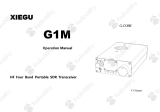Page is loading ...

User Guide
FTTx Test Set
MaxTester DSL

ii
Copyright © 2010–2011 EXFO Inc. All rights reserved. No part of this publication may
be reproduced, stored in a retrieval system or transmitted in any form, be it
electronically, mechanically, or by any other means such as photocopying,
recording or otherwise, without the prior written permission of EXFO Inc. (EXFO).
Information provided by EXFO is believed to be accurate and reliable. However, no
responsibility is assumed by EXFO for its use nor for any infringements of patents or
other rights of third parties that may result from its use. No license is granted by
implication or otherwise under any patent rights of EXFO.
EXFO’s Commerce And Government Entities (CAGE) code under the North Atlantic
Treaty Organization (NATO) is 0L8C3.
The information contained in this publication is subject to change without notice.
Trademarks
EXFO’s trademarks have been identified as such. However, the presence or
absence of such identification does not affect the legal status of any trademark.
Units of Measurement
Units of measurement in this publication conform to SI standards and practices.
Version number 4.0.0

MaxTester DSL iii
Contents
Certification Information .................................................................................. v
1 Introducing the MaxTester DSL Test Set .................................. 1
Product Description .......................................................................................... 1
Key Features and Benefits ................................................................................. 1
Typical Applications .......................................................................................... 1
Keypad .............................................................................................................. 2
Battery .............................................................................................................. 2
Caring for the MaxTester DSL ............................................................................ 4
Using the MaxTester DSL ................................................................................... 4
Conventions ...................................................................................................... 6
2 Safety Information ................................................................... 7
3 Getting Started with the MaxTester DSL Test Set ................... 9
Turning the Unit On/Off .................................................................................... 9
Using Menus and Keypad ............................................................................... 10
Using Online Help ........................................................................................... 10
4 Setting Up the MaxTester DSL Test Set .................................. 11
Main Menu Page - Home ................................................................................ 11
System Settings .............................................................................................. 11
5 Configuring the MaxTester DSL Test Set ................................ 16
Test Configuration .......................................................................................... 16
Test Setup ....................................................................................................... 21
6 MaxTester DSL Test Results ..................................................... 27
xDSL Connection Summary ............................................................................. 27
Ethernet Connection Summary ....................................................................... 28
WAN Status .................................................................................................... 28
LAN Status ...................................................................................................... 29
IPTV Summary ................................................................................................ 29
Join Leave ....................................................................................................... 30
DSL Parameter Details ..................................................................................... 31
DSL Statistics .................................................................................................. 32
Band Info ........................................................................................................ 33
Data Tests Summary ........................................................................................ 33
Web Browser .................................................................................................. 35
Bookmarks ...................................................................................................... 36
7 Saving and Reading Test Results ............................................ 37
Save Results ................................................................................................37
Read Results Menu ......................................................................................... 38
8 Maintenance ............................................................................ 39
General Maintenance ...................................................................................... 39
Recycling and Disposal (Applies to European Union Only) .............................. 40
9 Troubleshooting ...................................................................... 41
Contacting the Technical Support Group ........................................................ 41
Transportation ................................................................................................ 41

Contents iv
10 Warranty .................................................................................. 42
General Information ....................................................................................... 42
Liability ........................................................................................................... 42
Exclusions ....................................................................................................... 43
Certification .................................................................................................... 43
Service and Repairs ......................................................................................... 44
EXFO Service Centers Worldwide .................................................................... 45
A Technical Specifications .......................................................... 46

MaxTester DSL v
Certification Information
FCC Information
Electronic test equipment is exempt from Part 15 compliance (FCC) in the United
States. However, compliance verification tests are systematically performed on
most EXFO equipment.
Information
Electronic test equipment is subject to the EMC Directive in the European Union.
The EN61326 standard prescribes both emission and immunity requirements for
laboratory, measurement, and control equipment. This unit has undergone
extensive testing according to the European Union Directive and Standards.

Certification Information vi
MAX-630-1VER
Application of Council Directive(s): 2006/95/EC - The Low Voltage Directive
2004/108/EC - The EMC Directive
2006/66/EC - The Battery Directive
93/68/EEC - CE Marking
And their amendments
0DQXIDFWXUHU¶V1DPH EXFO Inc.
ManufactureU¶V$GGUHVV 400 Godin Avenue
Quebec, Quebec
Canada, G1M 2K2
(418) 683-0211
Equipment Type/Environment: Test & Measurement / Industrial
Trade Name/Model No.: MaxTester DSL / MAX-630 series
Standard(s) to which Conformity is Declared:
EN 61010-1:2001 Edition 2.0
Safety Requirements for Electrical Equipment for Measurement,
Control, and Laboratory Use, Part 1: General Requirements.
EN 61326-1:2006
Electrical Equipment for Measurement, Control and Laboratory
Use - EMC Requirements ± Part 1: General requirements
EN 60825-1:2007 Edition 2.0
Safety of laser products ± Part 1: Equipment classification,
UHTXLUHPHQWVDQGXVHU¶VJXLGH
EN 60950-1:2006+A1:2010
Information Technology Equipment, Safety - Part 1: General
Requirements.
I, the undersigned, hereby declare that the equipment specified above conforms to the above Directive and Standards.
Manufacturer
Signature:
Full Name:
Stephen Bull, E. Eng
Position:
Vice-President Research and
Development
Address:
400 Godin Avenue, Quebec (Quebec),
Canada, G1M 2K2
Date:
January 11, 2011
DECLARATION OF CONFORMITY

MaxTester DSL 1
1 Introducing the
MaxTester DSL Test Set
The MaxTester DSL is a handheld device designed for testing ADSL2+ and VDSL2
services between the service provider and the subscriber premises. In addition, the
dual Ethernet ports of the MaxTester DSL allow it to be used inside the home to test
all the way to the end point of the service.
Product Description
The MaxTester DSL Test Set case is an aluminum enclosure with rubber over mold,
which makes it ideal for field use. Its display is a back-lit LCD featuring 800 x 480
resolution. A membrane keypad mounted on the face of the unit features a
14-button keypad used to operate the test set. The following describes the features
of the MaxTester DSL.
Key Features and Benefits
³ Rugged and weatherproof handheld unit
³ Broadcom chipset
³ IP login
³ User-defined automatic testing
³ Dual Ethernet ports
³ Modem replacement
³ Battery powered
Typical Applications
³ ADSL2+ testing with optional VDSL2 for hybrid networks
³ Optional Web Browser, IPTV analysis, and data tests including Ping, FTP and
Traceroute testing
³ Ethernet testing for qualifying FTTx service at the customer premises
³ Configurable pass/fail results for automated testing

Introducing the MaxTester DSL Test Set 2
Keypad
³ Power: The button on the lower left side of the unit is used to power the unit on
and off.
³ Arrow Keys navigate the screen to access and modify parameters.
³ Function Keys activate the corresponding on-screen function button.
Battery
The MaxTester DSL is equipped with a Lithium-ion battery.
When fully charged, the battery should provide between 3 and 10 hours of power
depending on different factors such as: type of tests performed, display backlight
level, and connected accessories.
To maximize battery power of the MaxTester DSL:
1. Lower the display backlight level using the application found in Display and
Language in the System settings, when the MaxTester DSL is used under low to
medium light conditions.
2. Disconnect any unused USB or SD accessories.
3. Quit any running tests when the MaxTester is not in use.
4. Whenever possible, put the MaxTester DSL in suspend mode by pressing for
less than 1 second,
5. When not in use, turn the unit off by pressing for at least 4 seconds.
WARNING
³ Recharge the battery using only the MaxTester and with the
battery properly installed in the unit.
³ Never open the battery back panel of the MaxTester without
reading the Replacing the Battery section in this chapter.
Function keys
Home/Help
Stop/Start test
Power
Back
Arrow keys
Enter

MaxTester DSL 3
If the battery capacity remains low or outside the previously stated values, it should
be replaced. This could occur after 3 years depending on the usage.
Battery Calibration
In order to optimize the battery gas gauge accuracy, a battery calibration procedure
is accessible in the System menu under Power. See the Setting Up the MaxTester
DSL Test Set chapter. Going through this procedure may be necessary when first
using the MaxTester or after time depending on the number of charging cycles the
battery has undergone. It will optimize the gas gauge accuracy and not affect the
MaxTester's battery capacity.
Replacing the Battery
Battery replacement should only be done by a qualified technician with the
appropriate tools on an electronic bench or similar environment.
To replace the battery:
1. Remove all 4 screws of the battery back panel using a 1.5 mm Allen key. Put
aside the screws and the panel keeping the inside foam seal clean. (See the
Back diagram under the Using the MaxTester DSL section in this chapter.)
2. Pull out the old battery using your fingers. Flipping the unit, battery-side down,
will ease removal. Do not use tools in order to prevent damage to the battery
envelope. Pull out the electrical connector. Put aside the old battery.
3. Remove the new battery from its package. Keep the package for future use.
Plug in the electrical connector ensuring the pins are correctly aligned. Place
the new battery in the MaxTester.
4. Inspect the inside rib around the MaxTester battery compartment to make sure
it is free from any debris. Remove any debris using a dry cloth. Replace the
battery back panel. Replace the 4 screws with a moderate torque so the foam
seal is evenly compressed without damaging the screws.
Disposing of the Battery
Place the old battery in the replacement battery packaging. Properly dispose it
according to your local facilities for battery recycling.
WARNING
Only use an EXFO battery. Batteries from other suppliers could result in
serious damage to the MaxTester or personal injuries. See the
Troubleshooting chapter for information on contacting EXFO.

Introducing the MaxTester DSL Test Set 4
Caring for the MaxTester DSL
The MaxTester DSL has been designed to be a rugged and lightweight piece of test
equipment. However, the unit should be kept away from extremes of heat, cold,
moisture, and dust. Failure to do this may shorten the life of the instrument.
The MaxTester DSL LCD display should only be cleaned using a soft, lint-free cloth
and an anti-static cleaning solution. Ordinary detergents and other cleaning
solutions may cloud or scratch the surface and should be avoided.
Using the MaxTester DSL
The MaxTester DSL is rated IP54 which means that it is not affected by dust or water
splashing against the enclosure from any direction. This protection is only valid
when both side doors are properly closed. If the equipment is used in a manner not
specified by the manufacturer, the protection provided by the equipment may be
impaired.
The MaxTester DSL is equipped with a series of interfaces shown in the following
views:
³ Front
³ Left
Speaker
Battery LED
Power LED
USB Host Port
2 USB Client Ports
SD Card (not used)
Head Set Jack (2.5 mm) (not used)
Door

MaxTester DSL 5
³ Right
³ Top
Note: When connecting a DSL cable to the WAN port, use the RJ-45 plug end of
the 26AWG cable provided with the unit. There is a 1500V maximum
transient voltage on telecom ports. Basic insulation is needed for
external telecom circuits.
³ Back
DC Power Door
USB Client Port
Battery Door
Screws
Screws

Introducing the MaxTester DSL Test Set 6
³ LED Legend
The MaxTester DSL enclosure may become warm during normal use.
Conventions
Before using the product described in this manual, you should understand the
following conventions:
WARNING
Indicates a potentially hazardous situation which, if not avoided,
could result in death or serious injury. Do not proceed unless you
understand and meet the required conditions.
CAUTION
Indicates a potentially hazardous situation which, if not avoided,
may result in minor or moderate injury. Do not proceed unless you
understand and meet the required conditions.
CAUTION
Indicates a potentially hazardous situation which, if not avoided,
may result in component damage. Do not proceed unless you
understand and meet the required conditions.
IMPORTANT
Refers to information about this product you should not overlook.

MaxTester DSL 7
2 Safety Information
The AC adapter/charger provided with this unit (40 W/24 V) is specifically designed
to work with your MaxTester.
IMPORTANT
When you see the following symbol on your unit , make
sure that you refer to the instructions provided in your user
documentation. Ensure that you understand and meet the required
conditions before using your product.
WARNING
³ Use the AC/DC adapter/charger indoors only.
³ Use only with a Class II AC/DC adapter, power limited output.
³ On the AC/DC adapter, replacing detachable mains supply cords
with inadequately rated cords, may result in overheating of the
cord and create a fire risk.
³ The adapter shall have the appropriate safety mark (e.g. UL,
CSA, TUV, CE, etc.) that is acceptable to the authorities in the
country where the equipment is to be used.
CAUTION
When using the MaxTester while connected to the AC/DC
adapter/charger, make sure you do not position the equipment so
that it is difficult to disconnect the adapter/charger from the
AC mains.
WARNING
Use only accessories that meet EXFO specifications.

Safety Information 8
Equipment Ratings
Temperature
³ Operation
³ Storage
0°C to 40°C (32°F to 104°F)
-20°C to 60°C (-4°F to 140°F)
Relative humidity (unit) 5 % to 95 % non-condensing
Maximum operation
altitude
3000 m (9843 ft)
Pollution degree 2(unit used inside; connected to AC mains or
powered by batteries)
a
3 (unit used outside; powered by batteries)
b
a. Use the external power supply indoors only.
b. Equipment should be normally protected against exposure to direct sunlight, precipitations and
full wind pressure.
Overvoltage category II
Power supply rating 100 V to 240 Vac
c
at 0.7A (50Hz/60Hz)
9-24 Vdc at 1.67 A
c. Not exceeding ± 10 % of the nominal voltage.

MaxTester DSL 9
3 Getting Started with the
MaxTester DSL Test Set
Turning the Unit On/Off
When you turn the unit on, you may use it immediately under normal conditions.
When the unit is turned off, it keeps the following parameters in its internal
memory:
³ Test parameters
³ User-defined thresholds
³ Regional, LCD, and energy-saving settings
³ Saved test results
There are two ways to turn off the MaxTester DSL Test Set
³ Suspend: the next time you turn your unit on, you will quickly return to your
work environment.
³ Shutdown: completely cuts power to the unit; the unit will perform a complete
restart routine the next time you use it. You should perform a shutdown if you do
not intend to use your unit for a week or more.
To tu r n th e unit o n:
Press and hold for ½ to 1 second to start. The unit initializes for a few seconds
and displays the Home pane.
To enter suspend mode:
Hold down the key until the suspend notification sound plays, about 1 second.
The MaxTester will stay in suspend mode for 2 hours. After which it will
automatically shutdown. This prevents complete battery discharge and ensures
maximum battery performance.
To perform a shutdown:
Hold down the key for about 4 seconds. The shutdown process starts.
Note: In both previous cases, if the power adapter is plugged in, the unit will
enter a charge mode instead of suspending or shutting down.

Getting Started with the MaxTester DSL Test Set 10
Using Menus and Keypad
You can access various tools from the keypad or menu. Menu options may differ
depending on your unit configuration.
Home menu is where you can access either the various elements for your unit or
the system itself.
³ To navigate through the items, use the arrow keys.
³ To confirm a choice or enter a menu, press .
³ To cancel an action or return to the previous item or pane, press .
³ To return to the home pane, press .
Note: Pressing while a test is running will do nothing. The test can not be
running in order to return to the main menu screen.
Note: You can also select an option directly by pressing the function keys
corresponding to the on-screen buttons at the bottom of the screen.
Using Online Help
Online help is available at any time. Most test operations pause while you view help,
but will resume automatically when you exit help.
To access help about the current function at any time:
Press and hold the ? key.

MaxTester DSL 11
4 Setting Up the MaxTester
DSL Test Set
Main Menu Page - Home
Home presents the main menu page which allows you to
navigate to each icon using the up/down left/right arrow
keys on the keypad. Press to bring up the sub-menu
of the selected icon:
³ For Auto, xDSL, or Ethernet Test, the test will start
and the screen control will navigate to the Result
Summary page.
³ Read Results opens the Read Results page of the
previously saved tests.
³ Test Configuration provides the utilities to setup test
parameters.
³ System allows you to set the parameters of the unit.
System Settings
System presents a menu of items to setup the unit.
³ Display & Language provides the setup for backlight,
information on the title bar, and language choice.
³ Date & Time sets the date and time and format.
³ Power displays the battery status and power scheme.
³ Software Options allows you to enable/disable
purchased feature options.
³ Information shows unit details pertaining to
hardware/software/product info.
To navigate between the system settings:
1. Press the up/down left/right arrow keys on the keypad
to select an icon.
2. Press to confirm your selection.

Setting Up the MaxTester DSL Test Set 12
Display and Language
To fit your work environment, you may adjust the LCD
brightness, and display the time, Active Sync and power
status.
Note: The LCD backlight consumes battery power;
more brightness, more power consumption.
This is also where you can change the display language.
The values are kept in memory when you turn the unit off.
To adjust the display settings:
1. Press , select System, and then Display &
Language.
2. Use the up/down arrow keys to select the setting to
change.
3. Press to select it.
³ You can switch between preset brightness levels in the Backlight item.
Press to confirm.
³ Enable or disable the time, Active Sync, and modem power status, then
confirm the choice with the key.
³ Use the up/down arrow keys to navigate between the available languages,
then press
to select it. You will be prompted to restart your unit.
Date and Time
When saving results, the unit also saves the
corresponding date and time.
You can enter the date according to the following formats:
³ yyyy-mm-dd
³ dd-mm-yyyy
³ mm-dd-yyyy
The time can be set according to the 12- or 24-hour
formats.
You can also modify the time zone and enable an option
so that your unit automatically adjusts the time for the
daylight saving period.
To set the date and time:
1. Press , select System, and then Date & Time.
2. Use the arrows to select any of the date or time settings.
3. Press to enable the modification controls.
³ For the date and time, an edit screen is displayed with descriptive function
keys. Use the arrow keys to modify the number values, then press to
confirm the change and go back to the previous screen.
Press to go back to the previous screen without saving the new value.

MaxTester DSL 13
³ For the time format, auto daylight saving and time zone values, use the
arrow keys to select the desired value, then press to confirm the
change.
Power - Battery Status
The BATTERY Status pane indicates the current power
level for the battery.
Note: The battery level might not display after a
system upgrade but will become available
again after the next full charge.
Power Schemes
You can set your unit to automatically switch to suspend mode independently for
the battery or AC power modes. This is useful for example if you want to save
battery power but do not want to be hindered by unwanted switches between
modes when using AC power.
³ Power off completely shuts down the unit’s power.
³ Power suspend puts the unit in sleep mode; you can
wake up the system by pressing power on/off
button.
³ Modem power off:
³ Immediately for when an xDSL test is completed
or stopped. In this mode, the modem is powered
on when xDSL test starts.
³ Timeout value powers off the modem within a
defined period after an xDSL test is completed or
stopped.
To change the power management settings:
1. Press , select System, and then Power.
2. Select the Power Schemes tab.
3. Under DC In or Battery, use the arrow keys to select power off on system idle or
suspend timeout modes, then press to view the list of available choices.
4. Select a new value, then press to confirm the choice. Repeat for the other
modes as needed.

Setting Up the MaxTester DSL Test Set 14
Power - Calibration
The Calibration tab allows you to optimize the battery gas gauge accuracy.
³ Calibration State:
³ Completed displays after the calibration
procedure has been started and the DC plug was
not removed before the end was reached.
³ In Progress displays when the calibration
procedure has been started but has not yet
reached the end.
³ Aborted displays when the calibration procedure
has been started but the DC plug was removed
before the end.
³ Idle displays after the next MaxTester cold boot.
³ Gas Gauge Accuracy indicates the estimated battery
gas gauge accuracy.
³ Below 10 % accuracy error is Very Good.
³ Between 10 % and 20 % accuracy error is Good.
³ Over 20 % accuracy error is Poor and a gas gauge calibration is needed in
order to get optimal accuracy.
The following on-screen messages may appear:
³ Calibration Completed is displayed after the procedure has been started and
successfully completed.
³ Calibration In Progress is displayed when the procedure has been started and
not yet completed.
³ Calibration Aborted is displayed when the procedure has been started but the
DC plug was removed or a power failure occurred before the end, or if you
terminate the calibration.
To start the gas gauge calibration:
1. Select the Calibration button. Completion time is up to 20 hours depending on
the MaxTester's initial battery level and current power consumption.
2. Make sure the DC plug always stays connected and the unit is not turned off
until completion. Failing to do so will abort the procedure and previous
calibration parameters will be kept.
Note: No other activity can be performed on the unit during calibration.
Note: Going through this calibration does not affect the MaxTester's battery
capacity.
/