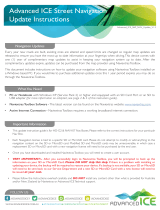Page is loading ...

User Guide
MaxTester Unit
MAX-800 Series
www.EXFO.com

ii MAX-800 Series
Copyright © 2016–2019 EXFO Inc. All rights reserved. No part of this
publication may be reproduced, stored in a retrieval system or transmitted
in any form, be it electronically, mechanically, or by any other means such
as photocopying, recording or otherwise, without the prior written
permission of EXFO Inc. (EXFO).
Information provided by EXFO is believed to be accurate and reliable.
However, no responsibility is assumed by EXFO for its use nor for any
infringements of patents or other rights of third parties that may result from
its use. No license is granted by implication or otherwise under any patent
rights of EXFO.
EXFO’s Commerce And Government Entities (CAGE) code under the North
Atlantic Treaty Organization (NATO) is 0L8C3.
The information contained in this publication is subject to change without
notice.
Trademarks
EXFO’s trademarks have been identified as such. However, the presence
or absence of such identification does not affect the legal status of any
trademark.
Units of Measurement
Units of measurement in this publication conform to SI standards and
practices.
Patents
Feature(s) of this product is/are protected by one or more of: US design
patent D763,712 and equivalent(s) in other countries; US patent 9,432,206
and equivalents in other countries.
Version number: 3.0.1.1

Contents
MaxTester Unit iii
Contents
Regulatory Information .........................................................................................................vi
1 Introducing the MAX-800 Series MaxTester Unit ........................................ 1
LED Indicators Description ....................................................................................................10
Function Buttons Description ................................................................................................12
Power Sources ......................................................................................................................13
Automatic Fan Speed Management ......................................................................................13
Software Options for Your Unit ............................................................................................14
Product Registration .............................................................................................................15
Technical Specifications .........................................................................................................15
Conventions ..........................................................................................................................16
2 Safety Information ..................................................................................... 17
General Safety Information ...................................................................................................17
Other Safety Symbols on Your Unit .......................................................................................19
Laser Safety Information .......................................................................................................20
Electrical Safety Information .................................................................................................20
3 Getting Started with Your Unit ................................................................. 25
Positioning Your Unit ............................................................................................................25
Turning on Your Unit ............................................................................................................26
Turning off Your Unit ............................................................................................................27
Configuring Your Unit At First Startup ..................................................................................33
Accessing and Exiting Mini Toolbox X ..................................................................................35
Starting Dedicated Applications ..........................................................................................36
Understanding Unit Statuses ...............................................................................................37
Using the On-Screen (Virtual) Keyboard ................................................................................38
Working with Windows Embedded 8 Standard ...................................................................39
Right-Clicking with the Touchscreen .....................................................................................41
Installing or Upgrading EXFO Applications ..........................................................................42
Activating Software Options .................................................................................................44
Installing Third-Party Software on Your Unit .........................................................................47
Protecting your Unit with an Antivirus Software ...................................................................47
Securing your Unit Using the Kensington Lock .....................................................................48
Using a Keyboard, Mouse or Other USB Devices ...................................................................49
Inserting and Removing microSD Cards ................................................................................51
Working with Bluetooth Devices ..........................................................................................54

Contents
iv MAX-800 Series
4 Setting Up Your MAX-800 Series MaxTester Unit .......................................55
Adjusting Brightness .............................................................................................................55
Adjusting Speaker and Microphone Volume .........................................................................56
Customizing the Right-Click Feature .....................................................................................62
Enabling or Disabling the Automatic Logon .........................................................................66
Selecting the Startup Applications ........................................................................................70
Configuring Network Printers ...............................................................................................72
Selecting the Language of Operation ..................................................................................74
Setting Date and Time Formats ............................................................................................83
Adjusting the Date, Time and Time Zone .............................................................................85
Configuring the Power Management Options ......................................................................88
Setting Mini Toolbox X Behavior ...........................................................................................98
Configuring the Internet Options .......................................................................................100
Configuring Parameters via Windows Mobility Center ........................................................103
Setting Other Parameters ....................................................................................................104
5 Working with Your Unit ............................................................................105
Printing Documents ............................................................................................................105
Viewing PDF Files ................................................................................................................106
Taking Screen Captures ......................................................................................................107
Browsing the Web ..............................................................................................................108
Accessing the Internet with a Mobile Broadband USB Modem Key ...................................109
Managing Favorites ............................................................................................................111
Using the Calculator ...........................................................................................................119
Using the Text Editor ...........................................................................................................119
Accessing Other Tools ........................................................................................................120
6 Inspecting Fibers with a Probe ................................................................121
7 Managing Data .........................................................................................123
Viewing Disk Space and Managing Files .............................................................................124
Transferring Data via the Bluetooth Technology .................................................................125
Connecting to a Wireless Network ......................................................................................132
Using the USB to RS-232 Adapter .......................................................................................135
Freeing Up Disk Space with the Disk Cleanup Utility ...........................................................141
Enabling or Disabling the Wireless Communication ............................................................145
Connecting to a VPN from Your Unit ..................................................................................149
8 Accessing Your Unit Remotely ..................................................................155
Working with Remote Desktop ...........................................................................................156
Working With VNC .............................................................................................................166
Adding Exceptions to the Firewall ......................................................................................174

Contents
MaxTester Unit v
9 Testing Network Connections ................................................................. 179
Performing a Ping Test ........................................................................................................179
Performing a Trace Route Test .............................................................................................182
Exporting the Results ..........................................................................................................184
10 Maintenance ............................................................................................. 185
Cleaning the Touchscreen ...................................................................................................186
Battery Safety Recommendations .......................................................................................186
Recharging the Batteries ....................................................................................................187
Modifying the Low-Battery Thresholds ..............................................................................189
Replacing the Battery (All Models Except MAX-890Q) .........................................................194
Replacing the Batteries (MAX-890Q) ..................................................................................201
Managing Windows Updates .............................................................................................207
Recycling and Disposal .......................................................................................................211
11 Troubleshooting ....................................................................................... 213
Solving Common Problems .................................................................................................213
Restoring Your Unit to Normal Operation ...........................................................................218
Accessing the Online Documentation .................................................................................250
Contacting the Technical Support Group ............................................................................252
Viewing System Information ...............................................................................................253
Retrieving Network Interfaces Information .........................................................................255
Transportation ....................................................................................................................259
12 Warranty ................................................................................................... 261
General Information ...........................................................................................................261
Liability ...............................................................................................................................262
Exclusions ...........................................................................................................................262
Certification ........................................................................................................................262
Service and Repairs .............................................................................................................263
EXFO Service Centers Worldwide ........................................................................................264
Index .............................................................................................................. 265

Regulatory Information
vi MAX-800 Series
Regulatory Information
Canada and USA Electromagnetic Interference
Regulatory Statement
Electronic test and measurement equipment is exempt from FCC part 15,
subpart B compliance in the United States of America and from ICES-003
compliance in Canada. However, EXFO Inc. makes reasonable efforts to
ensure compliance to the applicable standards.
The limits set by these standards are designed to provide reasonable
protection against harmful interference when the equipment is operated in
a commercial environment. This equipment generates, uses, and can
radiate radio frequency energy and, if not installed and used in accordance
with the user documentation, may cause harmful interference to radio
communications. Operation of this equipment in a residential area is likely
to cause harmful interference in which case the user will be required to
correct the interference at his own expense.
Modifications not expressly approved by the manufacturer could void the
user’s authority to operate the equipment.
European Electromagnetic Compatibility
Regulatory Statement
Warning: This is a class A product. In a domestic environment, this product
may cause radio interference in which case the user may be required to
take adequate measures. Your product is certified for (or is suitable for) use
in industrial electromagnetic environments.

Regulatory Information
MaxTester Unit vii
Canada and/or USA Wireless Compliance Related
Information
If you purchased the Wi-Fi and Bluetooth
®
options, your unit comes with
an internal wireless module (adapter) and antenna for which the
information hereafter applies:
This product does not contain any wireless user-serviceable
components. Any unauthorized product changes or modifications will
invalidate warranty and all applicable regulatory certifications and
approvals.
This device complies with Part 15 of the FCC Rules.
This device complies with Innovation, Sciences and Economic
Development Canada license-exempt RSS standards.
Operation is subject to the following two conditions:
(1) This device may not cause harmful interference
and
(2) this device must accept any interference received, including
interference that may cause undesired operation.
Use in Specific Environments:
The use of wireless products in hazardous locations is limited by the
constraints posed by the safety directors of such environments.
The use of wireless products on airplanes is governed by the Federal
Aviation Administration (FAA).
The use of wireless products in hospitals is restricted to the limits set
forth by each hospital.
Do not operate a portable transmitter near unshielded blasting caps or
in an explosive environment.
This wireless product is restricted to indoor use due to its operation in
the 5.15 to 5.25 GHz and 5.470 to 5.75 GHz frequency ranges.

Regulatory Information
viii MAX-800 Series
Innovation, Sciences and Economic Development Canada requires this
product to be used indoors for the frequency range of 5.15 GHz to
5.25 GHz to reduce the potential for harmful interference to co-channel
mobile satellite systems.
High-power radars are allocated as the primary users of the 5.25 to
5.35 GHz, and 5.65 to 5.85 GHz bands. These radar stations can cause
interference with and/or damage to this device.
Radiation Exposure Statement:
The product complies with the US/Canada portable RF exposure limit
set forth for an uncontrolled environment and is safe for intended
operation as described in this user documentation.
Further RF exposure reduction can be achieved if the device can be
kept as far as possible from the user’s body.
Note: Information such as the FCC and IC numbers is available directly from Mini
Toolbox X. From the button bar, tap , and then select the Platform tab.
The numbers are listed under Regulatory information.

Regulatory Information
MaxTester Unit ix
European Wireless Compliance Related
Information
The information about the Bluetooth
®
and Wi-Fi frequency bands is as
follows:
Bluetooth
®
: Between the frequencies 2400.0 MHz - 2483.5 MHz.
The output power is 4.0 dBm typical.
Wi-Fi: Between the frequencies 2400.0 MHz - 2483.5 MHz.
The maximum output power is 16.0 dBm.
Wi-Fi: Between the frequencies 5150.0 MHz - 5825.0 MHz.
The maximum output power is 12.0 dBm.
This is a 2.4 GHz and 5 GHz wideband transmission system (transceiver),
intended for use in all EU member states and EFTA countries, except in
France and Italy where restrictive use applies.
In Italy, the end-user should apply for a license at the national spectrum
authorities in order to obtain authorization to use the device for setting up
outdoor radio links and/or for supplying access to telecommunications
and/or network services.
This device may not be used for setting up radio links in France, and in
some areas the RF output power may be limited to 10 mW EIRP in the
frequency range of 2454 - 2483.5 MHz. For detailed information, the
end-user should contact the national spectrum authority in France.
In the European Union, the low band 5.15 - 5.35 GHz is for indoor use only.

Regulatory Information
x MAX-800 Series
Local Restrictions on 802.11a, 802.11b, 802.11d,
802.11g, 802.11n, and 802.11ac Radio Usage
Due to the fact that the frequencies used by 802.11a, 802.11b, 802.11d,
802.11g, 802.11n, and 802.11ac wireless LAN devices may not yet be
harmonized in all countries, 802.11a, 802.11b, 802.11d, 802.11g, 802.11n,
and 802.11ac products are designed for use only in specific countries, and
are not allowed to be operated in countries other than those of designated
use. As a user of these products, you are responsible for ensuring that the
products are used only in the countries for which they were intended and
for verifying that they are configured with the correct selection of
frequency and channel for the country of use.
European Declaration of Conformity
Hereby, EXFO declares that the radio equipment type “Wideband Data
Transmission” is in compliance with European Directive 2014/53/EU.
The full text of the EU declaration of conformity is available at the following
Internet address: www.exfo.com/en/resources/legal-documentation.

MaxTester Unit 1
1 Introducing the MAX-800
Series MaxTester Unit
Your unit includes the following:
8-inch color capacitive touchscreen (LCD and touchscreen optimized
for outdoor use available as an option)
Two USB 2.0 host ports and one USB 3.0 host port
Ethernet port (10/100/1000 Base-T)
Headset/microphone port (for headsets equipped with a microphone)
MicroSD card slot for extended storage space
Optional Wi-Fi and Bluetooth
®
capability
Windows 10 IoT Enterprise or Windows Embedded 8 Standard,
depending on the time of purchase of your unit. Units running
Windows Embedded 8 Standard can be upgraded to Windows 10 IoT
Enterprise by purchasing a license from EXFO.
Simplified software updates

Introducing the MAX-800 Series MaxTester Unit
2 MAX-800 Series
Multitasking possibilities
Remote access to your unit (via VNC or Remote Desktop)
Direct Web access from your unit
Possibility to take screen captures
PDF file viewer available from your unit
Easy transfer of files and folders to an external storage device
Note: In this documentation, the words “tap” and “double-tap” (related to the
use of a touchscreen) replace the words “click” and “double-click”.
Note: Depending on the version of operating system that your unit is running, the
appearance of the applications may vary slightly from the illustrations
presented in this documentation.
Note: To simplify the text, the word “batteries” is used throughout this
documentation. Unless otherwise specified, the information applies to all
models, regardless of the number of batteries that power them.

Introducing the MAX-800 Series MaxTester Unit
MaxTester Unit 3
Front panel
Battery LED
Touchscreen
On/Off button
(also serves as power LED)
Application switcher buttonKeyboard/
Screen capture button
Brightness buttons
Built-in speaker

Introducing the MAX-800 Series MaxTester Unit
4 MAX-800 Series
Top panel – MAX-860, MAX-860G, and MAX-880 (shown)
USB 2.0 host ports
Headset/microphone port
(for any commercially available stereo
headset equipped with a microphone,
and having a 3.5 mm connector)
Ethernet (RJ-45) port
Tes t po rt s
USB 3.0 host port
MicroSD card slot
(for any commercially available microSD card compatible
with the Secure Digital eXtended Capacity (SDXC) format)

Introducing the MAX-800 Series MaxTester Unit
MaxTester Unit 5
Top panel – MAX-890
USB 2.0 host ports
Headset/microphone port
(for any commercially available stereo
headset equipped with a microphone,
and having a 3.5 mm connector)
Ethernet (RJ-45) port
Tes t po rt s
USB 3.0 host port
MicroSD card slot
(for any commercially available microSD card compatible
with the Secure Digital eXtended Capacity (SDXC) format)

Introducing the MAX-800 Series MaxTester Unit
6 MAX-800 Series
Note: Regardless of the model of unit that you have, for a complete description of
the test ports, refer to the documentation of the MaxTester application.
Test ports (divided in
two rows)
USB 2.0 host ports
Headset/microphone port
(for any commercially available stereo
headset equipped with a microphone,
and having a 3.5 mm connector)
Ethernet (RJ-45) port
USB 3.0 host port
MicroSD card slot
(for any commercially available microSD card compatible
with the Secure Digital eXtended Capacity (SDXC) format)
Battery compartment
door
Top panel – MAX-890Q

Introducing the MAX-800 Series MaxTester Unit
MaxTester Unit 7
Right panel
AC/DC power adapter connector
Security slot for Kensington lock
MAX-860,
MAX-860G, and
MAX-880 MAX-890

Introducing the MAX-800 Series MaxTester Unit
8 MAX-800 Series
Security slot for
Kensington lock
Left panel
MAX-890 MAX-890Q
AC/DC power adapter connector

Introducing the MAX-800 Series MaxTester Unit
MaxTester Unit 9
Back panel
Support
MAX-890Q
All models, except MAX-890Q
Support
Battery compartment
door

Introducing the MAX-800 Series MaxTester Unit
10 MAX-800 Series
LED Indicators Description
LED Indicators Description
There are two LED indicators located on the front panel of your unit,
providing you with information about the power and battery statuses.
LED Status Meaning
Green Unit is on.
Green, blinking Unit is in Sleep mode.
Off Unit is off or in Hibernation mode.
Red There is a major hardware problem
with the unit. Contact EXFO.
(when unit is
connected to an
external power
source)
Green The batteries are fully charged.
Green, blinking The batteries are charging.
Yellow, blinking The unit would be using more power
than what is available from the
batteries. Do not disconnect AC power
while the unit is in use.
A blinking yellow LED takes
precedence over a blinking green one,
so when AC power is connected, even
if the LED is blinking yellow, the
batteries are probably charging
(depending on conditions).
Red Battery error. For more information,
see Solving Common Problems on
page 213.
Red, blinking The detected temperature is too high.
This could lead to a thermal shutdown
of the unit if no action is taken to
reduce the temperature.
Off No battery present in the unit.
/