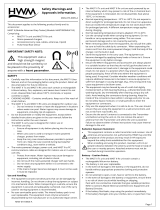1 / 2
For use in quality control/manufacturing process only.
Preparing and Maintaining the Analyzer — (November 2019)
Moving parts of the Multi Sampler may cause hand injuries. The Multi Sampler needle
may cause injuries during operation. Never use the Cedex HiRes Analyzer without the
protective cover in place for the Multi Sampler.
Changing the Reagent Kit
To install or change the Reagent Kit:
1
If the Liquid Management system has been primed, click on the HWM button in Cedex
Control
Center to open the Hardware Management dialog box.
2
Place a sample cup in the DefaultCup position on the Multi Sample Tray, and click on
LM SHUTDOWN in the Hardware Management dialog box to shut down the Liquid
Management.
3
Open the reagent chamber in the Cedex HiRes Analyzer by pushing the front upwards
until it
clicks into place.
4
Remove the old Reagent Kit from the tray and dispose of the old reagent containers.
5
Open the new Reagent Kit and remove the lids from the individual containers.
6
Place the new Reagent Kit containers in the appropriate positions in the Reagent Tray.
The positions for the reagents are marked on the Reagent Tray.
7
Close the front cover by pulling it all the way down. When the front cover is closed, the
capillaries are automatically correctly positioned in the individual containers.
8
Select the Reagent Kit Status option in the Functions menu of the Cedex Control Center
to open the Reagent Kit Status dialog box.
9
Click on the REPLACE ALL CONTAINERS button in the right-hand corner of the Reagent Kit
Status
dialog box to confirm the changing of the Reagent Kit. The Reagent Control display at
the bottom
right-hand corner of the Cedex Control Center will turn from red to green and
indicate the number of runs left.
10
Place a sample cup in the DefaultCup position
on the Multi Sample Tray, and perform a
Prime via the Hardware Management dialog box
(HWM button on the Cedex Control
Center).
■
Refilling Individual Containers
Reagents can be refilled, or in the case of waste, emptied individually.
1
Shut down the liquid management via the Hardware Management dialog box as in Steps
1 to 2 of “Changing the Reagent Kit”.
2
Open the reagent chamber and remove the Reagent Tray as described in Step 3 of
“Changing the Reagent Kit ”.
3
Remove the empty reagent bottles and place fresh reagent refill containers in the positions
indicated on the Reagent Tray. Empty waste container, if necessary.
4
Place the Reagent Tray back in position and close the reagent chamber.
5
Select the Reagent Kit Status option in the Functions menu of the Cedex Control Center
to open the Reagent Kit Status dialog box.
6
Confirm the refilling of each reagent container individually by clicking on the respective SET
FULL button (or EMPTY button for waste) in the Reagent Kit Status dialog box.
■
Cedex HiRes Software 2.5 Quick Guide