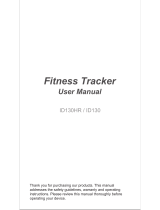Page is loading ...

Rev. 0.3 7/13 Copyright © 2013 by Silicon Laboratories Si1142 Infrared Slider Demo Kit
Si1142 Infrared Slider Demo Kit
Si1142 IRSLIDER2EK DEMO KIT USER’S GUIDE
1. Kit Contents
The Si1142 Slider Demo Kit contains the following items:
Si1142 Slider Demo Board
Si1142 Slider Demo Board Quick Start Guide
USB Cable
2. Introduction
The Si1142 Slider Demo Board implements an infrared touchless slider function based around the Si1142 infrared
proximity and ambient light sensor. As shown in Figure 1, the main components of the board are the Si1142 sensor
(U2), the C8051F800 microcontroller (U1), and two infrared emitters (DS1 and DS2). Hardware is also provided
on-board to facilitate code development for the C8051F800 and communications with software support packages
over a USB interface.
The firmware running on the C8051F800 measures the infrared light energy detected by the Si1142, while each of
the two infrared emitters are independently activated. The infrared light from these emitters will be reflected back to
the Si1142 by any object that is placed in proximity to the board. The left-right position is then calculated from these
two measurements and used to illuminate the appropriate signal LED. If no object is close enough to the board, the
measured signal levels will fall below pre-determined thresholds, and no signal LEDs will be illuminated. In addition
to indicating the current position, the firmware is also able to detect different gestures from the infrared sensor, as
described in Table 2 on page 6. The Si1142’s ambient light sensor (ALS) is also monitored by the firmware, which
can determine the amount of ambient light present.
Note: The touchless infrared position and gesture detection implemented in the example is patent pending.
Figure 1. Si1142 Slider Demo Board
P1
DS13
DS10
DS11
F326
U3
SILICON LABS
www.silabs.com
Si1142-EB
DS12
F800
U1
DS8
U2
DS1
DS2
DS9
DS14
DS5
DS6
DS7
DS4
DS3
+5V_IN

Si1142 Infrared Slider Demo Kit
2 Rev. 0.3
3. Running the Pre-Loaded Slider Demo
1. The board receives its power over the USB interface. Connect one end of a USB cable to the USB
connector (P1) on the Si1142 Slider Demo Board and the other end to a USB Port on the PC.
2. The red LED DS10 should light on the board, indicating that it is receiving power from the USB.
3. Position a hand about 5 to 10 cm above and perpendicular to the board. The visible blue LEDs will light
according to the position of the hand above the board.
4. To initiate a “pause” gesture, hold steady for about 3/4 seconds. The current LED position indicator will
blink a few times to indicate that a pause gesture has been detected.
5. To perform a “swipe” gesture, move the hand from left to right (swipe right) or right to left (swipe left) above
the entire length of the board. The LEDs will briefly light in a sweeping pattern to indicate that a swipe
gesture was detected.
On this board, the infrared emitters used are OSRAM part number SFH 4056. These emitters have a power rating
of 40 mW and a half-angle of 22 degrees. Other emitters with different characteristics may also be used,
depending on the specific application requirements.
4. Software Overview
There are several optional software packages available to support the Si1142 Slider Demo Board. The Si114x
Performance Analysis Tool can be used for initial evaluation to collect data from the board over the USB interface
and display it graphically on screen. For users ready to develop their own software, the Si114x Programmer’s
Toolkit API enables rapid development of Si114x software in a PC environment using the Si1142 Slider Demo
Board. The Si114x Programmer’s Toolkit contains example source code that allows developers to get started
quickly and then tailor the code to their needs. In addition, the Silicon Labs Integrated Development Environment
(IDE) provides a means of developing code for the C8051F800 and uses the USB connection on the board to
program the MCU and perform in-system debugging. All of the supporting software can be downloaded from the
web at: http://www.silabs.com/products/sensors/pages/optical-sensor-software.aspx.
4.1. Using the Si1142 Slider Demo Board with the Performance Analysis Tool
The Si1142 Slider Demo Board is supported by the Si114x Performance Analysis Tool. The Performance Analysis
Tool allows users to see real-time infrared proximity and ambient light measurements from the Si1142 in a
graphical form. The communications interface to the Si1142 Slider Demo Board is provided over the USB
connection.
To use the Performance Analysis Tool with the Si1142 Slider Demo Board, perform the following steps:
1. Connect the Si1142 Slider Demo Board to the PC using a USB cable.
2. Launch the Performance Analysis Tool from the Start menu.
3. Select the board from the “Devices” menu (it should show up as “TS” followed by a serial number).
4. Select the channels you wish to display on the picture of the slider board that appears. The individual
channels available are described in “4.1.1. Channel Selection” .
5. Click the green “Acquisition” arrow to begin collecting data.
Note: The Performance Analysis Tool, the Si114x Programmer’s Toolkit, and the IDE cannot connect to the Si1142 Slider
Demo Board at the same time. Be certain to disconnect from the board in one software package before trying to connect
in the other.
Figure 2 shows an example of the Performance Analysis Tool output when connected to the Si1142 Slider Demo
Board. To generate the graph, a hand was moved above the slider board. The selected traces shown are the raw
data measurements for the amount of Infrared light being reflected onto the part. The pink trace represents the
readings using infrared emitter DS1, and the green trace represents the readings using infrared emitter DS2.

Si1142 Infrared Slider Demo Kit
Rev. 0.3 3
Figure 2. Performance Analysis Tool Main Window
4.1.1. Channel Selection
Selecting which channels to display is done by checking the appropriate boxes on the Board Representation
window, shown in Figure 3, and the Generic Data window, shown in Figure 4. There are two different groups of
measurements available from the example firmware: raw data channels and generic data channels.
4.1.1.1. Raw Data Channels
The raw data measurements can be seen by selecting the channels from the Board Representation window, shown
in Figure 3. The two types of raw data measurements are ambient light and infrared proximity.
1. Raw ambient light measurements. The ambient light channels are Channel 0 (red) and Channel 1(blue).
Channel 0 displays measurements of the ambient visible light while Channel 1 displays measurements of
the ambient infrared light.
2. Raw infrared proximity measurements. The infrared proximity channels are Channel 2 (pink) readings
using DS1 and Channel 3 (green) readings using DS9. Each output is proportional to the amount of
infrared light being reflected onto the part by an object above the board. These outputs are 16-bit unsigned
values.
Figure 3. Raw Data Channel Selection

Si1142 Infrared Slider Demo Kit
4 Rev. 0.3
4.1.1.2. Generic Data Channels
The generic data channels contain any data generated by the host MCU. These 16-bit channels can be anything
from simple debug channels to calculated position values. See Table 1 for an explanation of all the channels shown
in Figure 4.
Figure 4. Generic Data Channel Selection

Si1142 Infrared Slider Demo Kit
Rev. 0.3 5
Table 1. Generic Data Channels
Name Label Type Description
G0 Rad1 Linearized Distance Measurements Using characterization of the PS measurements
with objects at certain distances, it is possible to
estimate the distance of an object based on the
PS measurement value. These three channels
represent the distance estimations for each LED’s
measurement.
G1 Rad2
G2 X(mm) Estimated Location Coordinates With the appropriate distance measurements
above, an estimation of X and Y position can be
made. These estimations are given in units of mm.
G3 Y(mm)
G4 iLED1 LED Drive Current Levels Each LED driver has a specific LED drive current
setting for it. These values are given in units of
mA.
G5 iLED2
G6 VIS AutoRanging Ambient Outputs AutoRanging will automatically change the modes
of the photodiodes to avoid saturation. When
changing modes, the raw data output changes lev-
els so that all measurements are on the same
scale. The output from this channel is the pro-
cessed value which can be used without knowl-
edge of the photodiode modes.
G7 IR
G8 PS1 AutoRanging PS Outputs These channels are the AutoRanging PS output
from the device. Raw data measurements are pro-
cessed by the AutoRanging firmware to make all
the readings across different modes have the
same magnitude. Since the device switches
modes to compensate for ambient light, the raw
data will show jumps when changing modes.
These outputs will not display the jumps because
the firmware is stitching the raw outputs together.
G9 PS2
G10 VIS s State of Ambient Visible System These channels help indicate what mode the sen-
sor is in during each of their respective measure-
ments. The four possible modes are as follows:
Low Light, High Sensitivity, High Signal, and Sun-
light. These modes are numbered from zero to
three. For more information about each mode,
please consult the data sheet.
G11 IR st State of Ambient IR System
G12 PS st State of PS System
G13 PS1bl PB Baseline Levels AutoRanging uses baselining to determine the no-
detect threshold for readings. Any readings below
the values shown on these channels will be con-
sidered no-detect readings. Any values higher
than this baseline will be shown in the AutoRang-
ing PS Outputs above.
G14 PS2bl
G15 N/A Unused The unused channels are not in use by software,
but they are available in firmware to use as
needed.
G16 N/a

Si1142 Infrared Slider Demo Kit
6 Rev. 0.3
4.1.2. Gesture Sensing
In addition to infrared and ambient light measurements and distance calculations, the example firmware contains
algorithms for gesture recognition. When connected to the board with the Performance Analysis Tool, a group
window will appear, as shown in Figure 5. When a gesture is recognized by firmware, the gesture name and
parameter information will be added to the top of the 2D Gesture group. Three gestures are supported by the
example code. The parameters for each gesture are listed in Table 2.
Figure 5. Performance Analysis Tool Group Window
Table 2. Recognized Gestures
Gesture Name Parameter Parameter Range Description of Action and LED Indication
Pause Position 1–8 (LED position) Hold hand steady in a single position above the board
for 3/4 second. Current position LED will blink briefly.
Swipe Left Speed 1–18 (Slow to Fast) Move hand rapidly from the right side to the left side
of the board. LEDs will briefly indicate a leftward
sweep pattern.
Swipe Right Speed 1–18 (Slow to Fast) Move hand rapidly from the left side to the right side
of the board. LEDs will briefly indicate a rightward
sweep pattern.

Si1142 Infrared Slider Demo Kit
Rev. 0.3 7
4.2. Si114x Programmer’s Toolkit
4.2.1. Software API
The Si114x Programmer’s Toolkit API enables rapid development of Si114x software in a PC environment using
the Si1142 Slider Demo Board. By emulating an I
2
C interface over USB, the Si114x Programmer’s Toolkit API
allows source code to be developed on a PC and then migrated quickly and easily to an MCU environment once
target hardware is available. Either commercially-available or free PC-based C compilers can be used for software
development with the Si114x Programmer’s Toolkit API.
The Si114x Programmer’s Toolkit API also includes the Si114x Waveform Viewer Application. This tool runs in
conjunction with user applications to display and debug the measurements taken from the Si1142 Slider Demo
Board.
Note: The Performance Analysis Tool, Si114x Programmer’s Toolkit and IDE cannot connect to the Si1142 Slider Demo Board
at the same time. Be certain to disconnect from the board in one software package before trying to connect in the other.
4.2.2. Command Line Utilities
For evaluation of the Si1142 Slider Demo Board without the need to develop and compile source code, a flexible
set of command line utilities is also provided with the Si114x Programmer’s Toolkit. These utilities can be used to
configure and read samples from the Si1142 Slider Demo Board. For automated configuration and scripting, the
command line utilities can be embedded into .bat files.
4.2.3. Sample Source Code
For faster application development, the Si114x Programmer’s Toolkit contains example source code for the Si1142
Slider Demo Board and for each of the command line utilities. Developers can get started quickly by using the
Si114x example source code and then tailoring it to their needs.
4.2.4. Downloading the Si114xe Programmer’s Toolkit
The Si114x Programmer’s Toolkit and associated documentation is available from the web at the following URL:
http://www.silabs.com/products/sensors/pages/optical-sensor-software.aspx.

Si1142 Infrared Slider Demo Kit
8 Rev. 0.3
4.3. Silicon Laboratories IDE
The Silicon Laboratories IDE integrates a source-code editor, a source-level debugger, and an in-system Flash
programmer. This tool can be used to develop and debug code for the C8051F800 MCU, which is included on the
Si1142 Slider Demo Board. The use of several third-party compilers and assemblers is supported by the IDE.
4.3.1. IDE System Requirements
The Silicon Laboratories IDE requirements are:
Pentium-class host PC running Microsoft Windows 2000 or newer
One available USB port
4.3.2. Third Party Toolsets
The Silicon Laboratories IDE has native support for many 8051 compilers. The full list of natively-supported tools is
as follows:
Keil
IAR
Raisonance
Tasking
SDCC
4.3.3. Downloading the Example Firmware Image
Source code that has been developed and compiled for the C8051F800 MCU on the Si1142 Slider Demo Board
may be downloaded to the board using the Silicon Laboratories IDE. Follow the instructions below to update or
refresh the .HEX image in the Si1142 Slider Demo Board.
1. Connect the Si1142 Slider Demo Board to the PC using a USB cable.
2. Launch the Silicon Labs IDE, and click on Options->Connection Options.
3. Select “USB Debug Adapter”, and then select the board from the list (it should show up as “TS” followed by
a serial number).
4. Select “C2” as the debug interface, and press “OK”.
5. Connect to the board by pressing the “Connect” icon, or using the keyboard shortcut Alt+C.
6. Click on the “Download” icon, or use the keyboard shortcut Alt+D.
7. In the download dialog window, click “Browse”.
8. Change to Files of Type “Intel Hex (*.hex)” and then browse to select the file.
9. Click “Open” then “Download”.
10. To run the new image, either press “Run” or “Disconnect” in the IDE.
Note: The Performance Analysis Tool, Si114x Programmer’s Toolkit, and the IDE cannot connect to the Si1142 Slider Demo
Board at the same time. Be certain to disconnect from the board in one software package before trying to connect in the
other.

Si1142 Infrared Slider Demo Kit
Rev. 0.3 9
5. Schematic
Figure 6. Si1142 Slider Demo Board Schematic

Si1142 Infrared Slider Demo Kit
10 Rev. 0.3
DOCUMENT CHANGE LIST
Revision 0.2 to Revision 0.3
Replaced QuickSense Studio references and
instructions with Si114x Programmer’s Toolkit.

http://www.silabs.com
Silicon Laboratories Inc.
400 West Cesar Chavez
Austin, TX 78701
USA
Smart.
Connected.
Energy-Friendly.
Products
www.silabs.com/products
Quality
www.silabs.com/quality
Support and Community
community.silabs.com
Disclaimer
Silicon Laboratories intends to provide customers with the latest, accurate, and in-depth documentation of all peripherals and modules available for system and software implementers using
or intending to use the Silicon Laboratories products. Characterization data, available modules and peripherals, memory sizes and memory addresses refer to each specific device, and
"Typical" parameters provided can and do vary in different applications. Application examples described herein are for illustrative purposes only. Silicon Laboratories reserves the right to
make changes without further notice and limitation to product information, specifications, and descriptions herein, and does not give warranties as to the accuracy or completeness of the
included information. Silicon Laboratories shall have no liability for the consequences of use of the information supplied herein. This document does not imply or express copyright licenses
granted hereunder to design or fabricate any integrated circuits. The products are not designed or authorized to be used within any Life Support System without the specific written consent
of Silicon Laboratories. A "Life Support System" is any product or system intended to support or sustain life and/or health, which, if it fails, can be reasonably expected to result in significant
personal injury or death. Silicon Laboratories products are not designed or authorized for military applications. Silicon Laboratories products shall under no circumstances be used in
weapons of mass destruction including (but not limited to) nuclear, biological or chemical weapons, or missiles capable of delivering such weapons.
Trademark Information
Silicon Laboratories Inc.® , Silicon Laboratories®, Silicon Labs®, SiLabs® and the Silicon Labs logo®, Bluegiga®, Bluegiga Logo®, Clockbuilder®, CMEMS®, DSPLL®, EFM®, EFM32®,
EFR, Ember®, Energy Micro, Energy Micro logo and combinations thereof, "the world’s most energy friendly microcontrollers", Ember®, EZLink®, EZRadio®, EZRadioPRO®, Gecko®,
ISOmodem®, Precision32®, ProSLIC®, Simplicity Studio®, SiPHY®, Telegesis, the Telegesis Logo®, USBXpress® and others are trademarks or registered trademarks of Silicon Laborato-
ries Inc. ARM, CORTEX, Cortex-M3 and THUMB are trademarks or registered trademarks of ARM Holdings. Keil is a registered trademark of ARM Limited. All other products or brand
names mentioned herein are trademarks of their respective holders.
/