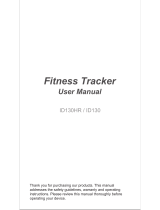Page is loading ...

Silicon Laboratories Inc. Copyright © 2013 by Silicon Laboratories Rev. 0.3 6/13
400 W Cesar Chavez
Austin, TX 78701
Internet: www.silabs.com
IRSLIDER2EK Si1142 DEMO BOARD QUICK-START GUIDE
For more information, including supporting software and documentation, please visit the
Silicon Labs Si1142 Slider Demo website located at http://www.silabs.com/IrSlider2EK.
1
Connect the Si1142 Slider Demo
Board to the PC using a USB cable.
The red LED near the connector will
light.
Si1142 Slider Demo Board
USB to PC
P
1
DS10
DS15
DS18
SILICON LABS
www.silabs.com
Si1142-EB
DS9
DS3
DS2
DS1
DS0
This board is compatible with the
Si114x Performance Analysis Tool,
which is part of the Optical Sensors
Programmer's Toolkit available from
www.silabs.com. Starting the software
will display the main analysis window.
3
2
Wave your hand above the board.
The visible blue LEDs will light
according to the side-to-side position
of your hand above the board. When
a pause or swipe gesture is
recognized, the LEDs will briefly flash
a pattern to indicate the gesture and
then return to indicating the position.
Refer to the Si1142 Infrared Slider
Demo User’s Guide for more details.
SILICON LABS
www.silabs.com Si1142-EB
Click on Devices, and select the Slider
Board from the list (the board will
show up as the letters “TS” followed
by an 8-character serial number)
4
Check the signals that you wish to
monitor on the picture of the board,
and then press the green Acquisition
arrow to begin data collection.
5
In addition to the real-time data
graphed in the main window, any
recognized gestures will be displayed
in separate Group windows.
6
/