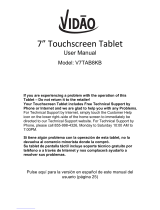Page is loading ...

ASUS
Tablet

2
E9111
June 2014
First Edition

3
Contents
Conventions used ........................................................................................................................9
Care and safety .......................................................................................................................... 10
Guidelines ............................................................................................................................................................. 10
Proper disposal ...................................................................................................................................................11
1 Get your Zen ready!
Parts and features ..............................................................................................................................................14
Installing a memory card ................................................................................................................................15
Removing memory card ..................................................................................................................................17
Charging your ASUS Tablet ............................................................................................................................19
Turning your ASUS Tablet on or o .............................................................................................................22
2 There’s no place like Home
Zen Home features .................................................................................................................... 26
Home screen ........................................................................................................................................................ 26
Managing your home ....................................................................................................................................... 28
Quick settings ......................................................................................................................................................32
ASUS keyboard settings ..................................................................................................................................36
Voice Search .........................................................................................................................................................37
Lock Screen ..........................................................................................................................................................40
Connecting your ASUS Tablet to your computer .................................................................... 41
Connecting with your notebook .................................................................................................................. 41
Connecting with your desktop PC ............................................................................................................... 42
3 Organizing contacts
Managing contacts .................................................................................................................... 44
Adding contacts .................................................................................................................................................44
Importing contacts ............................................................................................................................................45
Exporting contacts ............................................................................................................................................46

4
4 Stay in touch with Omlet Chat
Omlet Chat ................................................................................................................................. 48
Registering to Omlet Chat ..............................................................................................................................48
Using Omlet chat ...............................................................................................................................................51
Sending multimedia messages .....................................................................................................................52
5 Access your emails
Email ........................................................................................................................................... 54
Setting up an email account .......................................................................................................................... 54
Adding email accounts ....................................................................................................................................55
Gmail .......................................................................................................................................... 56
Setting up a Gmail account ............................................................................................................................ 56
6 Capture moments
Launching the Camera app ....................................................................................................... 60
From the lock screen .........................................................................................................................................60
From the home screen .....................................................................................................................................60
From the All Apps screen ................................................................................................................................60
Using the volume key ....................................................................................................................................... 60
Using Camera for the rst time................................................................................................. 61
Tutorial ................................................................................................................................................................... 61
Image Locations .................................................................................................................................................61
Camera home screen ................................................................................................................. 62
Image settings.....................................................................................................................................................63
Video settings ......................................................................................................................................................65
Advanced camera features ....................................................................................................... 66
Time Rewind ........................................................................................................................................................66
HDR .........................................................................................................................................................................67
Panorama .............................................................................................................................................................. 67
Night ....................................................................................................................................................................... 68

5
Sele .......................................................................................................................................................................69
Smart remove ...................................................................................................................................................... 70
All Smiles ............................................................................................................................................................... 70
Beautication ......................................................................................................................................................71
GIF animation ...................................................................................................................................................... 71
Depth of eld ......................................................................................................................................................72
Time lapse .............................................................................................................................................................72
Party Link ................................................................................................................................... 73
Sharing photos ...................................................................................................................................................73
Receiving photos ...............................................................................................................................................75
7 Gallery
Using the Gallery ....................................................................................................................... 78
Main screen .......................................................................................................................................................... 78
Viewing les from other source locations .................................................................................................79
Sharing les from the gallery .........................................................................................................................80
Deleting les from the gallery .......................................................................................................................80
Editing an image ................................................................................................................................................81
Zooming in/out the thumbnails or an image .......................................................................................... 81
8 Work hard, play harder
Supernote .................................................................................................................................. 84
Creating a notebook ......................................................................................................................................... 86
Sharing a notebook on the Cloud ................................................................................................................86
Sharing a note to the Cloud ...........................................................................................................................86
Calendar ..................................................................................................................................... 87
Creating an event from your ASUS Tablet .................................................................................................87
Adding an account to Calendar .................................................................................................................... 88
Creating an event from your account .........................................................................................................88

6
What’s Next ................................................................................................................................ 89
Do It Later ................................................................................................................................... 90
Accessing or creating to-do tasks ................................................................................................................90
Weather ...................................................................................................................................... 91
Weather home screen ......................................................................................................................................92
Clock ........................................................................................................................................... 93
Launching Clock ................................................................................................................................................. 93
World Clock ..........................................................................................................................................................94
Alarm clock ...........................................................................................................................................................95
Stopwatch .............................................................................................................................................................96
Timer .......................................................................................................................................................................97
File Manager .............................................................................................................................. 99
Accessing the internal storage ...................................................................................................................... 99
Accessing the external storage device .................................................................................................... 100
Accessing Cloud Storage .............................................................................................................................. 101
9 The Internet
Browser ..................................................................................................................................... 104
Launching Browser from the lock screen ............................................................................................... 104
Launching Browser from the home screen ........................................................................................... 104
Sharing a page ................................................................................................................................................. 104
10 Fun and entertainment
Using headset .......................................................................................................................... 106
Connecting audio jack .................................................................................................................................. 106
Audio Wizard ............................................................................................................................ 107
Using Audio Wizard ........................................................................................................................................ 107
Play Games ............................................................................................................................... 108
Using Play Games............................................................................................................................................ 108

7
Music ......................................................................................................................................... 109
Launching Music ............................................................................................................................................. 109
Playing songs .................................................................................................................................................... 109
Playing songs from your SD card .............................................................................................................. 109
Playing music from Cloud ............................................................................................................................ 110
Sound recorder ........................................................................................................................ 111
Launching Sound Recorder ......................................................................................................................... 111
Sound Recorder home screen .................................................................................................................... 111
11 Maintain your Zen
Keeping your device up-to-date ............................................................................................ 114
Updating your system ................................................................................................................................... 114
Storage ..................................................................................................................................... 114
Backup & reset ......................................................................................................................... 115
Securing your ASUS Tablet ..................................................................................................... 116
Unlocking your screen .................................................................................................................................. 116
12 Connect your Zen
Wi-Fi .......................................................................................................................................... 126
Enabling Wi-Fi ................................................................................................................................................... 126
Connecting to a Wi-Fi network .................................................................................................................. 126
Disabling Wi-Fi ................................................................................................................................................. 127
Bluetooth
®
................................................................................................................................ 127
Enabling Bluetooth® ...................................................................................................................................... 127
Pairing your ASUS Tablet to a Bluetooth® device ................................................................................ 128
Unpairing your ASUS Tablet from the Bluetooth® device ................................................................ 128
PlayTo ....................................................................................................................................... 129
The Cloud ................................................................................................................................. 130
ASUS WebStorage ........................................................................................................................................... 130

8
13 App essentials
Switching apps......................................................................................................................... 132
Locking apps ............................................................................................................................ 132
Downloading apps .................................................................................................................. 133
14 There’s more to your Zen
Power saver .............................................................................................................................. 136
Setting up Power Saver ................................................................................................................................. 136
Customizing Power Saver ............................................................................................................................ 137
ASUS Splendid ......................................................................................................................... 138
Appendix
Notices ...................................................................................................................................... 140

9
Conventions used
To highlight key information in this manual, some text are presented as follows:
IMPORTANT! This message contains vital information that must be followed to complete a task.
NOTE: This message contains additional information and tips that can help complete tasks.
CAUTION! This message contains important information that must be followed to keep you safe while performing
tasks and prevent damage to your ASUS Tablet data and components.

10
Care and safety
Guidelines
Road safety comes rst. We strongly recommend not to use your device when driving or operating any
type of vehicle.
This device should only be used in environments with ambient temperatures between 0°C (32°F) and
35°C (95°F).
Turn o your device in restricted areas where the use of mobile devices is prohibited. Always obey rules
and regulations when in restricted areas, such as, in aircraft, movie theater, in hospitals or near medical
equipment, near gas or fuel, construction sites, blasting sites and other areas.
Use only AC adapters and cables approved by ASUS for use with this device. Refer to the rating label on
the bottom of your device and ensure that your power adapter complies with this rating.
Do not use damaged power cables, accessories, and other peripherals with your device.
Keep your device dry. Do not use or expose your device near liquids, rain, or moisture.
You can put your device through x-ray machines (such as those used in conveyor belts for airport
security), but do not expose the device to magnetic detectors and wands.
The device screen is made of glass. If the glass gets broken, stop using the device and do not touch the
broken glass parts. Immediately send device for repair to ASUS-qualied service personnel.
Do not listen at high volume levels for long periods to prevent possible hearing damage.
Disconnect the AC power before cleaning your device. Use only a clean cellulose sponge or chamois
cloth when cleaning your device screen.
Send device for repair to ASUS-qualied service personnel only.

11
Proper disposal
Risk of explosion if battery is replaced by an incorrect type. Dispose of used batteries according to the
instructions.
Do not throw your device in municipal waste. This product has been designed to enable proper reuse
of parts and recycling. The symbol of the crossed out wheeled bin indicates that the product (electrical,
electronic equipment and mercury-containing button cell battery) should not be placed in municipal
waste. Check local regulations for disposal of electronic products.
Do not throw the battery in municipal waste. The symbol of the crossed out wheeled bin indicates that
the battery should not be placed in municipal waste.
DO NOT throw the device in re. DO NOT short circuit the contacts. DO NOT disassemble the device.

12

CHAPTER
1
Get your Zen ready!
1 Get your Zen ready!

14
Parts and features
Take a hold of your device and have it up and running in a jiy.
IMPORTANT! Keep the device, particularly the touch screen, dry all the time. Water or other liquids can cause the
touch screen to malfunction.
Touch screen
Front camera
Power/lock button
Volume keys
Headphone jack
Micro-USB connector
Rear camera
Memory card slot*
Audio speaker
Microphone

15
Installing a memory card
Your ASUS Tablet supports a microSD™, microSDHC™, and microSDXC™ memory card with up to 64 GB of
capacity.
NOTE: Some memory cards may not be compatible with your ASUS Tablet. Ensure that you use only compatible
memory cards to prevent loss of data, damage to your device, or memory card, or both.
CAUTION! Be extra careful when handling a memory card. ASUS is not responsible for any data loss or damage
incurred to your memory card.
To install a memory card:
1. Orient your device as shown.

16
NOTE: After installing a formatted memory card, you can access its contents from File Manager > MicroSD.
2. Align a memory card with its metal contacts facing up and insert it into the memory card slot.
3. Push the memory card all the way into the slot until it is seated rmly in place.

17
Removing memory card
CAUTION!
• Beextracarefulwhenhandlingamemorycard.ASUSisnotresponsibleforanydatalossordamageincurredto
your memory card.
• Ejectthememorycardproperlytosafelyremoveitfromdevice.Toejectthememorycard,gotoHome > All
Apps > Settings > Storage > Unmount external storage.
To remove a memory card:
1. Orient your device as shown.

18
2. Press the memory card to eject.
3. Pull out the memory card.

19
Charging your ASUS Tablet
Your ASUS Tablet comes partially charged but you must charge it fully before using it for the rst time. Read
the following important notices and cautions before charging your device.
IMPORTANT!
• UseonlythebundledACpoweradapterandmicro-USBcabletochargeyourASUSTablet.UsingadierentAC
power adapter and cable may damage your device.
• PeelotheprotectivelmontheACpoweradapterandmicro-USBcablebeforeusingitwithyourdevice.
• EnsuretoplugtheACpoweradaptertoacompatiblepoweroutlet.YoucanplugtheACpoweradaptertoany
compatible 100~240 V outlet.
• TheoutputvoltageoftheACpoweradapterforthisdeviceisDC5.2V,1.35A.
• WhenusingyourASUSTabletwhileplugged-intoapoweroutlet,thepoweroutletmustbenearyourdevice
and easily accessible.
• Toconserveelectricity,unplugtheACpoweradapterfromthepoweroutletwhennotinuse.
• DonotplaceheavyobjectsontopofyourASUSTablet.
CAUTION!
• Whilecharging,yourASUSTabletcanbecomewarm.Thisisnormal,however,ifyourdevicebecomesunusually
hot, disconnect the micro-USB cable from your device and send the device, including the AC power adapter
and cable to an ASUS-qualied service personnel.
• TopreventanydamagetoyourASUSTablet,ACadapter,ormicro-USBcable.Ensurethatthemicro-USBcable,
AC adapter, and your device are connected properly before charging.

20
To charge your ASUS Tablet:
1. Connect the micro USB cable to the AC power adapter.
2. Plug the AC power adapter to a grounded power outlet.
3. Connect the micro USB cable to your ASUS Tablet.
IMPORTANT!
• ChargeyourASUSTabletforeight(8)hoursbeforeusingitinbatterymodeforthersttime.
• Thestatusofbatterychargeisindicatedbythefollowingicons:
Low Not Charging Charging Full
/