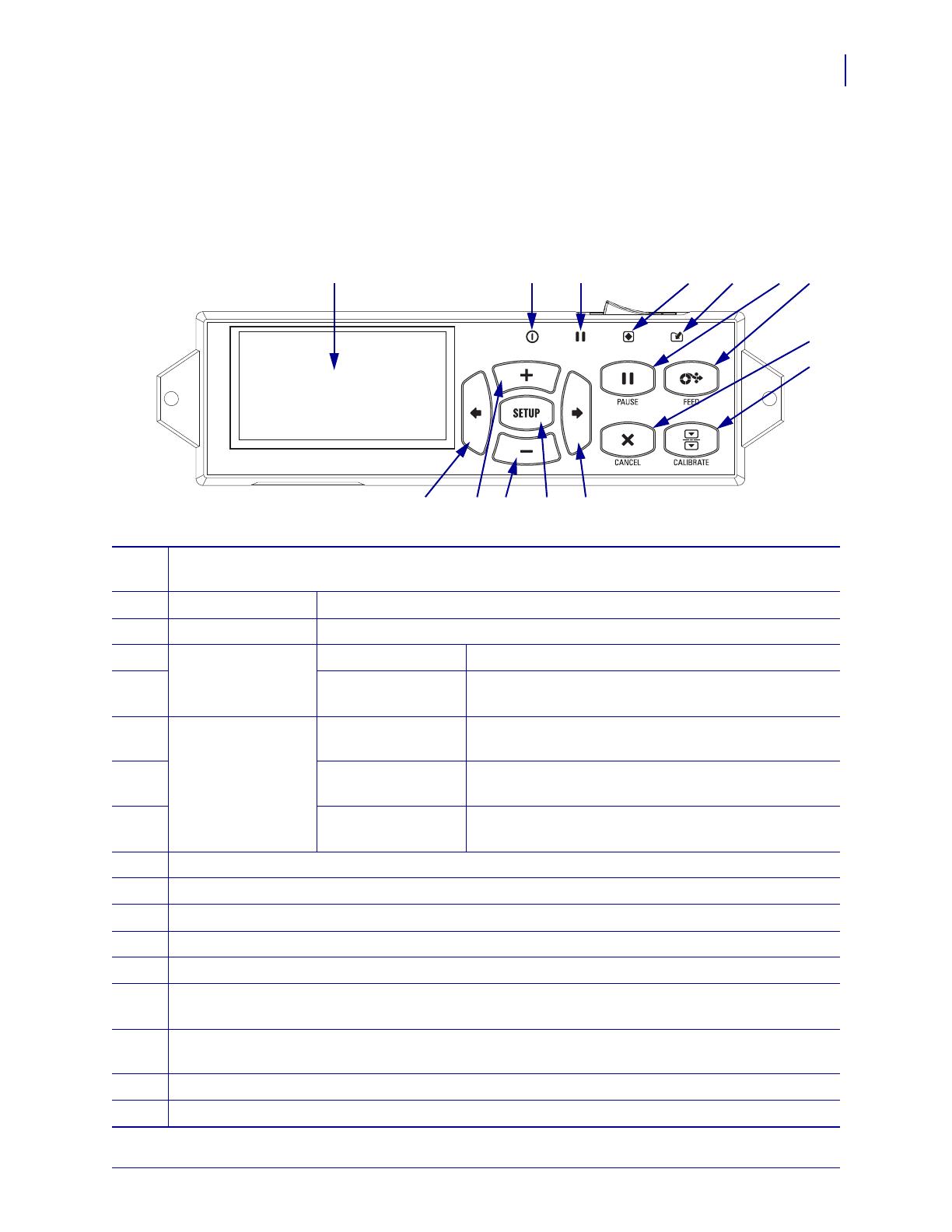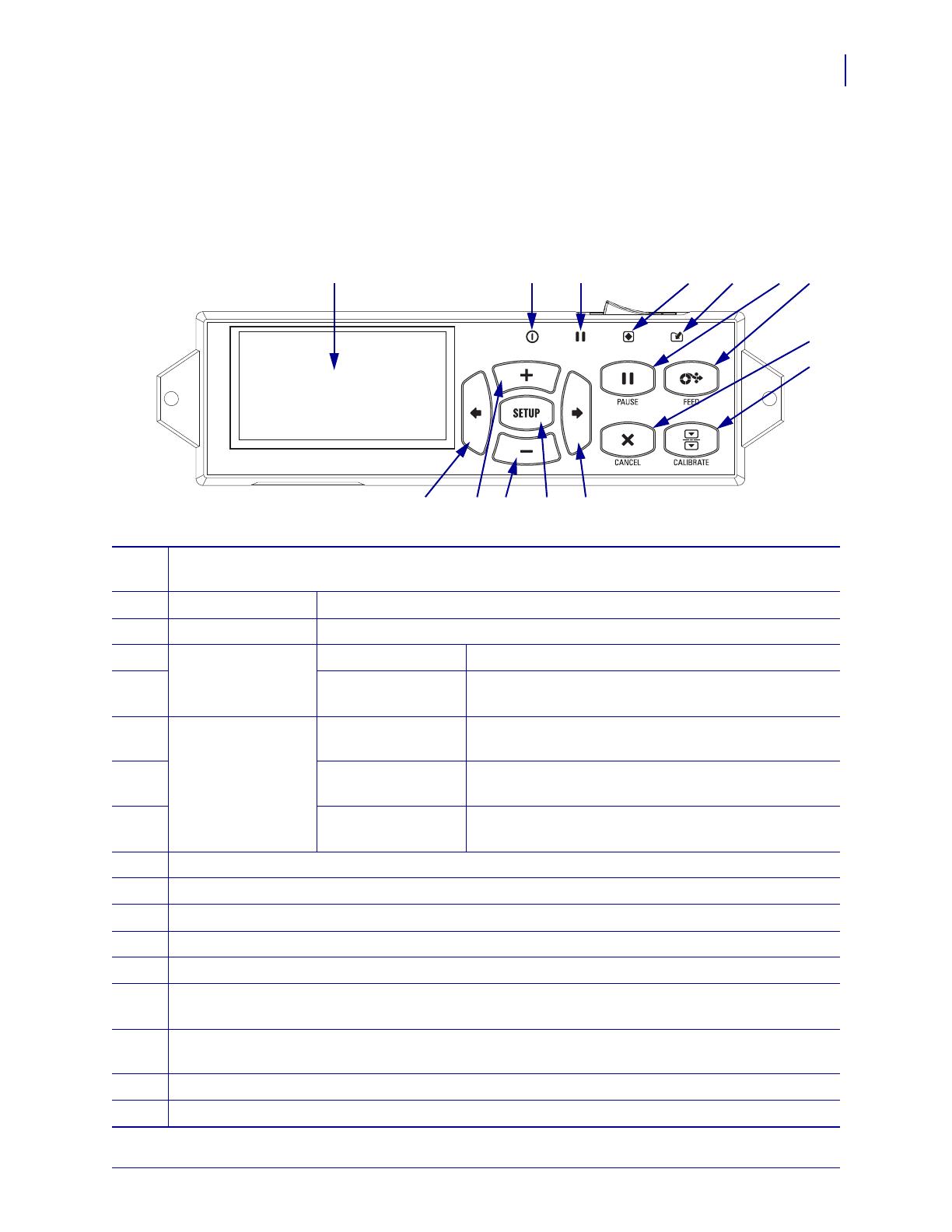
3
ZE500 Quick Reference Guide
Control Panel
03/08/2012 P1047597-001
Control Panel
All controls and indicators for the print engine are located on the control panel (Figure 4). The
power switch is located on top of the control panel.
Figure 4 • Control Panel
1
The display shows the print engine’s operating status and allows the user to navigate the menu
system.
2
POWER light On when the print engine is on.
3
PAUSE light On when the print engine is paused.
4
STATUS light Off Normal operation—no print engine errors.
Blinking A print engine error exists. Check the display for more
information.
5
DATA light Off Normal operation. No data being received or
processed.
On The print engine is processing data or is printing. No
data is being received.
Blinking The print engine is receiving data from or sending
status information to the host computer.
6
The PAUSE button starts or stops print engine operation when pressed.
7
The FEED button forces the print engine to feed one blank label each time the button is pressed.
8
The CANCEL button cancels print jobs when the print engine is paused.
9
The CALIBRATE button calibrates the print engine for media length and sensor values.
10
The LEFT ARROW navigates to the previous parameter in the menus.
11
The PLUS (+) button changes the parameter values. Common uses are to increase a value, to scroll
through choices, or to change values while entering the print engine password.
12
The MINUS (-) button changes the parameter values. Common uses are to decrease a value, to scroll
through choices, or to change the cursor position while entering the print engine password.
13
The SETUP/EXIT button enters and exits configuration mode.
14
The RIGHT ARROW navigates to the next parameter in the menus.
1
2 3 4 5
10 11 12 13 14
6 7
9
8