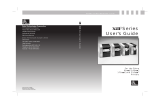170PAX4 Quick Reference Guide
Control Panel
4
57517L-002 Rev. A 170PAX4 Quick Reference Guide 6/28/07
Control Panel Indicator Lights (LEDs)
The control panel lights are described in Table 8.
FEED Feeds a blank label.
• If the print engine is idle or paused, the label is fed immediately.
• If the print engine is printing, the label is fed after the current batch prints.
CALIBRATE
CALIBRATE functions only in Pause mode. Press CALIBRATE to recalibrate for proper
media length, to set media type (continuous/non-continuous), and to set print method
(direct thermal/thermal transfer).
Table 7 • Control Panel Buttons (Continued)
Button Description/Function
Table 8 • Control Panel Lights
LED
OFF Indicates ON Indicates FLASHING Indicates
POWER
(Green)
Print engine is
OFF, or no power
to print engine.
Power switch is ON, and power is being
supplied to print engine.
—
PAUSE
(Yellow)
Normal operation. One of the following:
• Print engine is paused because of an
error condition (printhead, ribbon, or
paper error). Usually occurs in
conjunction with another LED.
•
PAUSE was pressed.
• A pause was requested from the
Applicator Port.
• A pause was received as part of the
label format.
—
DATA
(Green)
No data being
received or
processed.
Data is processing or printing is taking
place. No data is being received.
Print engine is receiving data
from or sending status
information to the host
computer.
MEDIA
(Yellow)
Normal operation.
Media properly
loaded.
Out of media. (Print engine is paused,
LCD displays error message, and
PAUSE light is ON).
—
RIBBON
(Yellow)
Normal operation.
Ribbon properly
loaded.
Ribbon in when print engine is in direct
thermal mode, or no ribbon in when print
engine is in thermal transfer mode. Print
engine is paused, LCD displays error
message, and PAUSE light is ON.
—
ERROR
(Orange)
No print engine
errors.
— Print engine error exists.
Check the LCD for status.