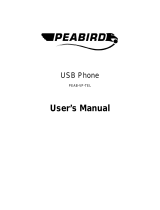Page is loading ...

1

2
Table Contents
I
NTRODUCTION
.................................................................................................................................... 3
G
ETTING TO KNOW THE
C
ONFERENCE
P
HONE
K
IT
.................................................................................. 3
P
ACKING
C
ONTENTS
..................................................................................................................... 3
I
DENTIFYING
C
OMPONENTS
........................................................................................................... 3
G
ETTING
S
TARTED
.............................................................................................................................. 5
M
INIMUM
S
YSTEM
R
EQUIREMENTS
................................................................................................ 5
S
ETTING UP THE
C
ONFERENCE
P
HONE KIT
..................................................................................... 5
S
OFTWARE
/
D
RIVER
I
NSTALLATION
................................................................................................ 5
A
PPLIACTIONS
I
NSTALLED
............................................................................................................. 7
E
XPLORING THE
C
ONFERENCE
K
IT
D
ISPLAY
........................................................................................... 9
D
ISPLAY
I
CONS
............................................................................................................................ 9
M
AIN PAGE
................................................................................................................................ 10
C
ONTACT
L
IST
P
AGE
................................................................................................................... 10
C
ONFIGURATION
M
ENU
............................................................................................................... 11
G
UIDE TO
B
ASIC
F
UNCTIONS
.............................................................................................................. 12
C
ALL
S
KYPE
™
C
ONTACT
............................................................................................................ 12
C
ALL AN ORDINARY PHONE NUMBER
(S
KYPE
™
OUT
)...................................................................... 12
A
NSWER A CALL
......................................................................................................................... 12
M
AKE A
C
ONFERENCE
C
ALL
........................................................................................................ 12
R
EDIAL OUTGOING CALLS
............................................................................................................ 13
R
EDIAL ANY CALL FROM
H
ISTORY
................................................................................................. 13
O
PERATIONS DURING A CALL
....................................................................................................... 13
A
PPENDIX
......................................................................................................................................... 14
S
PECIFICATIONS
......................................................................................................................... 14
T
ROUBLESHOOTING
.................................................................................................................... 16

3
Introduction
Welcome to the Bluetooth Conference Bridge manual. In this manual, you will learn how to use this
Conference Phone Kit to do all popular Skype standard functions, such as Conference call, Contacts, History,
SkypeOut, SkypeIn, etc. This Conference Phone kit enables you to make and receive Skype calls anywhere,
without being in front of the PC. With advanced acoustic echo cancellation technology and superior noise
suppression design, this Bluetooth Conference Phone can provide you business quality conferencing
experience.
Key Features
Advanced acoustic echo cancellation technology
Superior noise suppression
Support long range Bluetooth Class 1 standard that reaches up to 100 meters distance in outdoor clean
environment.
Feature easy of use graphical user interface.
Support long life Lithium rechargeable battery.
Support advanced power down management to extend battery life.
Support USB-port charging while traveling on the road.
Getting to know the Conference Phone Kit
Packing Contents
TVP-SP4B Bluetooth Conference Phone
TBW-104UB Advanced High Power Bluetooth USB Adapter
5V 1A Power Adapter with miniUSB connector
Quick Guide
Utility & Driver CD-ROM
Identifying Components
TBW-104UB TVP-SP4B

4
TVP-SP4B
Sync Skype Contacts
Menu
End a call, Back to
Home
Power ON/OFF
Navigation Key
Make a call, Answer a
call, Redial last call,
Hold a call
Enter / OK
Volume (+/
-)
Mute / UnMute
Select Concall Participants
Clear Input /
Last
Move to right
Enter / OK / Next
miniUSB Connector
M
IC 2
M
IC 3
MIC1
Antenna
Speakerphone
Mute LED
MIC2 LED
MIC3 LED
MIC1 LED
Bluetooth LED
Power LED
LCD: 128 x 80

5
Getting Started
Minimum System Requirements
PC running Windows XP, 2000
Skype software installed
At least 600 MHz processor
At least 128 MB RAM
At least 50MB free disk space on your hard drive
CD-ROM drive
Setting up the Conference Phone kit
1. Connect USB cable to charge battery pack (please let the battery charge for a full 6 hours before using
the phone for the first time)
Software / Driver Installation
If you have any Bluetooth driver (software) previously installed on your computer or built-in bluetooth device,
please remove the driver and disable Bluetooth device first!
1. Please insert the Utility & Driver CD into CD-ROM drive, and then follow the instruction below to install
Utility and drivers.
Note: DO NOT connect the TBW-104UB USB adapter until instructed to do so.
Note: If the setup menu does not launch automatically, use Windows Explorer to navigate to the
appropriate CD-ROM drive and run “Setup”
4. When you reach this
screen, please select
Yes, I do. Click Next.
3. Please click Next.
2. Please click Next.
1. Insert the
Utility &
Driver CD ROM
into
your computer’s
CD-ROM Drive and
then click Install
Driver/Utility.

6
16. After the computer
restarts (Win2K) or
Installation complete
(WinXP), the Setup Utility
should pop-up, if not
double-click the
ClearySky icon. Plug in
USB adapter and click
OK
.
15. Please click
Yes to restart
your computer
Win2K only
14.
Disregard all popup
Windows except for
the installation
Window shown to the
right and click Finish
13. Click
Install
12.
Please
Click
Next
11. Please Click
Next
10. Please select
I
accept the terms in
the license
agreement. Click
Next
9.
Please Click
Next
8. Please select
Language from
the drop down
menu and then
click OK.
7. Please click
Yes
to
begin Bluetooth
adapter
installation.
6. Please click Finish.
5. Please click Install.

7
Appliactions Installed
After you finish above installations, “IVT
BlueSoleil” and “TRENDnet TVP-SP4B” items will
be added to Windows Start Menu Programs group.
TRENDnet TVP-SP4B Phone Utility
Phone Utility icon ( ) in system tray can display phone utility version and has some options by right-clicking
the icon.
17. Click
Search
.
Note: If a window popup
to ask you enter PIN
code, please enter “0000”
18. Power On The
Bluetooth Phone and
press the Menu
button (
)
located
below the LCD
screen. Select
Pairing from the
menu and then press
the Call button to
enter Pairing Mode.
Click OK
19. Select your Bluetooth
Phone (Please check
the MAC address to
select the right device.
Please remove the
battery to locate the
MAC address label).
Click OK.
20. To finishing
Bluetooth
pairing click OK.
21. Please click
Yes
to launch the
Bluetooth Phone
Utility.
22. Select Allow the
program to use
Skype and then
click OK.

8
1. Pair BT Phone
This utility help you pair Clearsky Bluetooth Phone
with USB bluetooth adapter.
2. TVP-SP4B Utility:
This is the main program which enables you doing
skype functions from this Bluetooth phone.
3. Uninstall:
Remove the TVP-SP4B phone utility from your
computer.

9
Exploring the Conference Kit Display
Display Icons
Icons Description
Operation Indicate which operation your phone is doing.
Main page
Sync Skype contact lists
Configuration Menu
Incoming or Outgoing calls connected
Incoming call ringing
Skype Status
Skype Me
Offline
Online
Invisible
Away
Pending
Do Not Disturb
Skype Out
Not Available
Block
Signal Strength
Show Bluetooth Signal Strength
Volume level Adjust earpiece volume
Battery Status Indicate Battery status.
This bar goes lower as the battery charge runs low
Charging
Full charge
Operation
Skype Status
Signal Strength
Battery Status
Volume

10
Main page
Press
to go to main page.
4 possible cases on main page:
1. Bluetooth is disconnected: LCD shows “ClearSky”, Signal strength icon is disconnected
2. Bluetooth is connected but skype is not signed in: LCD shows “ClearSky / Skype Unavailable”, Signal
strength icon shows levels of signal strength
3. Bluetooth is connected and skype is signed in: LCD shows “ClearSky”
4. Bluetooth is connected, skype is signed in and has missed calls: LCD shows “ClearSky / # Missed calls”.
Contact List Page
Press can go to Contact List page
Show Contacts (Displayname > Full Name > Skype Account)
Sort by Skype status (Online / Offline)
Sort by name
Quick Access
1. Press the first letter of the name. (Press a key once to insert the first letter on the key, twice for the second
letter, and so on.)
2. Press ‘1’ to go back to the top of the contact list
3. Press ‘1’ again to go to the last online contact, so you can rolling from bottom to the beginning
Scrolling Long Display Name (long name which cannot be displayed completely on LCD)
1. Press
to move to right.

11
Configuration Menu
Press to enter configuration menu
Submenus Descriptions
Missed Calls Display Missed call lists
Incoming Calls Display Incoming call lists
History
Outgoing Calls Display Outgoing call lists
Status
Change my status. Status options: “Skypeme”, “Online”, “Away”, “Not
Available”, “Do Not Disturb”, “Invisible”, “Offline”
Headset Mode
Conference
Phone acts as a headset to support audio over MSN Messenger,
Yahoo Messenger and more
Press On-hook (red button) to return to normal mode
Standby Mode If there is no input or active calls in 6 minutes, Conference Phone will enter
standby mode for power saving to wait for any incoming call.
Operation
Mode
Normal Mode (default setting) Conference Phone will be powered off automatically when
there is no input or active calls in 6 minutes.
Pairing Let Bluetooth Phone enter Pairing Mode. Device MAC address will be
displayed on LCD
Skype Credit Showing how many skype out credits you have
Key Tone ON Turn on keypad tone Other
Settings
Key Tone OFF Turn off keypad tone
Menu
History
Missed Calls
Incoming Calls
Outgoing Calls
Status
Skype Me
Online
Away
Not Available
Do Not Disturb
Invisible
Offline
Pairing
Pairing …
Operation Mode
Headset Mode
Standby Mode
Normal Mode
Skype Credit
Other Settings
Key Tone OFF
Key Tone ON
Reset To Default
Firmware Version
Language

12
Reset To Default
F/W Version Showing F/W version installed.
1
st
MAC address: MAC address of this device
2
nd
MAC address: MAC address of Paired USB Adapter
Languages Select LCD display language
Guide to Basic Functions
Call Skype™ Contact
1. Press to turn on device Wait until phone shows “ClearSky” and signal strength icon shows
“connected” press
to sync contact lists with PC skype
2. Use List button
to scroll up/down the contact lists
3. Press
to start a call.
4. Press
to disconnect this call
Call an ordinary phone number (Skype™ out)
1. Enter “+” ( ) + phone number you want to call. (Press to delete an incorrect digit)
2. Press
to start a call.
Answer a call
1. Press to answer any incoming call.
Make a Conference Call
A. invite another contact when you are chatting
1. Make 1
st
call
2. Press
to invite 2
nd
contact Press to place the call
3. Choose “CON CALL” to invite 2
nd
contact to join this conference call with 1
st
contact

13
4. Choose “P2P CALL” to hold 1
st
call and talk to 2
nd
contact.
B. invite contacts and conference them together
1. Press to go to the contact list menu.
2. Press
to mark the contact you want to include in this conference call. (Conference participants
(max 4+host)
3. Press
to start this conference call
Redial outgoing calls
1. Press to show outgoing call lists.
2. Select the contact (from the outgoing call list) you want to dial to make a call.
3. Press
to make a call
Redial any call from History
1. Redial from Missed Calls: Press HistoryMissedChoose one contact to dial. (press
to
cancel this action and go back to home)
2. Redial from Incoming Calls: Press
History Incoming CallsChoose one contact to dial.
3. Redial from Outgoing Calls: Press
History Outgoing CallsChoose one contact to dial.
Operations during a call
Mute Microphone
Press to mute / unmute microphone
Hold a call
Press to hold / continue the call

14
Appendix
Specifications
RF Standard
Class 1 Bluetooth v2.0 with EDR
Backward compatible with Bluetooth v1.1 & v1.2
RF Frequency
2.4~2.4835 GHz, ISM band
Spread Spectrum
Frequency Hopping and Adaptive Frequency Hopping
RF Output Power
Up to 17 dBm (maximum)
Display
128 x 80 pixel, graphical type STN LCD with backlight
Interface
Mini-USB connector for charging from computer USB port or external power
adapter
Built-in Mono-Speaker / Microphone
LED Indicator
1. Power on x1 (blue): “Flashing” means this device is in standby mode
2. MIC on x 3 (blue)
3. Bluetooth Online x1 (blue)
4. Microphone mute x1 (red)
Battery
3.7V 650 mAh Lithium rechargeable battery pack (built-in)
Power
Charge via USB port
Antenna
One External antenna
Power Consumption
Normal Mode: 30 days
Standby Mode: 72+ hrs
Talk time: 4+ hrs
+
Volume up
-
Volume down
Contacts button to Sync Skype contact list
Menu button
Operation Mode (Single user Mode or Meeting Mode)
History
Status: Change Skype status (Skypeme, Online, Away, Not Available, Do Not
Disturb, Invisible and Offline)
Pairing
Skype Credit
Headset mode
F/W Version
On-hook (hang-up), Back to Main page

15
Off-hook, Make a call, Answer a call
Redial last calls
Mute Microphone
Power on / off
Dimension
242 x 242 x 54 mm (9.5 x 9.5 x 2.1 in.)
Environmental
Condition
Operating Temperature: 0 ~50° C , Humidity:10 ~ 90%
Storage Temperature: -20 ~70° C, Humidity:10 ~ 90%
Certifications
FCC, CE
Note: According to Bluetooth spec, the signal range of Class 1 is 100 meters. 100 meters is the maximum
distance that is realistically possible. The environment where the Bluetooth phone kits are been used might
have effect on the actual distance that can be attained.

16
Troubleshooting
Problem: Press “Power on” button, but nothing happen, no display
Solution:
1. Make sure the included rechargeable battery is fitted in the handset correctly.
Problem: Pop up a Bluetooth Security window
Solution:
1. Bluetooth PIN should be self-assigned when pairing with Bluetooth phone. If this window pop up, please
input default Bluetooth PIN: “0000”.
Question: How to distinguish standby mode and power-off mode
Answer: Please check LED, if LED is not blinking, Bluetooth phone is in power-off mode. If LED blinks every
5 seconds, Phone is in standby mode.
Problem: No response on your phone (LCD stuck in the same page no matter which key you enter).
Solution: Please remove battery to restart your Bluetooth phone.
Problem: PC music plays in Bluetooth phone
Solution: When you finish installation, system default audio device will be set to Bluetooth wave. If you want
to change back to PC original default audio device, please go to SettingsControl PanelSounds and Audio
DevicesAudio to choose default device.
Problem: Why can I just invite one contact to join my current call?
Solution: If you need to hold a conference call with more than 2 contacts, please choose contacts first and
then make a conference call. For “join” function, our phone just allow one participant to join current call.
Problem: Another ringer during my conversation
Solution: This means another incoming call is waiting for your response. You can answer this call and hold
current one by pressing “off-hook” or reject this incoming call by pressing “on-hook”
Question: What’s the time period before the phone goes into standby mode?
Answer: 6 minutes
Problem: One warning sound made by Bluetooth phone
Solution: This might be “low battery warning” signal. Please check your battery icon to see when it shows
“no”. Please use the included USB cable to charge Bluetooth phone.

17
Limited Warranty
TRENDware warrants its products against defects in material and workmanship, under normal use and service, for the
following lengths of time from the date of purchase.
TVP-SP4BK – 2 Years Warranty
If a product does not operate as warranted above during the applicable warranty period, TRENDware shall, at its option
and expense, repair the defective product or part, deliver to customer an equivalent product or part to replace the
defective item, or refund to customer the purchase price paid for the defective product. All products that are replaced
will become the property of TRENDware. Replacement products may be new or reconditioned.
TRENDware shall not be responsible for any software, firmware, information, or memory data of customer contained in,
stored on, or integrated with any products returned to TRENDware pursuant to any warranty.
There are no user serviceable parts inside the product. Do not remove or attempt to service the product by any
unauthorized service center. This warranty is voided if (i) the product has been modified or repaired by any
unauthorized service center, (ii) the product was subject to accident, abuse, or improper use (iii) the product was subject
to conditions more severe than those specified in the manual.
Warranty service may be obtained by contacting TRENDware office within the applicable warranty period for a Return
Material Authorization (RMA) number, accompanied by a copy of the dated proof of the purchase. Products returned to
TRENDware must be pre-authorized by TRENDware with RMA number marked on the outside of the package, and sent
prepaid, insured and packaged appropriately for safe shipment.
WARRANTIES EXCLUSIVE: IF THE TRENDWARE PRODUCT DOES NOT OPERATE AS WARRANTED ABOVE,
THE CUSTOMER’S SOLE REMEDY SHALL BE, AT TRENDWARE’S OPTION, REPAIR OR REPLACEMENT. THE
FOREGOING WARRANTIES AND REMEDIES ARE EXCLUSIVE AND ARE IN LIEU OF ALL OTHER WARRANTIES,
EXPRESSED OR IMPLIED, EITHER IN FACT OR BY OPERATION OF LAW, STATUTORY OR OTHERWISE,
INCLUDING WARRANTIES OF MERCHANTABILITY AND FITNESS FOR A PARTICULAR PURPOSE. TRENDWARE
NEITHER ASSUMES NOR AUTHORIZES ANY OTHER PERSON TO ASSUME FOR IT ANY OTHER LIABILITY IN
CONNECTION WITH THE SALE, INSTALLATION MAINTENANCE OR USE OF TRENDWARE’S PRODUCTS.
TRENDWARE SHALL NOT BE LIABLE UNDER THIS WARRANTY IF ITS TESTING AND EXAMINATION DISCLOSE
THAT THE ALLEGED DEFECT IN THE PRODUCT DOES NOT EXIST OR WAS CAUSED BY CUSTOMER’S OR ANY
THIRD PERSON’S MISUSE, NEGLECT, IMPROPER INSTALLATION OR TESTING, UNAUTHORIZED ATTEMPTS TO
REPAIR OR MODIFY, OR ANY OTHER CAUSE BEYOND THE RANGE OF THE INTENDED USE, OR BY ACCIDENT,
FIRE, LIGHTNING, OR OTHER HAZARD.

18
LIMITATION OF LIABILITY: TO THE FULL EXTENT ALLOWED BY LAW TRENDWARE ALSO EXCLUDES FOR
ITSELF AND ITS SUPPLIERS ANY LIABILITY, WHETHER BASED IN CONTRACT OR TORT (INCLUDING
NEGLIGENCE), FOR INCIDENTAL, CONSEQUENTIAL, INDIRECT, SPECIAL, OR PUNITIVE DAMAGES OF ANY
KIND, OR FOR LOSS OF REVENUE OR PROFITS, LOSS OF BUSINESS, LOSS OF INFORMATION OR DATE, OR
OTHER FINANCIAL LOSS ARISING OUT OF OR IN CONNECTION WITH THE SALE, INSTALLATION,
MAINTENANCE, USE, PERFORMANCE, FAILURE, OR INTERRUPTION OF THE POSSIBILITY OF SUCH
DAMAGES, AND LIMITS ITS LIABILITY TO REPAIR, REPLACEMENT, OR REFUND OF THE PURCHASE PRICE
PAID, AT TRENDWARE’S OPTION. THIS DISCLAIMER OF LIABILITY FOR DAMAGES WILL NOT BE AFFECTED IF
ANY REMEDY PROVIDED HEREIN SHALL FAIL OF ITS ESSENTIAL PURPOSE.
Governing Law: This Limited Warranty shall be governed by the laws of the state of California.
AC/DC Power Adapter, Cooling Fan, and Power Supply carry 1 Year Warranty

19
/